How To Fix A Stuck App Update On iOS
Apps on iOS update seamlessly for the most part. You can set apps to update automatically or you can manually update them. The choice is yours. You can also stop apps from updating over your data plan. Of course while app updates go through without a hitch in most cased, they can get stuck. An app update can get stuck for a lot of reasons none of which the App Store tells you about. It simply says an app failed to update and it’s up to you to fix a stuck app update on your device. Here are a few things you can try.
Stuck App Update
When an app update gets stuck, it’s icon enters one of three states. The icon shows you update progress i.e. the icon greys out and a progress circle appears on it and doesn’t complete. The second state an app gets stuck at is the ‘Loading’ or ‘Waiting’ state. The third state app gets stuck at ‘Installing’. The following solutions can fix all three states of a stuck app update.
Check Your Internet Connection
Make sure your internet is working properly. If the connection breaks repeatedly, an app might fail to update or install. You won’t have a problem if your connection is interrupted once or twice. If you lose connectivity too often though, the app update can fail. Try switching to a different network and then update the app.
App Store Is Down
If the app store is down or experiencing intermittent outages, an app update can fail. Visit the Apple Status page to check if the app store is down.
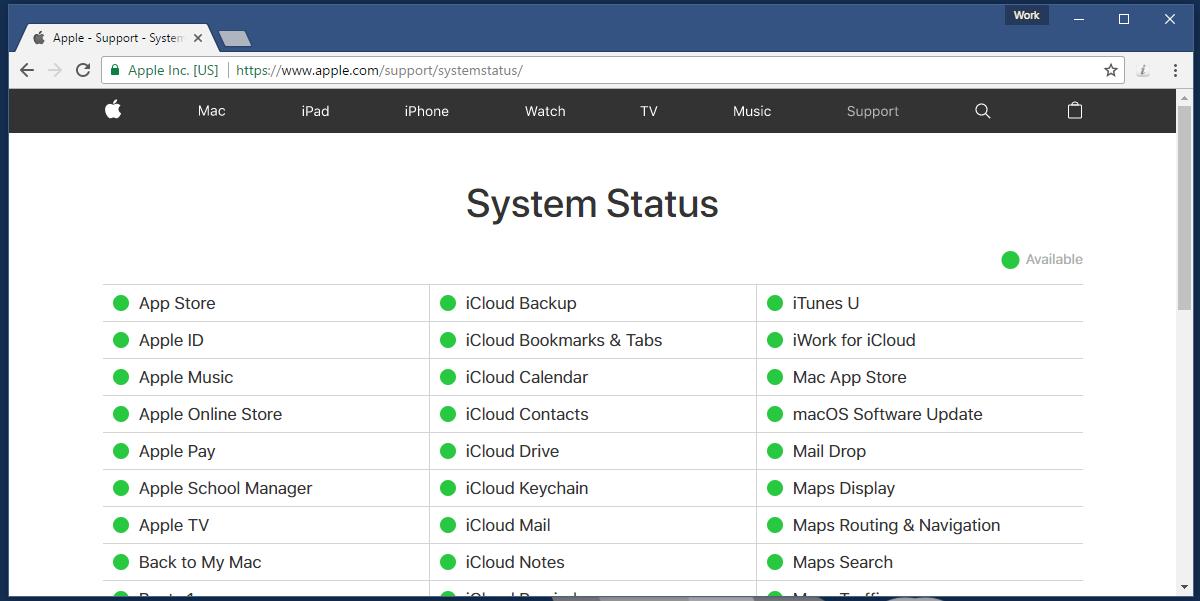
If both the above steps don’t pin-point the problem, then this might be a fluke on your device. It’s nothing to worry about.
Pause/Resume The App Update
Tap the app icon if it’s stuck on the update or waiting state. This will pause the update. Tap it again to restart the update. This might resume the update, or start it afresh. In most cases, this should fix the problem.
Restart Update From The App Store
Open the App Store app on your device. Go to the ‘Updates’ tab. Look for the app you’re updating on this tab. The app’s ‘Update’ button shows you update progress when it is updating. Tap this button to stop the update. Tap it again to restart it. Wait to see if the update completes.
Restart Your Device
Restarting your device is advice you can never escape nor overlook as a viable solution. Restart your iPhone or iPad and then try to update the app.
Uninstall And Reinstall The App
If all else fails, uninstall the app and install it again from the App Store. This is obviously going to be inconvenient for you, especially if the app in question is large but it’s what will work when nothing else does.
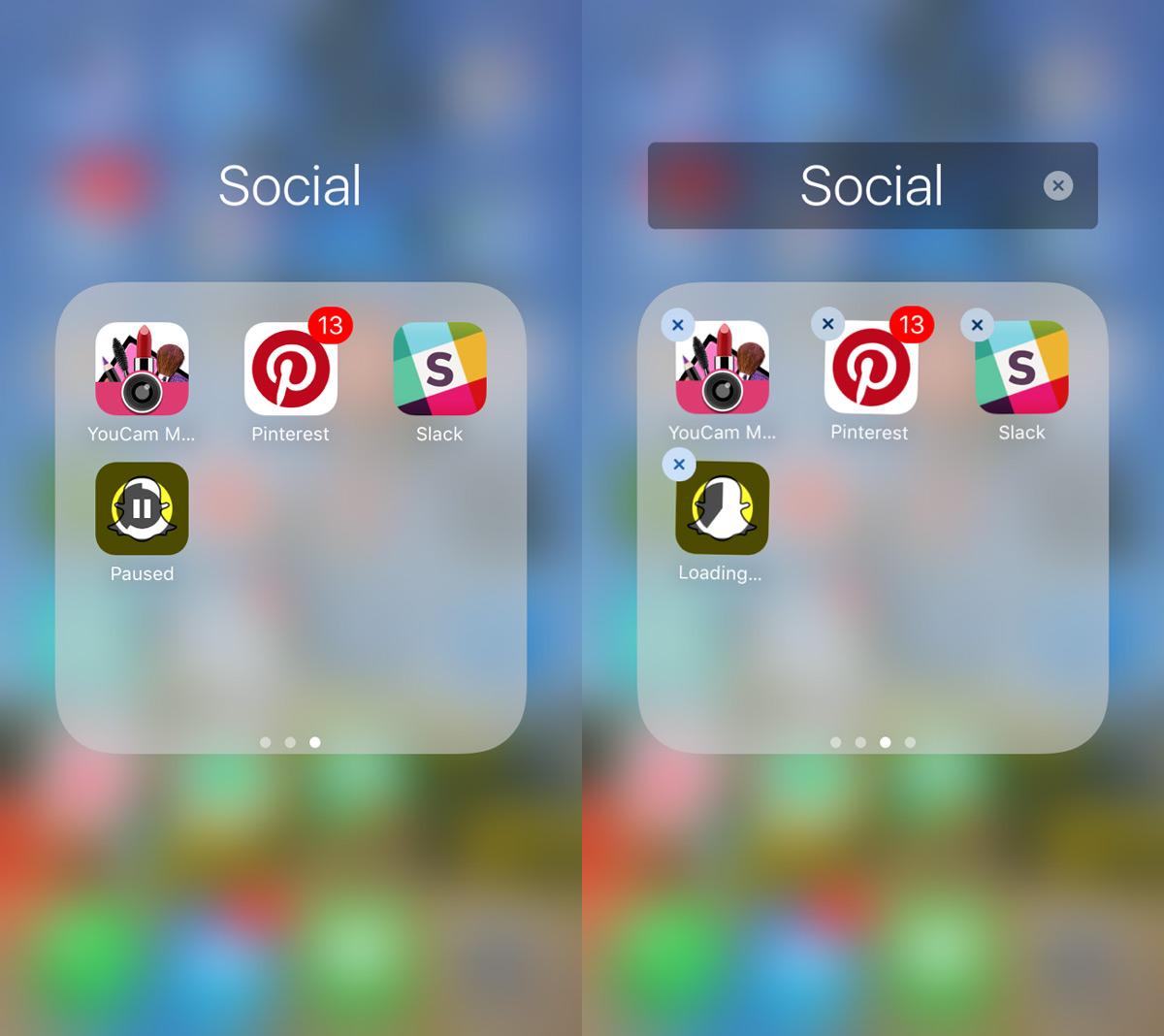
iOS works well for the most part but sometimes it gets odd bugs. Sometimes your phone might slow down because of an app that needs to update, or photos from your camera roll might disappear. The OS has its bugs. They’re rare but they do exist.
