How To Move An App Installation To Another Drive In Windows
When you install an app on your PC, the installer asks which drive you want to install it in. By default, the apps are installed in the C drive where the operating system is installed. Windows 10 lets you change the default drive for installing apps. In some cases, it also lets you move an app installation to another drive without uninstalling it. This option is available only in Windows 10 and it is limited to certain apps. For the most part, this option is available for UWP apps and some desktop apps. FreeMove is a free open source Windows app that lets you move an app installation to another drive. It makes sure the files don’t break in the process. All you have to do is select the source and target folders.
You need administrative rights to use FreeMove. You don’t have to install it but moving apps from the C drive is something that will require elevated privilege. If possible, back up any work that you can. FreeMove works great but you don’t want to risk anything. If you’re moving a game, it’s a good idea to back up your progress.
Run FreeMove. In the ‘Move From’ field, select the current app installation folder. Select the app’s root folder. If you’re moving Firefox from the C drive, select the ‘Mozilla’ folder and not one of its sub folders.
In the ‘To’ address field, select where you want to move the installation to. You can move it to the root of another drive or you can move it to a folder in a different drive. Click ‘Move’ to continue. The move time depends on the size of the application.
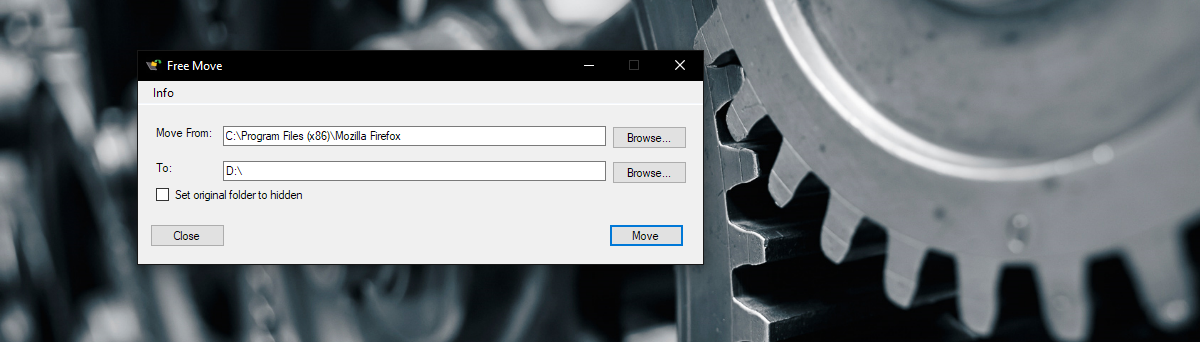
Firefox is a pretty small app and FreeMove was able to move it in roughly two minutes. All your shortcuts, whether they’re on the desktop, Start Menu, or Taskbar will continue to work like they did before. The whole point of using FreeMove to move an app installation to another drive is to make sure nothing breaks in the process.
You will still see the app folder in the original location that it was installed in. The files aren’t actually there. What FreeMove has done is create a file junction. The junction points the OS to the new folder location when it looks in the original one. The files you see are merely symbolic links.
If your OS drive is running low on space, this is an easy way to move installed apps to a drive with more space without going through the entire installation process again.

I might be doing something wrong cause I didn’t get any exe file with the zip package
Awesome news, thank you !