Batch Change/Rename File Extensions In Windows
Do you want to batch rename file extensions in one simple step? Changing each file extension separately can be a pain in some cases where you have to change extensions of more than 100 files. There are two methods of changing batch file extensions quickly.
Method 1: Command Line
Select the folder which has all the files who’s extension you would like to change. As an example I have made a folder named “test”, inside this folder I have placed four images in .jpg format. To change the extension of the files inside the folder, press Shift and right-click on the folder and select Open Command Window Here.
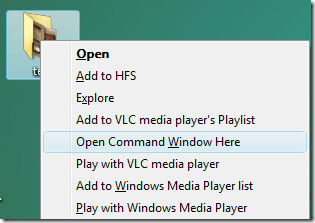
You will now see a Command Window with the current folderdirectory open. Now type the following command line,
ren *.(current extension name) *.(extension you want)
Since I want to change the extension from .jpg to .jpg, in my case the command line would be,
ren *.jpg *.jpg
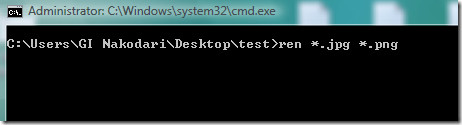
Now all the files inside the folder will change to the extension you want. It’s that simple.
Method 2: Using Extension Changer
Extension Changer is a cool little software that lets you change the extension easily. Since the command line method is limited to few extensions, this software can change almost any extension.
All you have to do is drag the file who’s extension you would like to change. If you want to batch change the file extensions, then you can drag the files one by one or you can drag the whole folder(it will also ask if you would like to include the sub folders or not) which contains the files.
After selecting the files, enter the extension you want to change it into and click Change.
Since there is no restriction on the number of files who’s extension can be changed, you can change the extensions of as many files as you want, even if they are 1000s of files.
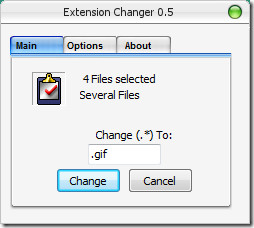

I have try to use the first method . It was really helpfull. thanks for sharing great post
Thanks SO MUCH! Easy command line fix. Saved me a bunch of hassle
Does the first method work for Windows 10? Because I do not see “Open Command Window Here” and I am hesitant to download the software.
Such a nice article brother..
I used ren *.jpg-Orig *.jpg and it worked fine
very very useful information. Thank you!
Thanks
I badly needed this to rename my iPhone’s video extensions to play in Adobe
I badly needed this to rename my iPhone’s video extensions to play in Adobe Premiere pro.
Thanks a lot.
I have 4 files who have no extension. how do i make them all .(example) files?
thank you
Very very useful thanx 🙂
Thank you I used ren *.jpg-orig *.jpg and it worked fine
You just saved me alot of time and work..
THANK YOU so much ..
thanks!
Since I want to change the extension from .jpg to .jpg, in my case the command line would be,
ren *.jpg *.jpg
WRONG -hilarious!!!!!
no such thing as addictivx tipx, idts
Beside these 2 methods you can check my software also. Click on my username or search on google by this keyword phrase- BatchRenameFiles Tool. Hope you will become happy.
Thanks
Jonathan F.
such an amazing help
thanks so much
Works like magic! Thanks great time saving tip.
what if the files have no current extension?
Wonderful. So simple. SO EFFECTIVE .. Thanks !
nmhjgjhghjgj
Awesome. It worked.
Used DOS commands
K:
CD TV Shows
ren *.ogg *.ogm
Many Thanks
THANK YOU!
you are my hero, thanks!
To add extension to files without extension –
ren *. *.desiredExtension
Great help, thanks… I seem to get files with .ptl added when I retrieve folders from a hard drive, and Method 1 enabled me to rename them as a batch – though ‘ren’ wasn’t recognised (Win 8.1)- I found ‘rename *ptl *.pdf’ worked.
bro file type is File and its not working on command line y is it so?
i want to convert it to .vcf file please do help
Thanks for the useful tip! I found that using a third party was the best
solution. My preference is KrojamSoft BatchRename. Very user friendly
interface, easy to rename and add prefixes or suffixes to multiple files and
folders at once. If you’re a photographer like me or work with heaps of files
every day and like to keep things organized, this is the best thing I’ve tried! Thumbs up!
Thanks a lot. Worked like a charm 🙂
Extension changer worked well in Win 8.1 64bit
thanks a lot -thanks is not enough
Yep I agree its simple and efficient until I used BatchRenameFiles Tool for the purpose.
Awesome!!!
you deserve a comment man
if there is a donation button , i would hit it 🙂
real thanx
very usefull
Thanks so much for this! This is super easy, and extremely helpful.
I tried extension changer in windows 7 and it worked very nicely but in windows 8.1 it is not working. I am not finding option to change extension while right clicking on any file or folder. please help on this issue.
I suggest everyone to try KrojamSoft BatchRenameFiles
program. It’s really work for me.
a good tool that i never used
Ramakant I.K.
Awesome. Works every time..
Awesome, thanks
My Win 7 computer does not recognize “ren”, what now
Thanks, Just saved me loads of time….
There is a virus in the Flash Player link
thanks for the command line, saved a lot of time for me 🙂
Very simple and very very helpful. Thank you !!!
thanks, found this after 5 min just what i was looking for!
This works. And is so easy. I could cry for joy!
Worked great with the 2nd suggestion – Except for the love of god don’t put a period in “Extension Changer” text area (like you have in your example)! Good thing I did a back-up of the 247 files first – because there’s no way to remove the double-period I got the first round even if you repeat the action without the period before the extension
Really cool.. Amazing..
Loving you! I was always searching a way to batch rename, finally found it here!
Thanks!
thankyou very much, CMD info was awesome.
Perfect! Thank you.
Great tip and it was very simple
The author of the “Extension Changer” software is Cairo Cubicles. Extension Changer does require installation… Is there any alternatives to that program with no installer?
i like this
thanks a mucho gusto
You are the goddam man !
thanks a lot…..saved a LOT of time…!!!
I love you ^_^
Super useful! Saved me LOTS of hours. Thanks a lot =)
I wanted to change my iPhone backup files (photos) into jpg but the backup files have no extension at all. What should I do then?
ren *. *.jpg
You can also make a .bat (a batch file) by opening notepad and typing: “ren *.extension *.extension” (remove parenthesis). Save it as “Whatever.bat” and move it to the folder where you want to change your files to a certain type and run it. That way, if you’re mass converting and want to do it all at once, you don’t have to download a program riddled with spyware (as linked in the article).
When I said remove parenthesis, I meant remove quotations.
Whoa, that’s so easy. I’d recovered some files and they came up as plain text with all the rtf encoding, now they show up properly formatted! Way easier than clicking and renaming each one.
Wow thanks! You just saved my hours of work.
Excellent!
Wow! Amazing.. Method 1 is incredibly simple and helped me a lot..
Thanks a lot..:)
ren *.jpg *.jpg Huh?
Just awesome. Spent half an hour looking for freeware and then this piece of brilliance. Thank you.
Method 1 is Amazingly simple !
brilliant
brilliant.. a really simple command.. and no need to install additional software 🙂 .. will come back to this site the next time i need help 🙂
Great tip. Thanks!
Amazing stuff. #extremelygrateful
It does work with Windows 7 just omit the full stop simply write the 3 OR 4 letter extension, also the website and updates are now invalid v0.5 is then only version you can get. Used this on 46 divx files to avi.
First method is very simple and it worked fine. Very thanks.
thx man. simple enough. not like bunch of stupids tutorial site…
Thanks a lot. Saved a lot time
thanks man. saved me a lot of trouble.
thank you so much for the command!saved me time and hassle!
Great! The command line approach is super fast too, 400+ files done in a blink of an eye.
Just wanted to express my thanks for this helpful article.
Helps, but wiped the file properties.
Works within seceonds Gr8 commandline.
Thanks, But how more then one or a folder of files would convert or change in .jpg or other in XP??
Awesome!
Excellent. Simple instructions.
Great!!!! THANKS!!!
Very good tip, even that is not for Windows 7 it works fine
Thank you!
😉
Hi, the software, according to Cnet, is not compatible with Windows 7 but always remember Command Line exists in ALL Windows * OS and it has worked before and will work also in the future for New Win OS.
Tip: if no ext at the end “New_” or has an odd ext ending such as “New.a”,”New.avi.html”, here u have to use this comand line to batch rename all of those files with these odd endings, e.g. change to .wmv ext use “ren * *.wmv”. The result is all files renamed to .wmv ext.
Tip: to find whats the contents of the file, use a Freeware Program called Media Info – just multiple select all files that you want to check and drag them to the Media Info Window, it will list them all. Then you can use to separate those files with differing contents say you have, mkv, wmv, avi(Xvid,Divx) contents separate them accodringly and put them in different folders and use the above method to batch convert them, Thats all, its that simple
Thanks really helped a lot
for /d %x in (*) do pushd %x & ren *. *.bla & popd Will search all subdirectories of the current and rename everything.
Dear Sir
I have a folder name “data”, it has 10 sub folders and these 10 sub folders have many files extension with .wav
I want to rename all the files in sub folders with *.mp3
How can I do this.
How can I rename sub folders files at once. I want to rename all the *.wav files with *.mp3 in 10 sub directories.
Thanks in advance
thanks!
Thanks SO MUCH! Easy command line fix. Saved me a bunch of hassle.
Thanks SO MUCH! Easy command line fix. Saved me a bunch of hassle.
Thanks SO MUCH! Easy command line fix. Saved me a bunch of hassle.
Thank you, that worked amazingly
Thank you so much! Literally saved me hours of tedious work! haha
Well that is pretty darn neat! I appreciate this! It helped me tremendously and was so dang EASY!!!!!!!! Thank you very very much!
I didn’t use the software. I used the command line…..and it worked so nicely! Thanks again for this tip.
awsm man….coolest software ever……..\m/
tard
Thank you!
Very Good One 🙂
another one WTF is wrong with you guys!
Yes, definately very handy indeed. Thanks.
very handy because its wrong hahahaha so many idiots here -hard to believe LMFAO!
The command works. If yours is not working then just check if you have put the stars/asterisks.
Very handy and useful.
STUMBLED!
Simple enough, thanks.
Finally advice I can understand!
MANY THANKS
There is one little query. While recovering my data from a crashed hard drive the recovery software added the extension (*.enc) to it. Now if there is a file DSC234.jpg then it is shown as DSC234.jpg.enc. I want a procedure whereby I can only remove the additional extension (.enc) while leaving the rest of the name and extension intact.
I will be grateful if someone can provide an easy answer.
Regards
There is a simple method i came up with…. just use the shift right click on the folder and then do a :
ren *.enc *.
that will remove the last enc from the files present in that folder