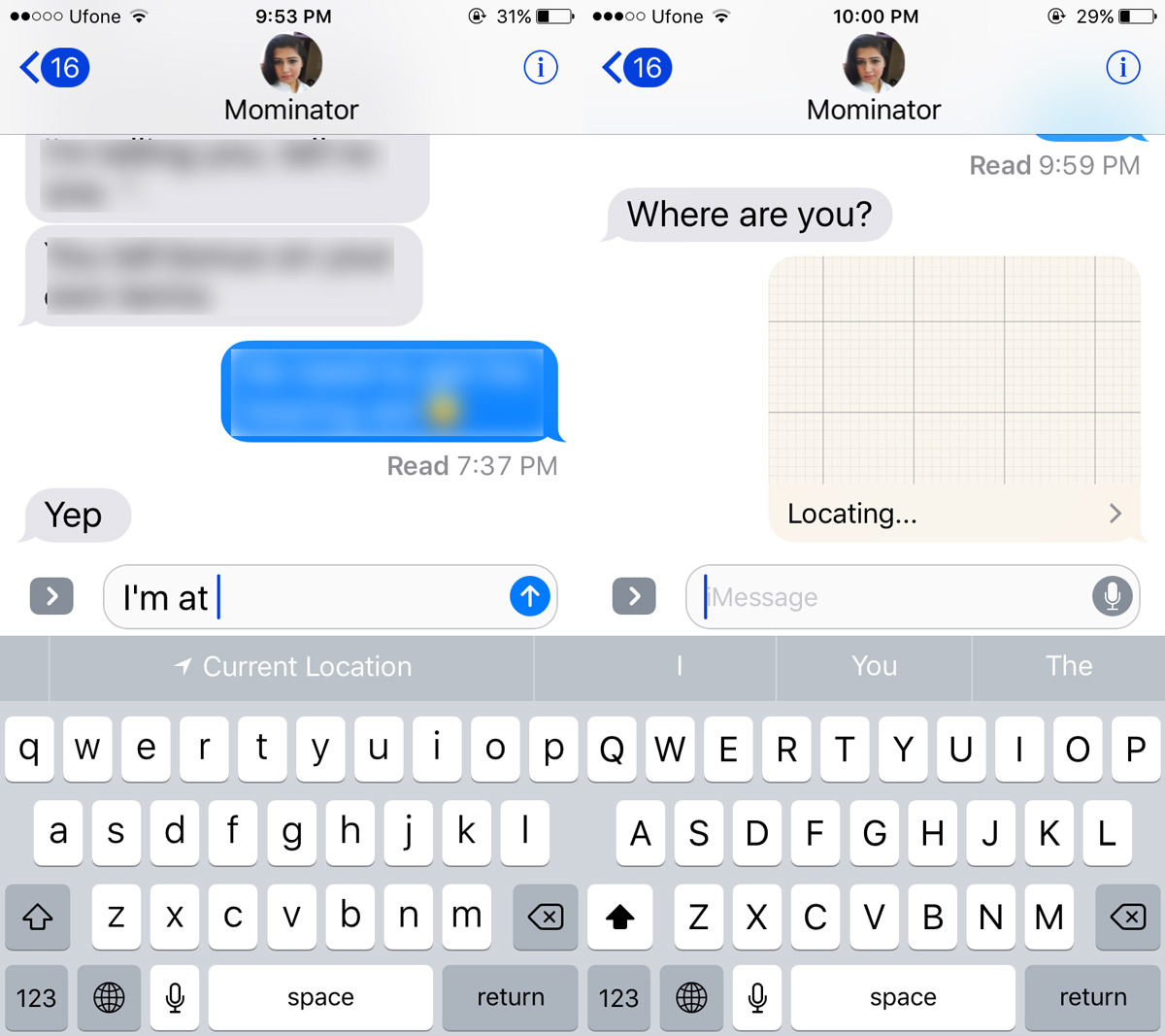How To Share Your Live Location In Messages [iOS]
iOS 10 brought a lot of changes to the Messages app. The two major changes were reactions to messages and the iMessage app ecosystem. These substantially big changes made it so that the smaller ones were over-shadowed. iOS 10 added a neat little location sharing option to the Messages app. It’s a clever context-aware option that pops up when you type the words ‘I’m at’ or when someone asks you where you are. Of course, to share your live location in Messages, you need to give the app access to your current location. This only works for iMessages and not for text messages. Here’s what you need to do.
Enable Location In Messages
Open the Settings app and go to Privacy>Location Services. Chances are you already have locations services turned on for your device. Tap Location Services and tap ‘Share My Location’. Enable the Share My Location from the next screen. You can choose which device your iPhone will share your location from.
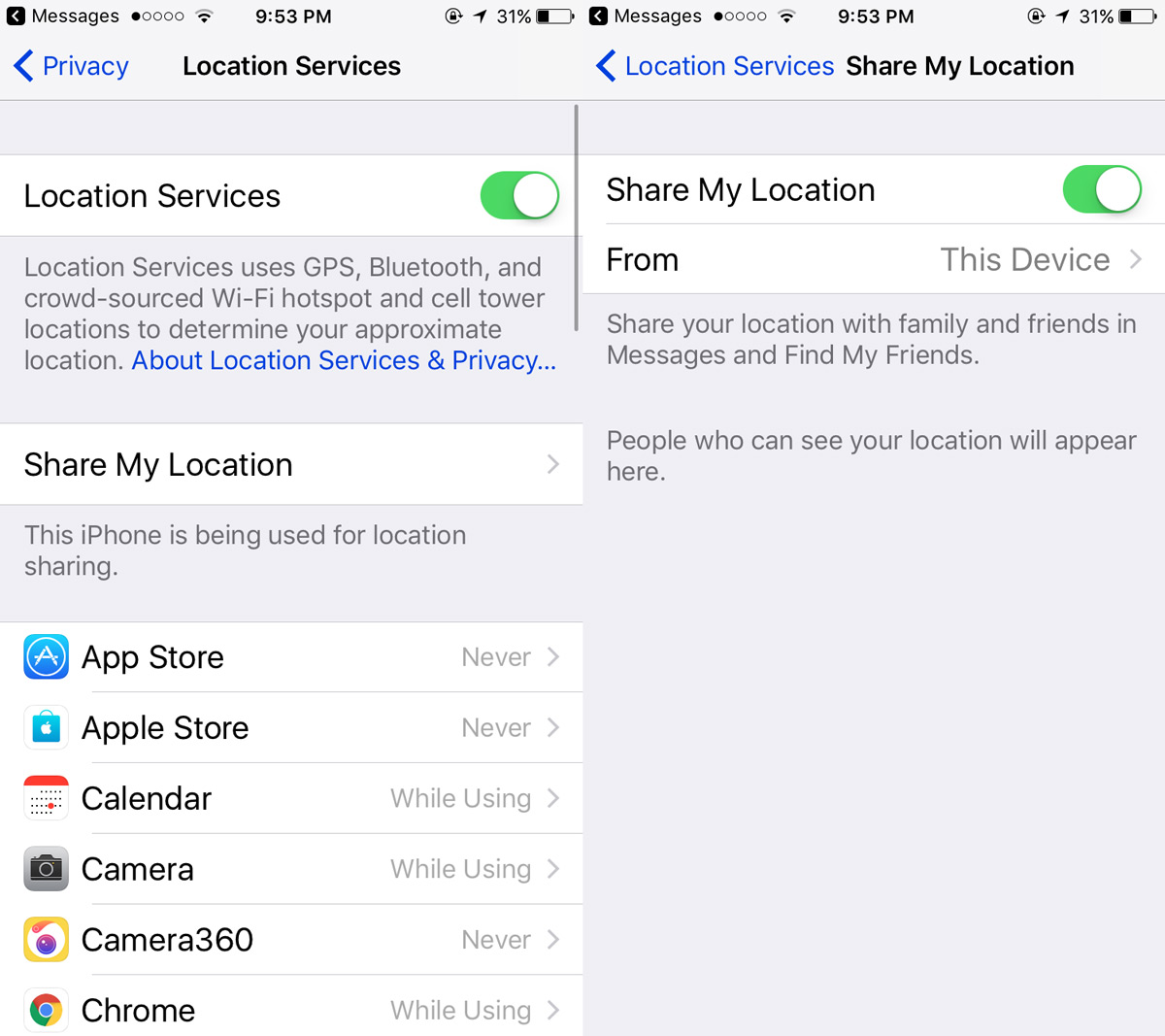
Return to the Location Service screen and scroll down the list of installed apps. Tap the Messages app and enable location sharing when the device is in use.
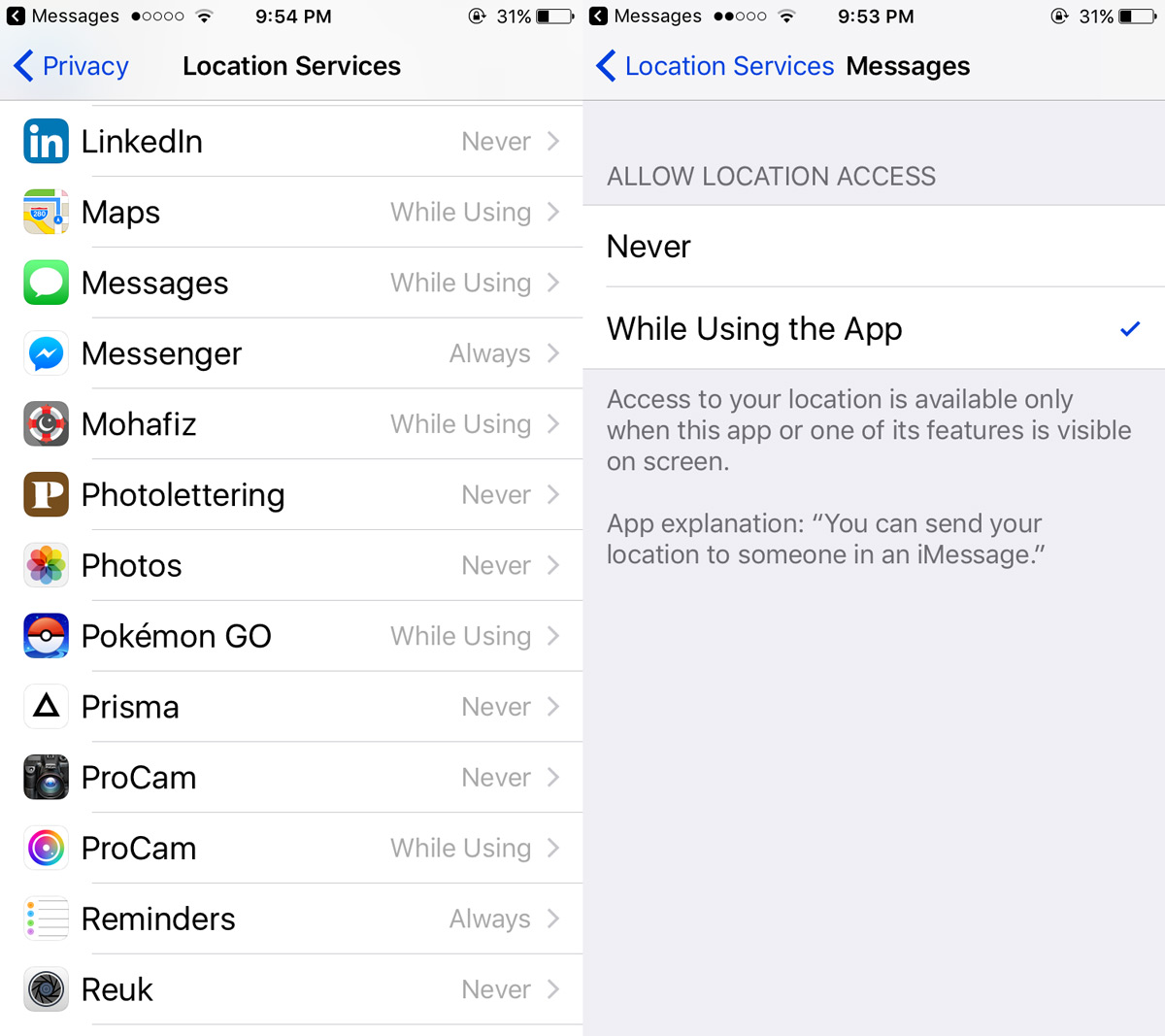
Send Current Location In Messages
To send your current location, simply type ‘I am at’ or ‘I’m at’ and a ‘Current Location’ option will appear in the prediction bar. Tap it share your current location in the conversation thread.
Whenever someone sends you an iMessage that says ‘Where are you’, the Messages app will automatically share your current location with them. You will not have to intervene in any way. You won’t even have to read the message. The Messages app will take care of it.
Share Live Location In Messages
The Messages app also lets you share your live location with a contact. You can share your location for one hour, until the end of the day, or indefinitely. To do so, you must first enable the location sharing system service.
Open the Settings app. Go to Privacy>Location Services. Scroll to the very bottom of the screen and tap ‘System Services’. Enable ‘Share My Location’.
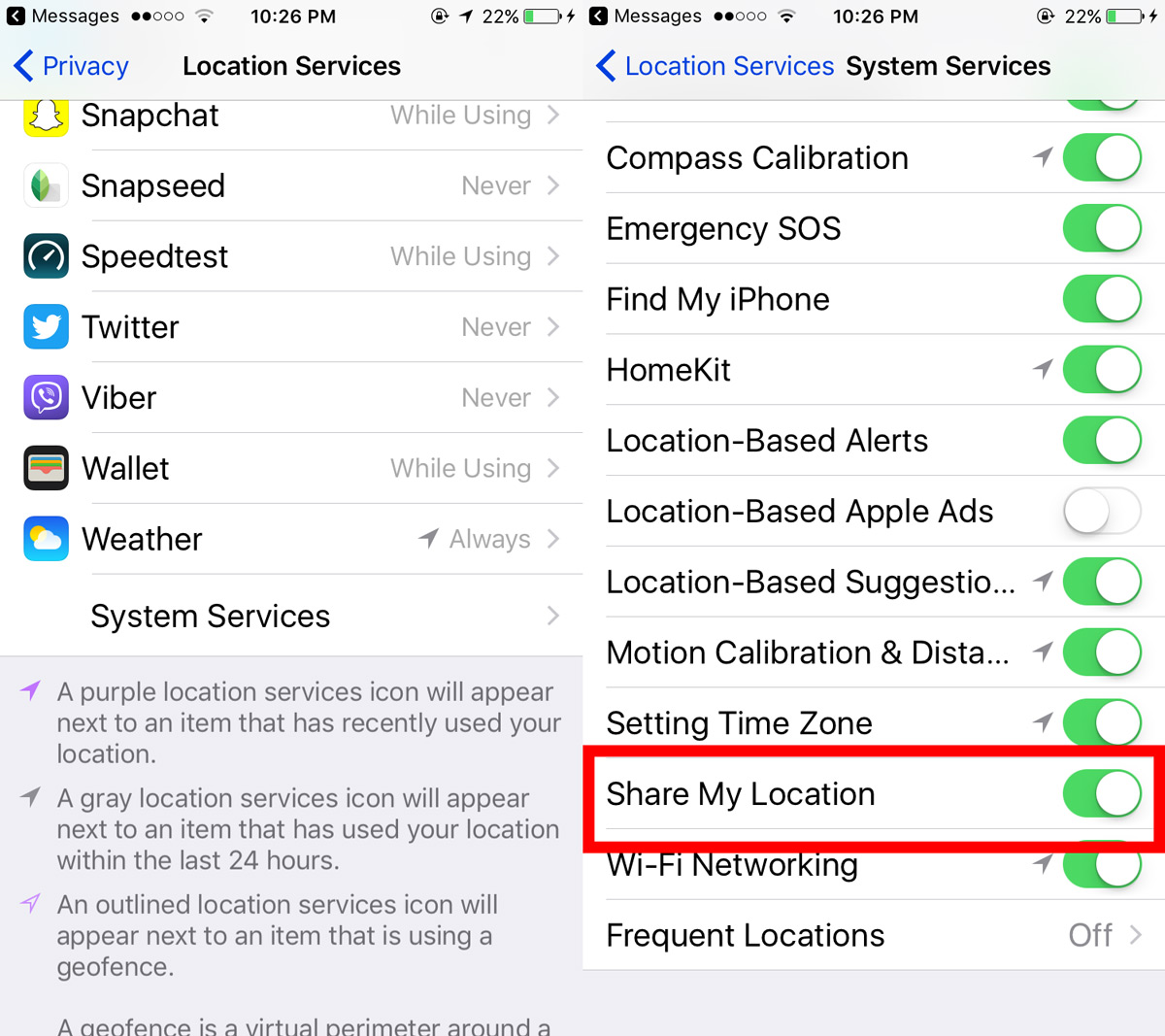
Next, open the Messages app. Select the conversation thread for the contact you want to share your location with. Tap the ‘i’ button at the top right of the conversation thread and tap ‘Share My Location’. A menu will appear asking you how long you want to share your location. Your recipient will get an alert that you’re sharing your location with them.
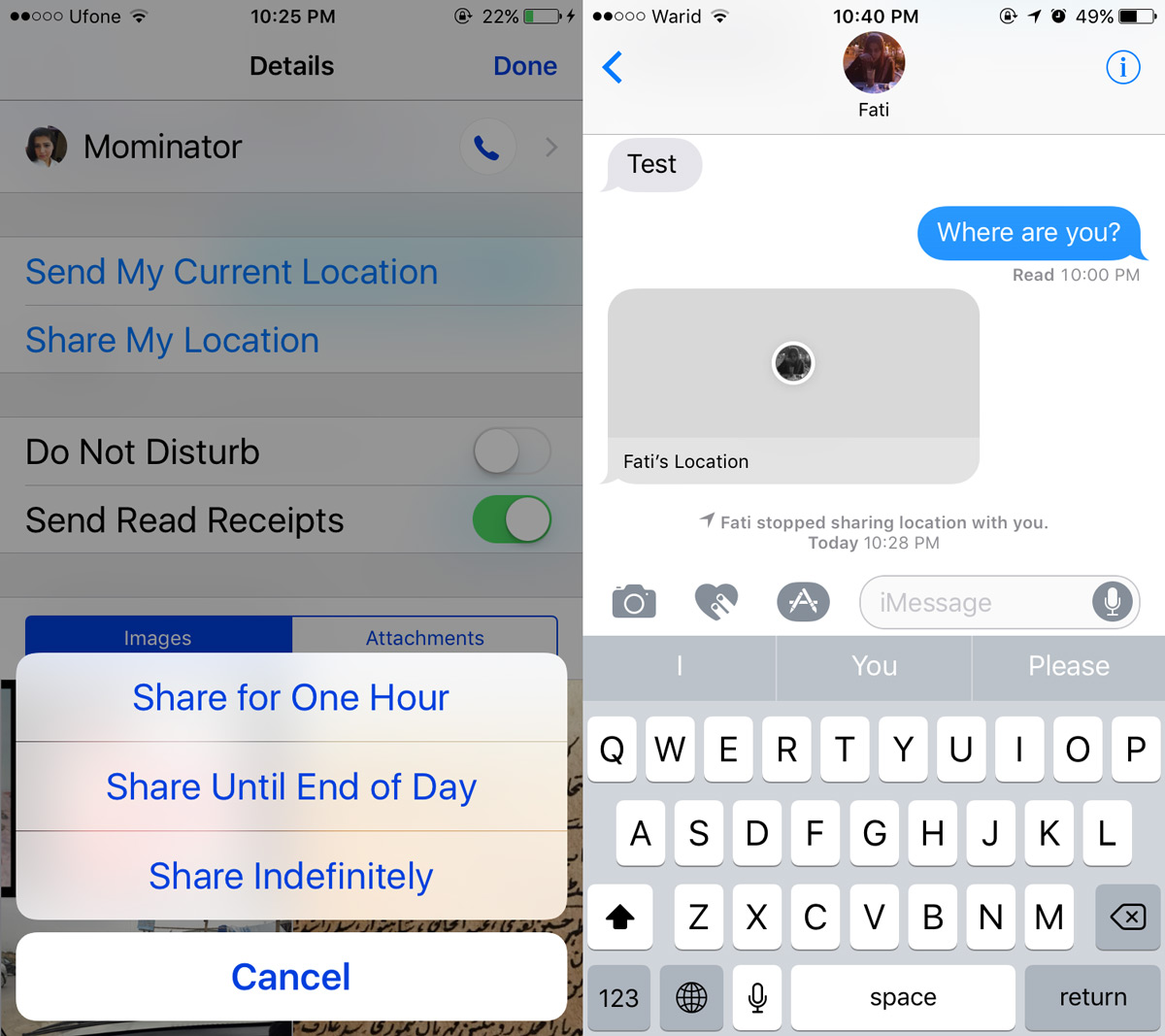
Your recipient will be able to tap the ‘i’ button on your chat thread in the Messages app and see where you currently are.