How To Turn On Two-Factor Authentication On Instagram
Instagram is the latest app to get two-factor authentication. This feature was in the pipeline for so long, people have probably forgotten about it. You don’t need to update the Instagram app to get the feature. Two-factor authentication on Instagram works with your phone number. Whenever you sign into an app with your Instagram account, you will have to enter an eight digit code to verify your identify. This code is sent to the phone number Instagram has on record for your account. Here’s how to turn on two-factor authentication on Instagram.
Open the Instagram app on your phone. Tap your profile tab, and tap the cog wheel button at the top to go to your account settings. Tap the ‘Two-Factor Authentication’ option on the settings screen.
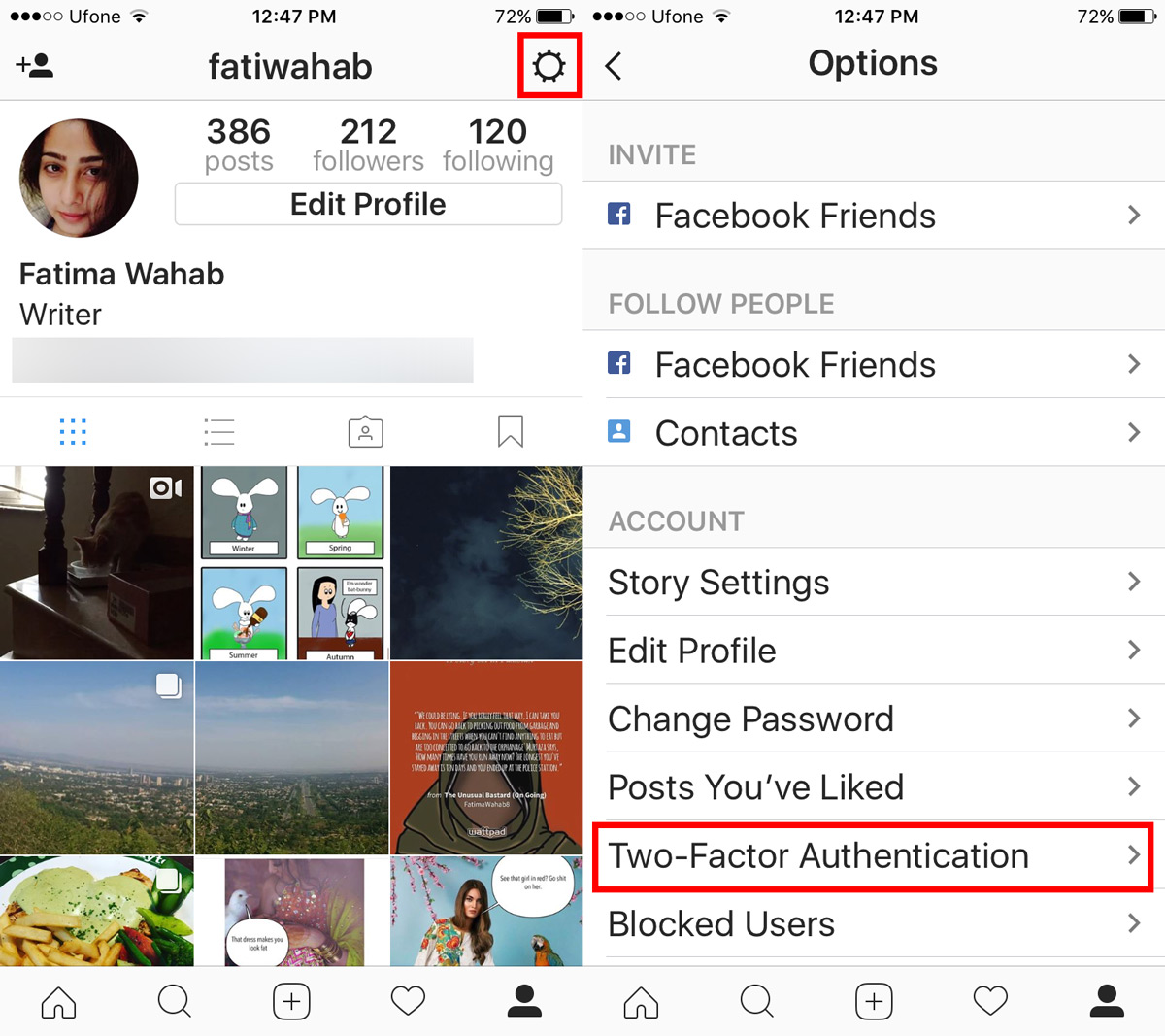
The Two-Factor Authentication screen has one option to begin with; Require Security Code. When you enable it, it will take you to the Confirmation screen. The confirmation screen has an input field to enter the confirmation code. Under the confirmation code field, you can see the phone number the code will be sent to. If it’s incorrect, tap ‘Change it’ to enter a new one.
Enter the code to turn on two-factor authentication on Instagram.
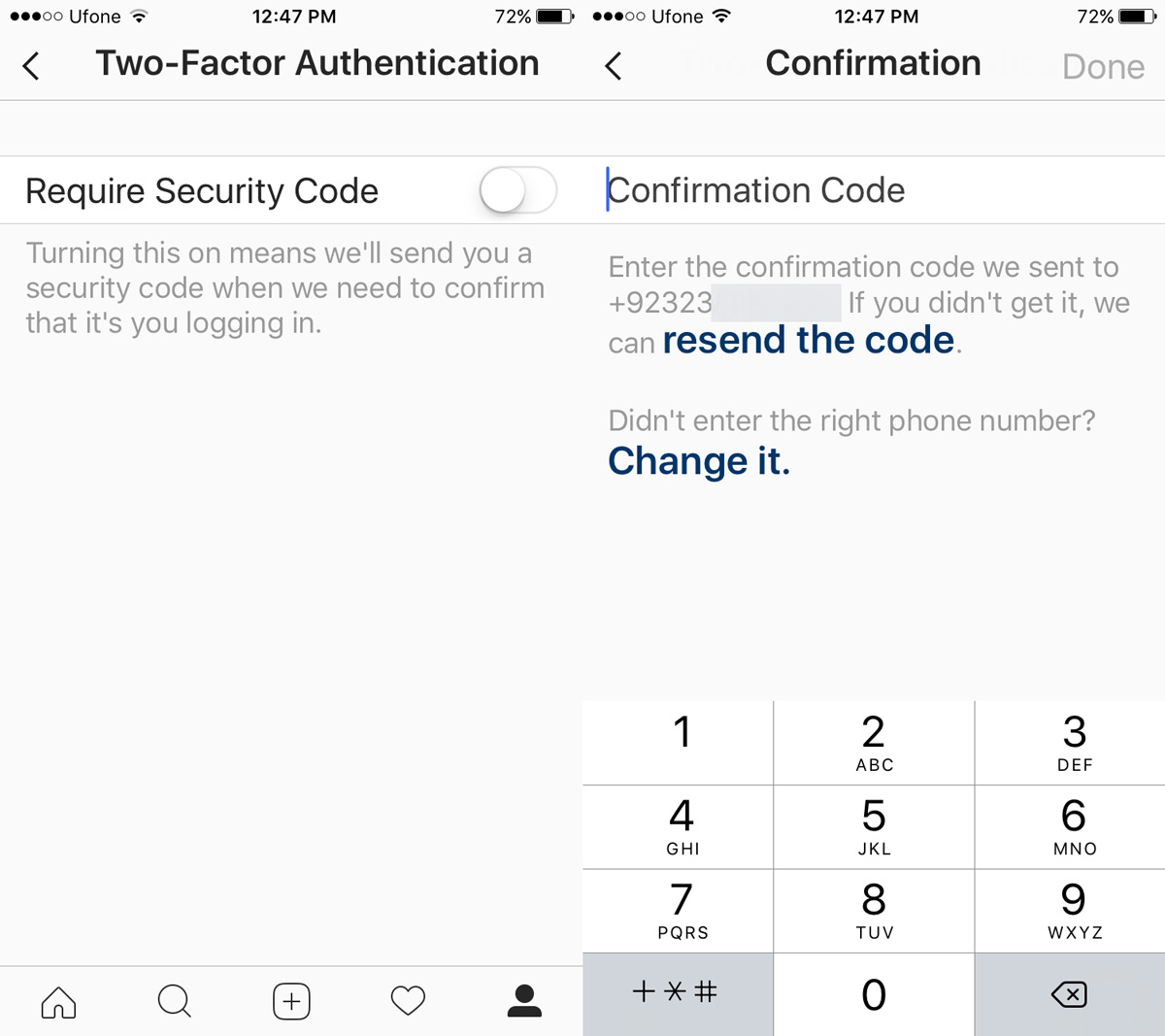
Once you’ve turned on two-factor authentication on Instagram, the two-factor authentication screen will list five backup codes. These codes can be used to authenticate your identify if you are unable to receive a text message. Think of a situation where you have WiFi but no cellphone coverage. You can use one of these codes in place of the verification code.
The codes are probably meant for one time use. You should keep them safe. You can get new codes if you lose the first five ones. Tap the ‘Get New Codes’ option to get a new list of codes.
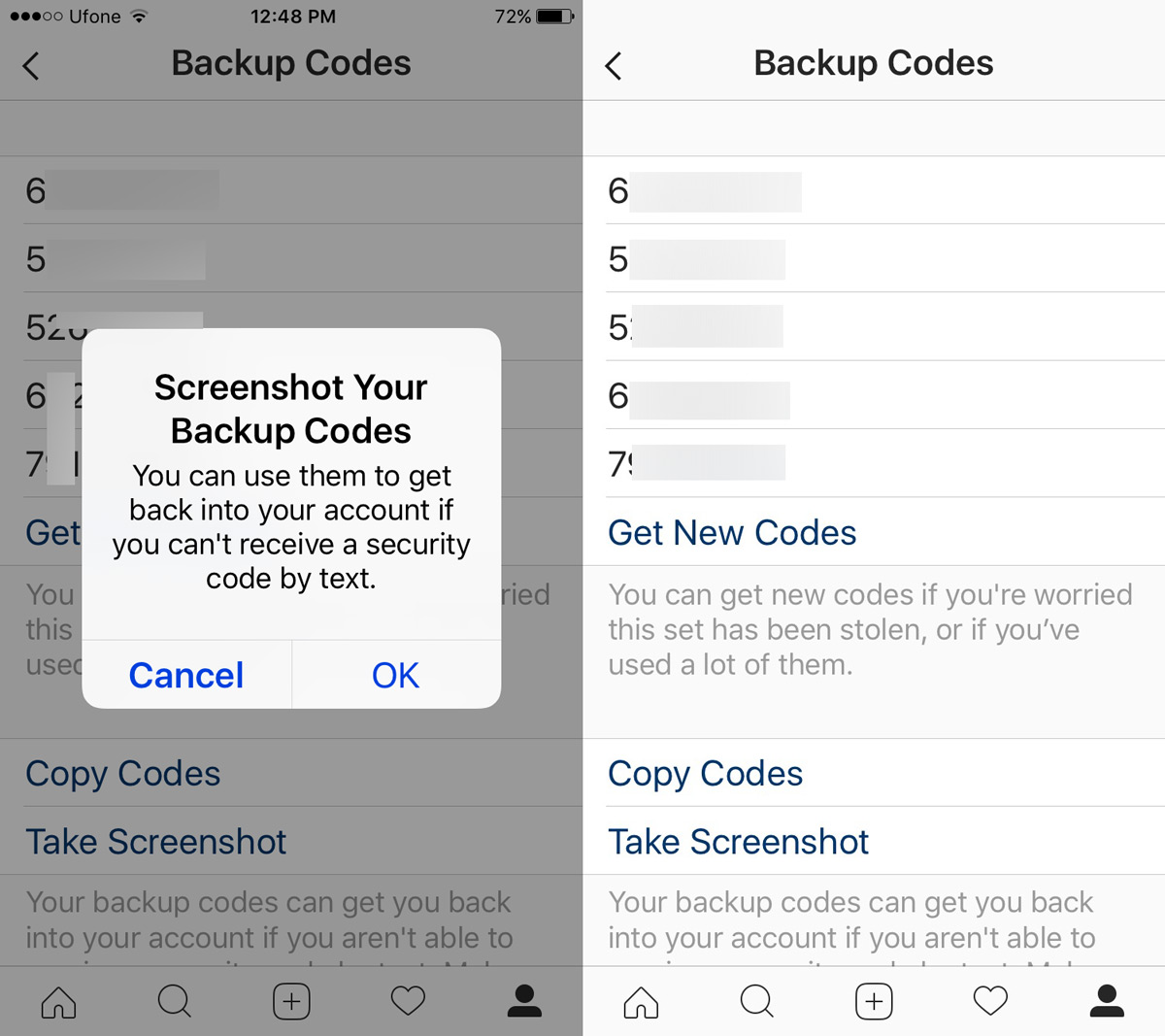
Instagram suggests you copy the codes and save them some place or you take a screenshot. We honestly do not recommend taking a screenshot of the codes. If you have an app like Dropbox installed, there is a chance you might accidentally upload the screenshot to your account.
You can turn off two-factor authentication any time you want. Go to your account settings and tap Two-factor authentication. Turn the Require Security Code switch off. You will not have to verify your identity to turn off two-factor authentication. This basically means a child could turn off two-factor authentication for your Instagram account if they were to get a hold of your phone.
Two-factor authentication is now available for all Instagram users.
