Hide/Unhide Desktop Icons On OS X With Terminal Command
I usually keep critical files on my desktop, as many of us do, because it reminds me of what work I need to finish as soon as I boot my system up. However, I would take all my files and either put them on my desktop or create a random folder and drag it away from view when I wanted some clean space for taking a screenshot. It was an inelegant solution, but I didn’t know that I had a problem on my hands. Along comes a solution for a problem I didn’t know I had. Sure there are auto organization tools like Hazel or hotkey solutions like Clean Slate but you have to admit, nothing beats the comfort of the terminal; bringing the entire process down to a single line of code.
I need to take screenshots rather frequently and it is usually considered a technical faux-pas to share screenshots with lingering icons. Eventually, with enough iterations of removing and restoring icons and invariably losing some in the process, icons on the desktop cease to serve a function. If your computing idiosyncrasies correlate with mine, then this terminal command will allow you some much wanted access to a simplified desktop. Open up the terminal and enter the command below.
defaults write com.apple.finder CreateDesktop false; killall FinderThis command will let you hide all the icons on your desktop, this means any icons you bring to the desktop will also be hidden. The before and after results are in the screenshots below.
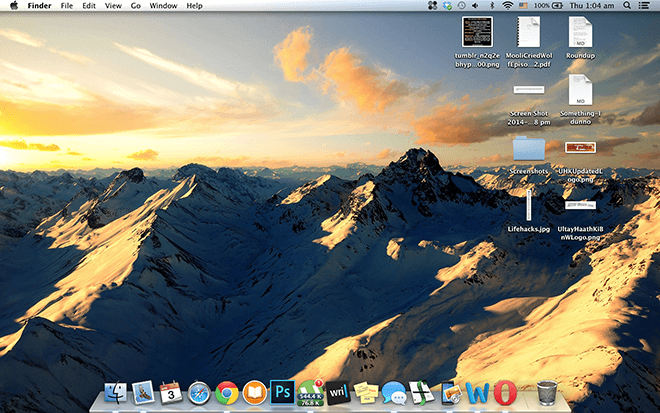
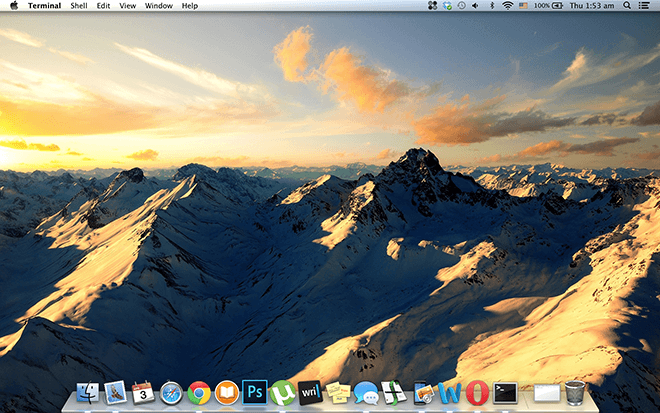
Keep in mind, these icons are not deleted and can still be accessed through the ‘Desktop’ folder in ‘Finder’. Of course, a trick isn’t a trick until you can make the invisible reappear. In order to make your icons reappear, simply enter the command below in the terminal and all your icons will be right back where you left them.
defaults write com.apple.finder CreateDesktop true; killall FinderOf course there are other solutions that allow you to do much more, perhaps some one click solutions, but a terminal command is the next best thing to a one-click solution on a Mac. The same can be accomplished on Windows through a series of clicks, simply right click on the desktop, go to ‘view’ and then uncheck ‘Show desktop icons’, repeating the process will display these icons. An interesting tool to accomplish the same (amongst many other things) is Fences for Windows.
[via Cult of Mac ]
