Nemesis Kodi Add-on – How to Install Nemesis on Kodi
Someone has said of Nemzzy, the developer of the Nemesis add-on for Kodi that he was an add-on god. This is how good some think this add-on is. And they may be right. It has a mix of everything. It’s got sports, movies and TV shows as well as live IPTV. It has anime, cartoons and kid’s stuff. It also has music and audiobooks, quite rare in this kind of add-ons. And it has a few unique features that we’re about to reveal.
We’ll start off today’s discussion by showing you step-by-step how to install this great add-on. Even if you’ve never installed a single add-on before, we’ll make sure to make it an easy process. And once we’re done installing, we’ll introduce you to the Nemesis add-on. There’s so much content that we might not be able to cover it all in details but we’ll let you know about the main features and the unique ones.
To Protect Your Privacy, Use a VPN When Using Kodi
Your Internet Service Provider might be monitoring your Internet activity. We can’t blame them; they need to ensure no one is violating their terms and conditions. But if they suspect you are, they can throttle down your speed, send you infringement notices, and even interrupt your service. If you want to protect yourself and avoid the scrutiny of your ISP, you should use a VPN. A VPN protects your privacy by encrypting the data using strong encryption algorithms that make it almost impossible to crack. And as a bonus, by choosing appropriately located VPN servers, it allows bypassing geographic restrictions.
There’s an impressive number of VPN suppliers on the market. Choosing the best one can prove to be difficult. Here are a few important factors to consider: A fast connection speed will reduce buffering. A no-logging policy will further protect your privacy. No usage restrictions will let you access any content at full speed. And finally, software for multiple devices will ensure the service works on your hardware.
The VPN We Recommend for Kodi – IPVanish
Addictive Tips has tested several VPN against these criteria and the provider we recommend for Kodi users is IPVanish. With servers worldwide, no speed cap or throttling, unlimited bandwidth, unrestricted traffic, a strict no-logging policy and client software available for most platforms, IPVanish delivers impressive performance and great value.
IPVanish offers a 7-day money back guarantee which means you have a week to test it risk-free. Please note that Addictive Tips readers can save a massive 60% here on the IPVanish annual plan, taking the monthly price down to only $4.87/mo.
Installing the Nemesis Add-on
Installing Nemesis on Kodi is no different from installing most third-party add-ons. You start by adding an installation source to the file manager, then you install the right repository and finally, you install the actual add-on. Let’s see exactly how it’s done.
Preliminary step: Enabling Unknow Sources
Before we can install any third-party add-on or repository in Kodi, we need to enable Unknown Sources. Here’s how to do that.
From the Kodi home screen, click the Settings icon. It’s the icon that looks like a small gear at the top left of the screen.
Then, from the settings screen, click System Settings.
Click Add-ons in the left pane and check that the Unknown Sources option is enabled. If it’s not, click the switch at the far right and accept the warning message to enable them.
If you’ve already installed other third-party add-ons, Unknown Sources are already enabled and you can skip the previous steps.
Adding the Repository Installation Source
The Nemesis add-on is installed from the Stream Army repository. We need to add the appropriate source path to the Kodi File manager.
From the Kodi home screen, click the Settings icon once more. Then, click File Manager.
Now from the File manager screen, double-click Add source in the left pane.
In the next screen, enter the path exactly as shown: https://streamarmy.co.uk/repo/ and then click OK.
You’ll be taken back to the Add file source screen. You should rename the source from “repo” to something more meaningful such as “StreamArmy”. Click the box under “Enter a name for this media source” and type in the new name. Click OK when done and click OK once more to save the new file source.
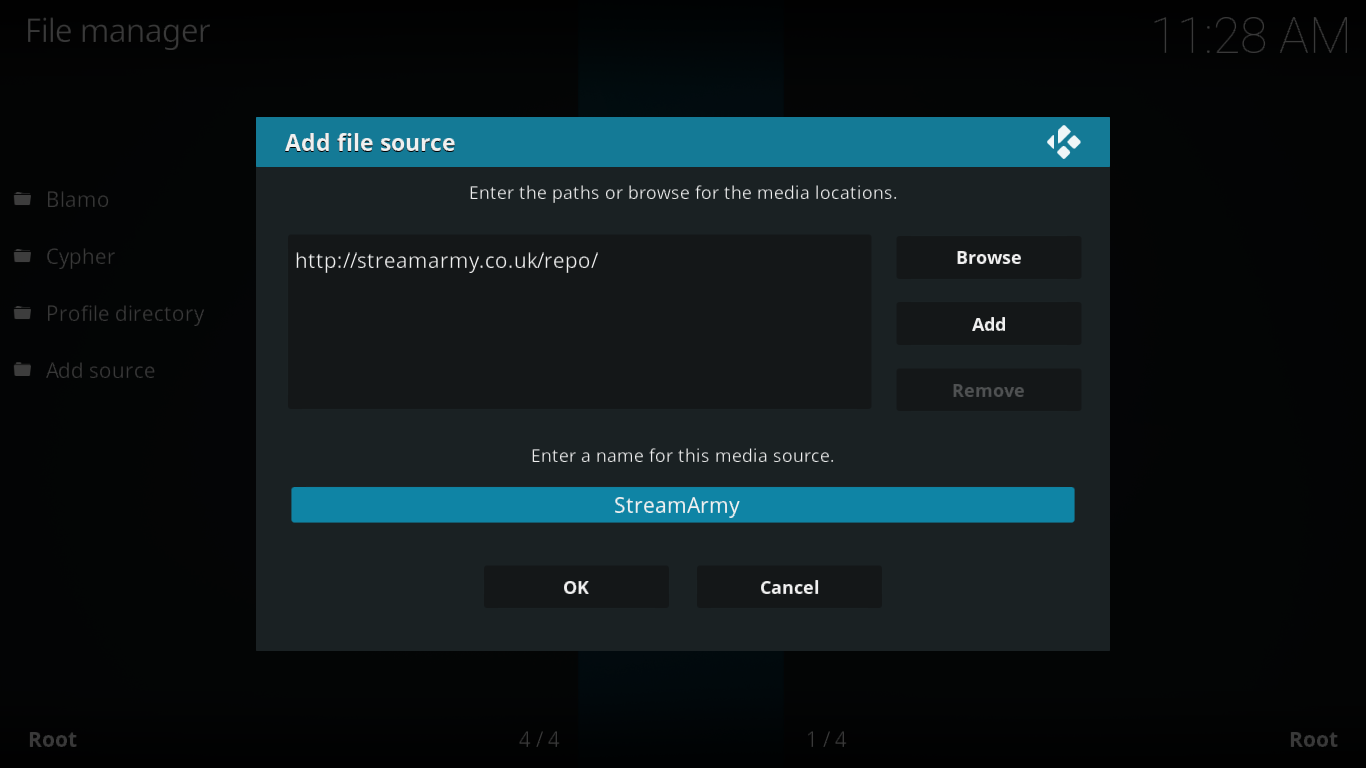
Installing the Stream Army Repo
Start from the Kodi home screen and click Add-ons in the left pane. Next, click the Add-on browser icon at the top left of the screen. This one looks like an open box.
From the Add-on browser screen, click Install from zip file.
Next, click the StreamArmy source or whatever name you gave it in the previous step.
Finally, click repository.StreamArmy-X.X.zip to launch the repository installation.
After a short while, a message at the top right of the screen will confirm the successful installation of the repository.
Installing Nemesis Itself
With all the preliminary steps behind us, we’re ready to install the actual add-on from the Stream Army repository.
You should still be on the Add-on browser screen. Click Install from repository.
Next, click Stream Army Repo.
Click Video add-ons and then click Nemesis from the list of available video add-ons.
The Nemesis information screen will be displayed. Click the Install button at the bottom right to start the add-on installation process.
The add-on and all of its dependencies will be installed and a final confirmation will be displayed at the top right of the screen once the process completes successfully.
Authorizing the Nemesis Add-on
Good add-ons don’t store much on your computer. They store all their information, databases, playlists, etc. on servers. Maintaining these servers cost money and Kodi has no way to monetize add-on usage. For that reason, some add-on and content providers use some kind of pairing or authorization scheme to force users to go to a website where they’re shown advertising that helps pay the server expenses. Nemesis is one of these add-ons that requires web authorization. As you’re about to see, it’s not that complicated and it only takes a minute.
When you start the Nemesis add-on, you’ll be presented with this message
Simply open a browser window and go to the specified website: https://streamarmy.co.uk
Click the Nemesis icon and scroll down the next page until you see the Generate Pin button.
Click Generate Pin. Scroll down the next page until the newly generated PIN appears.
Take note of the PIN or copy it to the clipboard. Now go back to Kodi, Click OK in the PIN request box and, on the next screen, type in or copy the PIN from the website and click OK.
You’ll be granted access and taken to Nemesis’ main menu. Note that the PIN authorization is valid for four hours only. After the delay expires, you’ll be prompted again to go the website to generate a new PIN.
It can sometimes be a pain to have to go through such a process to use an add-on but if it allows us to enjoy great content, isn’t it a small price to pay?
A tour of the Nemesis Add-on
Now that we’re in the Nemesis add-on, let’s explore what we can find in there. You’re about to discover a lot of content but it is relatively well organized so finding your way around shouldn’t be too hard.
Main Menu
Nemesis’ main menu is extensive. It has 12 content items plus a few “utility” items.
Let’s see what each menu item is hiding.
Sports Zone
I won’t surprise you if I tell you this section is about sports. And the European origins of the add-on are obvious as football (the one with the round ball, not the America one) is well represented. Of the 10 entries, 7 are for football.
The first selection, Infinity Sports is a very thorough section that has subsections for no less than 30 different sports. All the major America leagues are represented but you also have sports that are rarely seen on television such as darts, drone racing, badminton, or bowling. And if you’re a gymnastics fan, there a huge section filled with several playlists of HD videos.
Among the other non-football sections, Reddit Scrapers lets you view some sports content pulled from Reddit and Motor Sports Replays has all sorts of on-demand motorsports events.
Movie Zone
This section is very easy to use. If you’re looking for a specific title, you simply use the Search feature. It will do a quick job of locating sources for you. If you prefer browsing movies, Movie By Genre might be the best option. It has 20 different genres to choose from.
Lord JD Foreign Movies offers hundreds of movies mostly from the far east. Some have English subtitles and some don’t. If you’re a fan of oriental movies, you love this section.
The next two sections 123 Movies and M4u Movies offer even more selections of movies and the last two, 3D Movies and 1080 Movies are self-explaining. Note that the last one requires Real Debrid.
Overall, you’ll find an amazing selection of movies within this add-on. And another feature we loved is that once playback has started, the add-on asks you if it is working. They use that information to fine-tune their sources list.
TV Zone
If TV is your thing, you’ll find what you need in this section. It offers a combination of on-demand content and live IPTV. With only seven items to choose for, navigating this section is easy.
The first item, Search A Show is the best way to find a specific title.
Next comes Live TV. In there, you’ll find subsections by country plus sections for sports news and music channels.
The IPTV Provided by Matty section is like an add-on within the add-on. It is kept up to date and includes eight subsections: USA sports, Shopping TV, UK Kids TV, News, UK TV. Music TV, Other sports TV and Weather TV.
TV Schedule offers a way to quickly find a recently aired TV show. It has entries for today and the past five days. Clicking any day reveals all shows that played on that day.
Popular Shows lists over 200 TV shows. Clicking any title reveals a list of all the seasons and each season has a list of all episodes. The main problem with this section is that the list is seemingly random. Locating a specific show could prove to be a challenge.
The News Channels section proposes over 20 different news channels. Most are American but you also have the major news channels from France, UK, Italia, Russia and Qatar
The last section of the TV Zone is the CCTV section. It has hundreds of live feed from CCTV cameras located all around the world. It is all neatly organized by country.
Music Zone and Audiobooks
Those two sections offer content that we don’t often see in non-specialized add-ons. Music Zone has music feeds. We do not mean audio. This is all video content but music videos, concerts and live performances. One of the subsections even has all the songs from Glee.
As for the Audiobooks section, this is exactly what you’ll find in there. They are arranged in about 50 different genres and most books are further subdivided into chapters. There are literally hundreds of titles available in this section.
Air Traffic Control and Scanner Zones
These next two sections are unlike anything we’ve seen so far in video add-ons. This first one has live streams of Air Traffic Control radio channel throughout the world. You start by choosing a country, then an airport and finally, the service, channel or frequency you want to listen to.
The scanner zone is similar but includes USA public service (fire, police, ems, etc.) radio feeds sorted by started and county. It also has a Top 25 section with the 25 most listened to channels.
Kids and Cartoons Zones
The Kids and Cartoons zones are also self-explanatory. The first one has several on-demands children-oriented TV shows to choose from. You have Kids cartoons, Kids movies, Thomas the tank engine, or Teletubbies. There’s also a Kids First Aid section in there that is not FOR kids but rather ABOUT them. In it, you’ll find over 25 videos about providing first aid to kids. It has all sorts of emergencies such as broken bones, choking, allergic reactions but also less traumatic events such as fever or asthma.
The Cartoon Zone is all about cartoons. It has a mix of feature-length and short movies as well as TV shows. It is all neatly organized in alphabetical order. When you enter the section, you must first select one of the letters to browse all title starting with the chosen letter. Alternately, the first selection, All, will display all titles together but since the lists are paged, there could be hundreds of them making browsing impractical.
Anime Zone
For fans of this Japanese animation genre, the Anime zone would seem to be the place to go. Unfortunately, as of this writing, this section did not work at all. Clicking it gave us a turning wheel for a little while and then… nothing. Back to the main menu, Let’s hope the section gets fixed soon.
Adult Zone
Not too many general add-ons include adult content–which is more commonly seen in adult-oriented add-ons–but Nemesis does. But you don’t have to worry about your kids viewing content not meant for them. The section is password protected. The very first time you click it, you’ll be forced to choose a password. And every time you try to access it afterwards, you’ll need to enter that password. Just make sure you set the password before you et your kids play with Nemesis and you’ll be OK and they’ll be safe.
Without going into too many details, we can say that this section is just as complete as the others. It has hundreds of thousands of videos arranged by categories. If you’re into adult videos, you’re almost certain to find something you like in there.
Conclusion
We have a feeling that the goal of the Nemesis add-on is to be the only one you need. Honestly, it does a pretty good job or reaching that goal. It has a bit–actually a lot–of everything. It is also an add-on that works quite well. it has less dead links than many others. The PIN authorization process is an annoying inconvenience? but the quality of the add-on is such that it is soon forgotten.
Did you try the nemesis add-on? What did you like or not like about it? Did you encounter any issues installing it or using it? Share your thoughts with us using the comments below.
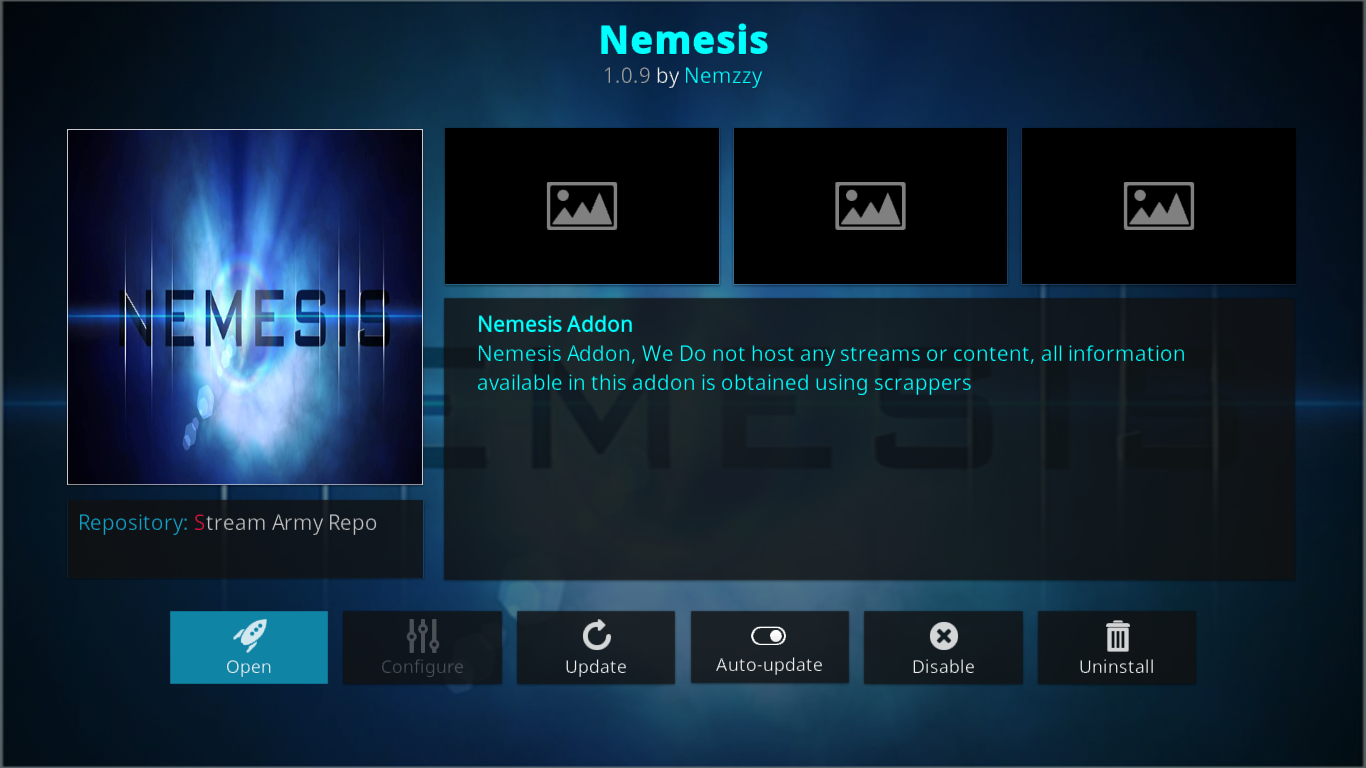
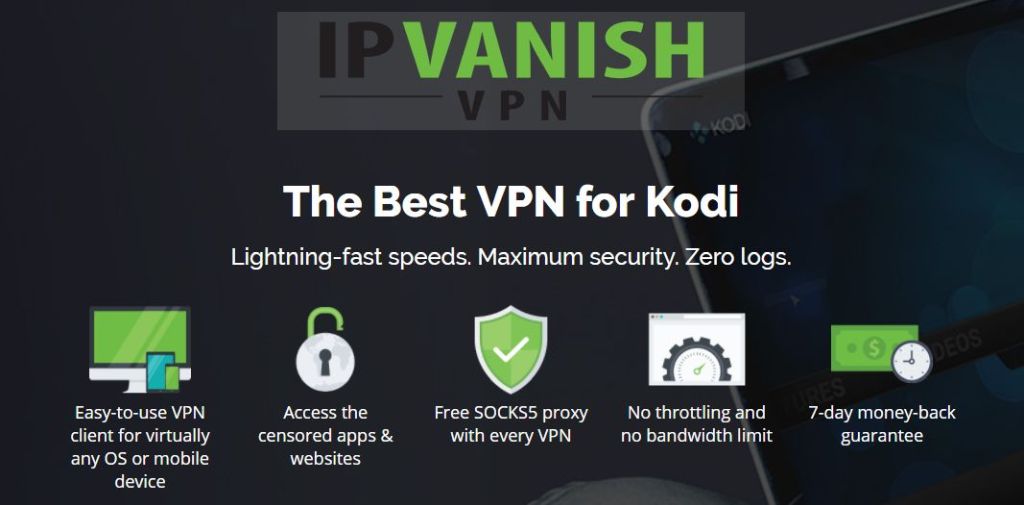
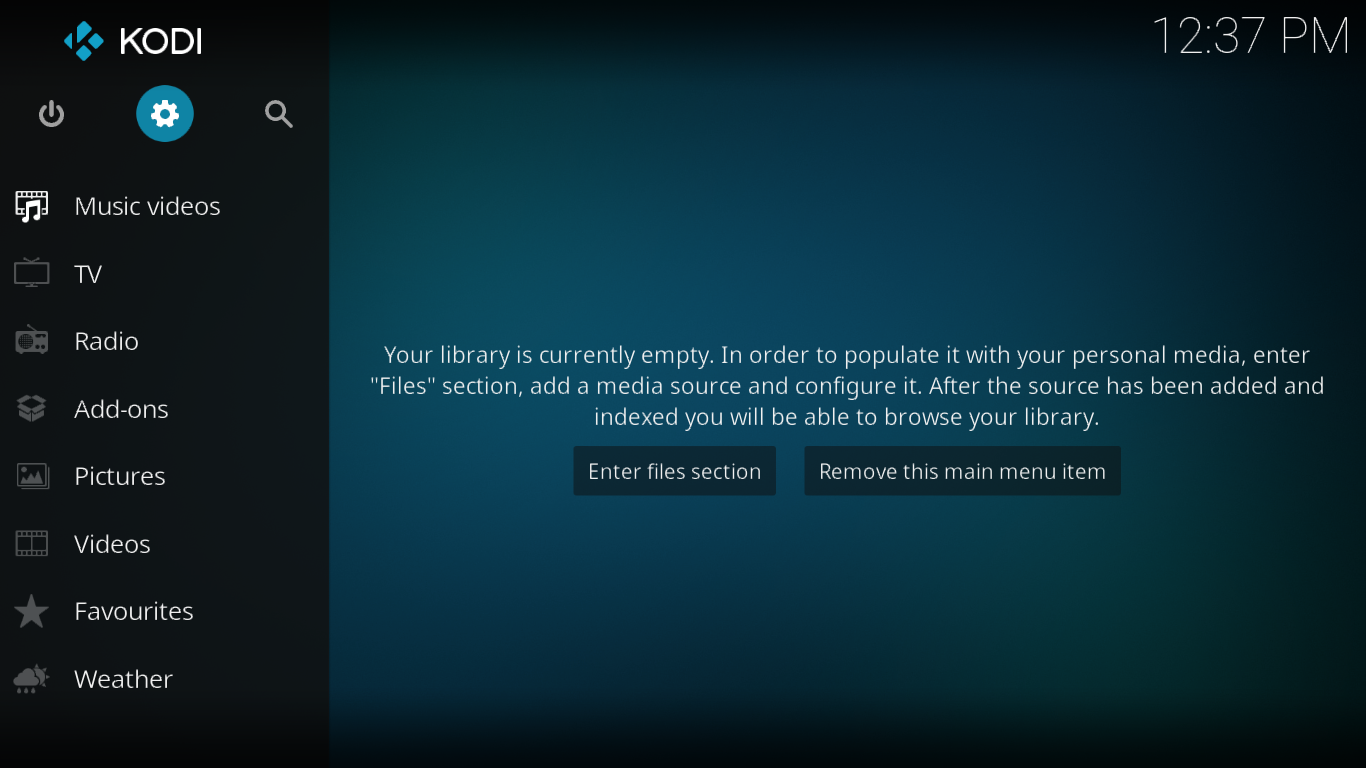
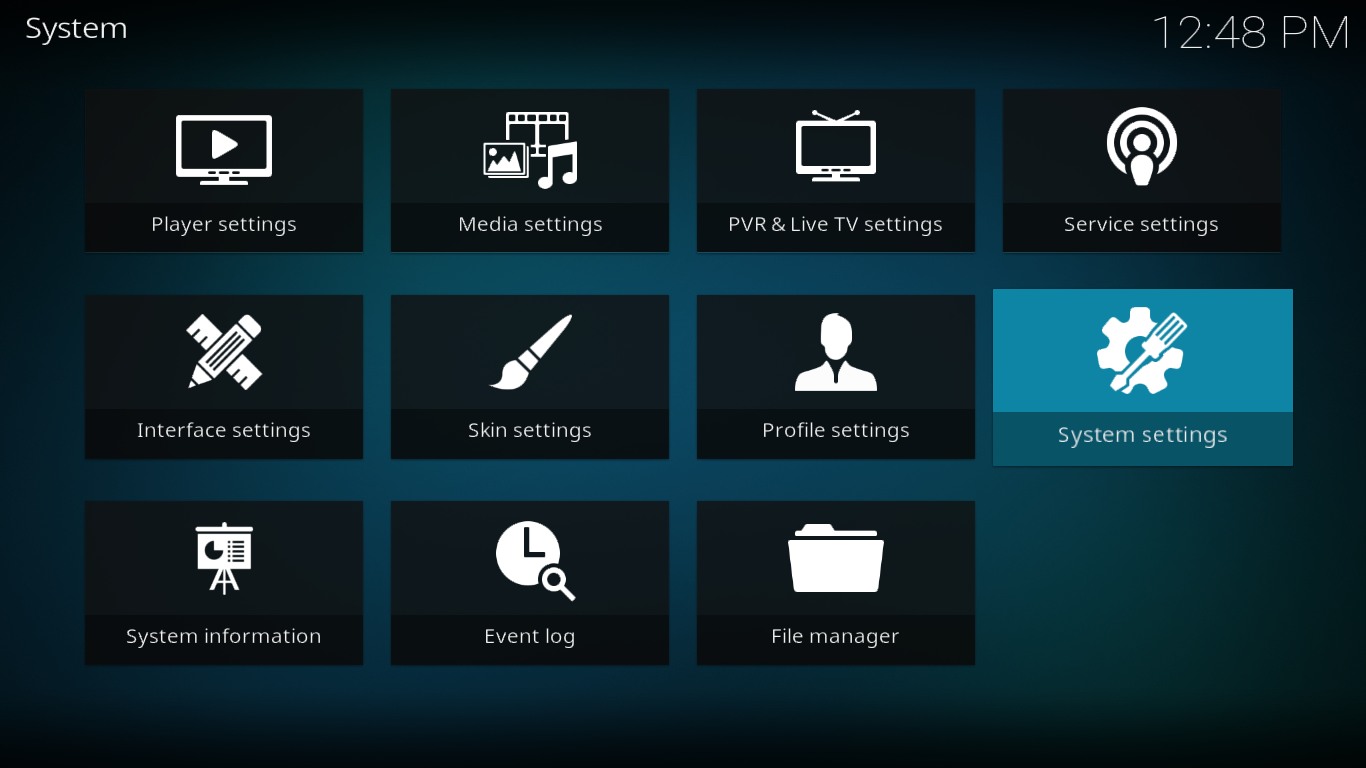
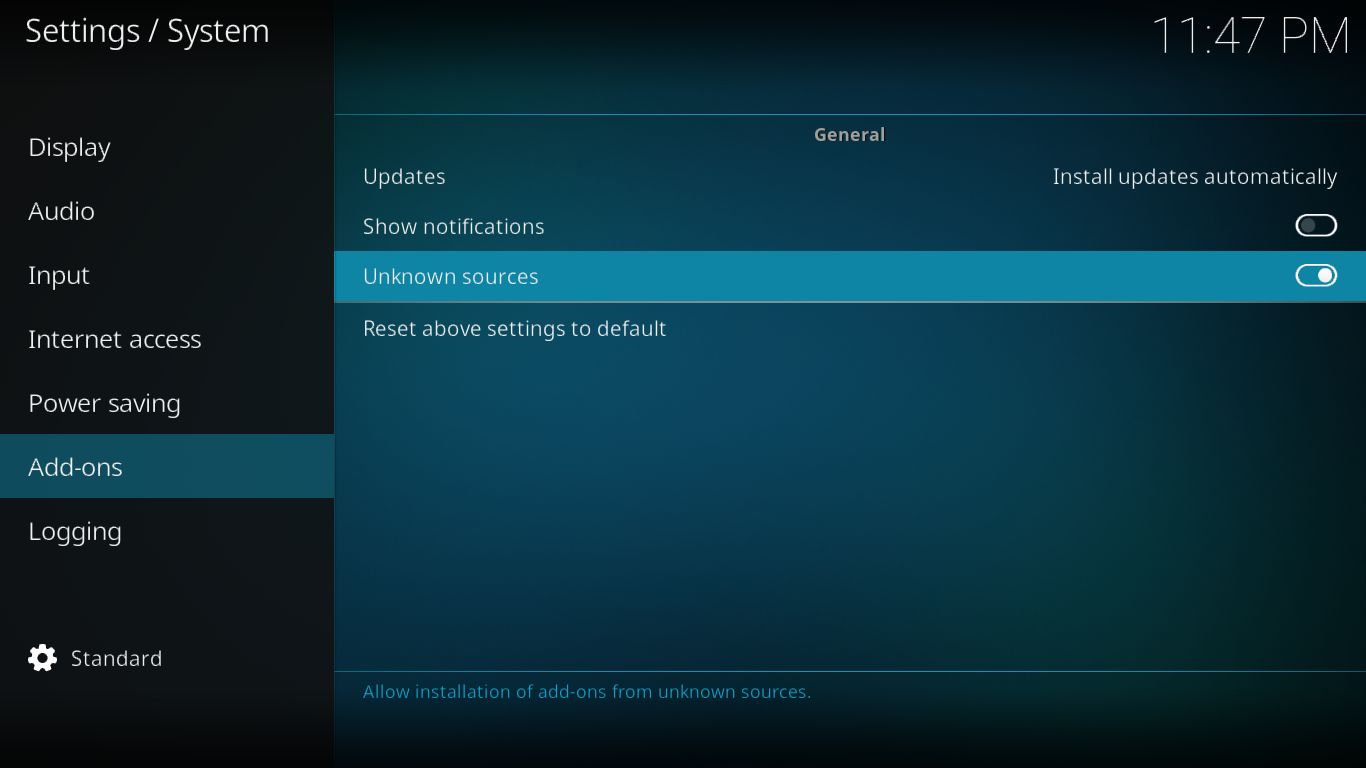
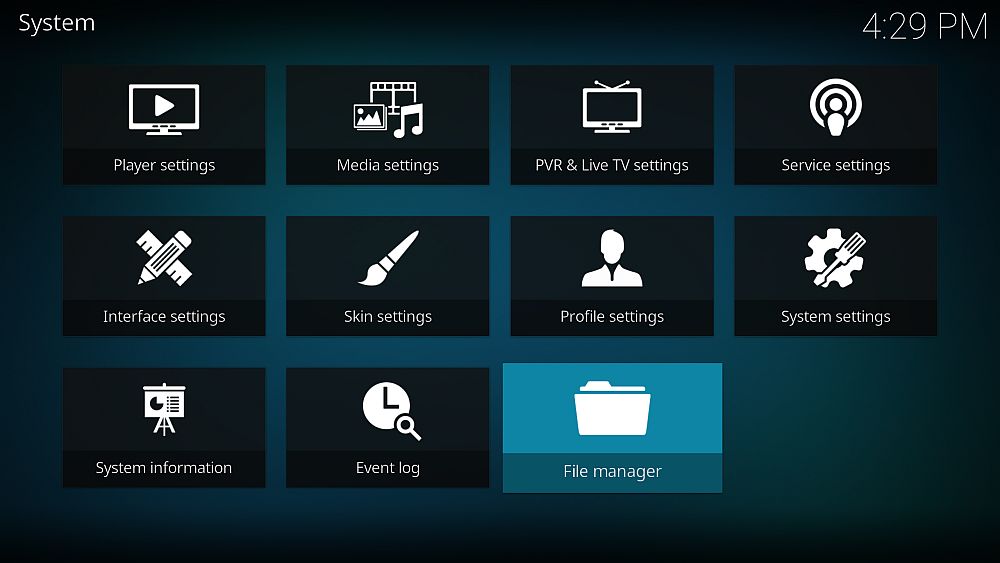
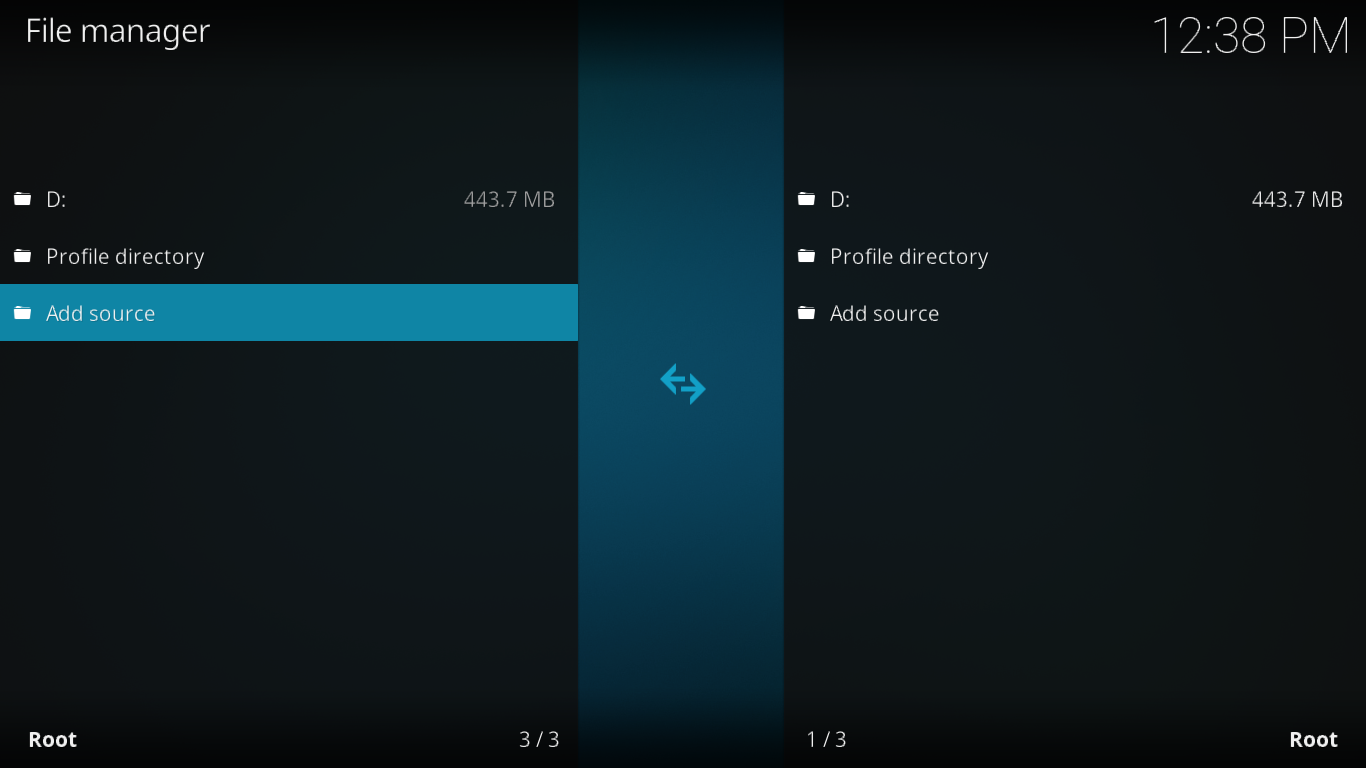
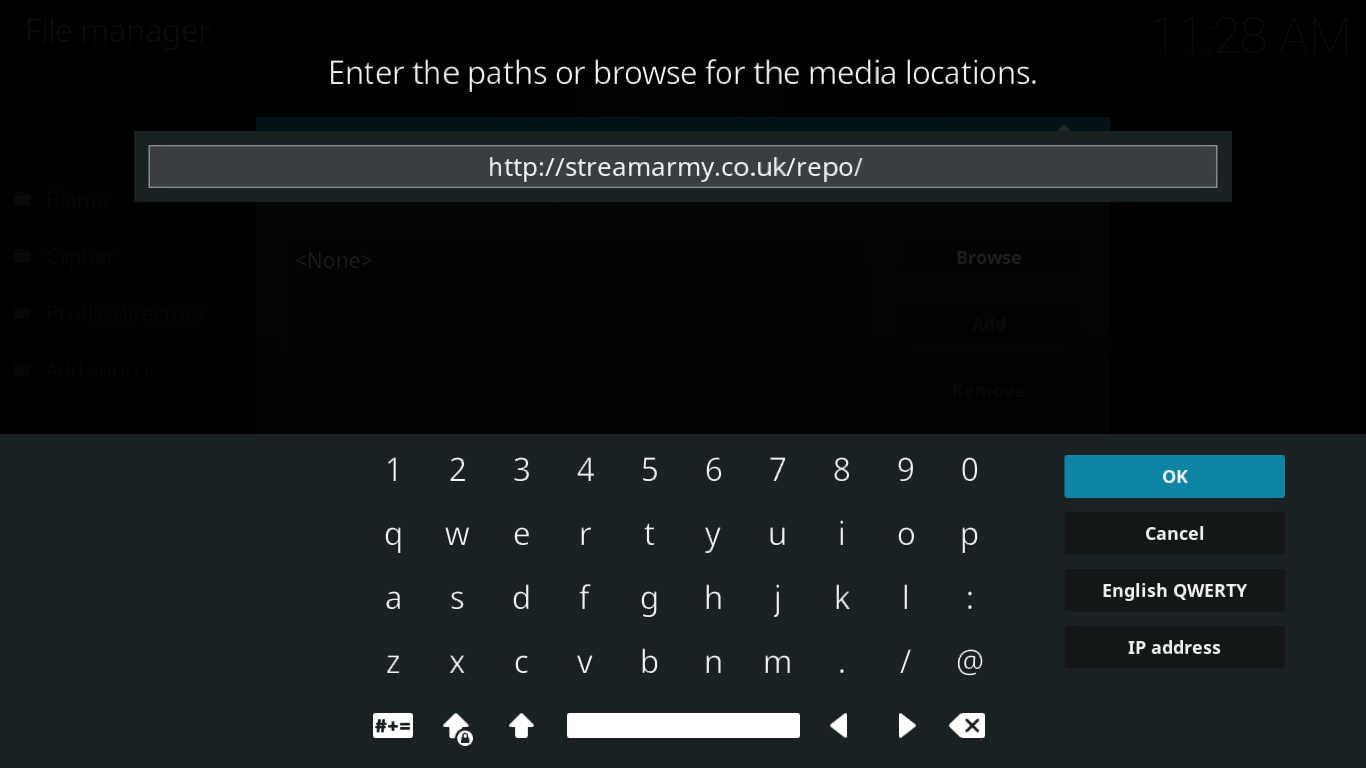
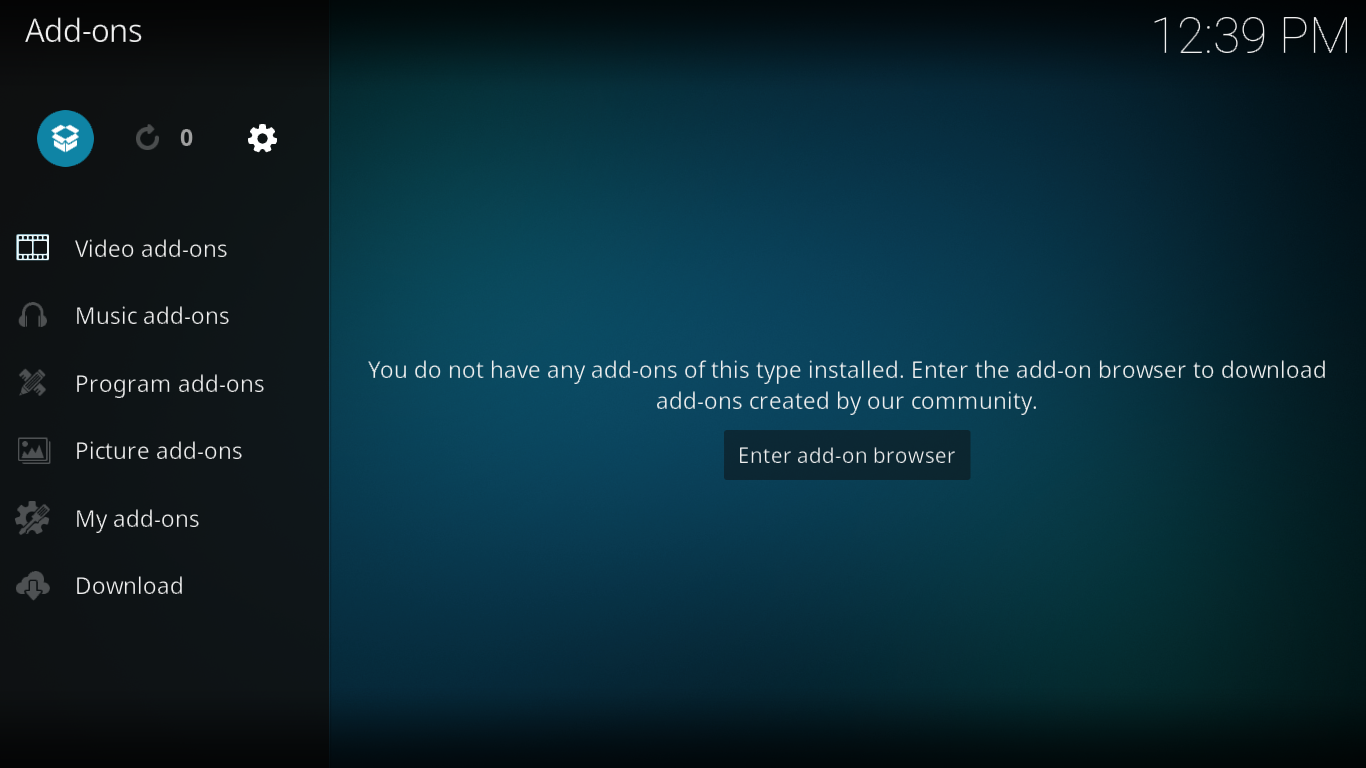
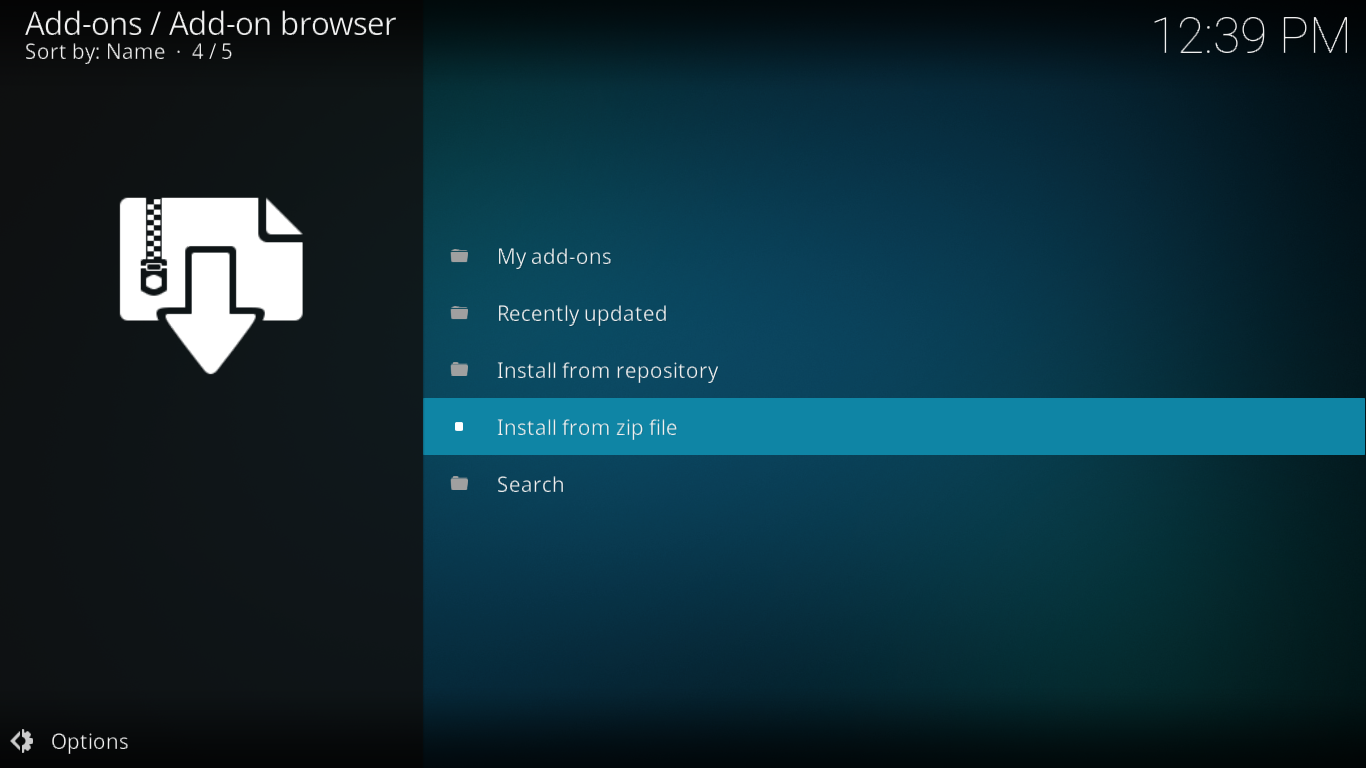
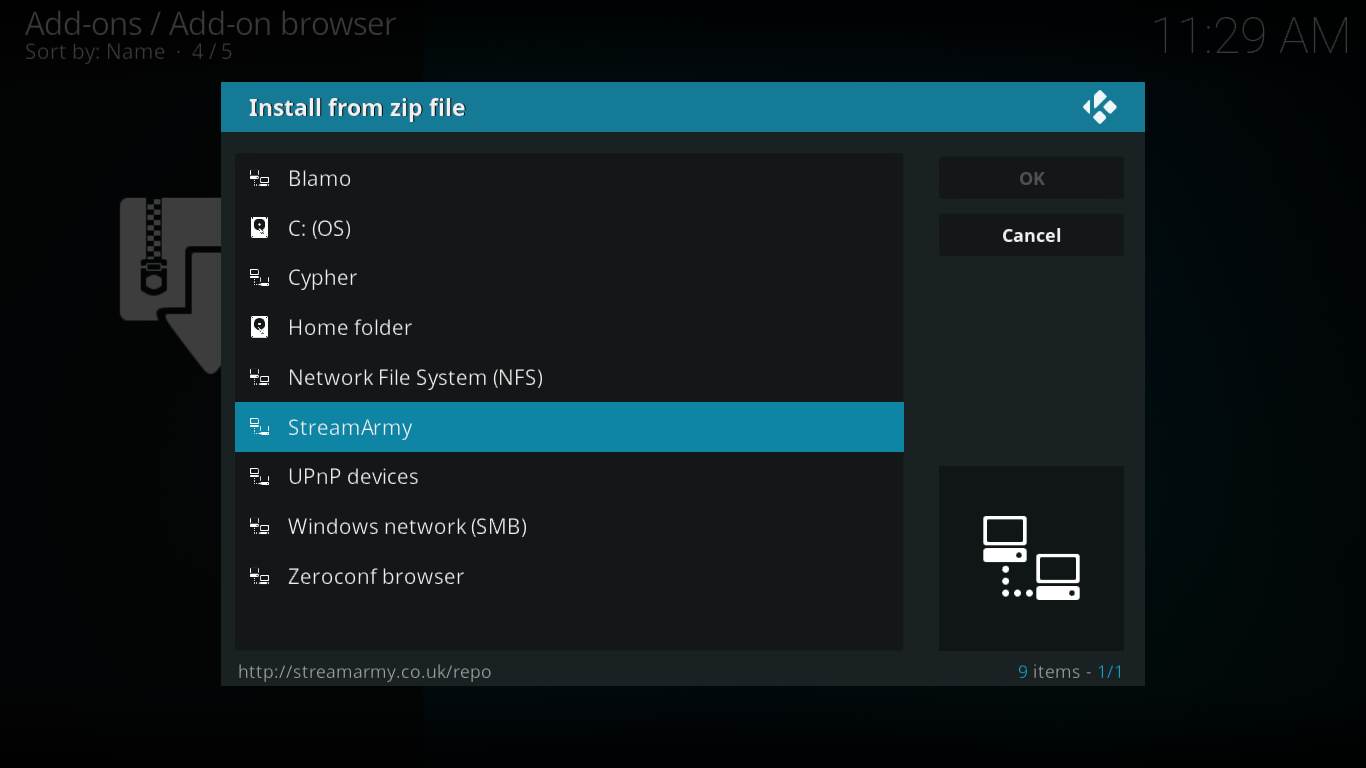
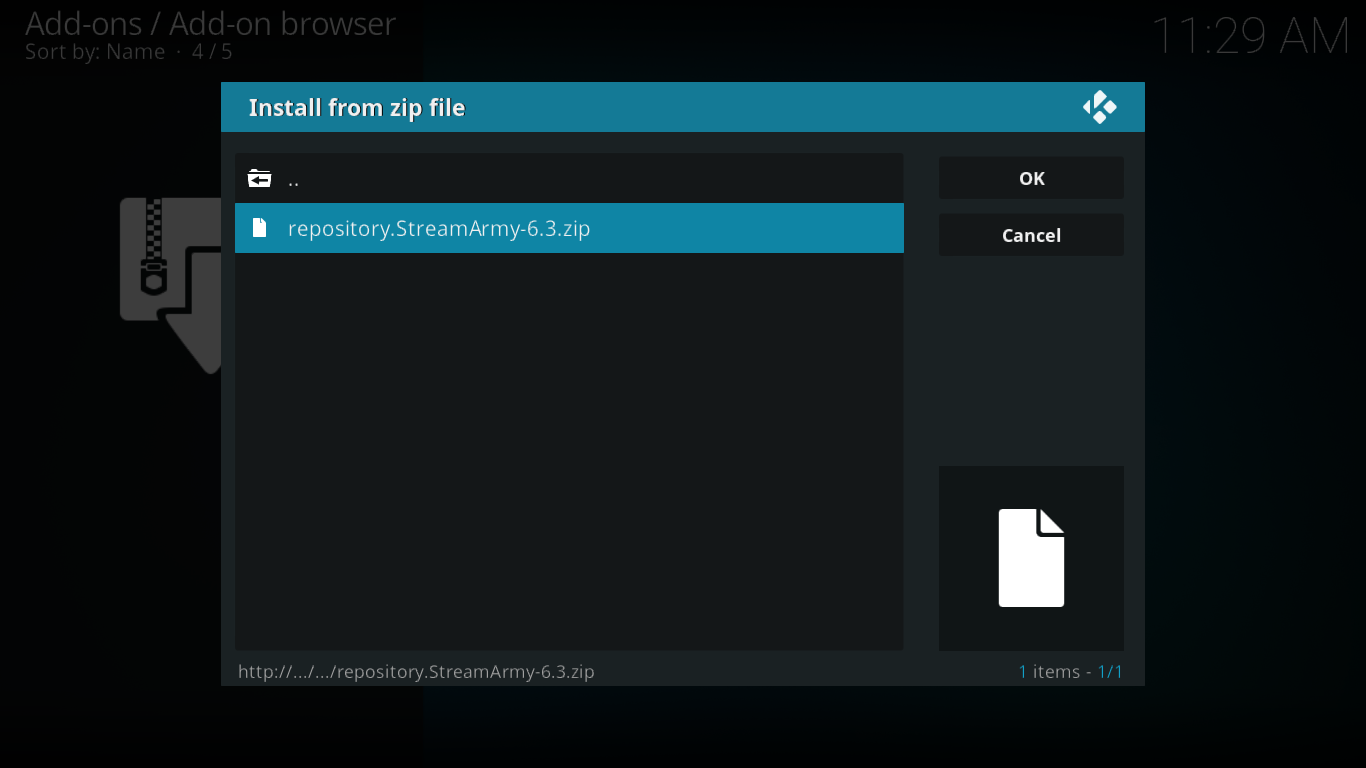
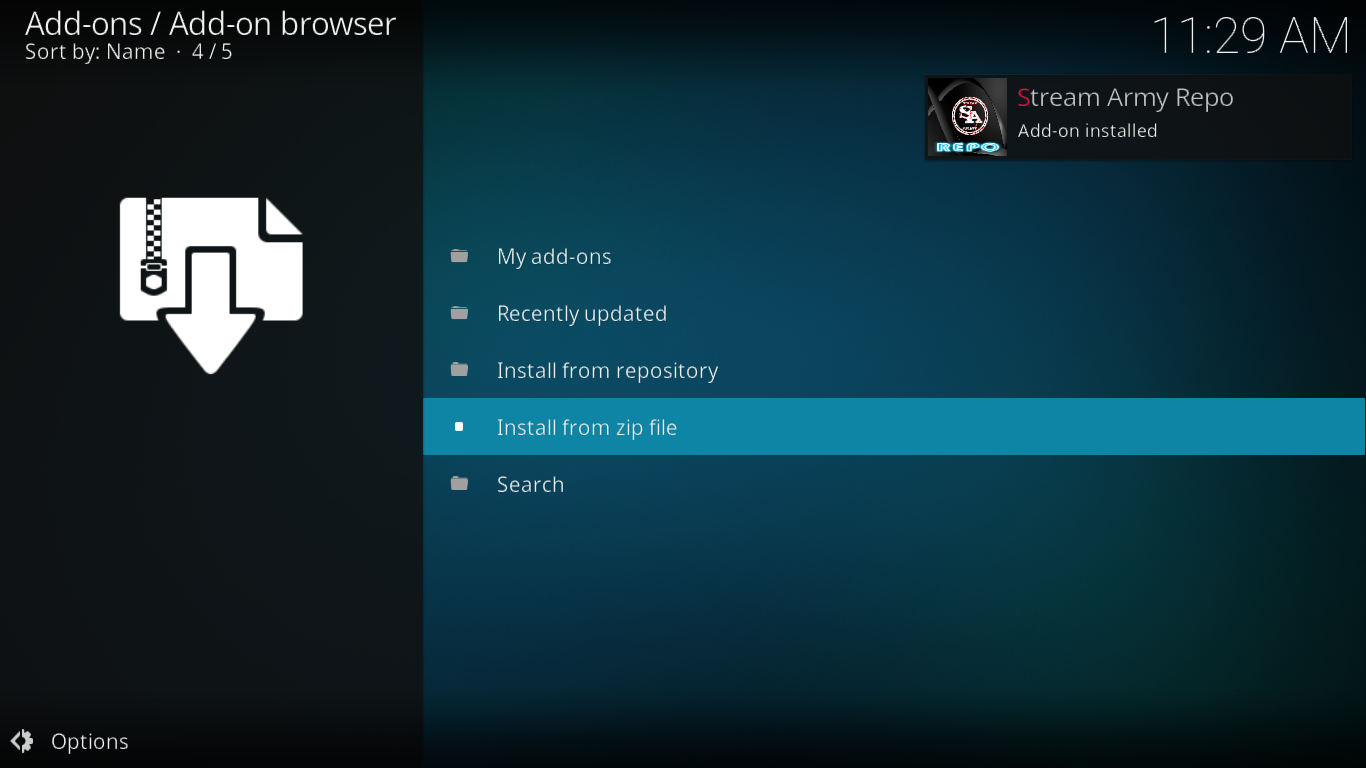
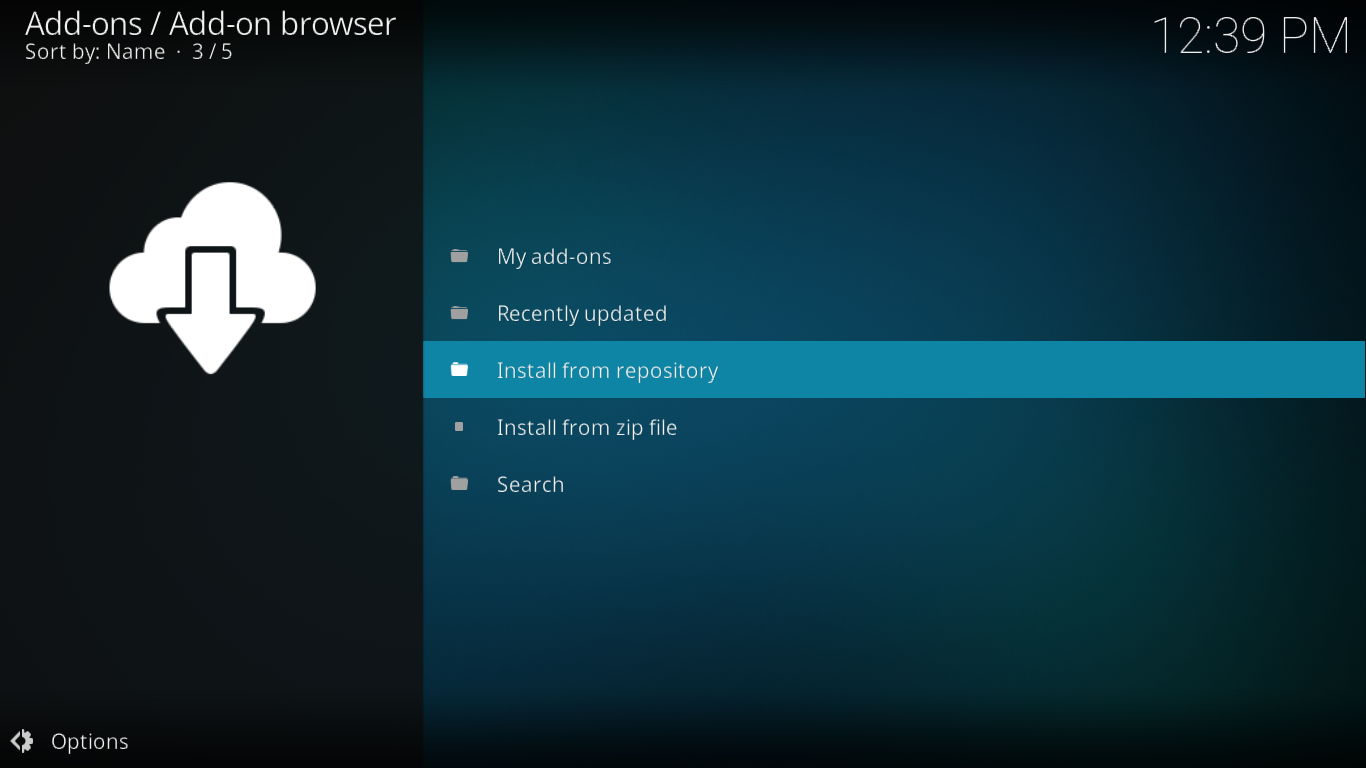
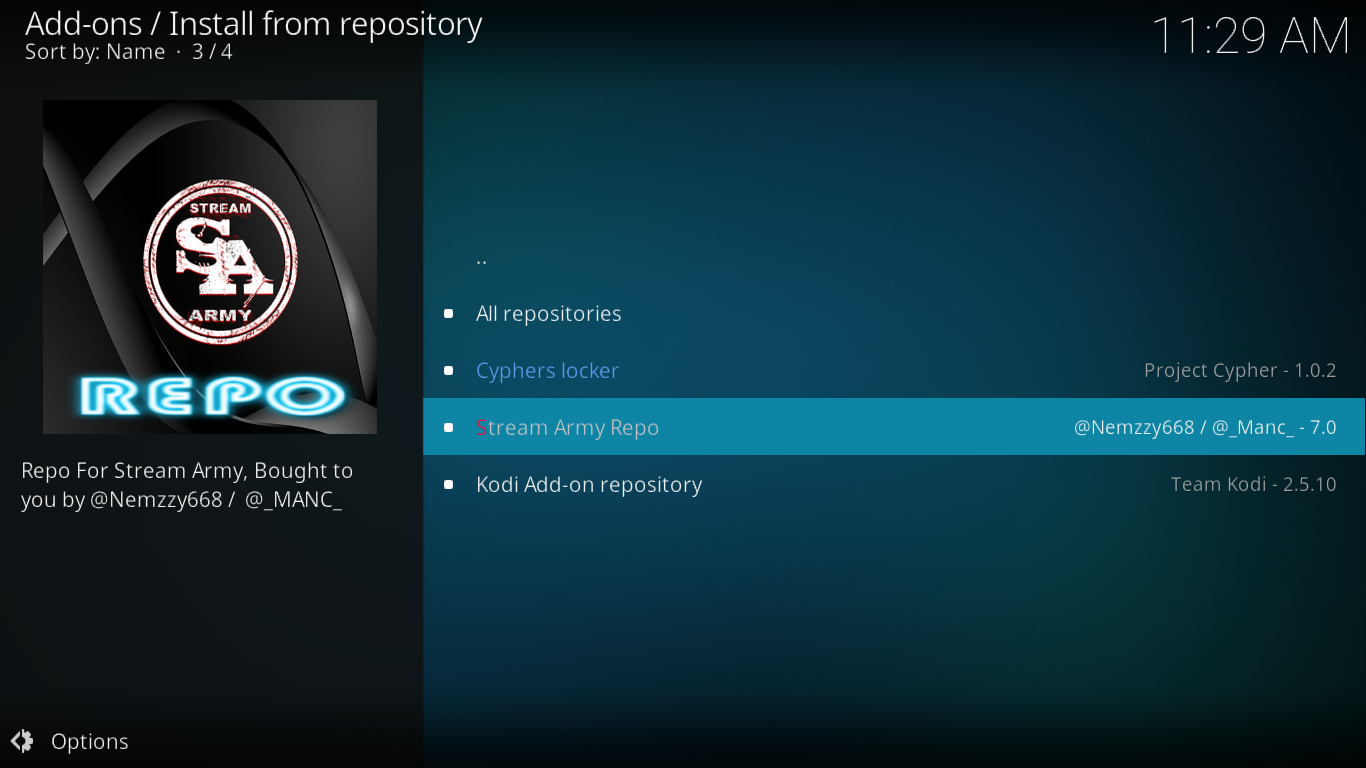
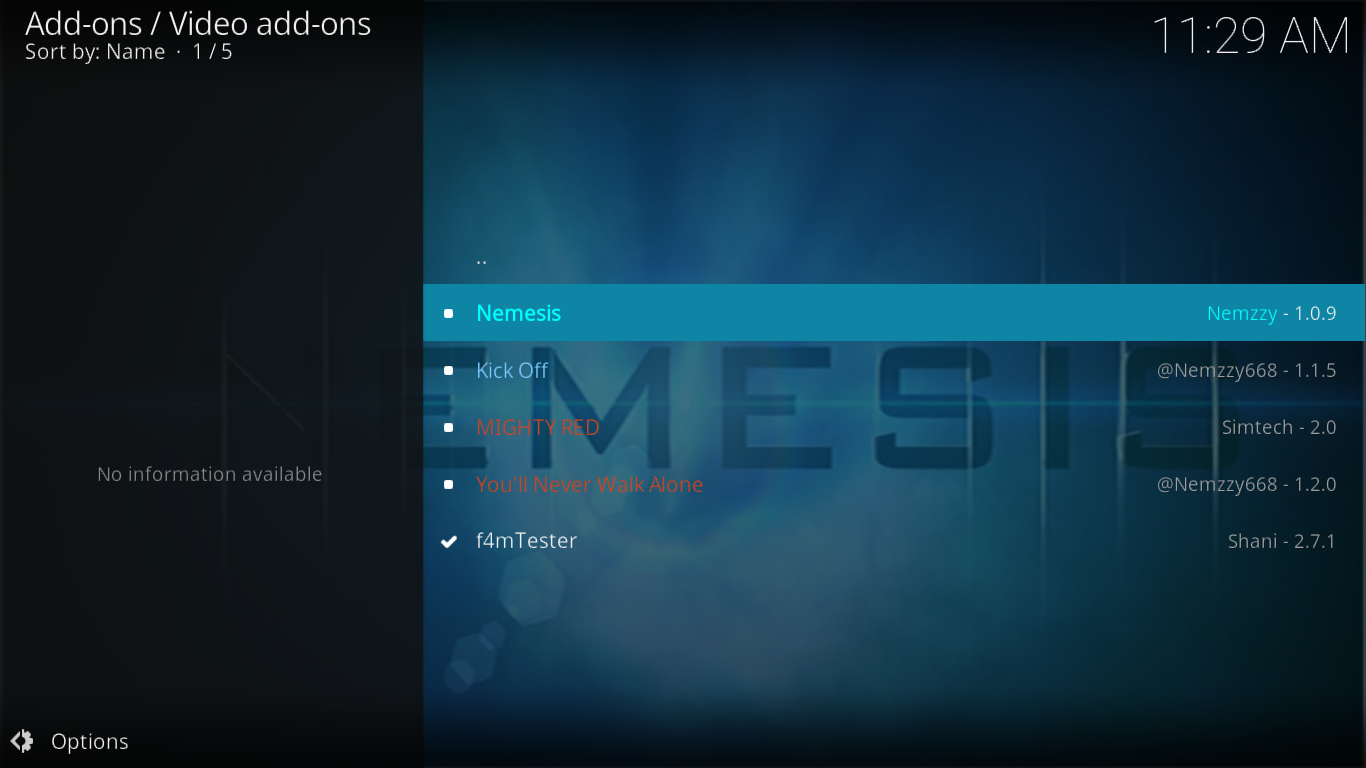
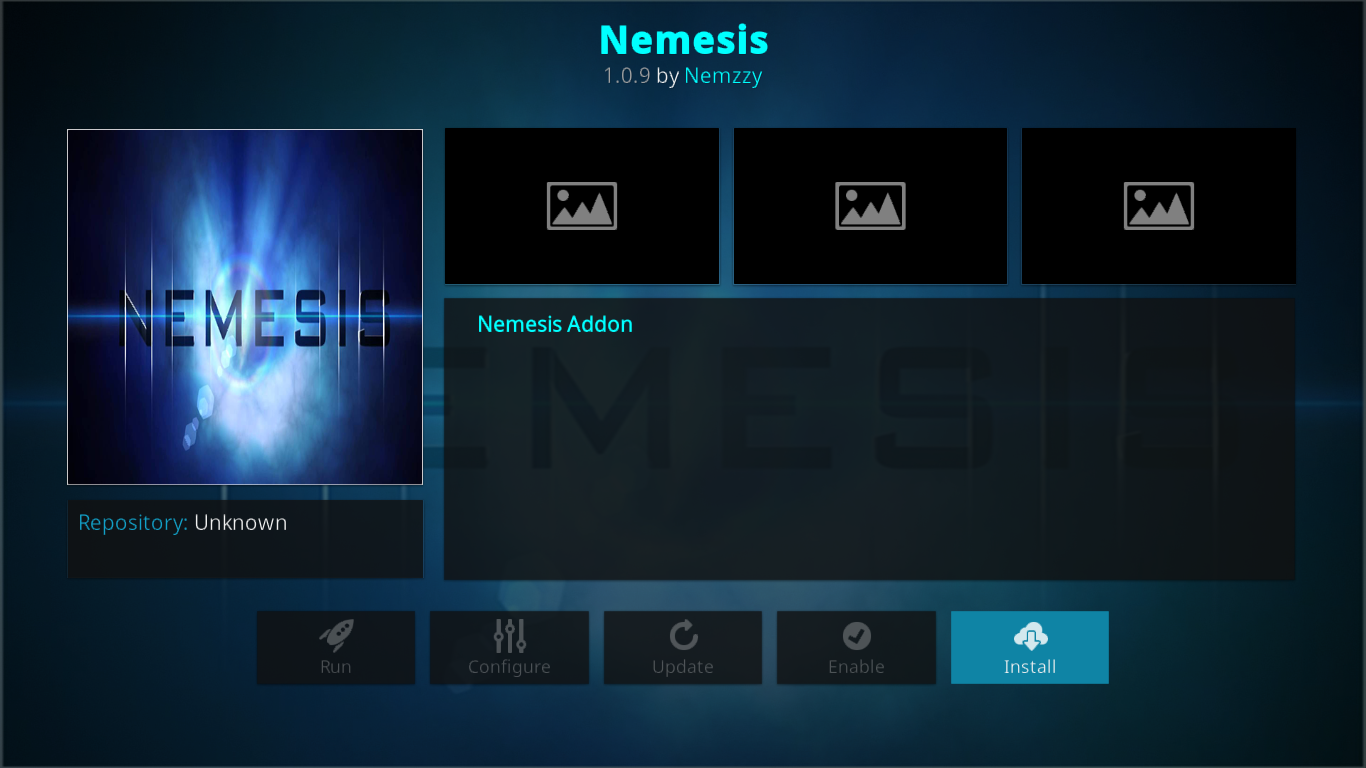
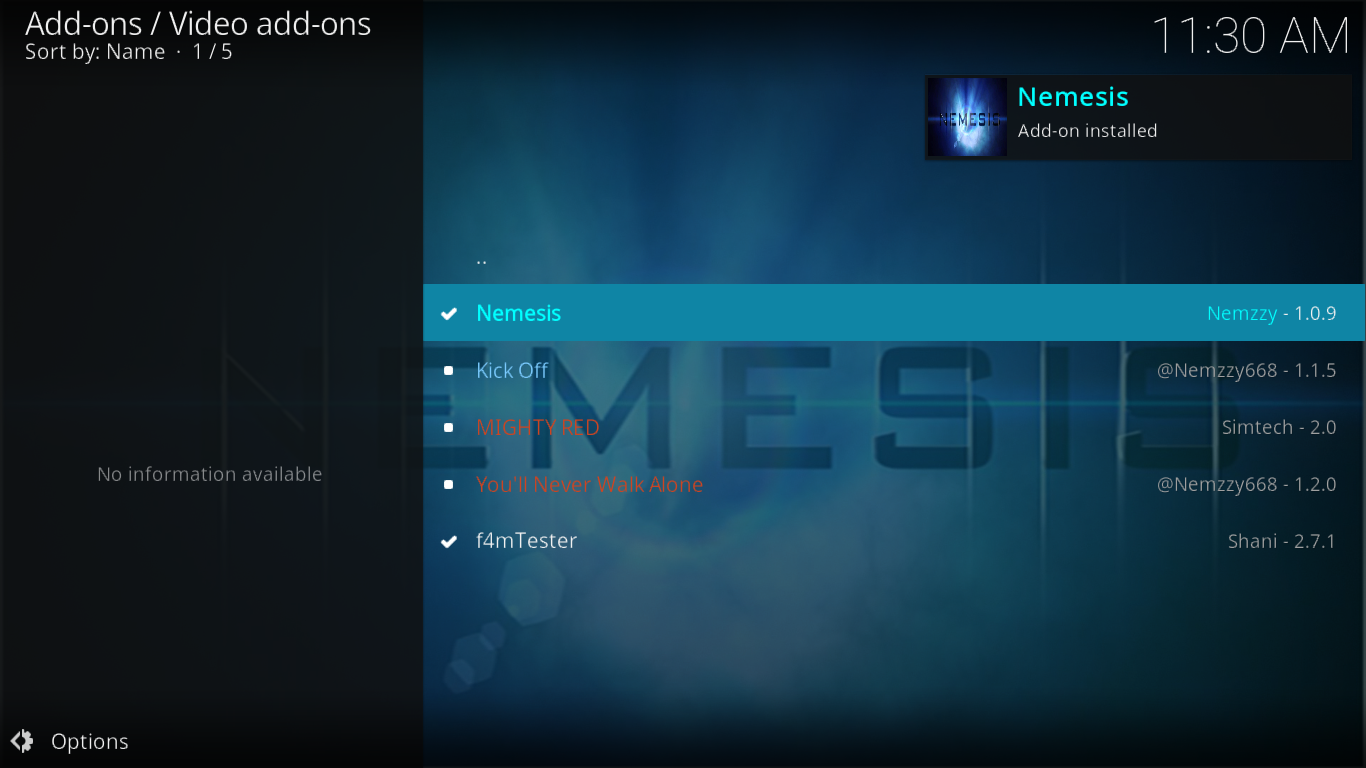
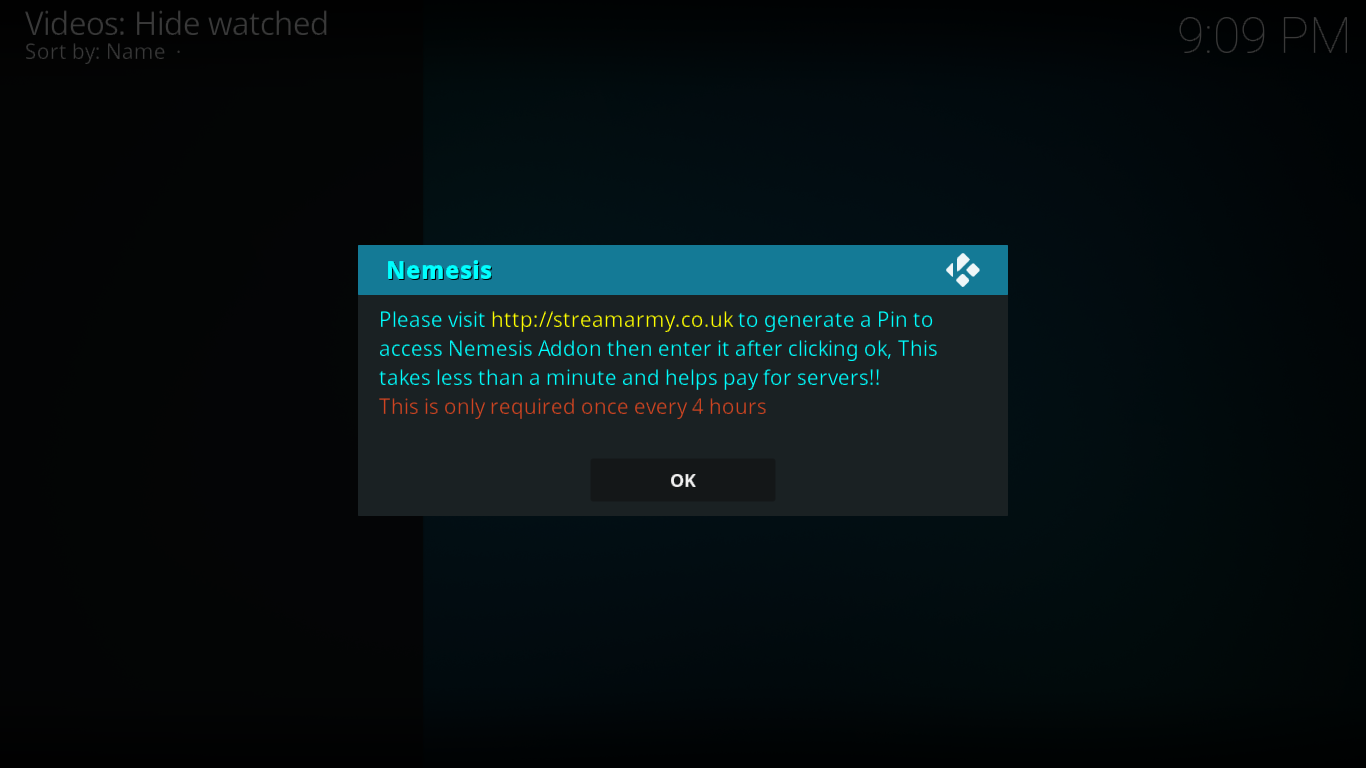
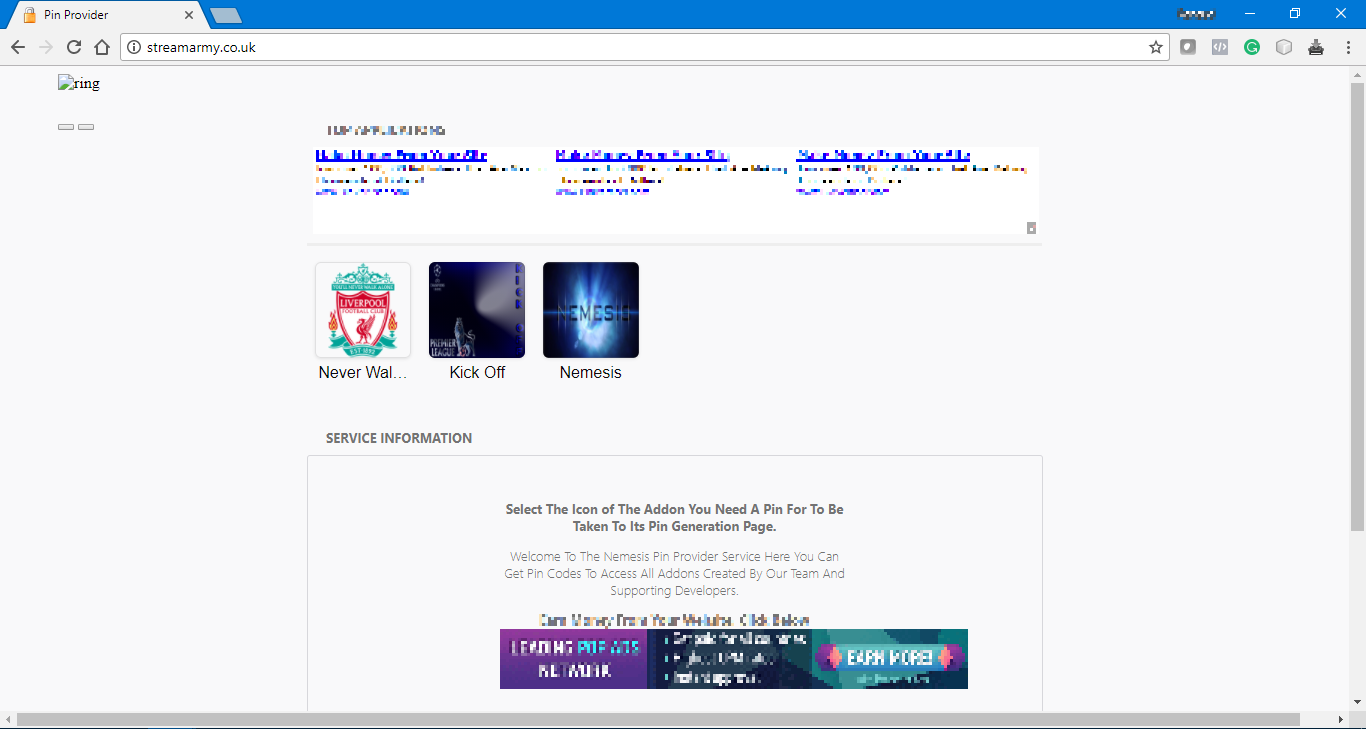
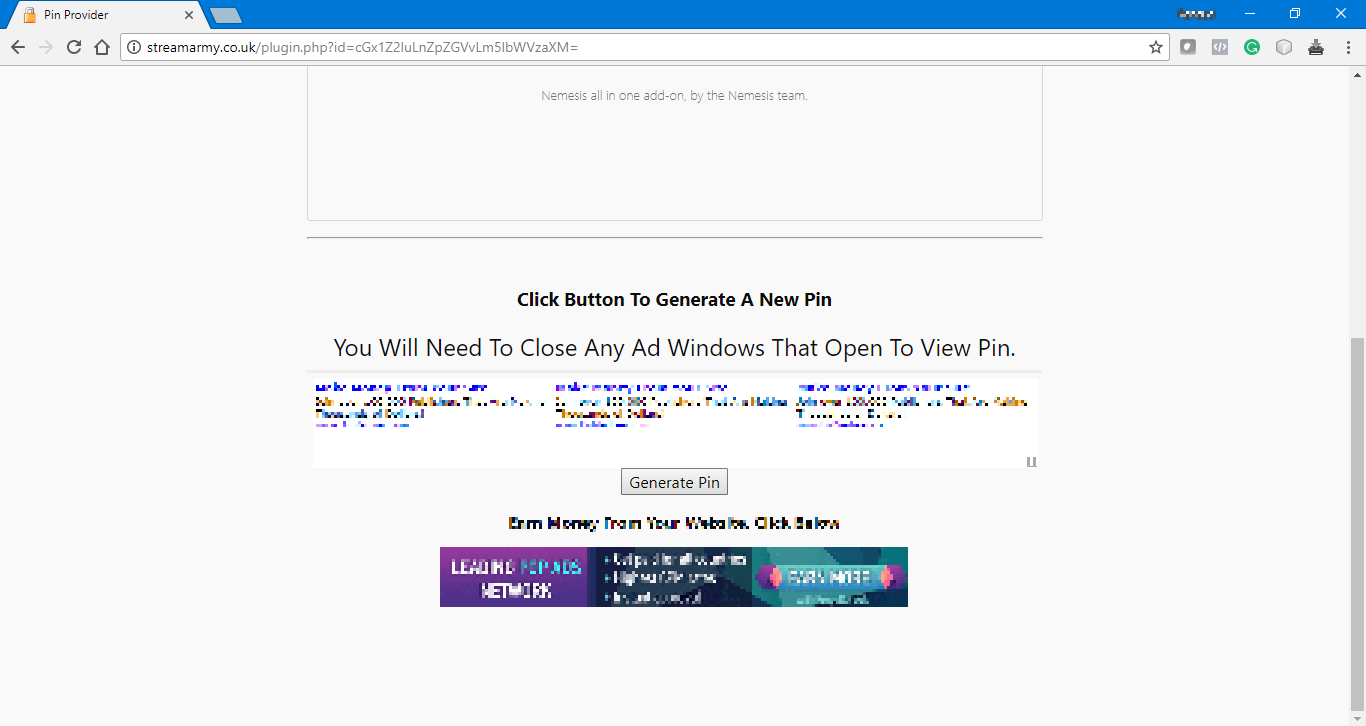
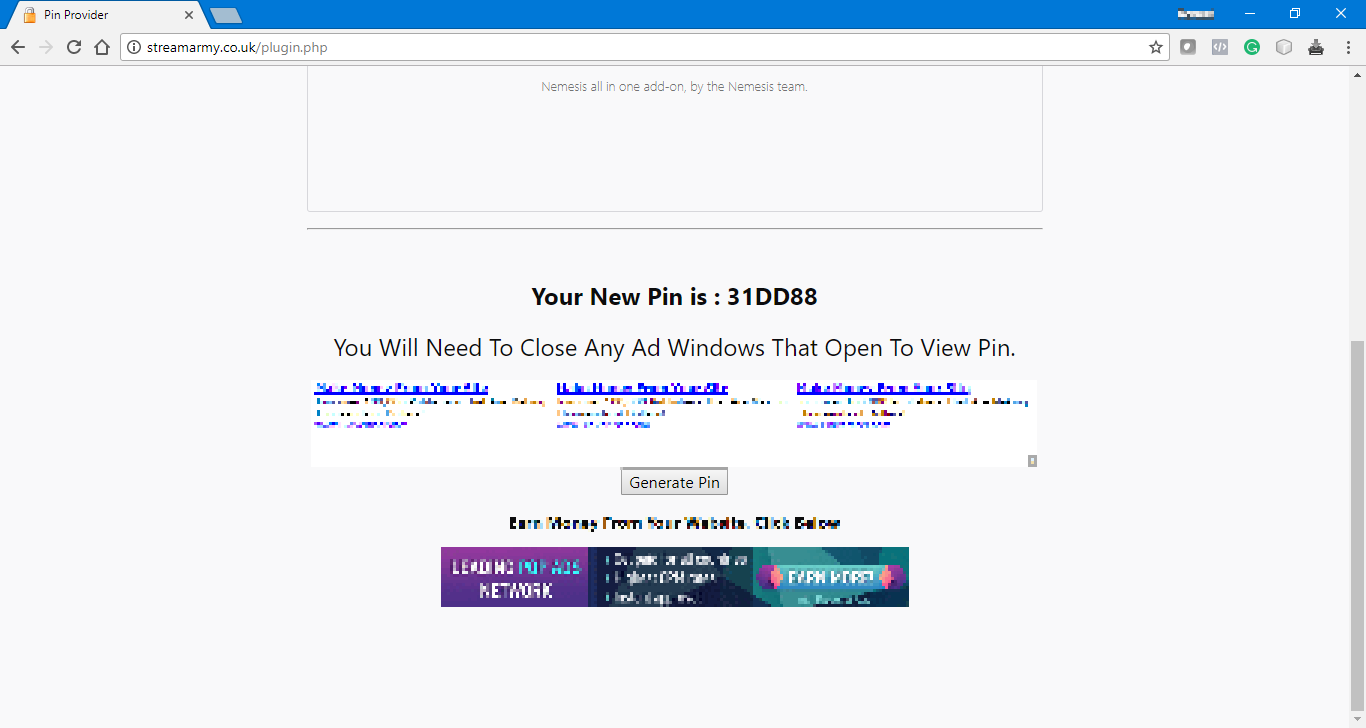
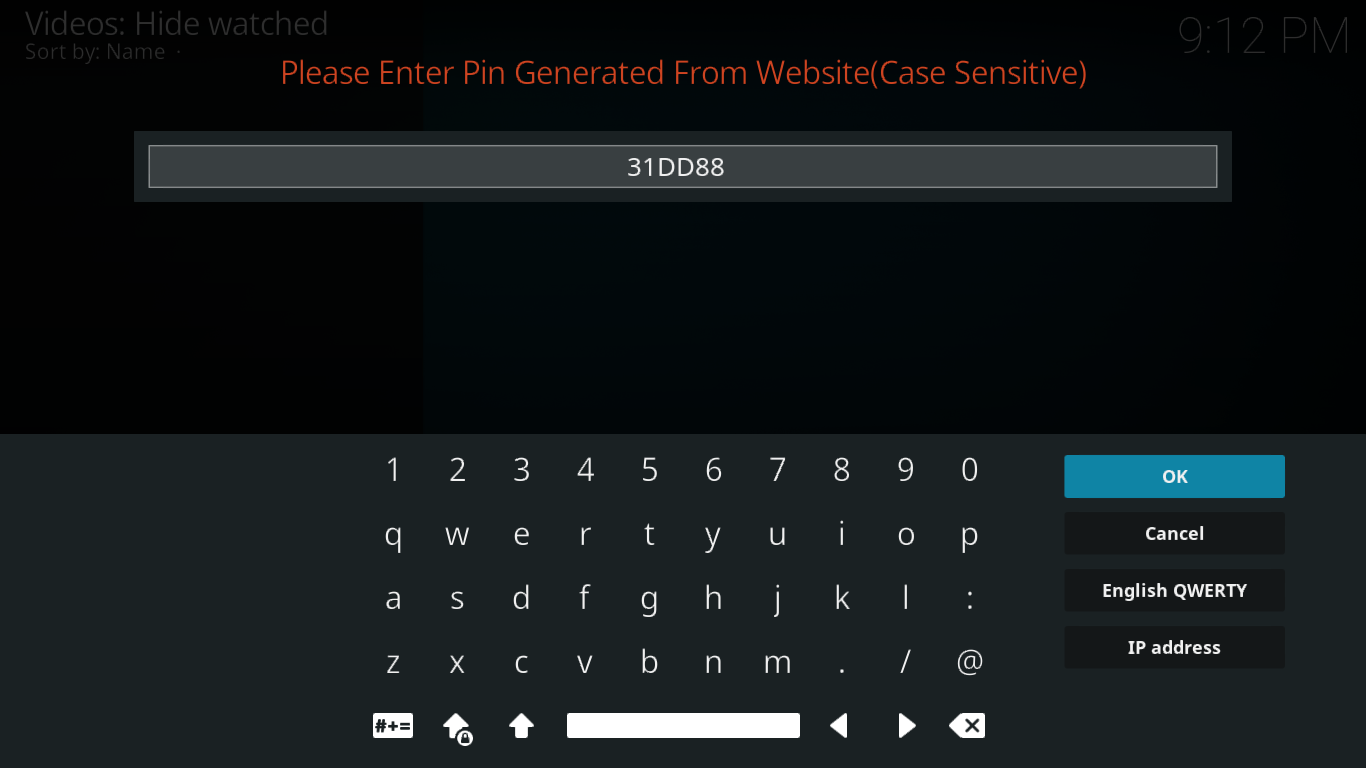
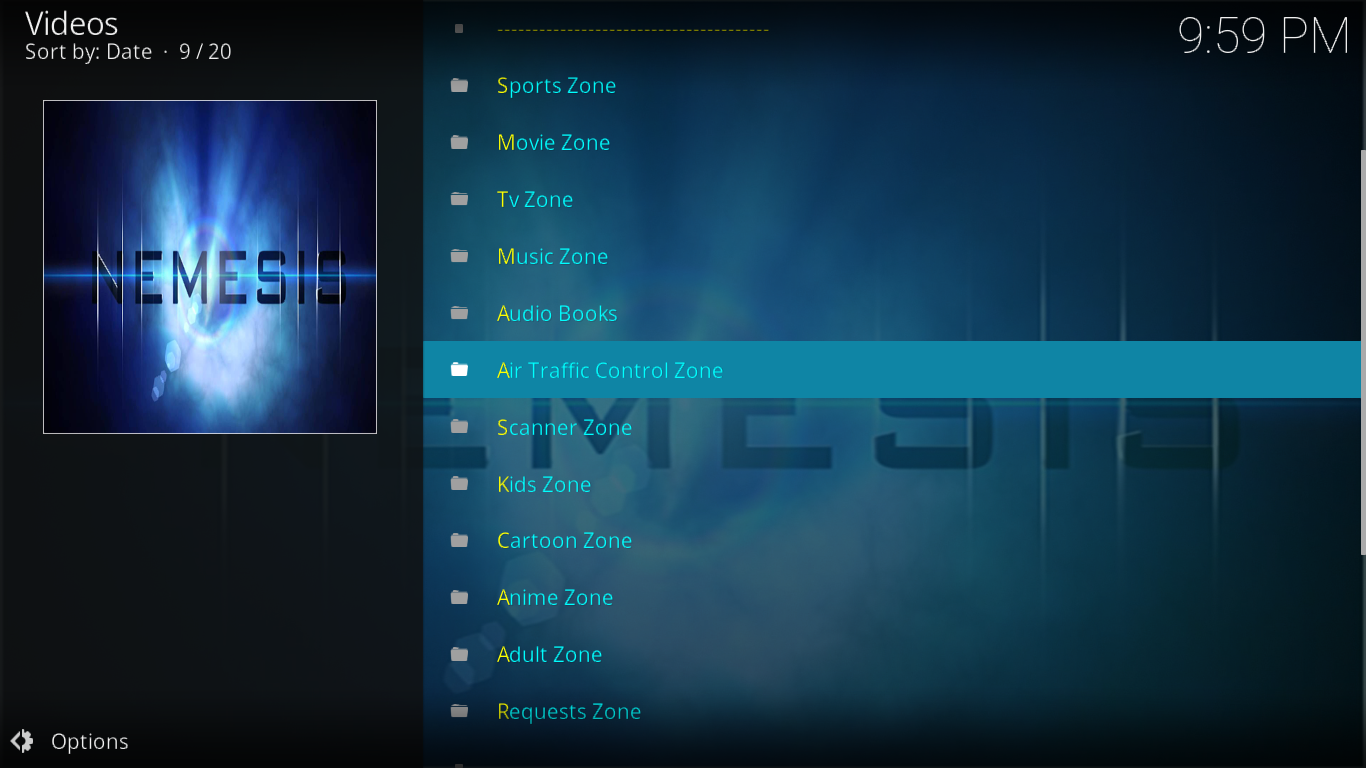
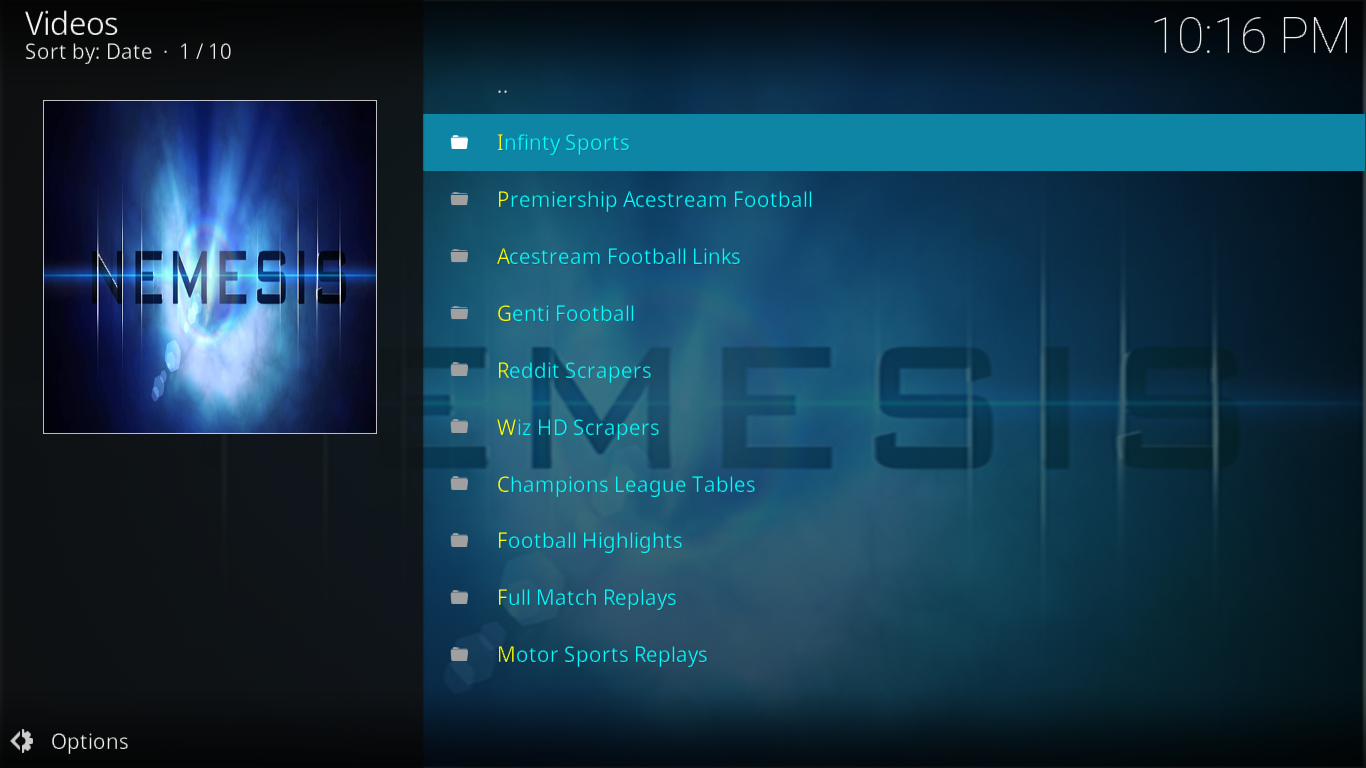
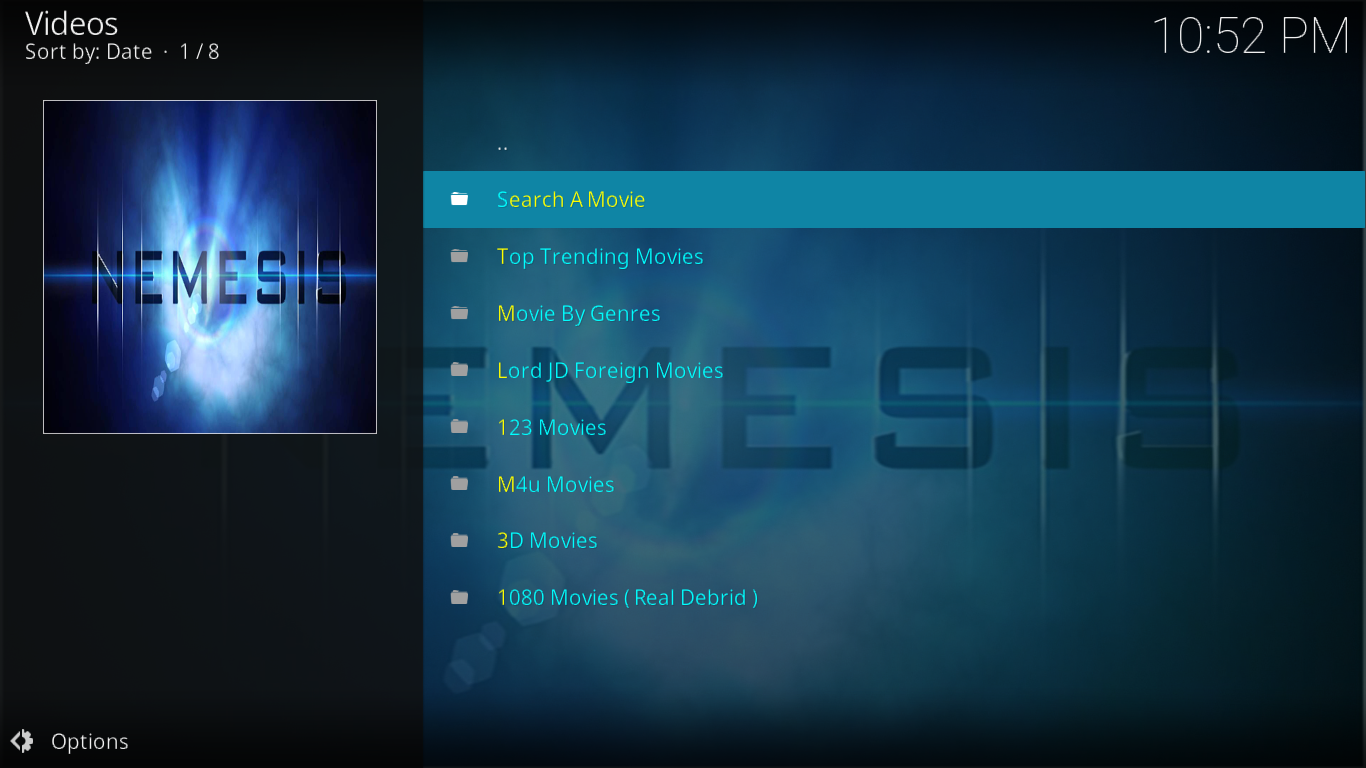
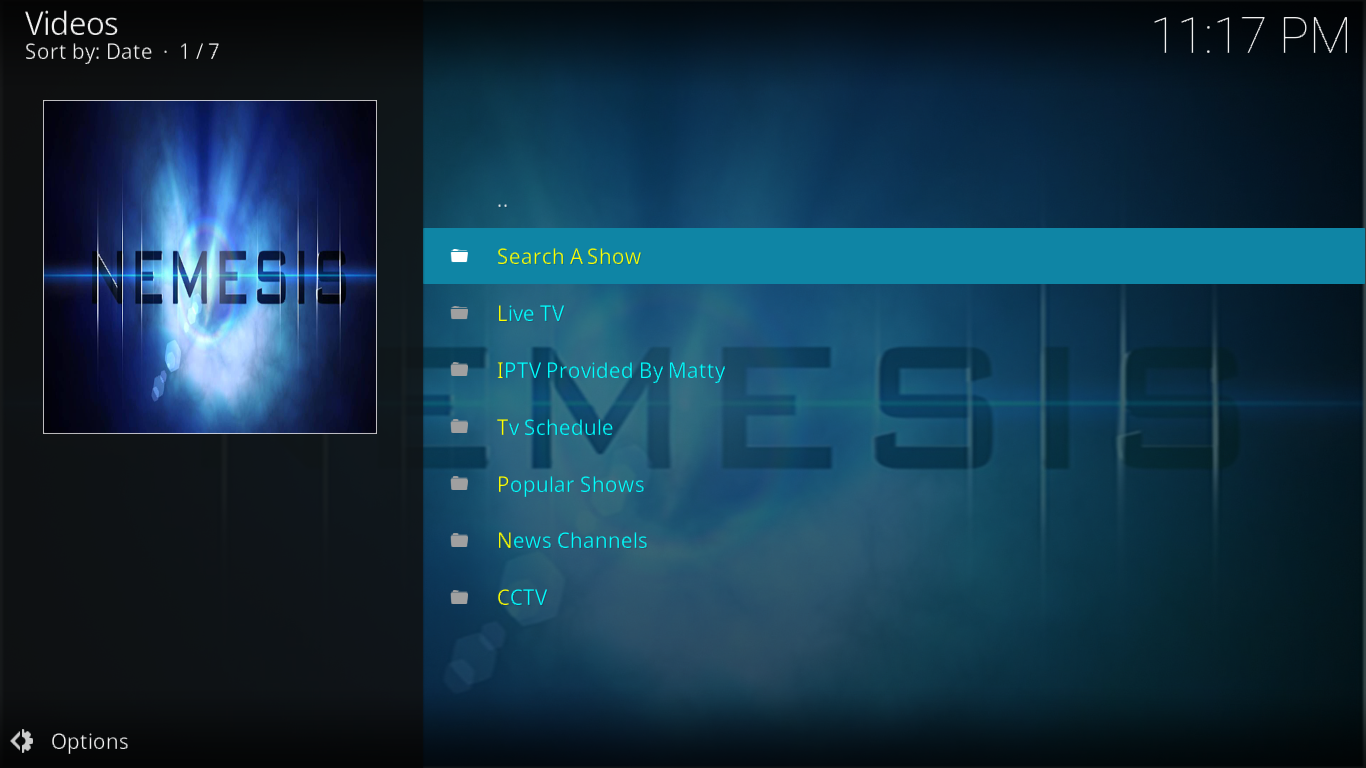
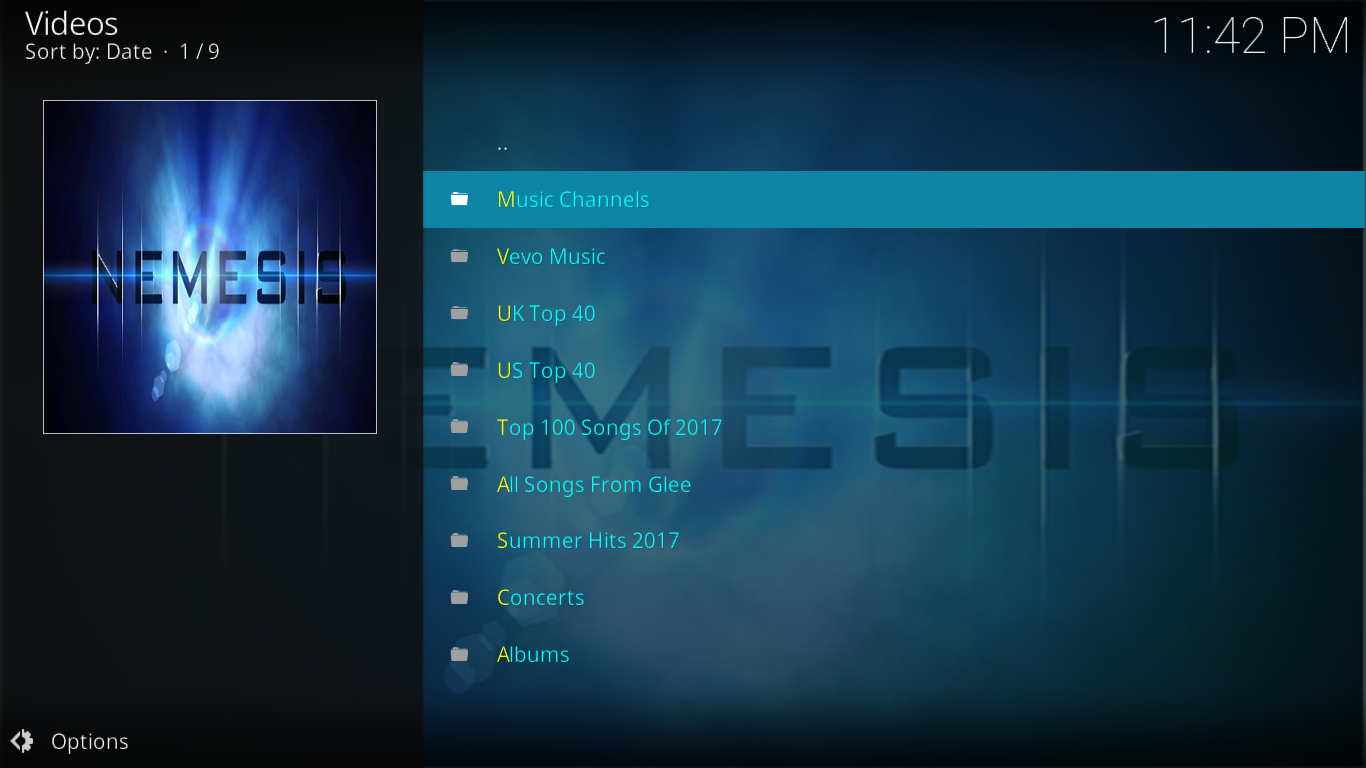

I can’t get it to play on kodi keeps saying souring your media but that’s all