Get Google Reader Desktop Alerts, Quickly View & Manage Unread Items In Chrome
You’re probably tired of the ordinary Google Reader extensions that you come across in the Chrome Web store. They all do one thing more or less; provide you with a live count or desktop notifications for new items in your feed. If that’s the case, try Checker Plus for Google Reader. It offers you a world of features and just as many options to customize how it works. At the core, Checker Plus for Google Reader gives you notifications for new items in your feed, but it lets you choose not just the items you receive a notification for, but also which feeds to include in the unread item count. There’s even more to the extension, so let’s get into the details after the jump.
The notifications for each feed can be managed separately and the extension’s button can be set to either show the latest items in a popup or redirect to Google Reader. You will obviously need to be signed in to your Google account, but you wouldn’t need to authorize Checker Plus for Google Reader, import your feeds, or have Google Reader open in a tab for the extension to work. The extension can also be set to run in the background after you’ve closed Chrome.
Once installed, the extension adds an RSS feed button next to the URL bar that shows the unread item count, but don’t trouble yourself with it just now; head over to the extension’s options and start customizing it first. If you’re logged in to your Google account, your feeds should load within seconds. Start with managing the extension button’s behavior under ‘Button Click’. If you have set the button to open the unread items in a popup, you can choose what happens when you click an item in the popup. You can set it to view the entire item right there, or open it in a new tab.
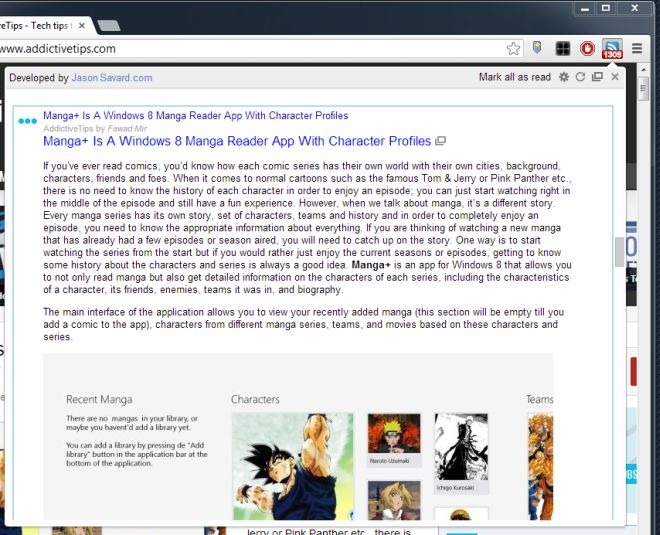
The feed can be managed chronologically or by subscription. You can toggle desktop notifications, and set the extension to mark previewed items as read. Below these options, you will see a list of all the feeds you have subscribed to in Google Reader, and two columns marked ‘Show’ and ‘Notification’ that house check boxes for each feed item. Enabling the Show option for a feed will include the unread items from that feed in the unread count shown bu the extension’s icon. The Notification option on the other hand, will show a desktop notification whenever a new item appears in that particular feed, when enabled.
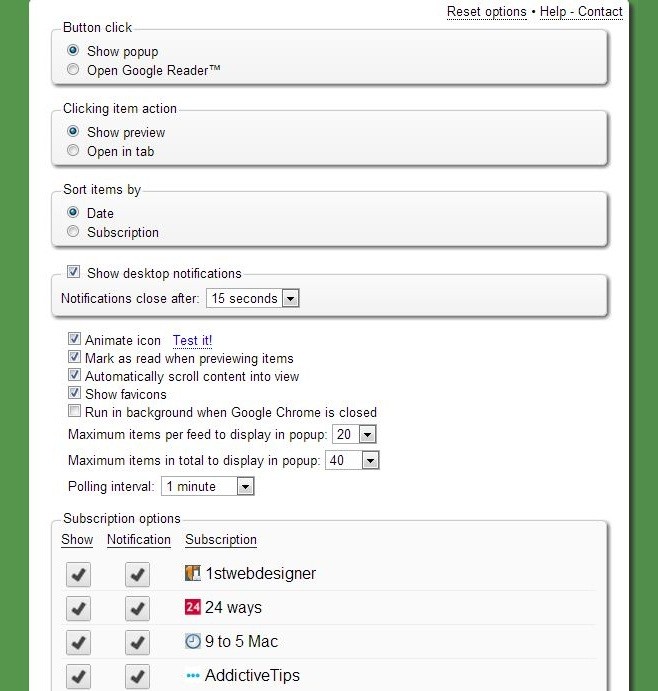
Checker Plus for Google Reader will monitor your feeds for new items without any configuration as well, but its options will help you unlock its true potential. You will need to invest a small amount of time to get it to work the way you want but once you’ve done that, it’ll become one of the best ways to manage Google Reader.
Install Checker Plus for Google Reader From Chrome Web Store
