Create Complete Network Planning & Administration Models With Prime
Creating network inventories or network planning and administration layout models can be difficult. In my last job, I had to manage the inventory of more than 250 systems and network devices using an excel sheet designated by the senior network admin. As the inventory required periodic updates, it meant that each change had to be entered after identifying the system from the device tags mentioned in the Excel sheets. When making network models things can be even more complex than managing an inventory. This is because many models are either hand drawn or created using a CAD software which can be difficuilt to ammend. For instance CAD applications require expert designers to graft models and to alter them.
Prime is an open source application which makes it easy to create maps for network layout, inventory and administration. It has options to add systems and network device to a map and to add every details regarding each device right down to its installed hardware and software. For example, you can create a network map displaying systems, servers, routers, etc and connect them to get a quick overview of network devices (when required). Moreover, you can also add additional details regarding each device to create an inventory of available network resources. To get started, go to File -> New, and enter a network name, IP Range, Subnet Mask and network description. Click Create network to start building the network model. The network model can consist of any kind of network devices such as servers, laptops, printers, routers, hubs and the like.
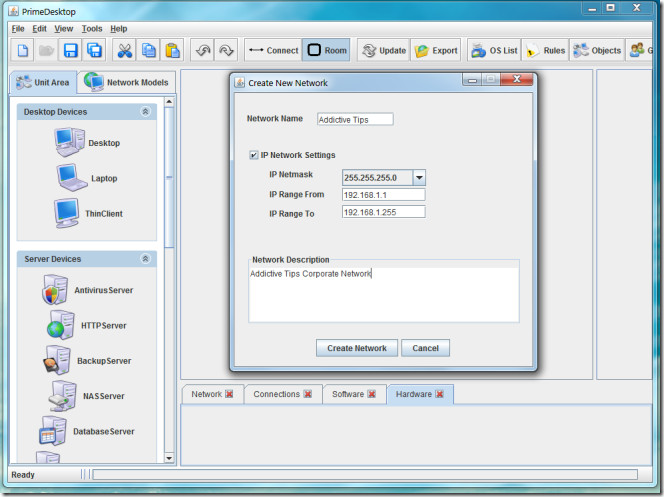
Drag and drop items from the left hand side pane to populate your model. You can add laptops, servers, routers, etc and click on any of the added icons to add a name, connection interface (RJ45 or wireless), IP and the number of connected devices.
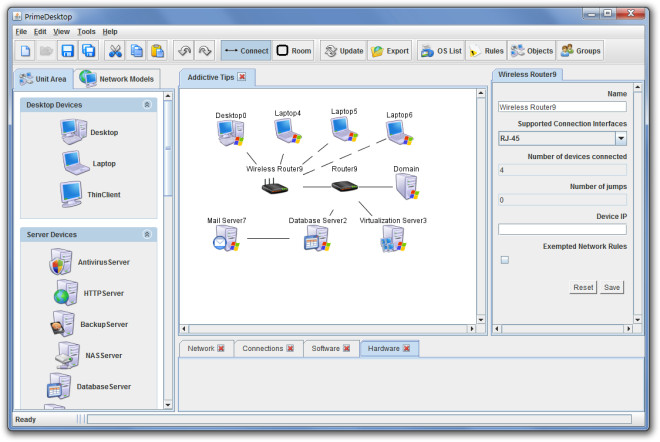
To make amendments to the structure of the added devices, right-click on a device name and select Open Device. You can also change widget image, copy, cut or delete object from context menu options.
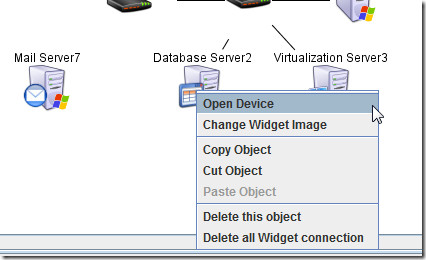
When you open a device from context menu options, you are provided with the option to select the precise hardware (processor, hard disk, RAM, etc) and software (e.g. operating system) used for the device. To edit components select an item from the list and click Edit components.
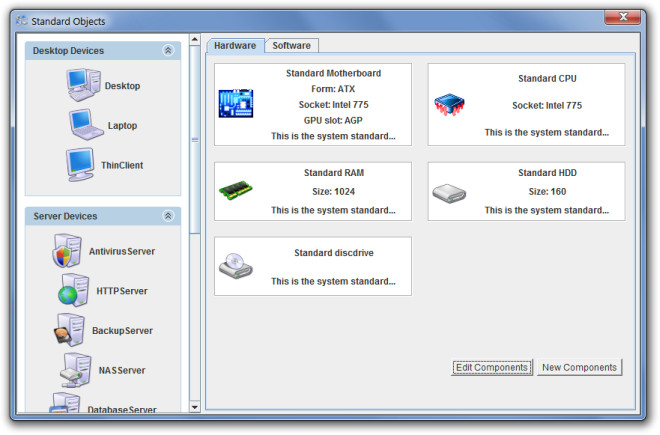
The editing options are so detailed that you can enter information right down to the manufacturer of e.g. a systems motherboard, CPU, RAM, Hard Disk and Disk Drive. Similarly, you can select the number of peripheral device ports and slots present in a system/device. Created network models can be imported/exported in DAT format from File -> Import (for importing saved models) and Tools -> Export (for saving existing models).

Prime is a Java based application and therefore it works on Windows, Mac and Linux, provided you have Java 6 or higher installed.

Why not using Spiceworks?