OsTrack: Monitor Mac OS X System Resource Usage With Complete Overview
Unlike Windows, where one can easily find out CPU, Memory and Network bandwidth usage of installed applications, Mac OS X users often struggle to get such information out of their systems. Although, the built-in Mac OS X Activity Monitor displays all the currently running applications and other system and user processes along with their CPU and Memory usage, it doesn’t include an option to easily sift through the list or to filter the details. OsTrack is a freshly baked, advance system monitoring full-screen application for Mac OS X which lets you inspect CPU, memory, and network bandwidth usage for all the currently active applications and analyze the extracted information for 4 major time intervals; 7 days, 15 days, 30 days, and 60 days. OsTrack keeps a track of applications which consume much of your CPU and RAM while allowing you to find out all those programs and services which surreptitiously utilize network bandwidth.
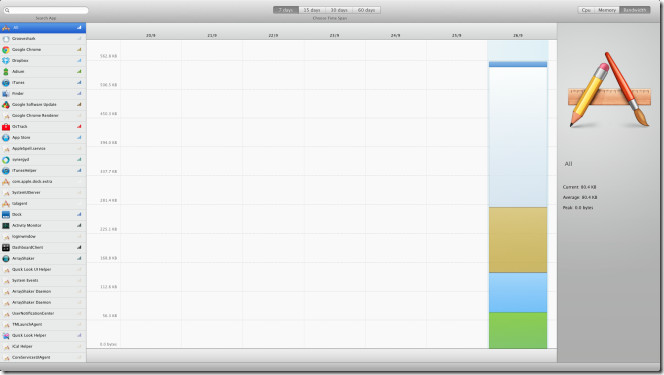
In contrast to System Activity Monitor, OsTrack gives you a wide and clear graphical representation of usage statistics, letting you visually analyze CPU, Memory, and Network usage for a defined time interval. Since OsTrack supports Mac OS X Lion Full-Screen app mode, you can observe system resource usage for all applications from a distraction-free environment. The best way to make full use of OsTrack is to send it to one of Mac OS X Lion workspace; when you want to analyze the system resources usage details, just open the OsTrack workspace from Mission Control or switch between full-screen apps using 3-finger swipe gesture to view the usage information being plotted on the graph.
OsTracks displays 7 days resource usage information by default. You can choose to view CPU, Memory and Network usage details for 15, 30, and 60 days by clicking the respective tab on the toolbar. The left sidebar displays currently running applications and processes whereas the right sidebar holds system resource usage details for selected application. You will also find the search in toolbar to filter applications and CPU, Memory, and Bandwidth tabs to view each resource usage information separately.
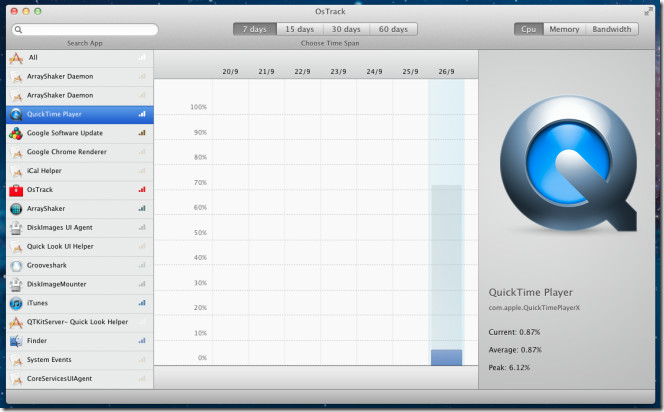
For instance, when you click Memory, it displays the total memory consumed by selected application on current, as well as, previous days. It lets you check current memory consumption percentage, average and highest memory footprint recorded.
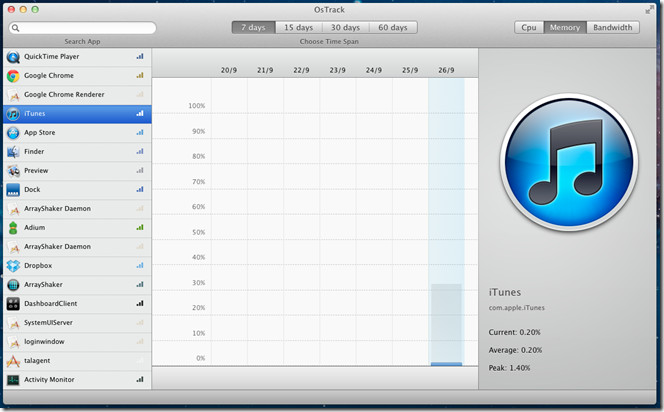
Network Bandwidth utilization can be analyzed from Bandwidth tab. It counts requests to/from the network for selected application. For example, if you want to check the uploading/downloading speed for Dropbox, select it from the application list to view the current and total bandwidth usage.
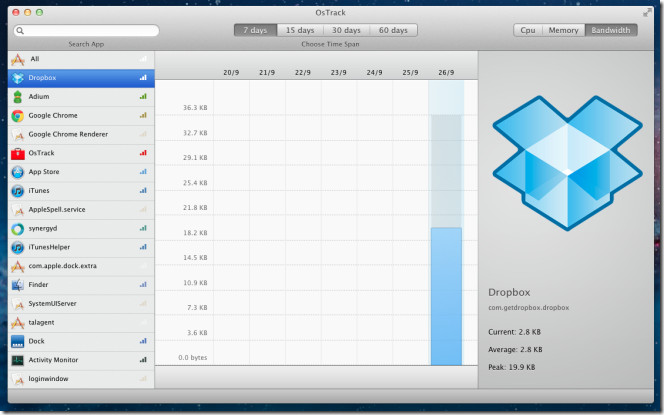
OsTrack lets you better analyze your system resource usage statistics than Mac OS X’s native application. It works on Mac OS X 10.6 or higher.
Get OsTrack from Mac App Store

Very nice interface and useful program. However, it constantly uses 8+% of my processor and ~400MB of memory on my mid-2010 i7 MacBook Pro. I think the benefits of tracking down errant resource hogs is outweighed by the tool being a resource hog itself.
Same here 🙁