What Is Cloud Antivirus – Review Of Panda Cloud Antivirus Software [Screenshots]
What Is Cloud AntiVirus
Unlike traditional antivirus software, cloud antivirus refers to the type of antivirus that runs on the cloud(remote server). Cloud Antivirus will scan all your files through the internet and run the tests on their own server, in this way it won’t disrupt any of your computer activity nor will it slow down your computer.
Another benefit of cloud antivirus is that instead of having to update traditional antivirus software routinely, it automatically updates the virus definitions in the cloud and then scans your files to see if it is infected with any of the new virus. It saves the headache of having to manage the antivirus software daily.
Users must have seamlessly fast DSL/Broadband connection in order to make full use of cloud antivirus, without the internet connection the cloud antivirus won’t work. It doesn’t mean that it won’t protect your computer when you are offline, Cloud Antivirus such as Panda Cloud Antivirus saves informations and signatures in the local cache which helps keep the system secure even when it goes offline.
Review Of Panda Cloud Antivirus
Panda Cloud Antivirus is a free anti-virus for personal use only, it is currently in beta and is expected to release sometime by end of this year. You can still download the beta version from the link given at the bottom of this post. It is the first fully featured cloud antivirus that has been released to the public for free, since the development is still taking place we won’t give the final judgment yet.
Note: During installation it will ask you to remove all other anti-viruses before continuing with the installation. In my case, I had to uninstall ESET NOD32 in order to test Panda Cloud Antivirus.
Once installation is complete you will see the Panda icon in the system tray, double-click it to bring up the main window. There are a total of four tabs – Settings, Scan, Report, and Status. By default you are shown the Status tab.
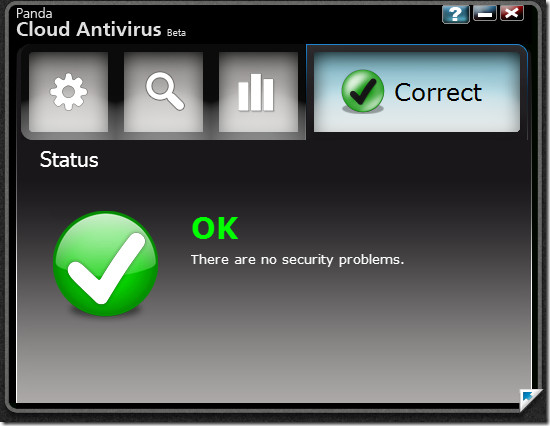
From the settings tab you can enable the automatic management of possible viruses and also set up the internet settings.
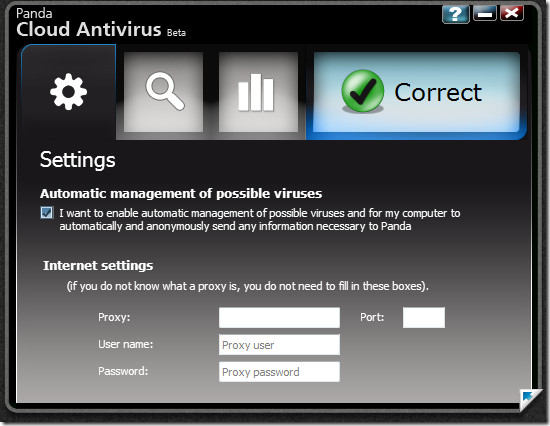
The scan tab is the place to scan your computer, you can either scan all your computer or only scan a few selected items.
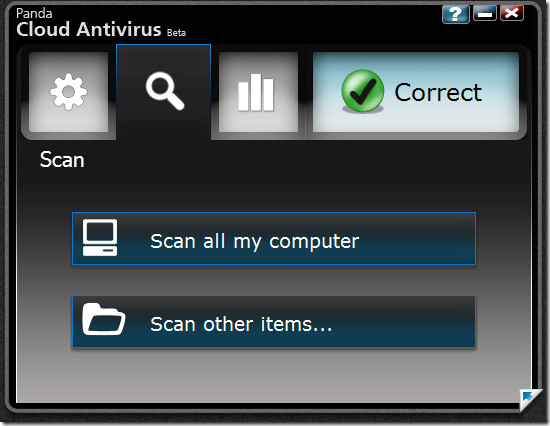
During the beginning of the scan the CPU usage shot up to 90% on my Intel Core 2 Duo 2.26Ghz computer and then dramatically came back down as shown in the following screenshot.
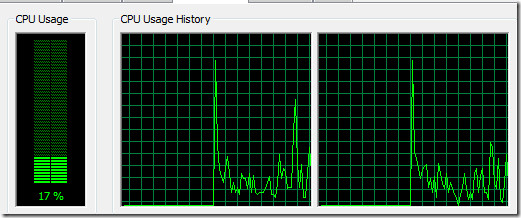
Once the scan is complete, you will be able to see the overall report of your system in the Report tab.

On the bottom-right corneryou will find an arrow, double-click it to go Panda Cloud Antivirus Recycle Bin. Here you will find all apps that have been blocked because they were possibly infected. To unblock them, hit the ‘Don’t Block This Program’ button.
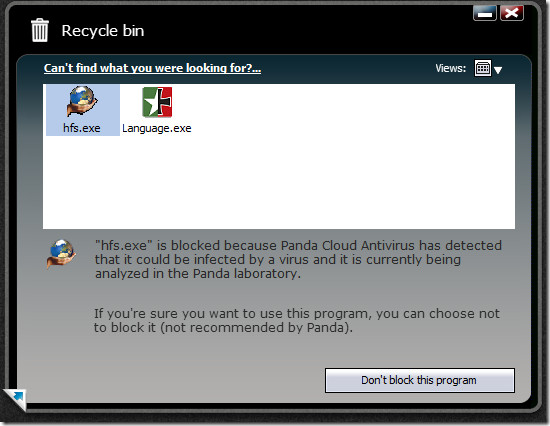
It is quite a simple antivirus that anybody can use with ease. It requires no additional setup and works seamlessly. There is in fact one problem through, even through the scan is seamless, it is quite slow. So unless you don’t have a very fast broadband connection, it is kind of useless. During the scan it takes around 37MB of system memory which is quite good when compared with traditional antivirus software which can eat up to 150MB.
Download Panda Cloud Antivirus
It works on 32-bit Windows only, 64-bit and Windows 7 support is under development at the moment. Enjoy!

It was the cute option ever for me.
and what information do you collect from computers by scanning the files with cloud antivirus?
I consider that it’s better to use an online – browser base product. The fastest way to run a scan on your computer! Only 30 sec! For this fact, I recommend BitDefender’s Quick Scan . This product uses a real-time actualized virus database and also the BitDefender’s virus search engine. International tests have concluded that BitDefender has a proactive detection of 83%.
it is nice but not real time…you need antivirus for every second….use quick scan when your antivirus doesn’t work or you have no antivirus and need to check your system.