The 5 Best Android Emulators Ranked
Android emulators are a good way to test apps while they are in development. Once people realized they could use these environments to play android games on a PC/Mac, they became a craze, of sorts. Some emulators can only run apps, while others can emulate the entire operating system. We are going to run down the most popular Android emulators and see which one qualifies as the best. For the purposes of this analysis, we are pitting the 5 most popular Android emulators against each other.
Without further ado, let’s delve and find out which are the best Android emulators —
5. Genymotion
Genymotion, is a very popular Android emulation platform. It is quite powerful and features emulation environments of virtually any device available for sale in the market, past, present and future (with sporadic updates).
There are premium versions of this app that add features, but with a little elbow grease one can manage on one’s own with the free version. It does not come with ARM support, so you will need to install it manually, which makes it a little less convenient to use.
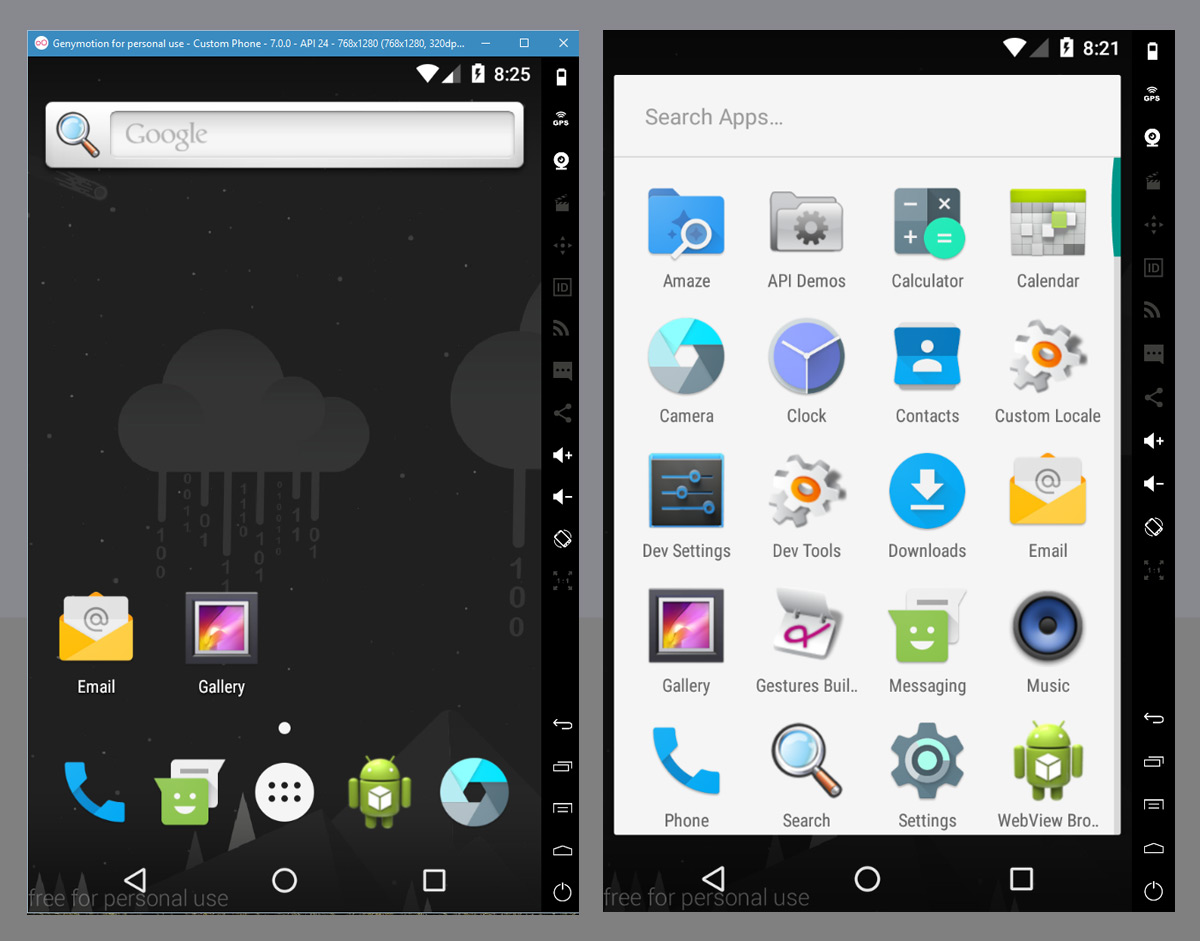
Pros
- Robust Environment
- Visually appealing
- Advanced features like OpenGL and Hardware Acceleration support
- Fastest of the bunch (based on x86 architecture)
Cons
- Requires users to install and configure VirtualBox separately
- Does not come equipped with Google Apps
- Free version is extremely restricted
4. BlueStacks
BlueStacks is considered one of the most widely used Android emulator for Windows. It is not a succinct emulation environment. It would be more accurate to call it an Android App Player for Windows. BlueStacks is free in some regions now. At one point it was free worldwide.
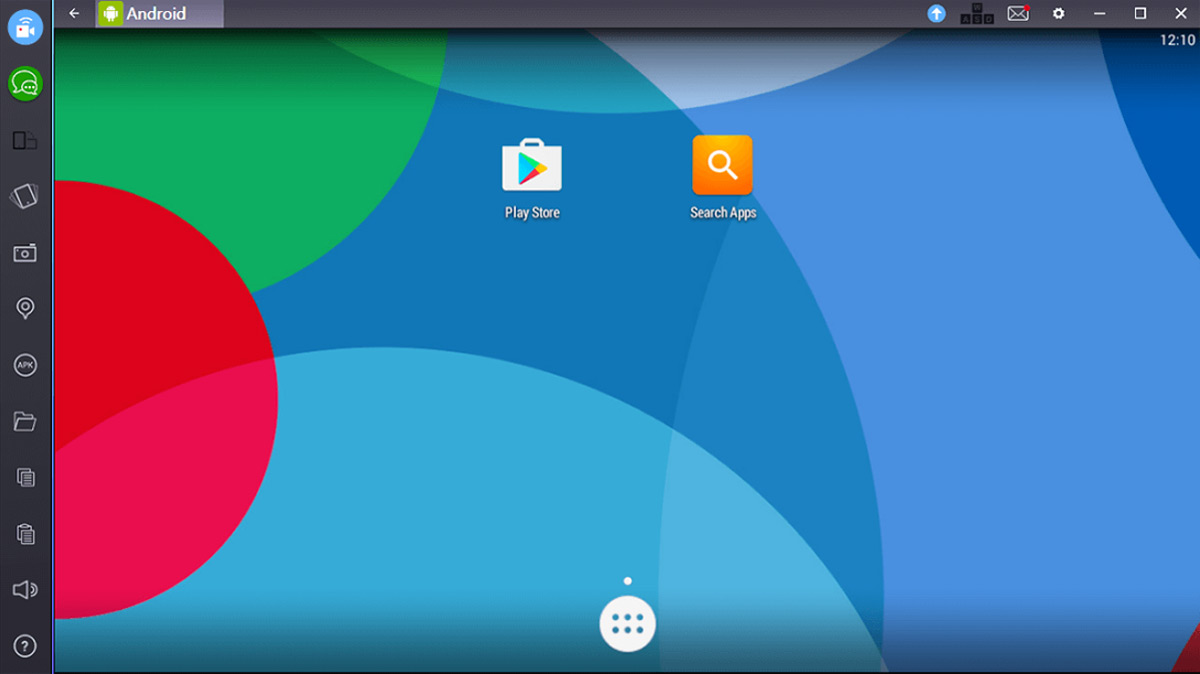
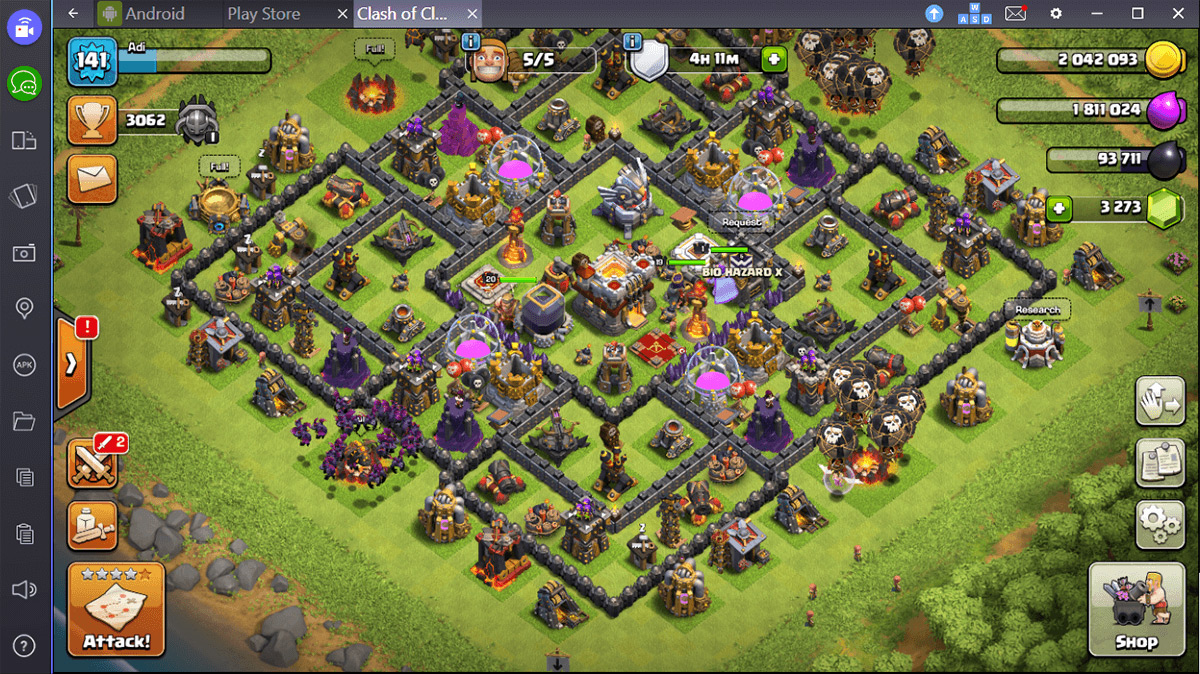
Pros
- Single-click installation on Windows.
- Easy to install 3rd party APKs (double click and go)
- Self-sustaining environment, does not require VirtualBox.
- Uses Gmail ID for Play Store access.
Cons
- If you want to recover your game progress, you will have to install and sign in to G+ and/or Play Games apps.
- Limited library of supported apps.
3. NOX
NOX is another app player that is a few steps ahead of its competitor BlueStacks. It offers far more control than the traditional app player to the point that it can even serve as a decent testing environment.
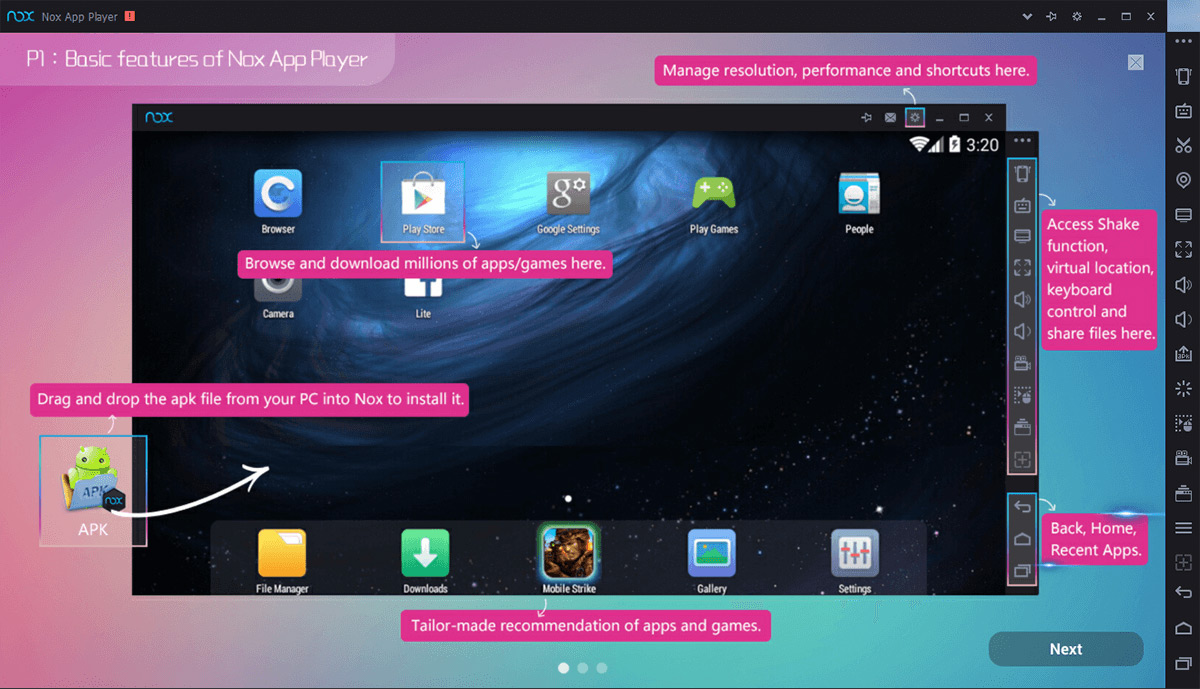
Pros
- One-click root and unroot capability.
- You can specify number and speed of CPU Processors, as well as RAM size. Gamers and any App-Testers can allocate as few or as many resources as they like.
- You can assign keystrokes to emulate touch gestures, so you could replicate the entire Android experience through Keymapping alone.
- Built-in GPS controller options. This lets you test/simulate locations, which comes in handy for games like Pokemon Go!
Cons
- Exceptionally slow to load when it is first launched. You might be staring at the loading screen for a while before you can start playing games or testing apps.
- Running multiple instances requires a separate tool.
2. AndyRoid
Popularly referred to as Andy, this emulator proved to be the most visually and technically sound platform for android emulation in our tests. Compared to something that requires plenty of configuration, like Genymotion, Andy is much easier to set up.
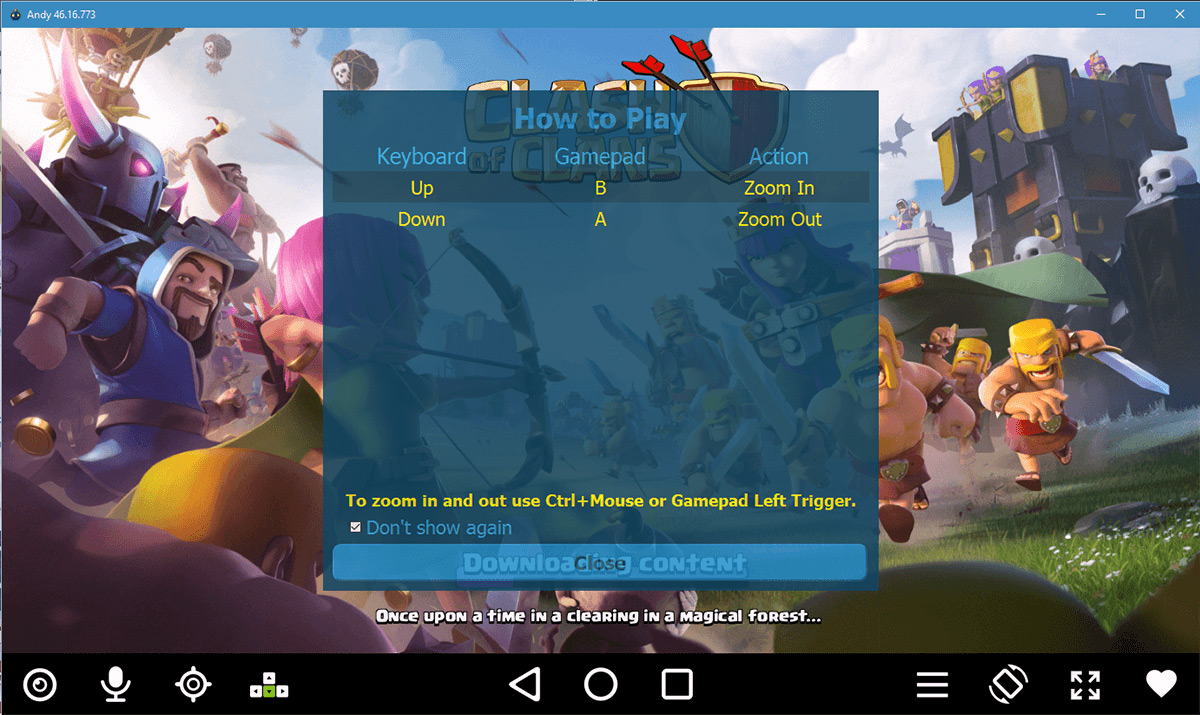
Pros
- Has preconfigured ARM support, i.e. you can run Google based apps right out of the box
- Installing is as simple as dragging and dropping Android Application Packages (APK files) into the emulation (or downloading from the built-in browser).
- You can use your Android phone as a remote control when playing Android games.
- Andy is based on VirtualBox (like Genymotion). It doesn’t require any dedicated Graphics card to function smoothly and works well with just on-board graphics.
Cons
- If you aren’t careful during the installation process, you might end up with bloatware on your system. Don’t just click ‘Next’. Make sure you read what you’re installing.
- British keyboard layout by default for some reason.
- Installation takes some time
1. Android Official Emulator
It is a little unfair since this is tailor made for the express purpose of being as accurate a virtualization of Android as physically possible. Powered by the IntelliJ platform (like Java on steroids), it emulates Android phones very well. It can even emulate Tablets, TVs, Wearables (watches, etc.) and Android Auto. However, it is not as simple as you starting the program and immediately being shown a virtual android screen. it requires a number of steps to get it going.
- Download and install Android Studio
- Start your first project by selecting “New Project” and name it whatever you like (or leave it at the default settings)
- Select the latest firmware (API 25 for Nougat 7.1.1) and development platform (Tablet, TV, Wear or Auto)
- Select “Add No Activity” and press Finish
- Once launched, go to Tools > Android > AVG Manager
- Click “Create New Virtual Device”
- Pick the type of device you want to emulate
- Install any add-on it wants you to install
- Click the Play button
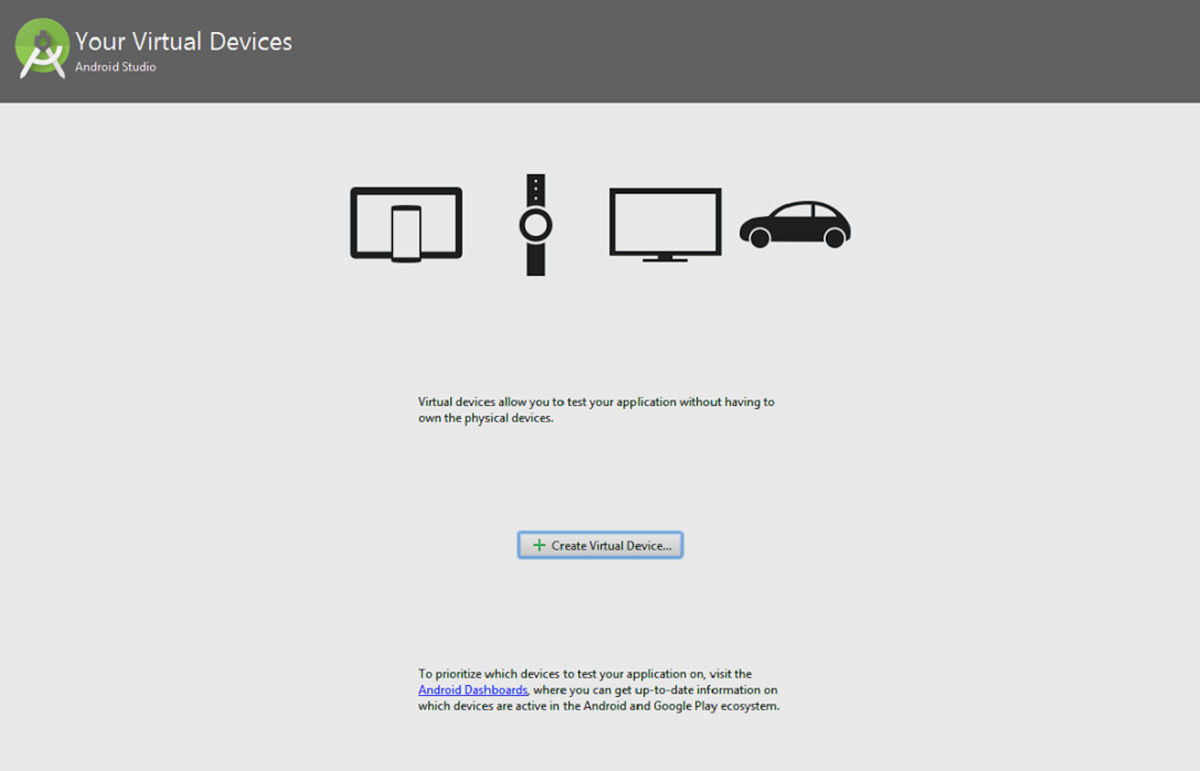
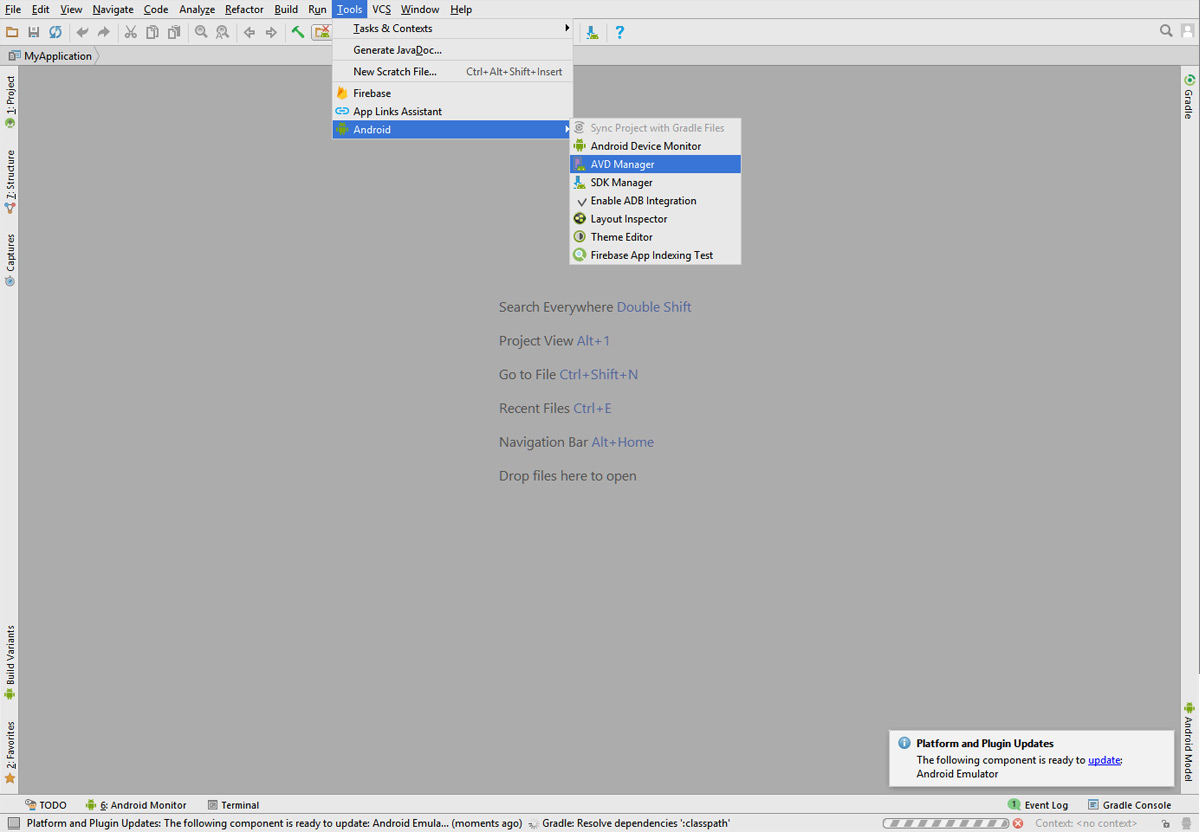
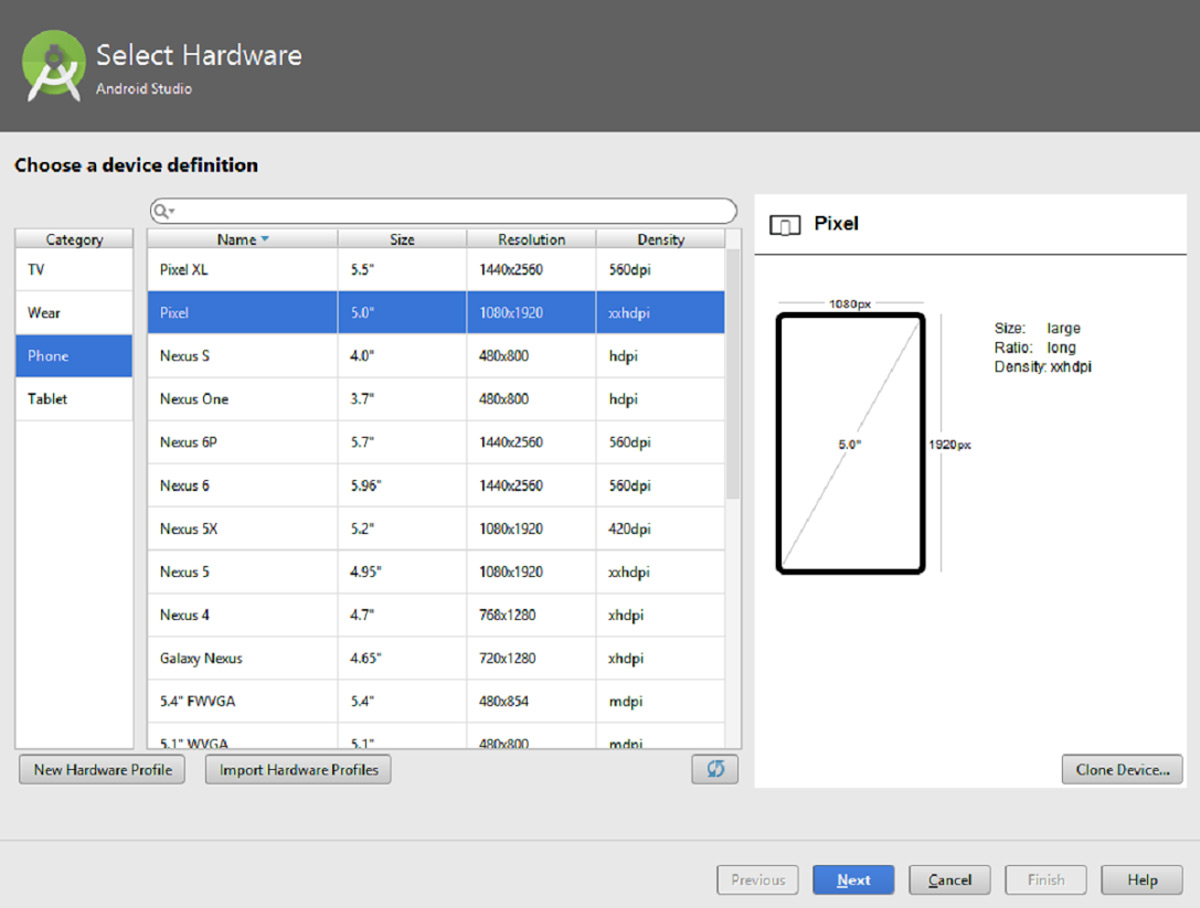
Pros
- Comprehensive Android development environment
- Emulation is specific down to a device and each emulation is precise
- Google App support built-in
Cons
- Gargantuan download coming in at 1.8 GB
- Even larger installation taking upwards of 7 GB
- One misstep and you’re stuck with incredibly heavy loading times.
- Complicated learning curve
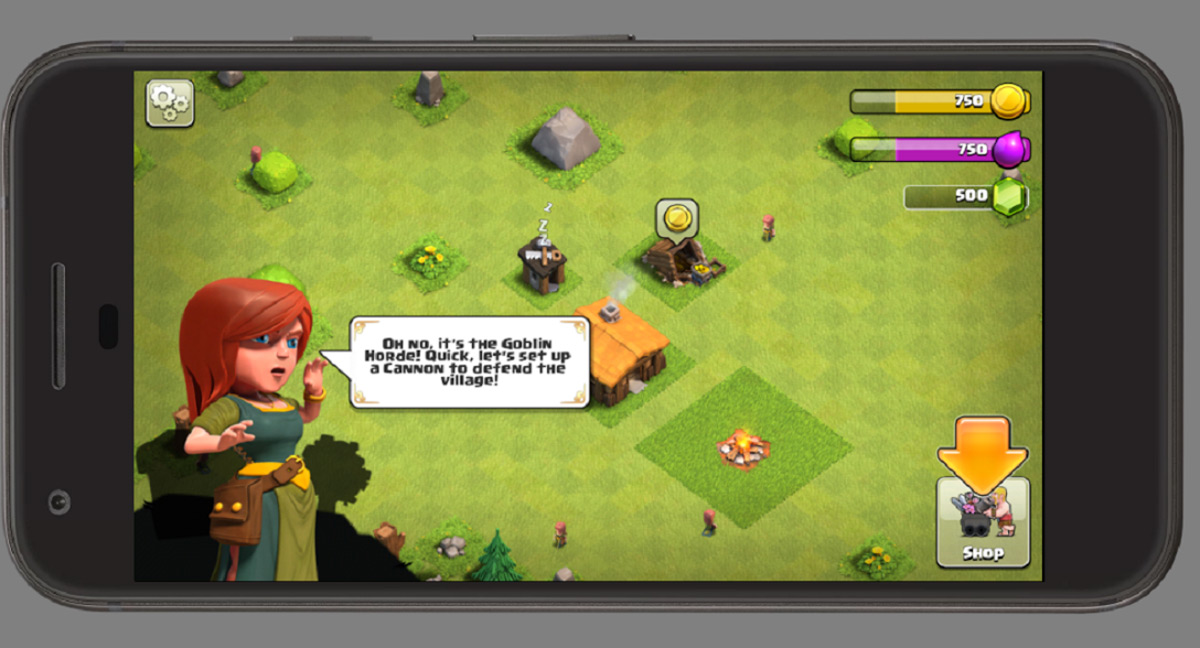
— Conclusion —
All emulators bring something unique to the table. Some aim to create an easy to use app player while others target gamers and app testers. However, all of them are perpetually going to be playing catch-up with the Official Android Emulator. So if emulation accuracy is your goal, you know where to go. If you just want to try out some android apps without any testing involved, then Nox will serve you just fine.

i like pubg mobile
Xeplayer android emulator is really fast emulator and have very good support.
Android Studio’s emulator is the best out of them, I have never seen an emulator that has as good performance as the emulator in Android Studio, but sadly it doesn’t have keyboard mapping or gamepad support which is the biggest con ever…