How To Add Multiple Input Languages In Android 7.0
Android supports a long list of languages that you can set as your input language. Up until Android 6.0 you could only set one input language at a time. If you ever needed to switch to typing in a different language, you had to edit your system wide preferences from the Settings app. This was obviously time consuming and Android 7.0 rectifies that. You can now enable multiple input languages. The new multiple language support can be prioritized so that the language you type in most often is presented as the default one in the keyboard layout. The secondary language is one you can switch to from inside the keyboard. Here’s how to enable multiple input languages in Android 7.0 and set their preferential order.
How To Add A Language
Open the Settings app and tap Languages & input. On the Languages & input screen, tap Languages. It should be the first option on the screen. Below it, you can see the default input language for your device.
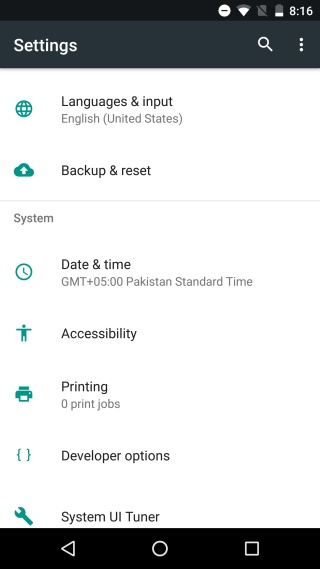
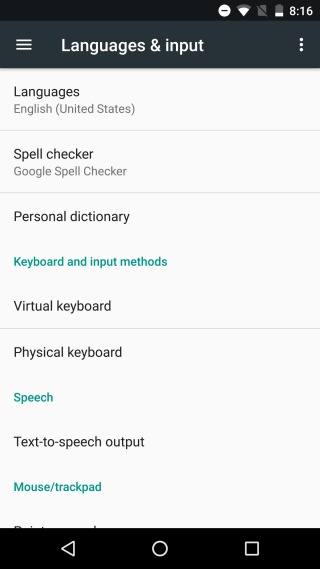
On the Language preferences screen, tap ‘Add a language’ and search for the language you want to add. Some languages might have different regional versions e.g. English has a US version and a UK version. When you select a language, you will be asked to select a version if there are different regional versions of it available.
Tap the version you want and the language will be added as the secondary input language on your device.
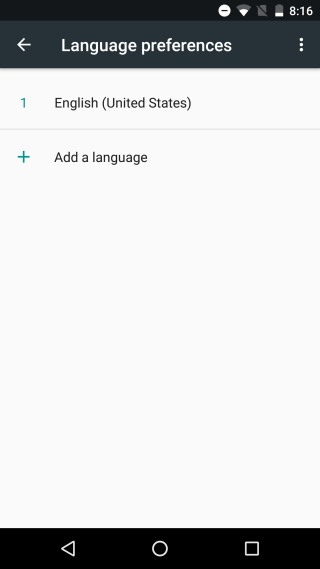
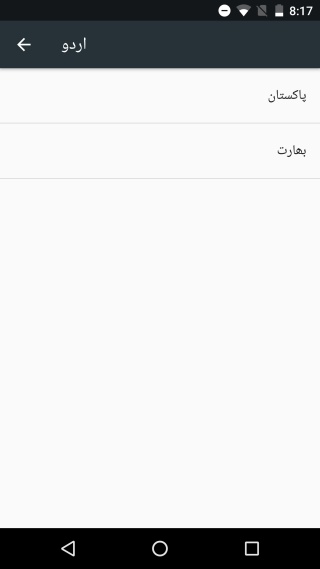
How To Organize Languages
The language that appears at the very top of the Language preferences list is going to be your primary input language. When you open the messaging app and start typing a message, the keyboard layout will default to the language at the very top of this list. To change the order, simply drag & drop one language over the other to change the primary input language.
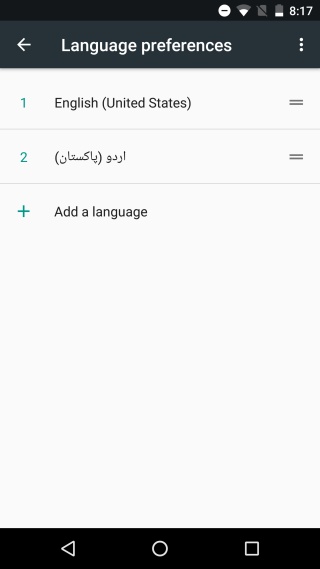
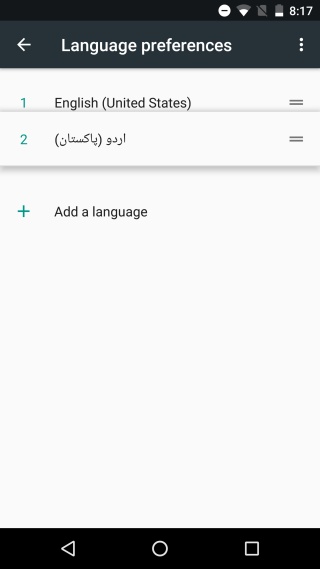
How To Switch Between Input Languages
Open the Messages app or the Google Docs app to input text. The keyboard layout will be in your primary language. To switch to your secondary language, tap the little globe button next to the space bar. Tap it again to return to the previous language. If you’ve configured three input languages, tapping the globe button a second time will switch you to it. You can use it to cycle through all the input languages you’ve added.
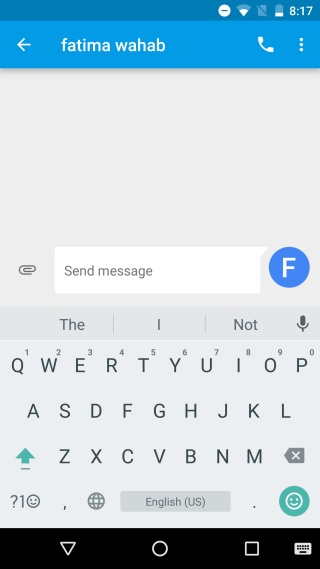
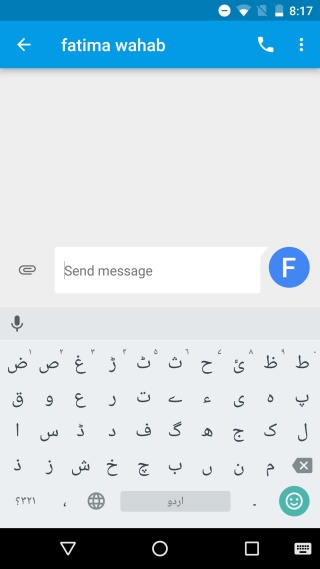
If you’ve got quite a few languages configured and don’t want to cycle through all of them, tap and hold the globe button. A prompt will appear asking you to select which language it is you want to type in.
iOS has long supported multiple language input but Android is doing it better. In iOS if you want to switch to a different language or insert an emoji, you have to do so by tapping the same button. In Android, language switching and emoji access have their own separate buttons on the keyboard.

how to get this done on Samsung note 5… i updated my phone to android 7 today… now unable to switch languages on keyboard…