How To Stream Songs To Any UPnP/DLNA Receiver Device From Google Music
Ever since Google revealed its $35 Chromecast dongle that lets users stream content from Netflix, Google Play Music, Google Play Movies & TV, and YouTube to their TV by simply plugging their device into it, many third-party developers have taken on the task of making it possible to stream content from many more sources to it. That said, some developers have also looked into hacking the Chromecast software support in the aforementioned apps to make them stream their media to devices other than the Chromecast itself. Cast To UPnP/DLNA for GMusic is one such free app that lets you stream music from Google Play Music to any UPnP/DLNA device by simply using its Chromecast streaming feature.
When you launch the app upon installation, it gives you basic instructions on how to use it, along with a ‘Show me’ link that presents you with screenshots for the process. Though using the app couldn’t get any simpler. Just make sure it’s running (indicated by its persistent notification), and launch Google Play Music. Note that you don’t even have to launch Play Music on the same device as Cast To UPnP/DLNA; it can be on any device, as long as both Android devices are on the same Wi-Fi network.
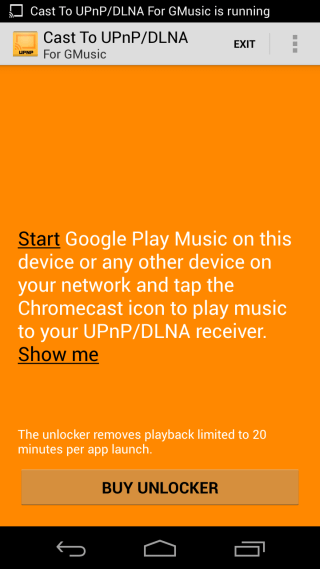
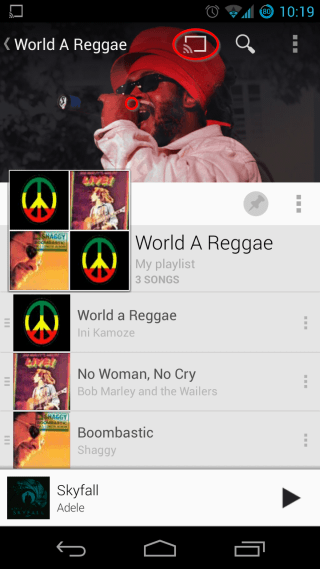
Now if there is at least one UPnP/DLNA device currently on the same Wi-Fi network that your Android device is connected to, you’ll be able to see the ‘Stream to Chromecast’ button (shown circled in orange in the right screenshot above. Don’t have any dedicated UPnP/DLNA speakers? If you are running Windows, just launch Windows Media Player on it – it’s DLNA/UPnP-compatible.) Upon pressing that button, you’ll be shown the list of all detected UPnP/DLNA devices on your Wi-Fi network, and you can connect to any of them by tapping on its name in the list.
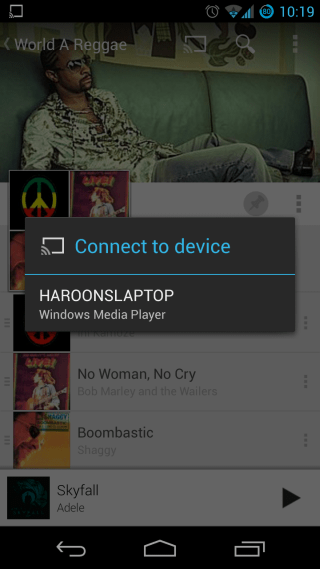
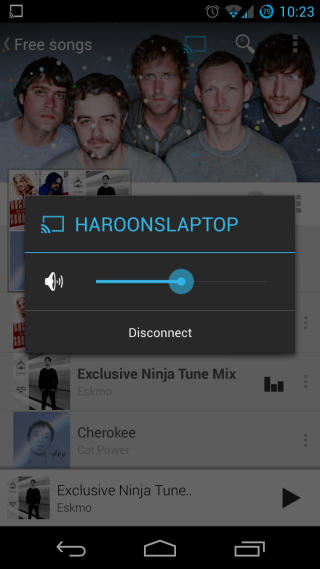
After doing that, simply start playing a song in Play Music, and instead of playing on your device, it’ll start streaming to the UPnP/DLNA device that you selected. You can tap again on the same icon in the top bar to change the volume or disconnect the device.
In my testing, I wasn’t able to stream music that I had uploaded to Google Play Music manually, though songs that I had added through Play Music itself played fine. This appears to be a limitation by Google, however, as Play Music itself showed an error message stating sideloaded songs couldn’t be streamed this way. Other than this shortcoming, the app worked as advertised.
Cast TO UPnP/DLNA for GMusic is available on Google Play Store for free, but the free version is restricted to a maximum of 20 minutes of playback on each app launch. You can remove this limitation with a one-time $1.97 in-app purchase.
Install Cast To UPnP/DLNA for GMusic from Play Store
