myControl Offers Remote PC Control From Android With Script Support
So the battery of your wireless mouse battery has died and you don’t have any charged ones handy? Need to free up a USB port but don’t have a wireless mouse to replace your regular one with? Want to watch a movie on your computer’s screen from a distance but your mouse cord is acting as a shackle? If you have an Android device, myControl is the answer to all these problems. The app works with a desktop client available for Windows and Linux that connects your phone and your computer, and provides you control over the latter from the former with right and left mouse buttons, a scroll bar, a trackpad area, a keyboard, voice input, special keys, and the option to run scripts for launching services like Google Search, Hulu, Netflix, etc. The app can run in the background on both your device and your system, and a connection is maintained between the two even if you switch to a different app on your phone.
Install and launch the app on both your phone and computer. Visit the ‘Server Status’ tab in myControlServer and enter the IP address on your phone. The app will initiate a connection the second you enter it, and that’s pretty much all you will need to do on your desktop; you can now minimize it to the system tray.
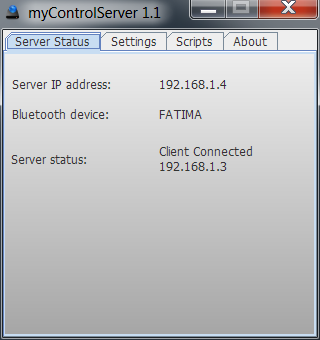
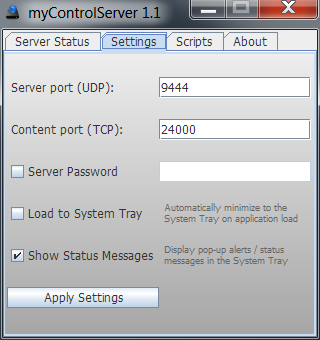
Once connected, the interface gives you a large trackpad area on your phone, right left mouse click buttons at the bottom, and the scroll area on the left. The keyboard is accessible from the button at the top-left, and the modifier and function keys from the top-right.
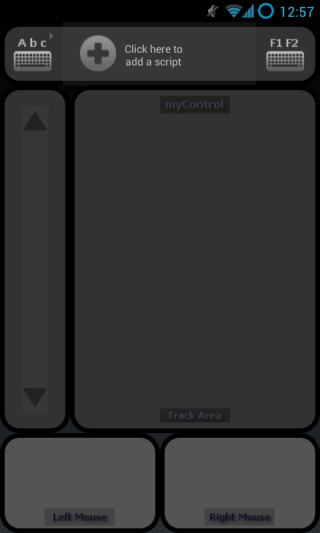
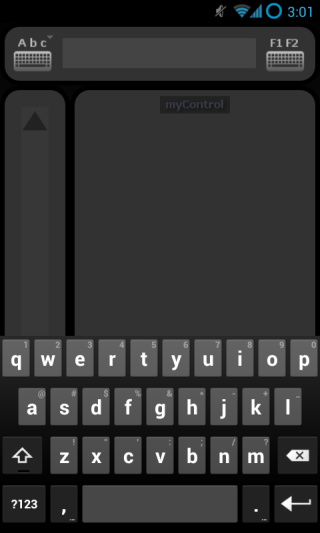
The special keys view spans three pages; to move to the next page, tap the page number. The first two pages are dedicated to function and modifier keys, while the third one offers alphanumeric keys on your keyboard, meant to execute keyboard shortcuts on your computer. To access the app’s options, tap the bottom of the special keys popup. From here, you can also add a script (which you can alternatively do by tapping the bar at the top on the home screen), take a screenshot of your computer’s screen, or disconnect the app.
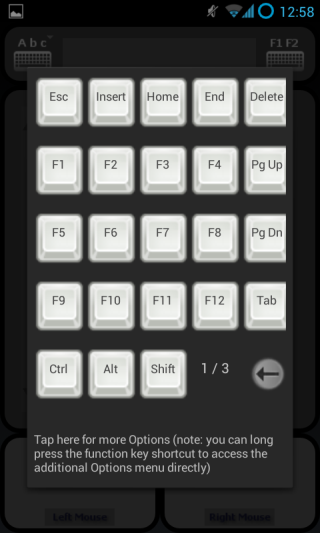
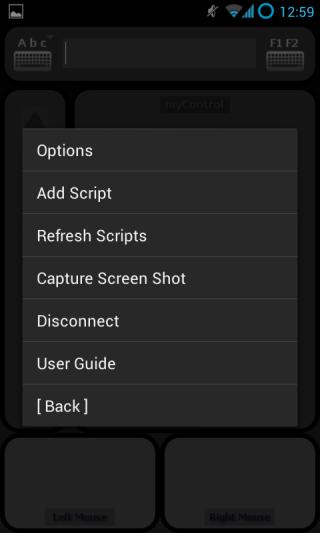
The options allow you to customize how myControl communicates with your system. You can set a single tap on the track area to register as a click on your system, enable smooth cursor movement, switch the right and left click buttons’ functionality, change where the scroll bar appear, keep your phone awake when the app is running, hide the notification bar, and more.
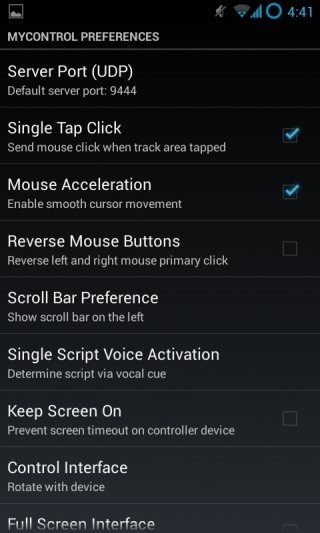
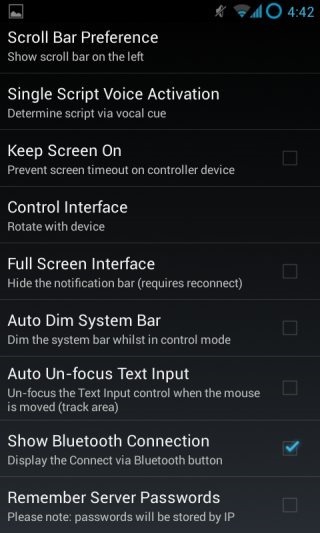
Apps like this exist in abundance for almost all platforms. What makes myControl stand out is how well it communicates with your system, and also how you can customize its controls so well. Additionally, the option to keep your phone awake while the app is running is pretty good. Also, most such apps come with a lot of features that many users simply won’t require; myControl keeps things minimal, while ensuring you get all the control options you’ll likely going to need. myControl can be used not just to replace your mouse and keyboard but also to control your system when giving presentations.
Install myControl from Play Store
Download Install myControlServer for Windows & Linux
