Backup, Sync & Restore Android Data & Settings With Nero BackItUp
There are a number of apps available at Google Play Store that let you create offline and online backups of your files. Offline backups are those created on your device’s internal or external storage, while online backups are saved to the cloud for easy access across devices and safety in case of losing all your data on the device. If you’re looking for an app that offers both these features in a handy little package, Nero BackItUp provides an great solution. Created by the famous Nero AG team known for its suites of disk burning and backup tools, this Android app gives users a lot of flexibility and control when backing up files. You can backup and restore various kinds of data from your device including photos, videos, music, contacts, call logs, text messages and system settings. On top of that, Nero offers 5GB free cloud storage, with paid options available for more storage. Details after the jump.
There’s very little effort involved when it comes to the app’s usage and moreover, it does not require your device to be rooted, which is great for those who don’t want to go through rooting hassles. Its home screen carries three interactive buttons: Mobile, Target and Back Up Now. The first thing you need to do is tap Mobile for selecting which type of data you’d like to back up. Simply tick everything that you want to backup and once you’re done making your desired selection, tap Next to choose the destination of your files.
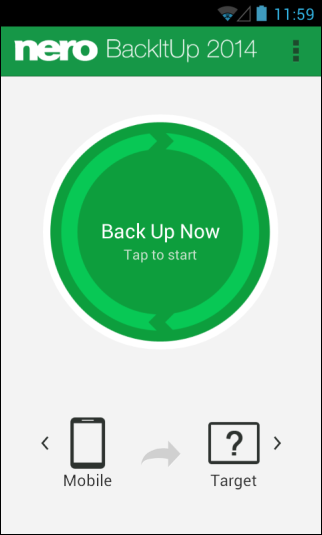
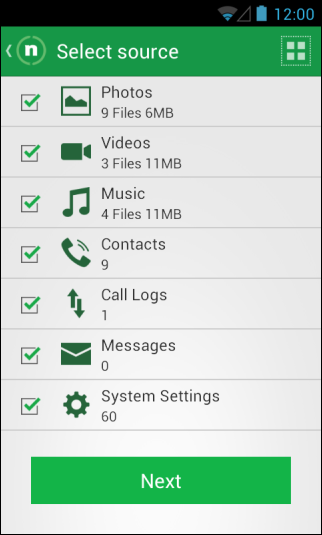
Not only is the tool very easy to use, but also fairly versatile depending on your own needs. It offers three type of locations for backing up your files. The online storage is of course the most useful and easiest option. Nero BackItUp also tells you about your data’s overall protection level for each location, where online storage is rated as max protection, with SD card being the lowest. In case you want to store your files on your PC, you can do that too over Wi-Fi. You will need to install Nero’s free BackItUp Windows app for the purpose.
When it comes to storing files to cloud, Nero lets you sign up for a new account after filling in a few credentials. Once you’ve configured the output destination for your backup, click Back Up Now to begin the process. It’s worth noting that besides manual backup operation, the app can also be set to automatically backup your data according to your preferred schedule, which you can specify under the Settings screen.
Nero BackItUp also lets you restore your backed up data, facilitating you to get things back to the way they were after any crashes, factory resets and RMAs.
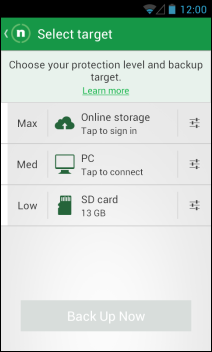
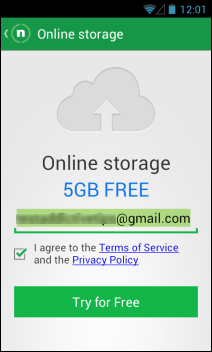
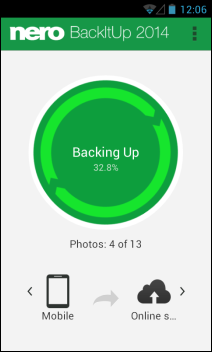
Nero BackItUp is available for free at Google Play. Details regarding cloud storage plans and pricing can be accessed from the developer’s website.
Install Nero BackItUp for Android
