How To Pin And Unpin Screens In Android Lollipop
Android Lollipop has been rolling out to users for a good few days now and if your device still hasn’t received the update, we know exactly how you feel. Keep checking and reading up on the great new features in Lollipop until you get the update. Pinning screens is a new and very down played feature in Lollipop and there hasn’t been much talk about it but it’s really useful especially if you’ve got an Android tablet instead of a phone. Pinning screens allows you to ‘pin’ an app to the screen and no accidental swipes or taps on a button will allow you to exist the app unless you unpin it first. If you’ve enabled any sort of PIN or passcode on your device, you can set it so that the passcode is required to unpin the app.
Enable Pinning
You can’t just pin an app of the bat once you upgrade to Lollipop. Go to Settings>Security and look for the Screen Pinning option. Tap it and tap the switch to enable Pinning. You will also see instructions for pinning and unpinning an app.
Pinning & Unpinning Apps
Launch the app you want to pin, or if it’s already running, bring it up once so that it is the last active app that you used. Tap the ‘Overview’ i.e. the multitask button and bring the app into view. You will see a floating thumbpin button at the bottom right of the app’s preview. Tap it and confirm you want to pin the app.
If you have a passcode or pin enabled on your device, you will be given the option to enable entering it in order to unpin an app. To unpin an app press and hold the multitasking button until you see ‘Screen Unpinned’ on the screen.
A fair warning to anyone who thinks this is a good way to show someone a photo on your phone and not have to worry about them swiping left or right to other pictures; this feature pins the app (although the feature mentions screen in the name) so you can navigate anywhere around the app, the screen will indeed change but only within that app. This means if you open a photo on your phone and pin the photo screen, you can still swipe right or left to view the next and/or previous one. Proceed with caution.
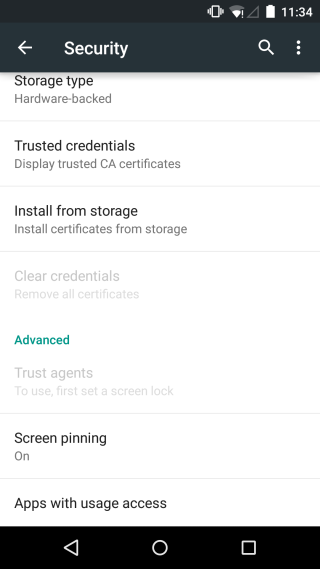
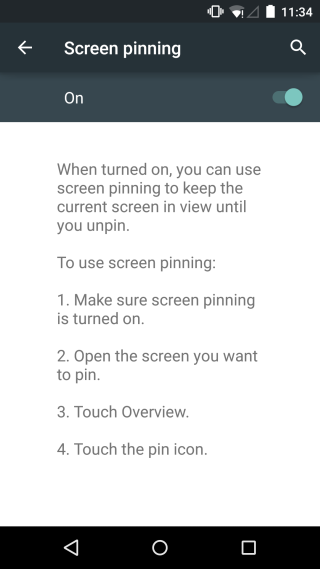
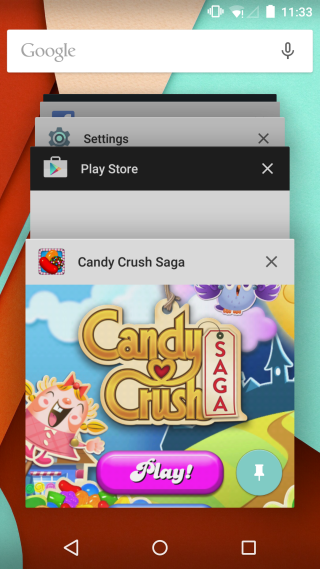
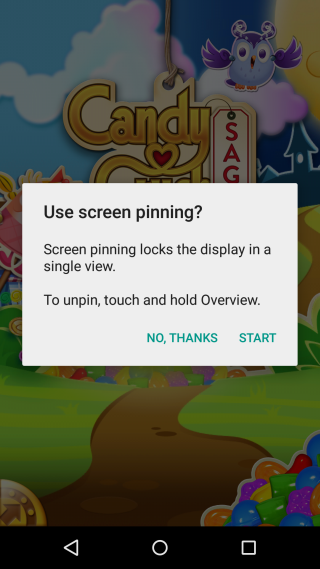
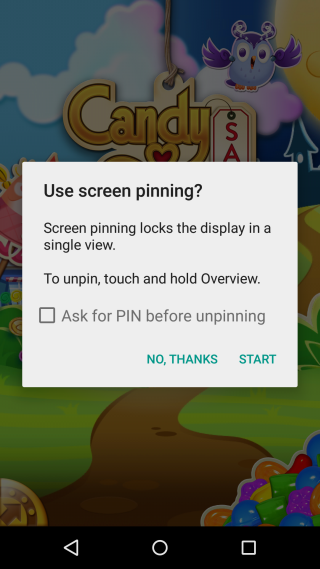
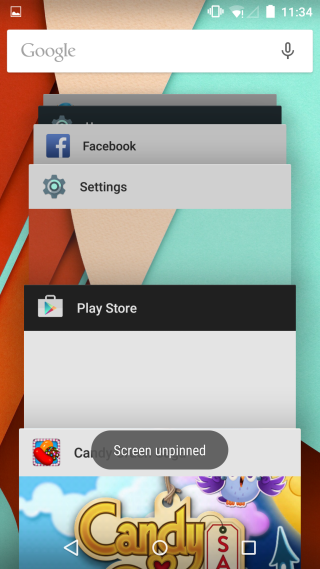

You need to hold the overview and back button at the same time to unpin
i tried to go back, and hold [] overview but it doesn’t work.
is it still crash/bug on asus zen 4 lollipop.its nihil to solve. how guys.?
fatima, do u know what’s wrong here?
sorry, i wasnt replying, i was just discussing
No only is screen pinning a stupid concept, it doesn’t work properly. I have sceen pinning turned off and it still pinned a screen. When I try to close the screen it tells me to press and hold the back button to unpin the screen. This does not work.
I’ve pinned one app and now i’m stuck with it for past 1 hour, there’s no multitasking button appearing at all on my screen.