Trigger Is A Fully Gesture-Controlled Multitasking Tool For Android
Developed by XDA member Varience, Trigger is a completely gesture-controlled multitasking Android app that lets you control almost every aspect of your device using various user-defined gestures. Available for both rooted and non-rooted Android devices, Trigger can be used to multitask in a couple of ways; you can either define custom user-drawn gestures to launch apps, shortcuts, system features, personalized app drawers et al from anywhere in Android using an omnipresent trigger, or swipe in different directions from the trigger to launch relevant actions. More details after the jump.
The trigger itself can be positioned at a desired spot on your device’s screen, and interacted with in different ways to initiate a user-defined action. Tapping the trigger activates the drawing panel so that you can draw a custom gesture anywhere on screen to activate the required app/action. On the other hand, gliding to various directions from the trigger can help you instantly switch between apps, trigger system features or perform various associated tasks. To maneuver the trigger position, you’ll have to hold it down momentarily and then drag your finger to the desired spot on screen.
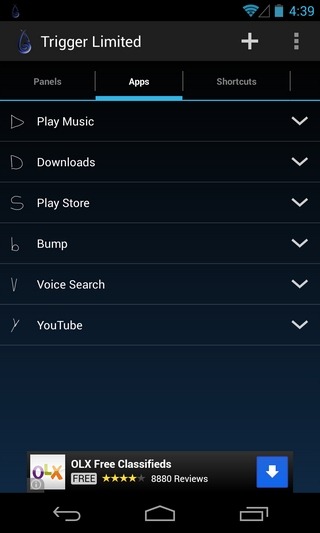
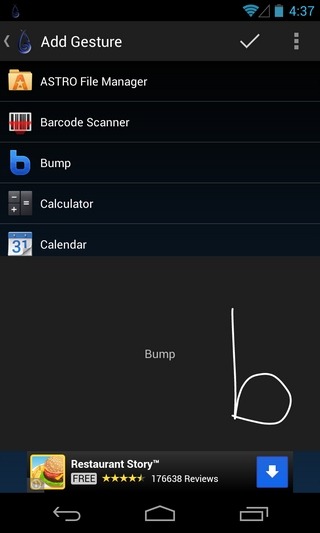
Let’s now quickly get down to all the multitasking, app switching and feature-toggling options that Trigger offers, starting with the user-defined drawable gestures. From the app’s main screen, you can define custom gestures that can be used to launch different Trigger panels, apps, system shortcuts, power settings, and various special features.
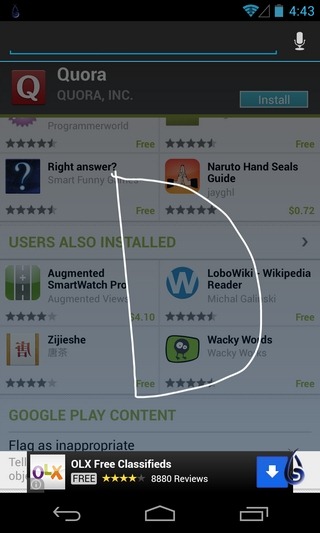

You can assign a specific gesture to launch an information panel that lets you instantly check the current time, date and battery status. In the same way, a different gesture can be drawn to launch the text panel that lets you modify one of the existing custom notes, whereas the NotePad panel can be launched to access the app’s custom notes management feature. Lastly, you can define a gesture for launching a dedicated custom app drawer, complete with shortcuts to your selected apps.
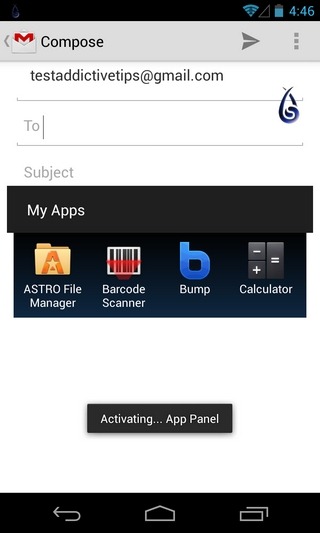

Under the Apps tab, you can assign a specific gesture to any of the apps installed on your Android device. Similarly, the Shortcuts tab lets you define a specific gesture for directly launching any bookmarks, contacts, direct dial/message screen for select contact, and other system shortcuts. Obviously enough, the Settings tab lets you draw a specific gesture to toggle several of your phone’s core features including vibration mode, brightness levels, volume levels, Airplane mode, mobile data, Bluetooth, Wi-Fi and the like.
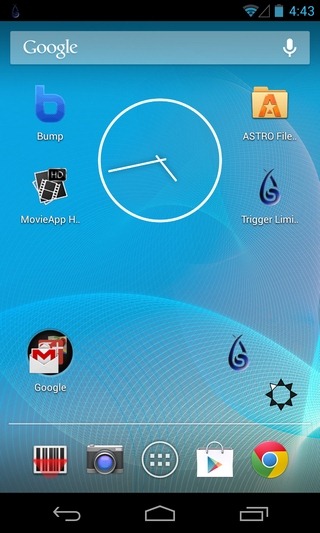
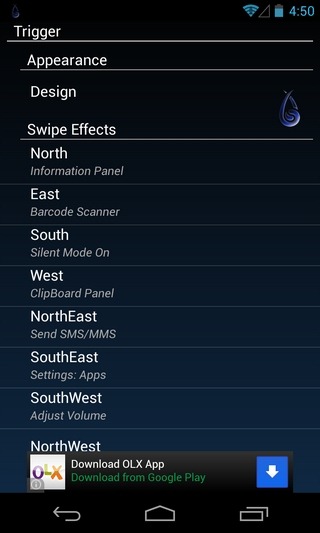
The Extras tab offers several interesting features such as defining a custom gesture for vibrating the device once, playing a specific sound, launching the dial pad, composing a new email, launchomg a custom URL and a lot more. The Special tab is actually quite special in that it lets you define various gestures for locking your device, dismissing the gesture field, simulating the home button, switching to the previous app, launching the recent apps list, and pulling down the notification bar to reveal the notification panel, anywhere from the entire OS regardless of what app or screen you’re currently on. Trigger lets you practice each custom gesture at least once before finalizing it, so that you can remember which gesture is associated with what action.

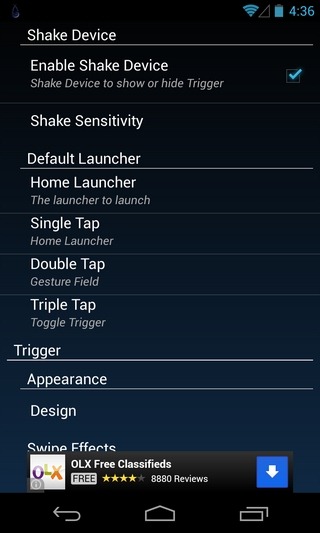
The app’s settings screen contains some pretty useful options, the most important of which remains the ability to assign custom effects/actions to each of the swipe gestures that can be applied from the app’s on-screen trigger. For instance, you can associate a specific action upon swiping in a particular direction from the trigger itself. For these swipe actions, the app allows assigning almost all the features and actions supported by its drawable gesture feature that we have discussed above. In addition to that, the settings screen lets you set the app’s service to run on boot, switch between single and multi-lined gesture types, show/hide the trigger upon shaking the device, alter the trigger appearance, and define the behavior of the app upon entering an inaccurate gesture.
Trigger is available in the Play Store as both an ad-supported free version and $1.99 ad-free variant. In addition to removing ads, the paid version lets you play around with as many custom gestures as you want, unlike the free version that limits you to activating a maximum of six user-defined gestures at a time. In addition, the paid version allows tinkering with the icon of the trigger in multiple ways. Download links to both variants of Trigger are provided below.
Download Trigger Limited For Android (Free)
Download Trigger For Android (Paid)
[via XDA-Developers]
