How To Add Filters To Photos And Videos In Whatsapp
Whatsapp has just received an update which means new features. The great thing about this update and the new features it adds is that they have nothing to do with Snapchat. Whatsapp has added filters for the photos you send. There are barely a handful of them but they are there nonetheless. The filters can be added to photos, videos, and GIFs, The GIFs can be ones that are powered by Tenor and supported natively by Whatsapps or they can be videos converted to GIFs. To add filters to photos and videos in Whatsapp, you need to update it to the latest version.
On iOS, the latest version of the app is 2.17.30. On Android, the latest version of the app is 2.17.215. Update the app and then open it on your device. Select a conversation thread that you want to send a photo, video, or GIF to. Tap the plus button to bring up the share menu. You can add filters to photos and videos in Whatsapp, and also to GIFs.
Tap ‘Photo & Video Library’ on the share menu to share a photo or video from your camera roll, and to share a GIF.
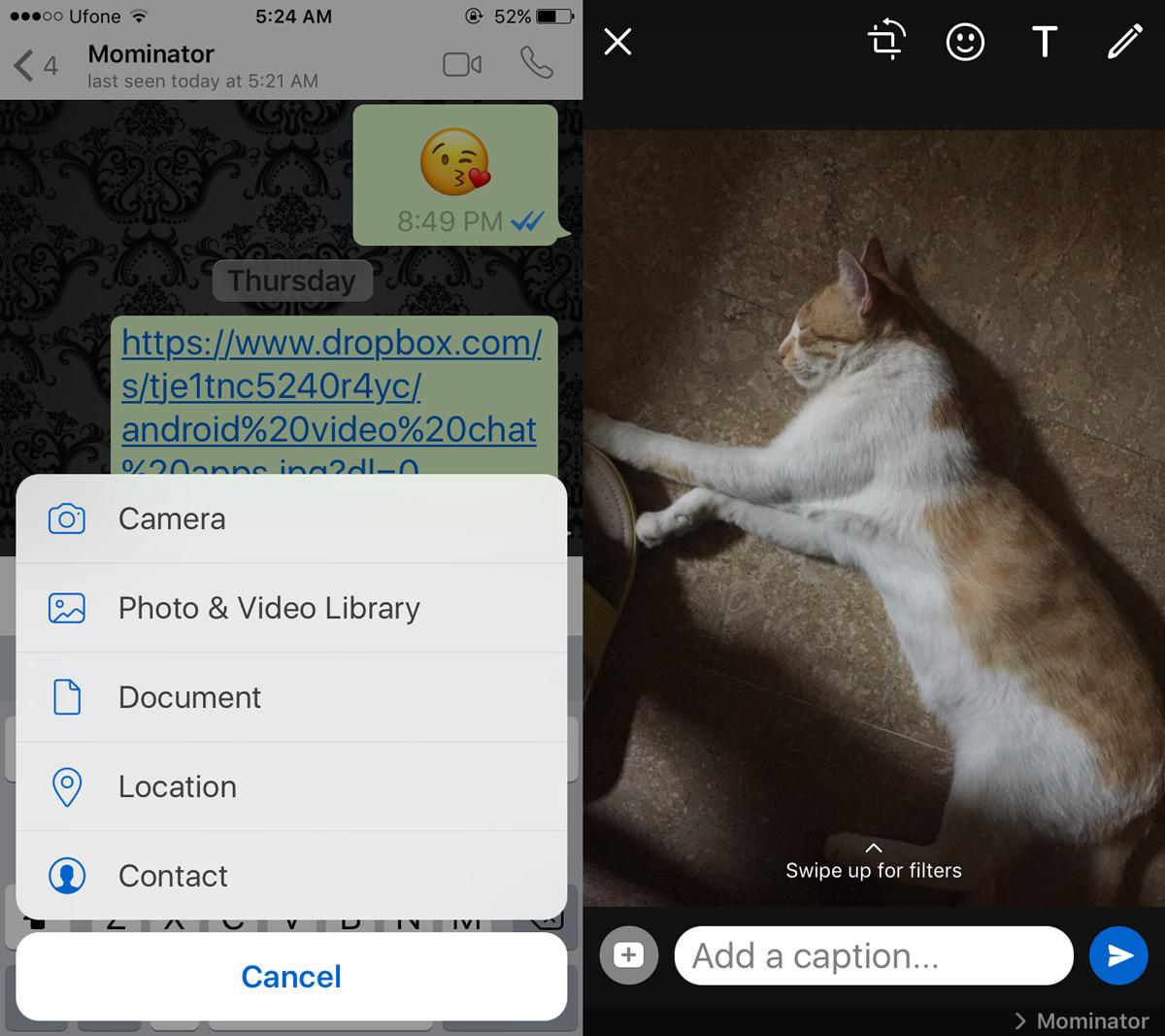
On the Camera Roll screen, select the photo or video you want to share. If you want, you can convert a video to a GIF provided it’s only 6 seconds long. Alternatively, tap the GIF button at the bottom left of the Camera Roll screen to search for and send a GIF from Tenor.
Once you select a photo, video, or GIF, you go to the editing screen. Swipe up on this screen to open the filters’ drawer. As mentioned earlier, there are only a few filters to choose from. It’s unclear if Whatsapp will add more and we’re not complaining as long as it doesn’t add face filters.
Select the filter you want to apply. The filter will be added to the media you’re sharing, regardless if it’s a photo, video, or GIF.
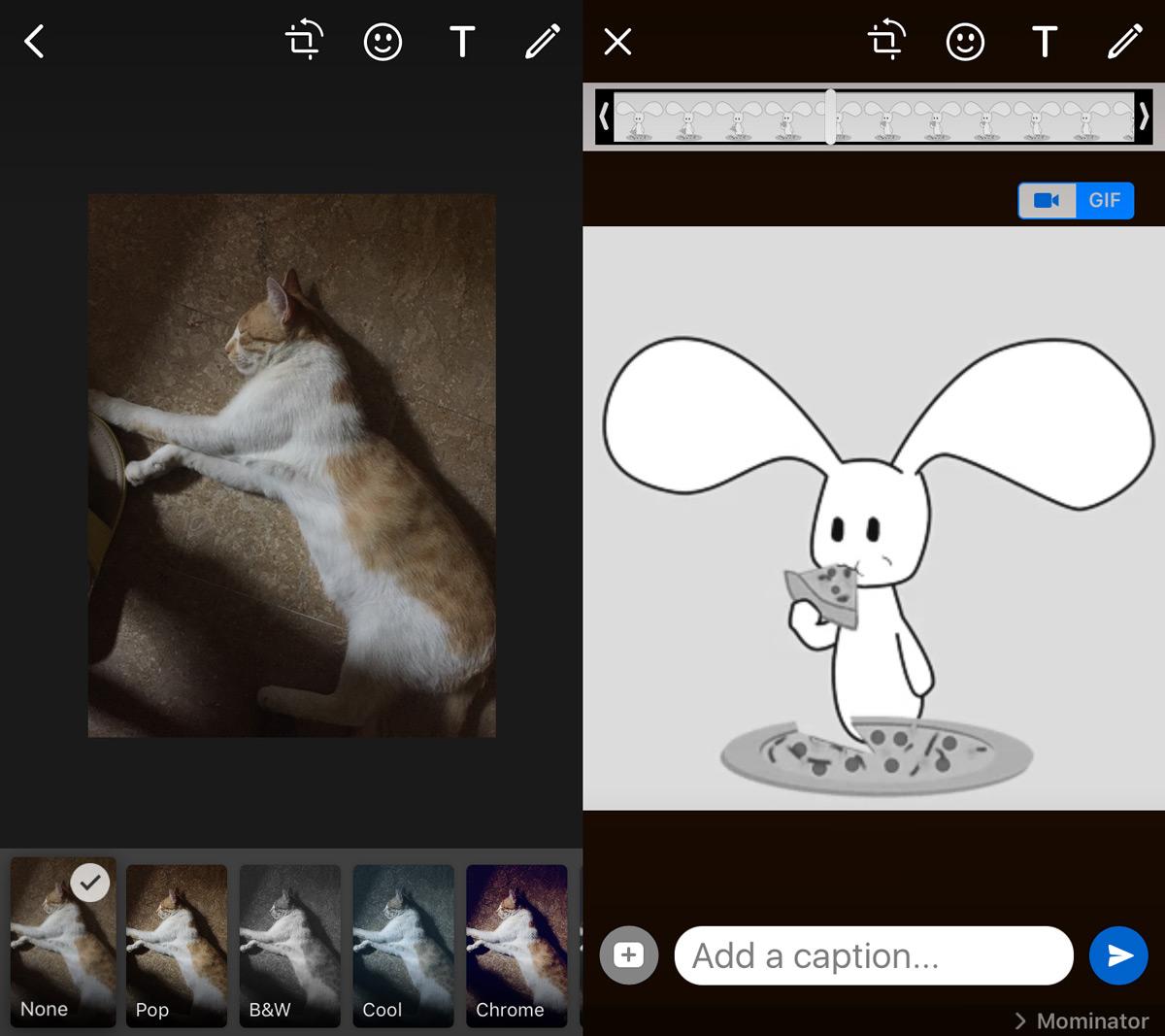
After that, just tap the Send button.
This new update groups multiple photos sent over a single message into albums. Of course, if you browse media shared over a conversation thread, the images still appear as individual images. These aren’t so much albums as just grouped together images. It’s easier to view them all without having to scroll so much and lose your place in the conversation. When you tap a group of photos, you can view only the photos in that group. You cannot view other photos shared in the same thread.
