How To Add A Note To Your Lock Screen In iOS
iOS has always had a very clean lock screen. You can show notifications on it and access the camera but nothing more. As of iOS 10, widgets can be added to your lock screen which means it’s going to get a lot busier. Your daily appointments, the day’s weather, and a traffic report can all be set to show on your lock screen. If you’re looking to add a note to it, perhaps the grocery list or an address that you need to get to, Today Snippet is a free iOS widget app that does just that. The app works as an extension allowing you to add text from just about any app. Couple it with the Notes app and you can add anything you’ve saved as a note to your lock screen.
Open the Notes app and go to the note you want to put on your lock screen. Tap the share button at the very top and the share menu will appear with options for the apps and extensions you can share the note to. On the bottom row, swipe to the very end and tap More. Enable the ‘Today’ extension in the list and return to the share menu. Tap ‘Today’ and the note will automatically be added to Today Snippet.
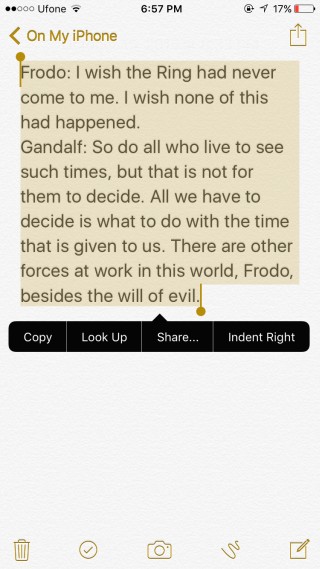

Go to your lock screen, or swipe right to go to the widgets page on your home screen. Tap ‘Edit’ and add the ‘Today Snippet’ widget. With the ‘Today Snippet’ added to your list of widgets, you will see the note you shared to it appear on your lock screen. To delete or change the text the widget shows, you can simply share new text to it. If you want to delete text, open the Today Snippet app, go to the Settings tab, and tap ‘Delete Today Snippet Text’.
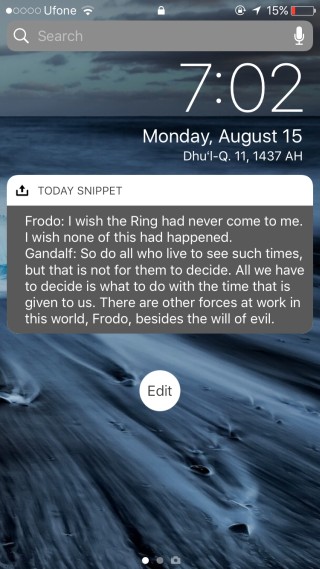
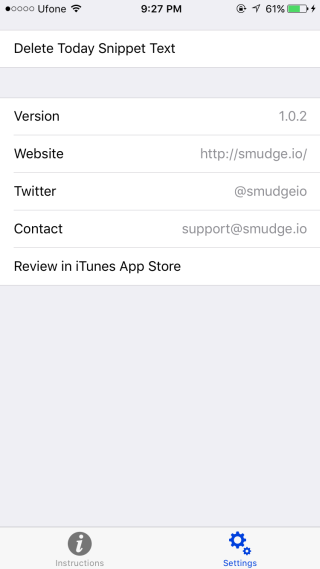
If you don’t have iOS 10, you can still use Today Snippet to put a note in the Notifications Center. You must be running iOS 8 to use Today Snippet because the only way to add text to it is via its extension.
Install Today Widget From The App Store

I did it properly, today snippet is added to my widgets but it still will not appear on Lock Screen, and it wasn’t free (not much, but not free)
I accidentally got an empty note on my lock screen (iPhone 7) and I added text to myself. How did I do this? I want to use it.