How To Add Effects To Your Audio Messages In iOS 10
The Messages app in iOS lets you send audio messages. Granted, only your iMessage contacts can send and receive an audio message, but it is nevertheless a useful feature. As of iOS 10, iOS users have specific apps for the Messages app. Most of these apps are for sending stickers but every now and then there’s an app that does something different. Another Voice is a free iMessage app that lets you modify your voice when you send an audio message. It comes with preset effects. You select the effect you want to use, and then record your message. You can playback the message before sending it. You must have iOS 10 installed in order to use this app.
Install Another Voice and open the Messages app on your iOS device. Tap the App Store button next to the text input field to expand the apps’ drawer.
The filters are represented by icons but they don’t have a preview option. You’re going to have to record a message and see how it comes out.
To record a message, press and hold the filter button and start speaking. If you plug in your headphones, you can hear the effects live. Once you’ve recorded the message, you can play it before sending it. The loud speaker effect makes it sound as though you’re speaking to a large cheering crowd. There’s a robot voice effect, and squeaky mouse voice effect among others.
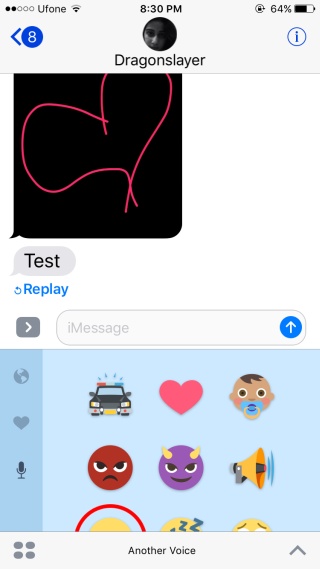

You can favorite the voices and messages you like best and reuse them. If you don’t like the message you have, you can delete it and record a new one.
The effects are pretty good and the variety isn’t too bad. The app is meant to be fun; it has angry voice effects and cheerful ones. Your recipient will be able to listen to the audio message regardless if they have the app installed or not.
Install Another Voice From The App Store
