How To Change Device Settings Via Siri In iOS
Siri can create reminders, send messages, initiate calls, enable alarms, and give you the weather update. As of iOS 10, it can also let you send a message via a third-party app like Whatsapp or Skype. Apple is slowly opening Siri up to developers but on its own, Siri can still do quite a few things. You can use Siri to change your device’s settings i.e. change the brightness, enable night shift, turn on Bluetooth, and more. Here’s how to change device setting via a Siri command and a list of device settings you can change.
To change a device setting, simply hold down the Home button to activate Siri. When Siri starts listening, give it one of the following commands;
- Increase brightness
- Dim my screen
- Turn on Bluetooth
- Turn off Bluetooth
- Enable Night Shift
- Turn off Night Shift
- Turn on Do not disturb
- Turn off Do not disturb
- Turn on Airplane mode
- What is my battery percentage?
- Turn on cellular data
- Turn off cellular data
- Turn off Wifi
- Reduce volume (you must be playing something)
- Increase volume (you must be playing something)
- Turn on voice over
- Turn off voice over
We should mention that some commands, such as the ‘Turn on Airplane mode’ command will make it so that you cannot use Siri. Siri requires an active internet connection and Airplane mode turns off both cellular data and WiFi. In Airplane mode, you cannot use Siri to turn your Wifi or cellular data on.
Siri of course does a whole lot more. It can connect with the Calendar and Reminder apps to create reminders and events. It can also give you a weather update, a sports update, and send an email. The commands listed above are purely for changing device settings and do not address the many other things you can do with Siri.
If you are looking for a complete, comprehensive, and properly categorized list of commands for everything Siri can do, Hey Siri is a little web app that lists them all for you.
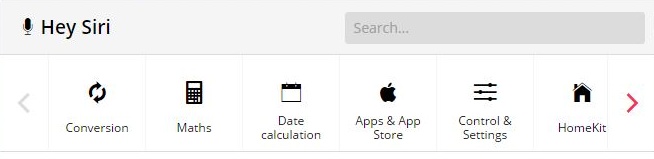
You can search the web app for a specific command, or you can browse the categories for supported Siri commands.
