How To Get More Detailed Graphs In The iOS Health App
The Health app in iOS continuously tracks data about our physical health. Some data is tracked automatically such as how much we’ve walked, while other data such as our BMI or reproductive cycle, we enter manually or via other apps. The Health is app still very basic and it wasn’t until a few updates ago that Apple included an option to track menstrual health to the app. More than anything, the app is built to be a dashboard where you can view your complete health stats but it might vex you at times when it doesn’t let you view activity for individual data points on the dashboard graphs. The app does in fact allow you to do so provided you use it in the landscape orientation.
Open the Health app and go to any graph that you’d like to see detailed data points for. You can easily get a list view of them but if you want to see them in a graph layout, you need to stop using it in the portrait orientation. Swipe up on your screen to open Control Center and disable the Orientation Lock if you have it On. If you don’t have Orientation lock on, simply flip your phone and wait a few seconds.
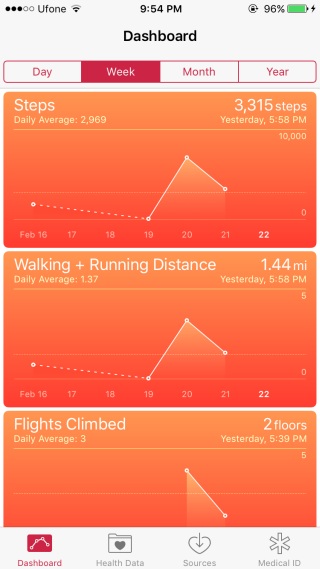
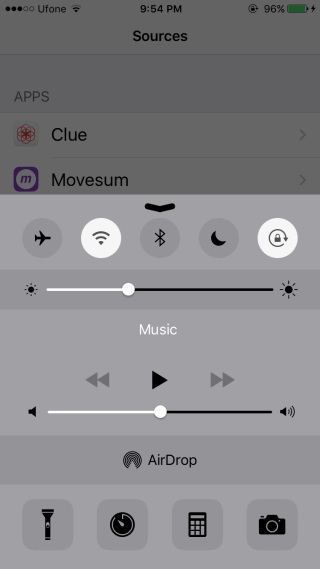
The graph should change to the following screen. It will change regardless of which type of graph you are viewing. You can use it to look at data points for individual days, weeks, months, or hours, depending on the graph you’ve selected. For example, the Month graph will show you weekly data points and the ‘day’ graph will show you hourly data points that it has collected.
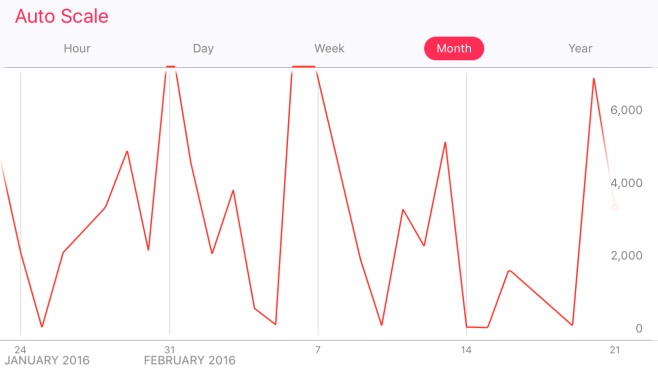
The app should make it more obvious that it can do this or it should ignore orientation lock, as some apps do, when displaying graphs.
