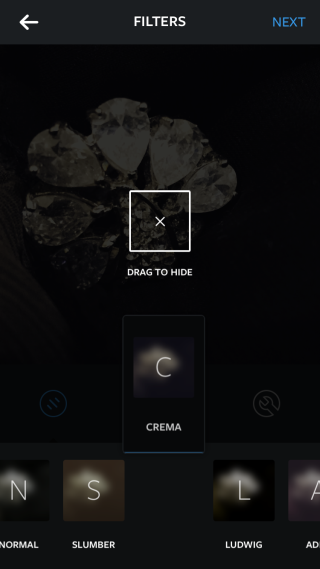How To Rearrange The Order Filters Appear In Instagram
Instagram has just received a fresh update and it’s a big one. The update has introduced five new filters and a filter management feature. No doubt the new filters are exciting news and you’ll want to try them on your next coffee or dessert but the filter management feature is deserving of equal attention. It lets you do two things; hide filters that you don’t like or don’t use at all, in my case that would be the Inkwell filter. It also lets you rearrange the order the filters appear in when you scroll through them in the app’s interface. You can bring your favorite or most frequently used filters to the start of the line-up and move less frequently used ones to the end. Here’s how.
To hide filters, tap and hold a filter until the ‘Drag to hide’ box appears over the image you’re currently adding filters to. Drag & drop the filter on to the square to hide it. Alternatively, you can use the filter manager to hide it.
To access the filter manager, scroll to the very end of the filters where you will see a new ‘manage’ button. Tap it to bring up the manage filters screen. To rearrange the filters, tap, drag and drop one over the other. Any filters that you might have hidden will appear with an unchecked button next to them. Tap it to return the filter back to the filters’ tab in the app’s interface. To hide a filter from this screen, simply uncheck it.
If you’ve just upgraded your app, you might want to visit the filter management screen at least once as the update automatically hides some filters. For me it hid the four at the very end of the filter tab, though perhaps those were my least used ones. In any case, make sure you check the filter manager out for any disabled filters and enjoy clearing the app of all the unwanted options you never used.
Download Instagram From The App Store
Download Instagram From The Google Play Store