Jailbreaking iOS 7.1.2 using Pangu
iOS is closed source. This means developers are required to conform to a controlled environment for creating content. This technique has proven to work, since the App Store generated $10 Billion in revenue in 2013. However, there exists a sizable niche that prefers some freedom on the platform. Android has made users aware of all the things they should be able to control on a platform. This is where Jailbreaking comes in. iOS users can tweak and mod the platform to their heart’s content and create their own environment, that has the stability and finesse of iOS with the customization of Android. Here is how you can Jailbreak and revert back to iOS 7.1.2
Disclaimer: Although we personally test every app and process we write about, there is still a small chance that something could go wrong. Try this at your own risk. AddictiveTips does not assume any responsibility for bricked or otherwise damaged devices
A few notes before we get started. Since I am working on a Mac, I have used the Mac version of Pangus to enable jailbreak, however, the Windows version operates exactly the same. It is always advisable to create a backup before trying anything big. You should also make sure your battery is charged at least up to 80%. There were cases, long ago, of systems getting bricked as a result of jailbreaking, that is not the case in this day and age. The worst case scenario is that you might get stuck in a boot loop, we will tell you how to recover from there as well. Also, as long as you are not running pirated apps, Jailbreaking (as far as we know) is legal. You will be at greater risk for malware infection since you are granting your software heightened permissions. The more you tweak your device, the harder you will drain your battery. If ever you need to update your iOS to the latest firmware, you will need to update to that firmware with a clean install and jailbreak your device again, in which case you will lose your tweaks, which you can recover through a backup. With all that in mind, let us get started. This following was conducted on an iPhone 5s.
The very first step requires setting your device’s date back to 2nd June 2014. To do so, go to Settings > General > Date & Time. Once there, disable “Set Automatically” and set the date to 2nd June 2014. Some apps will act up and report server sync errors, those needn’t concern you as this is only temporary.
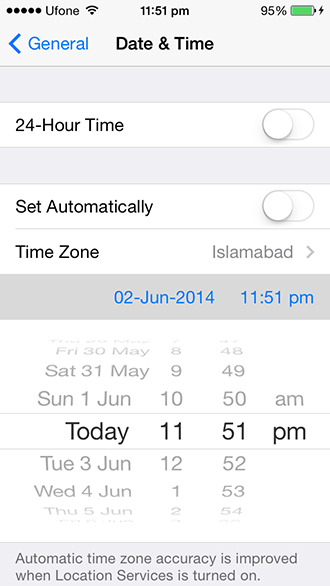
Now, tether your iOS device to your computer and turn off any software that might auto launch. Now turn on Pangu and click “Jailbreak”. This will start a process that installs the Pangu app on your device. When prompted, open the app from within the device and let it finish processing. If there were no complications, the device will restart automatically. Make sure not to unplug the device for any reason during this process. If there is an error, Pangu will tell you, in which case you can unplug, plug it back in and try again. In case Pangu asks you to reboot manually, do so while keeping it plugged in. I tried it twice, I once had to reboot manually, the second time it did it on its own. So if you follow the instructions right, you won’t have problems.
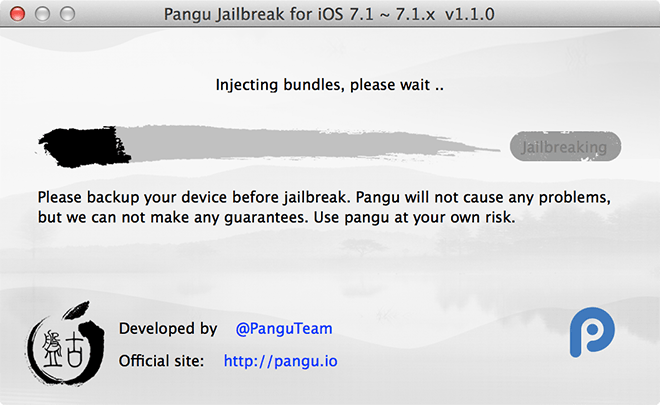
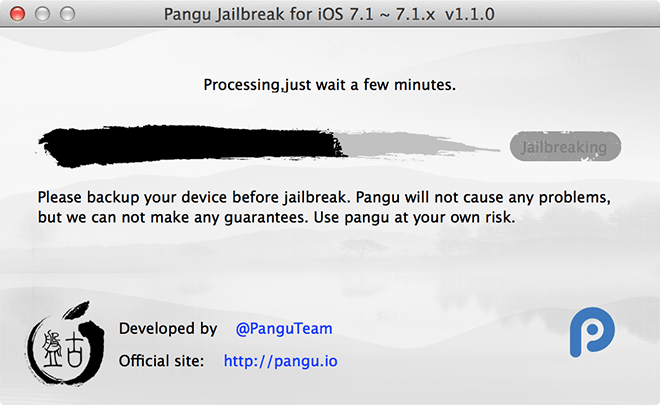
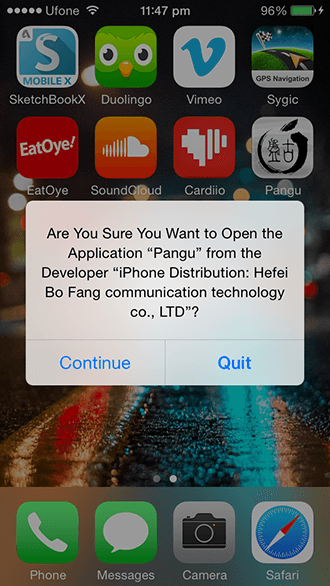
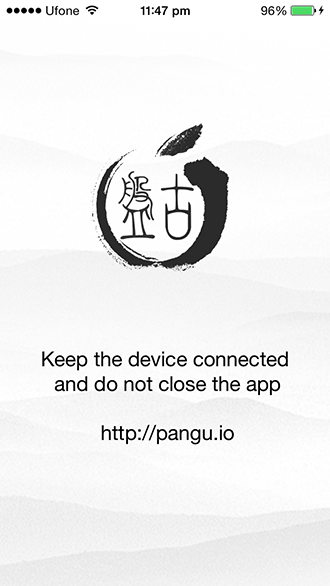
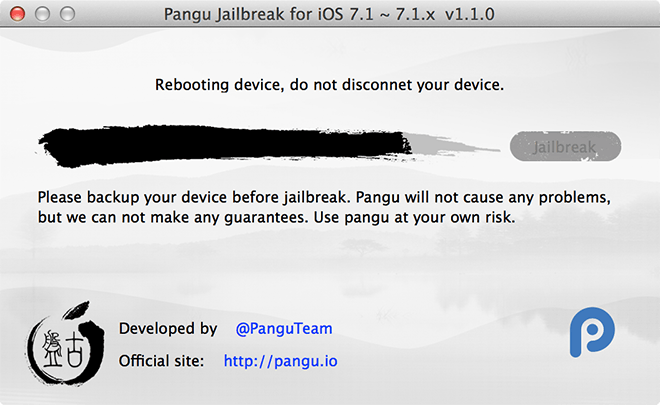
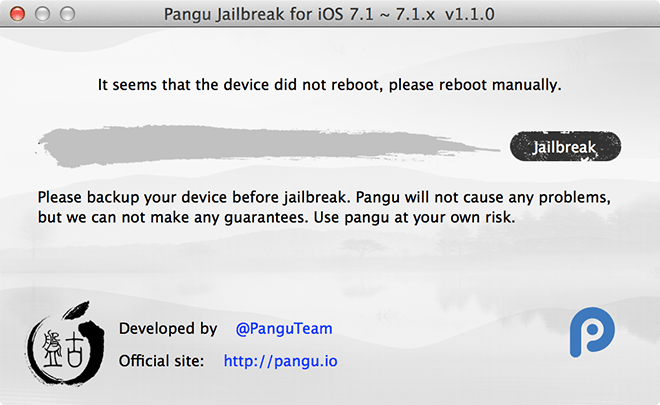
You will know that the process has been successful when you see the Cydia app in your app list. You can now adjust the date and time as mentioned above. Your device is now jailbroken. You can tweak and customize to your heart’s content.
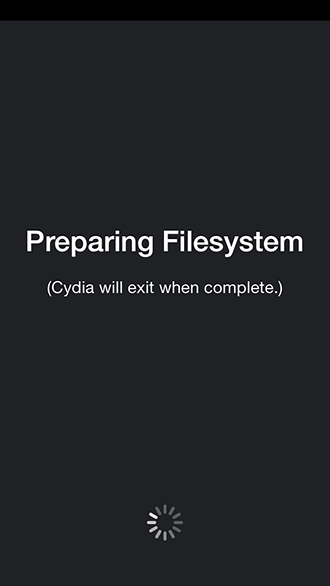
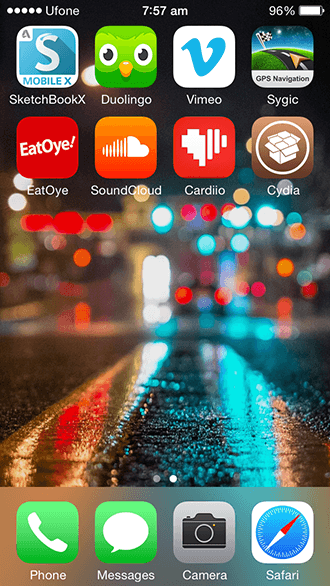
Now, in case there was a problem and your phone is stuck on the Apple logo, or if you simply wish to restore your iOS to its original settings, skip the part about recovery and jump to the part about restore.
Recovery
Power down your iOS Device. Hold down the Home button and plug it into your computer. Now, while keeping the Home button pressed, wait until you see a screen telling you to connect to iTunes. As soon as you connect, iTunes will show a pop up saying an iPhone/iPod/iPad is in recovery mode and needs to be restored before you can use it. Click OK.
Restore
The restore is a simple process. Plug your iPhone in to your computer and launch iTunes. It will show you your phone, click on Restore. Create a backup if you haven’t already, then press restore and let it do the rest.
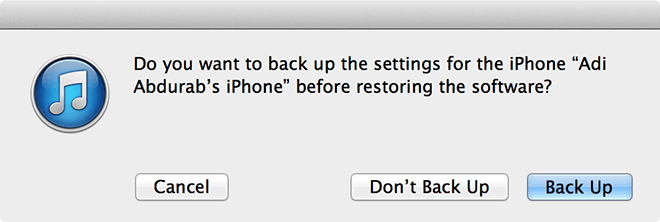
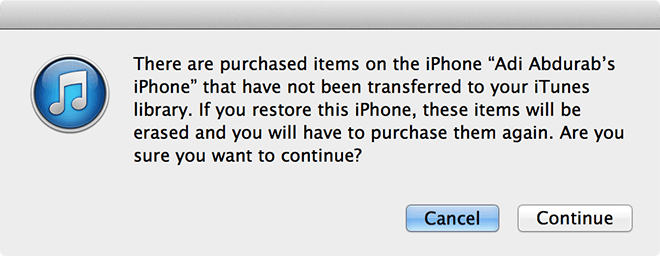
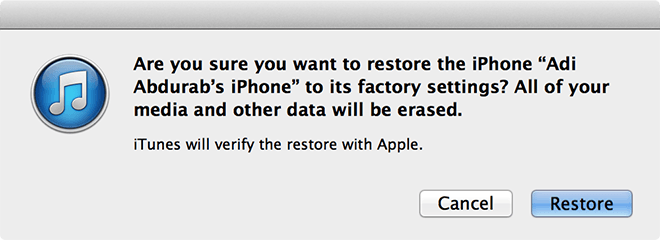
Now, just let it do its job. It will download a fresh copy of the firmware (could take hours depending on your connection speed). This restoration will wipe the device clean and install a fresh iOS. The best part is that you can try jailbreaking again after this.
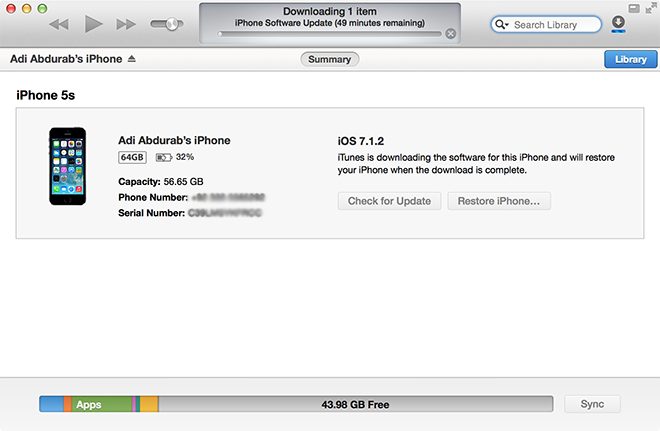
In case your device looks like it is rapidly plummeting battery, just let it drain until it shuts down. Then while keeping it powered off, charge it overnight. When you wake up, the battery stats will have reset and you will see a significant boost in performance. You can do this even if you have not jailbroken your device, your battery life will only benefit from this (once every few months).
