Vine Update: Send Direct Video And Text Messages To Anyone
Everything you share on Vine becomes accessible to anyone who views your Vine profile on web and mobile. But what if you wanted to exchange private Vines with someone? Well, consider your wish granted, as the world’s most popular six-seconds video loop app has brought a fresh feature to its arsenal called Vine Messages available for both iOS and Android. Introduced via Google Play and iTunes App Store updates, now upping Vine to version 2.0, this new feature will let you send video messages (or VMs) and text messages to friends on Vine or through SMS and email. Read on for our hands-on impression!
The new VM feature is clearly Twitter’s answer to Instagram Direct, which was introduced back in December. In case you missed our review, Instagram Direct lets you privately share photos and video messages with your contacts. Vine takes this one step further; it lets you to send VMs to multiple recipients, whether they’re on Vine or not. Private messaging isn’t limited to just Vines; you can also send text messages à la WhatsApp or Viber effectively blurring the line between photo or video sharing apps and instant messaging clients.
The updated version has a new VM section which displays a list of all your contacts as well as VMs you privately shared with your friends. TheVM panel opens when you swipe from left-to-right on your screen or by tapping the newly added message bubble next to the camera button.
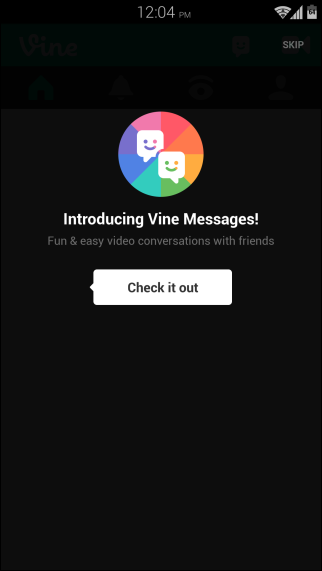
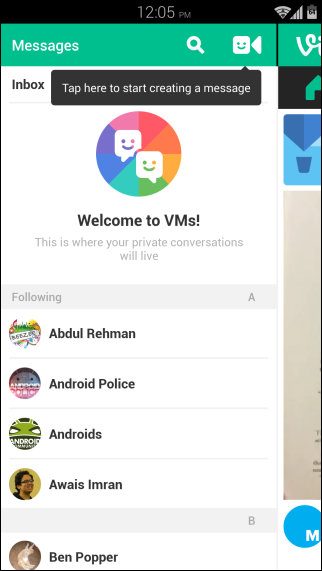
How to record a new Vine message
Navigate to the Vine Messages (VM) screen and tap the Message button (the smiling camera button) located at the top right corner of screen and record a six second video. Having done that, you can send that video either to a single or multiple contacnts by marking their name in proceeding screen. Vine even suggests friends that you may want to add, in addition to letting you type their names in the address field above.
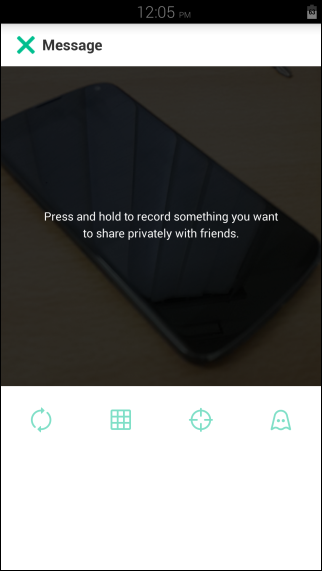
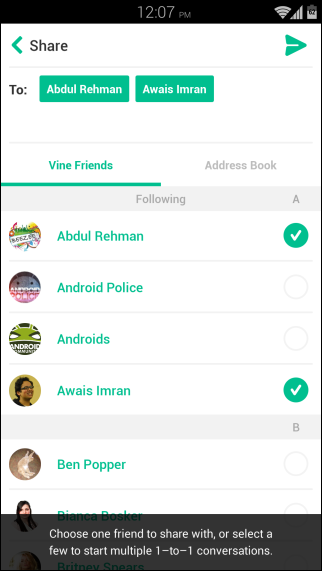
The Vine messages are always sent to each person separately though, which means sending a single video to a couple of people will start two separate conversations, each accessible from the Vine Messages section. Once you tap a conversation from the list, you can view complete message history for that contact.
Text messages can also be sent without any hassle. When viewing a conversation, you can tap the message button at bottom left, type your message and hit Send.
For privacy’s sake, Vine also asks you to enter your mobile phone number. That’s needed to verify your account before you can exchange a video or a text message to a recipient who is not following you.
It’s worth mentioning that you can’t hide video or text messages you have already sent. You can delete the message if you need to though by long pressing on the text or video bubble and tapping Delete when asked.
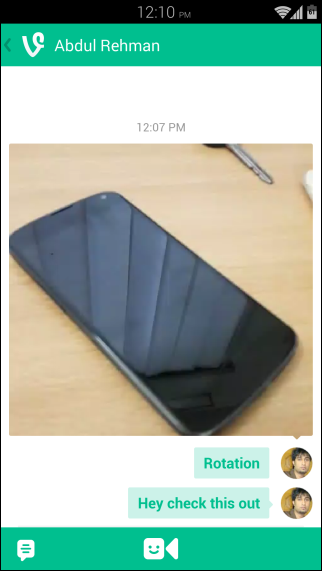
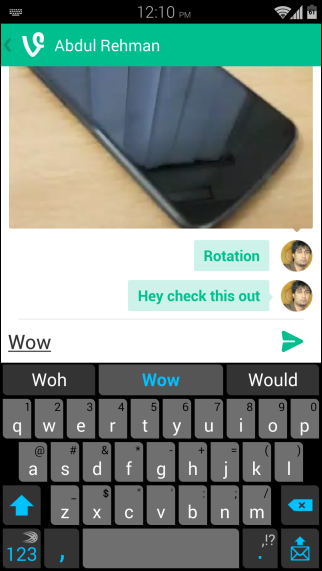
The Vine Messages update is now live on both iOS and Android. You can download the new apps’ respective app stores.
[via: Introducing Vine Messages]
