Launch Multiple Apps & Websites With A Single Keyboard Shortcut [Mac]
App launchers and shortcut creating tools are some of the best types of apps to use if you’re trying to organize the way you start work, simplify launching apps or maybe impress any onlookers when you’re working on your Mac. Either way, apps like these are very popular and occasionally pricey, and, sometimes, ugly and complicated, too. Launch it! is a free Mac app that lets you launch apps with shortcuts you add yourself for each one. You can record URLs to open as well and when the associated shortcut is pressed, the website is opened in your default browser. If the browser isn’t running, the app will launch it. Launch it! runs in the Menu Bar, has no Dock icon and is perhaps one of the easiest apps to configure. You can add as many apps and websites as you like. The app will not warn you if you record a shortcut that is already in use by the system and will override system shortcuts.
Once installed, launch the app and an icon that looks like a spaceship taking off (or maybe a funky kind of jelly fish) is added to the Menu Bar. Apps and shortcuts are added via the Menu Bar icon. Click it and click the plus sign at the bottom left. Choose either an application or a website to add. In the application sub-menu, all apps that are currently open will be listed. You can select an app that isn’t running but installed on your system by selecting the Choose Application option. Once you select an application (or enter a URL) an icon for the app will appear and you will be asked to record a shortcut and title for it. Click Save when you’re done, and you’ve successfully added your first app.
A shortcut can open one or several apps at once. To associate several apps and websites with the same shortcut, click the plus sign at the top left and continue adding all the apps and websites you want to associate with a single shortcut and then click Save.
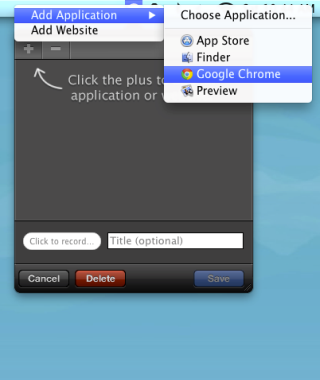
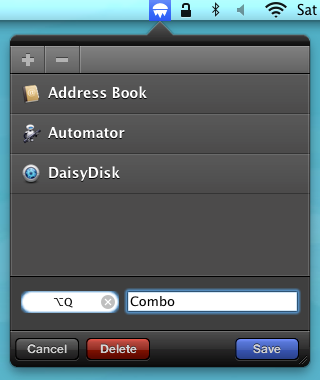
The app has no preferences pane. The cog wheel button at the bottom right of the home screen allows you to quit the app, send the developers feedback and set Launch it! to start at log in.
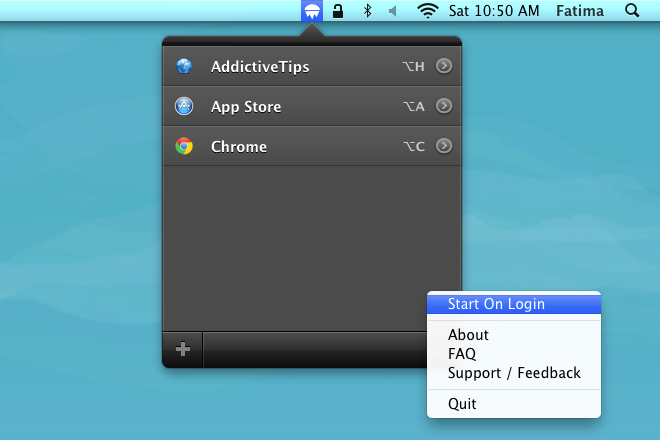
With app launchers, the concept is never new. There are hundreds out there but the interface and the execution of the concept are what make a difference, and it’s very likely that this app has hit gold.
Get Launch it! From Mac App Store
