Crunchyroll Down and Not Working? Here’s How to Fix Crunchyroll Not Loading
Is Crunchyroll down? If you’re having trouble streaming, know that you’re not alone; Crunchyroll sometimes runs into issues that can interrupt your streams. Whether it’s a loading error, a frozen screen, or the app just refusing to open, these hiccups can be frustrating.
In the U.S., Crunchyroll is a go-to spot for anime fans. It offers everything from classic series to brand-new releases, plus extras like OVAs, Asian dramas, and even mobile games through its Game Vault. It’s also popular globally, with tons of users accessing it daily, including many who connect from outside the US using VPNs to get around regional blocks.
Still, like any major streaming service, things can break now and then, and that’s what we’re here to help with.
Why Is Crunchyroll Down?
Like any streaming platform, there are many things that can cause Crunchyroll from working properly or even stop it from working at all, and these include:
- Limited bandwidth or another local connection issue
- Site issues and the servers being down
- Ad-blocker interferences
- Improper VPN settings
- Bad DNS servers
- Complications with the firewall, and more
As such, the solutions listed below will target these causes specifically one after the other until you reach the root of the problem.
What to Do When Crunchyroll Is Not Loading
- Troubleshoot your Internet connection
- Log out of other devices
- Check the Crunchyroll server status
- Disable ad blockers
- Disable your antivirus or firewall
- Clear your browsing data
- Check your VPN settings
- Change your DNS settings
- Reset the Crunchyroll app
- Reinstall the Crunchyroll app
- Contact Crunchyroll support
1. Troubleshoot your Internet Connection
The first thing that you need to try before modifying any VPN, firewall, or browser settings is to simply check out whether your Internet connection is to blame for Crunchyroll not working, so check to see whether your router is emitting Wi-Fi correctly, or if your Ethernet cable is plugged in properly.
It is also common for users connected to public networks to have issues with Crunchyroll because those networks come with built-in and very restrictive firewall settings. If that’s the case for you as well, simply switch to another network and see if Crunchyroll works afterward.
Also, consider bandwidth across your network. This is a limited resource that must be shared with all the other devices on your network. If you’re streaming elsewhere simultaneously, pause or discontinue that stream to see if Crunchyroll starts working as expected again. You could also switch to a mobile connection instead of Wi-Fi; this will work if you have a better mobile connection.
Tip: If you haven’t already, try a simple page refresh. If you’re on a computer, your browser has a refresh option. For the app (mobile and TV), close the app and back out to the home screen to refresh the connection.
2. Log Out of Other Devices
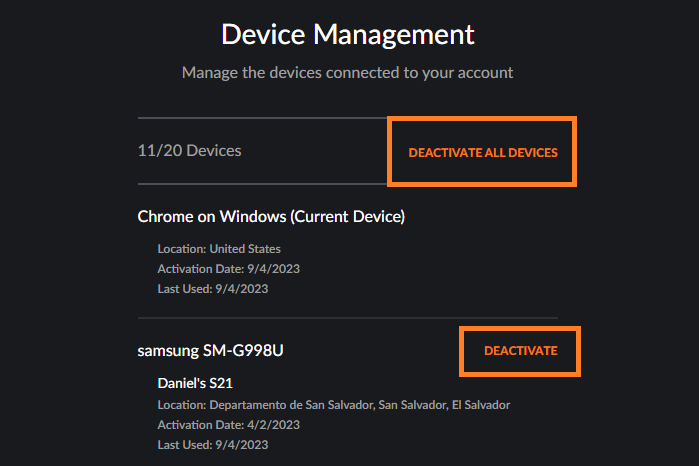
If your account is logged into too many devices at once, especially through VPNs or across regions, it could trigger playback or region-related errors.
Go into your account settings and sign out everywhere, and then log back in only on your current device. This option can be found in Settings > Device Management.
The number of allowed simultaneous streams depends on your tier:
- Fan Plan: 1 device
- Mega Fan Plan: 4 devices
- Ultimate Fan Plan: 6 devices
3. Check the Crunchyroll Server Status
If your Internet connection is not to blame, yet you still can’t get Crunchyroll to work, simply go to a website such as DownDetector.com to check whether Crunchyroll has server issues or whether they are experiencing any downtimes.
The service also has its own status indicator at status.crunchyroll.com. Choose your area, such as Europe, and then check the service status for any yellow or red marks (green means everything is fine).
If Crunchyroll is down due to something on their end, then there’s nothing that you can do about it besides wait and check back from time to time to see if the servers are back up again.
4. Disable Ad Blockers
Is Crunchyroll down because of your ad blocker? This could be the case since Crunchyroll is known to make revenue out of ads, with a lot of them sometimes popping up even during the middle of shows, just like a TV commercial. Although, those of you who have a premium Crunchyroll account don’t need to worry about it.
However, for anyone who has opted to use ad blockers, know that these can sometimes interfere with Crunchyroll’s functionality and prevent it from running entirely.
If you suspect that your ad blocker is to blame for Crunchyroll not working, consider whitelisting the website. How it works varies from ad blocker to ad blocker.
If you’re using Google Chrome and want to completely disable your ad blocker, you can do this by following these steps:
- Launch Google Chrome.
- Type
chrome://extensionsin the address bar and press Enter. - Uncheck the enable option next to your ad blocker.
- Restart your browser.
Note: Try doing this to video player extensions as well, since these can also affect Crunchyroll’s functionality
5. Disable Your Antivirus Or Firewall
It’s good to have an antivirus installed on your PC, but then again, they are still software that can make the occasional mistake, one of which is usually detecting regular websites as potentially harmful or pretty much any other kind of false positives.
In fact, this is a frequent issue that you will encounter with all online video streaming websites, so by following these steps you might actually fix issues with more than just Crunchyroll.
The process of disabling your antivirus or your firewall depends on what antivirus tool you are using, but they can all usually be disabled for either a set amount of time or permanently until you manually enable them again.
For the purpose of safety, we recommend that you only disable your antivirus and firewall while watching Crunchyroll.
6. Clear Your Browsing Data
Just like any other website that you visit, Crunchyroll will make use of your browser’s cached data so that it can optimize your user experience. The problem is that this data can become corrupted, especially when a website gets a major update.
Keep in mind that this solution will involve deleting all browser data, including saved passwords, so make sure that you have them backed up somewhere, or maybe even use a reliable password manager.
If you’re using Google Chrome (this works similarly in other browsers), follow these steps to clear your browser cache:
- Press Ctrl+Shift+Del on your keyboard.
- Check all the boxes and then select All time for the time range.
- Select Delete data.
- Restart your browser.
7. Check Your VPN Settings
As mentioned earlier, Crunchyroll’s full anime and manga library is only available in the US, so if you live outside the US it’s normal if the website doesn’t work at all, or if it works with issues.
On the other hand, if you are using a VPN, even if you are in the US, make sure that you are connected to a US-based server. Once you connect to such a server, simply restart your browser or relaunch your Crunchyroll Microsoft Store app, and try watching a TV show again.
This process between VPNs, but they all usually come with similar interfaces, so navigating through them shouldn’t be all that hard. In fact, we’ve written an entire article about VPNs for Crunchyroll that you should try out if you’re planning on streaming from outside the US.
8. Change your DNS settings
DNS is set up on your device automatically. But the default ones might be to blame for Crunchyroll issues because these servers are involved in how you’re connected to the internet. It’s easy to change DNS addresses, and it might just make Crunchyroll behave better.
1. Open the Control Panel by searching for it in the Windows Start menu.
2. Go to Network and Internet > Network and Sharing Center.
3. Choose Change adapter settings on the left.
4. Right-click your network connection (for example, Wi-Fi) and choose Properties.
5. Select Internet Protocol Version 4 (TCP/IP/IPv4) and then choose Properties.
6. Choose Use the following DNS server addresses.
7. Enter the new DNS addresses you want to use. There are plenty of free DNS servers available from companies like Google (8.8.8.8 and 8.8.4.4) and Cloudflare (1.1.1.1 and 1.0.0.1).
8. Press OK on the open windows to save and exit. You might need to flush the DNS cache to make these changes go into effect.
9. Reset the Crunchyroll App
Crunchyroll is also available as a UWP Store app that anyone can download for free from the Microsoft Store, and sometimes any playback issues can be caused by the app itself. If you suspect that is the case for Crunchyroll not loading, consider resetting the Store app.
Here’s how you can reset the Microsoft Store Crunchyroll app:
- Press Win+i to open Settings.
- Go to Apps > Installed apps.
- Scroll down to the Crunchyroll app.
- Select the three dots next to the app, and then choose Advanced options.
- Scroll to the bottom and select Reset > Reset.
10. Reinstall the Crunchyroll App
If resetting didn’t do the trick, consider reinstalling it entirely.
- Open Settings by pressing Windows Key + i.
- Select Apps > Installed apps.
- Locate Crunchyroll in the list.
- Select the three dots next to its entry, and then select Uninstall.
- Install the app again, and then check if it works this time.
11. Contact Crunchyroll Support
If none of the above solutions work, then it is finally time to ask for professional help from the official Crunchyroll Support, since it is most likely a problem with your account details or is due to an issue on their end.
Simply head over to the official Crunchyroll support forum, fill out the form with details regarding your issue, and wait until they get back in contact with you, hopefully with a solution.
Why Supporting Creators Matters
When Crunchyroll won’t load, it’s tempting to just find a free stream or download somewhere else. Feels like no big deal, right? But the truth is, those shortcuts take away from the people who actually made the shows and games we love.
Sites like Steamunlocked that offer pirated content don’t pay developers or artists a cent. And when that becomes normal, creative work starts to lose its value. Studios stop taking risks, or they just shut down completely.
Sticking to legit platforms, even when they are frustrating, helps keep the whole system running. It means more content, better quality, and a future for the stuff we care about.
It’s true that waiting for the service to work again isn’t any fun. But paying for what you love really does make a difference.
Crunchyroll Doesn’t Work: Closing Thoughts
By following these steps, we hope that you will be able to enjoy Crunchyroll’s vast anime and manga libraries without any kind of technical issues, both on your browser, as well as your Microsoft Store app.
Is Crunchyroll down for you? If you’re facing any other similar issues and are wondering, Why is Crunchyroll not working?, tell us about it in the comments section below.


None of these steps helped at all…. Every other streaming service works fine…. Even some of the videos on CR work but very few…. It’s like all the titles are displayed but only 4 work… fresh app install, no cache wired network with zero connectivity issues and still nothing but problems. Have tried finding better support but there really isn’t much