Best Football Kodi Addon: How to Watch Football on Your Device
Hooked on football, but lacking ways to stream matches online? There’s a Kodi add-on for that! Below, we review a handful of the best confirmed-working add-ons for Premier League soccer, showing you how to install and use them to tune into the game from outside the UK.
If you’re a fan of football (or soccer if you’re in the US), then you know it can be difficult to watch games over the internet. There are complicated laws about the showing of live sporting events, and sometimes games are on the TV while other times they aren’t. If you love English football, then the Premier League has all the biggest matches that you don’t want to miss. Unless you get lucky and find them on the TV, however, it’s not easy to see every match you want. Trying to stream live football matches over the internet can be similarly hit or miss. Sometimes you get lucky and find a stream which is decent quality, reliable, and useable without any stuttering or breaks. But just as often you’ll find streams which are too slow, broken, or of such low quality that they are hard to watch.
If this has been bugging you, then we’re here to help. Today we’re going to show you how to watch the Premier League on Kodi. More specifically, we’re going to dive into the features of our favorite add-ons, so that you never need to miss a match again!
Why You Need a VPN for Kodi
Although the Kodi software itself is fully legal, some of the add-ons like the ones we are discussing below are created by third parties and are not officially supported by Kodi. Some of these add-ons may allow you to access copyrighted content, which means that they exist in a legal grey area. ISPs and copyright holders have thus taken a dim view of Kodi, and have served users with warnings, fines and even harsher legal consequences (sometimes regardless of whether a user’s activity was actually illegal).
For this reason, it’s crucial that you protect yourself from liability by using a virtual private network. A VPN will encrypt the data that you send across the internet, so that no one – not even your ISP – can see what sites you are accessing or what content you are streaming. There are many services to choose from, but these are the factors that we consider most important in a VPN provider, fast connection speed, software available for multiple operating systems, no logging and plenty of servers in multiple countries.
NordVPN – Best for Sport Streams on Kodi

NordVPN wasn’t quite built with the specific needs of Kodi users in mind, but it may as well have been. Whether you travel outside the UK often or live abroad (barring a handful of countries), you’re bound to run into obnoxious geoblocks which dash any hopes of watching Football matches online. But with NordVPN, these limitations become merely theoretical, allowing you to stream football in HD anywhere in the world.
It’s all thanks to NordVPN’s massive network, which spans well over 5,800 servers in 59 countries. The UK is particularly well-provisioned for, with nearly 500 highly secure nodes available. Thus, you can spoof a British IP address and demolish geoblocks stopping your Kodi add-ons from delivering Football content. And thanks to NordLynx encryption, no one will be stopping you–not your ISP, not your government, not your local neighbourhood (un)friendly hacker.
In addition to unblocking content, stopping throttling, and securing your identity online, NordVPN does a very good job of cleaning up any trace you might leave behind. Their servers feature built-in DNS and IPv6 leak protections, while all NordVPN desktop apps feature an automatic kill switch. What’s more, you never have to worry about inadvertently creating records of your activity, as NordVPN maintains a solid no-logging policy.
Read our full NordVPN review.
- Very affordable plans
- Different IP addresses aervers
- Torrenting is explicitly permitted
- Based in Panama
- 24/7 Live Chat.
- Refund processing can take up to 30 days.
Installing Add-ons to Watch the Premier League
Now that you have a VPN installed and protecting you, we can move on to the installation of the add-ons for Kodi. Before we can add any add-ons, we need to enable “unknown sources” in Kodi’s settings:
- Open Kodi and click on the gear icon to enter the System menu
- Go to System Settings > Add-ons
- Toggle the slider next to the “Unknown sources” option
- Accept the warning message that pops up
Sportie
Editor’s note Feb 15, 2021: Sportie is, much to our dismay, DEAD. Instead, Try the DS9 add-on found in the repo of the same name.
Sportie is a favourite add-on here at Addictive Tips, with lots of options and fast, reliable streams. It has a particular strength in football streams, so it’s perfect for watching the Premier League.
Here’s how to install Sportie:
Begin on your Kodi homepageClick on the settings icon, then go to File ManagerClick on Add sourceClick on the box where it says <None>Enter in this URL: https://kodimaster.com/repo/Third-Party/Repos/ Make sure to type it exactly as written, including the https://, or it won’t workGive the source a name. We’ll call it kodimasterClick OKGo back to your home screenClick on Add-onsClick on the icon that looks like an open boxClick on Install from zip fileClick on kodimaster, then on RepoColossus.zipWait for a moment and you’ll see a notification once the source has been installedClick on Install from repositoryClick on Colossal RepositoryClick on Video add-onsClick on SportieA screen will open describing the add-on. Select Install from the menu at the bottomWait for a moment and you’ll see a notification once the add-on has been installed
With the Sportie add-on installed, now you can use it to watch football games:
Start on your Kodi homepageGo to Add-onsSelect SportieGo to Reddit StreamsGo to SOCCERstreamsYou’ll see a list of links whenever there are games going on. Click the title of a game and the stream will open
Scheme Streams
Editor’s note Feb 15, 2021: Scheme Streams is DEAD so far as we can tell. Instead, use Sports HD found in the bugatsinho repo, it’s not the same as Scheme Streams, but it offers plenty of football content.
The Scheme Streams add-on is specifically designed for football fans, so it selects all of the football streams from the SportsDevil add-on and presents them in a football-dedicated environment.
Here’s how to install Scheme Stream:
Begin on your Kodi homepageClick on the settings icon, then go to File ManagerClick on Add sourceClick on the box where it says <None>Enter in this URL: https://pulsewizard.co.uk/repo/ Make sure to type it exactly as written, including the https://, or it won’t workGive the source a name. We’ll call it pulseClick OKGo back to your home screenClick on Add-onsClick on the icon that looks like an open boxClick on Install from zip fileClick on pulse, then on repository.schemestreams-0.0.1.zipWait for a moment and you’ll see a notification once the source has been installed
Click on Install from repository
Click on Scheme Stream RepoClick on Video add-onsClick on to Scheme Streams
A screen will open describing the add-on. Select Install from the menu at the bottomWait for a moment and you’ll see a notification once the add-on has been installed
Here’s how to watch Premier League with Scheme Streams:
Start on your Kodi homepageGo to Add-onsGo to Video add-onsClick on Scheme StreamsNow go to Live Sports Channels or Big Team Streams
From Live Sports Channels you can select the channel showing the football, such as Sky Sports 1. From the Big Team Streams section, you can go to Premier League, then select the team that you follow, and you’ll see a list of games they are playing in. Click on the title of a game to open up the stream
SportsDevil
Another great add-on for watching Premier League is SportsDevil. This is probably the most popular Kodi add-on for watching sports, and for good reason! It has a huge variety of sports to watch, including, of course, lots of football.
Here’s how to install SportsDevil:
- Begin on your Kodi homepage
- Click on the settings icon, then go to File Manager
- Click on Add source
- Click on the box where it says <None>
- Enter in this URL: https://cy4root2.github.io/zip Make sure to type it exactly as written, including the https://, or it won’t work
- Give the source a name. We’ll call it cy4
- Click OK
- Go back to your home screen
- Click on Add-ons
- Click on the icon that looks like an open box
- Click on Install from zip file
- Click on cy4, then on repository.cy4root-master.zip
- Wait for a moment and you’ll see a notification once the source has been installed
- Click on Install from repository
- Click on cy4root Repository
- Click on Video add-ons
- Click on SportsDevil
- A screen will open describing the add-on. Select Install from the menu at the bottom
- Wait for a moment and you’ll see a notification once the add-on has been installed
Here’s how to find the football stream you want with SportsDevil:
- Start on your Kodi homepage
- Go to Add-ons
- Select SportsDevil
- Go to Live Sports
- Go to LiveFootball.ws
- You’ll see a list of current or upcoming matches. Click the title of any game and the stream will begin
Conclusion
Any of these add-ons can let you watch live football games through your Kodi system. The add-ons all have similar viewing experiences, but have a few different features to offer. If you love sports of all kinds including football, but also basketball, baseball, UFC, boxing, and more, then you will love the SportsDevil add-on. If you want something clean, lightweight, and easy to navigate, then try the Sportie add-on. And if you just want the football and nothing else, then you should try to Scheme Streams add-on.
Which of these add-ons is your favourite, and which Kodi add-on do you use for streaming Football games? Let us know in the comments below!

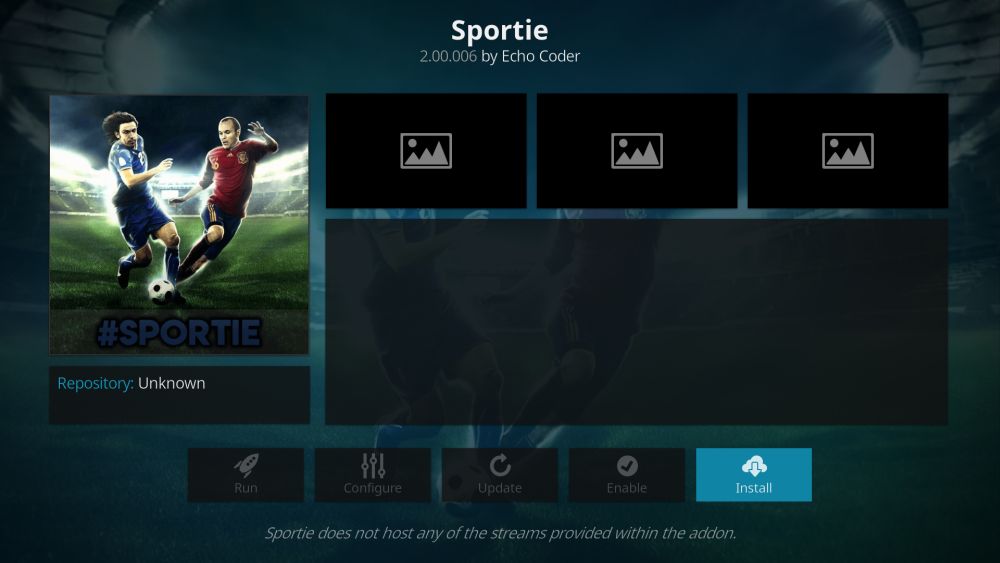
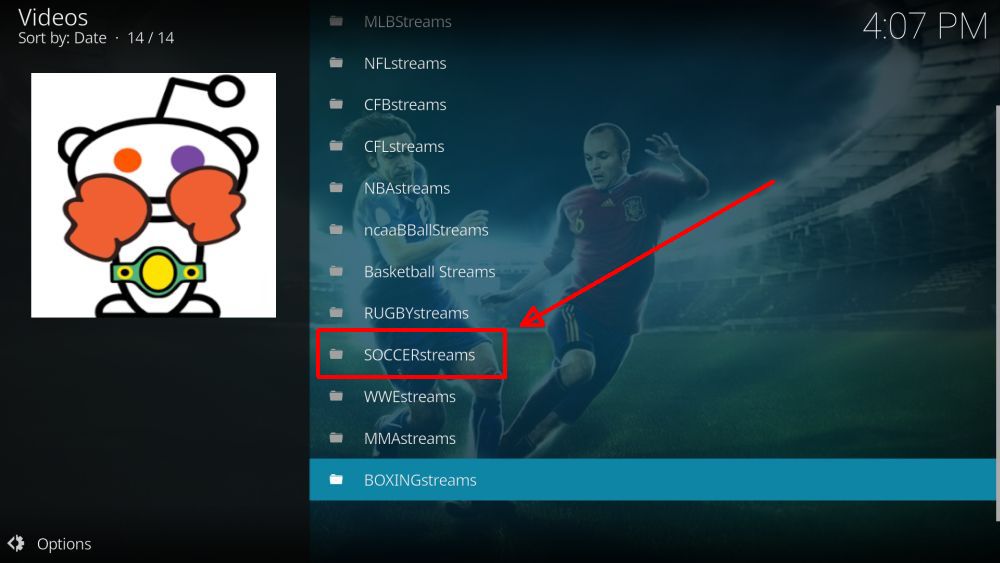
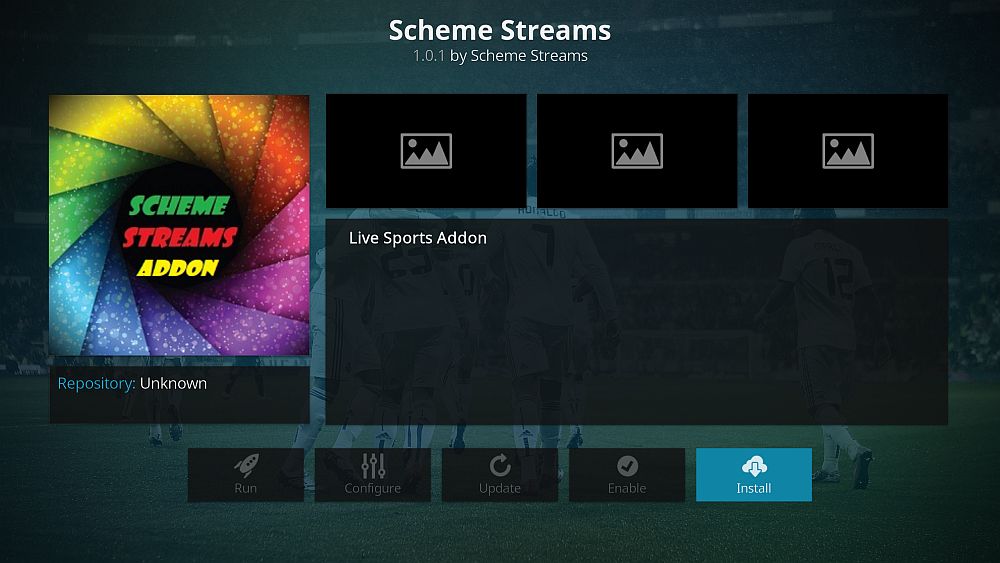
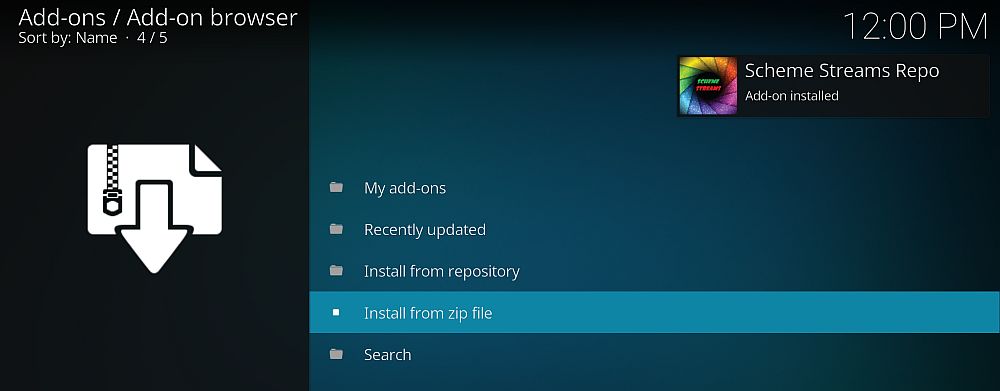
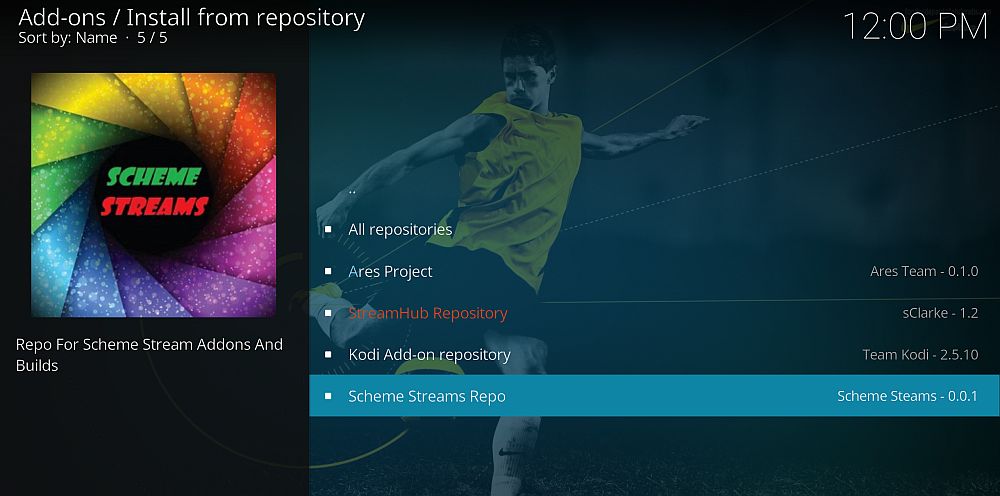
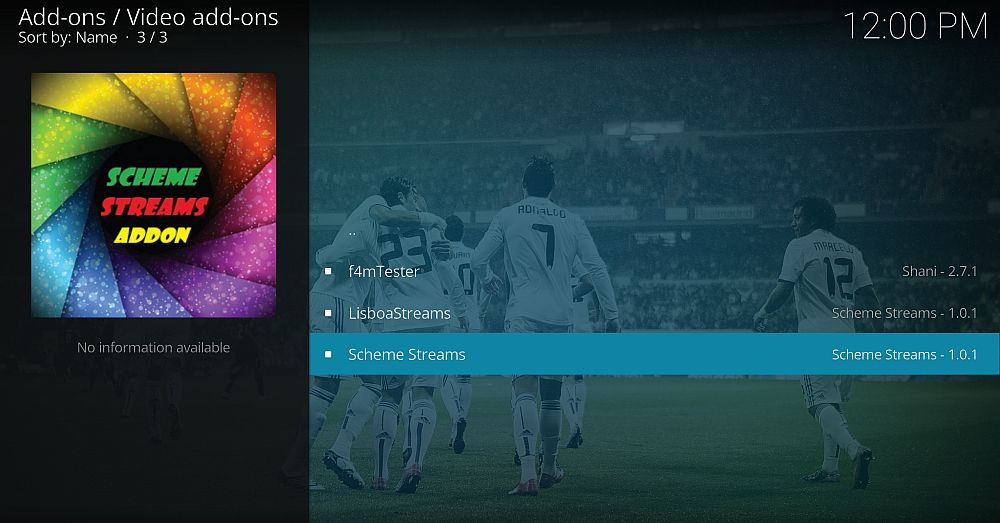
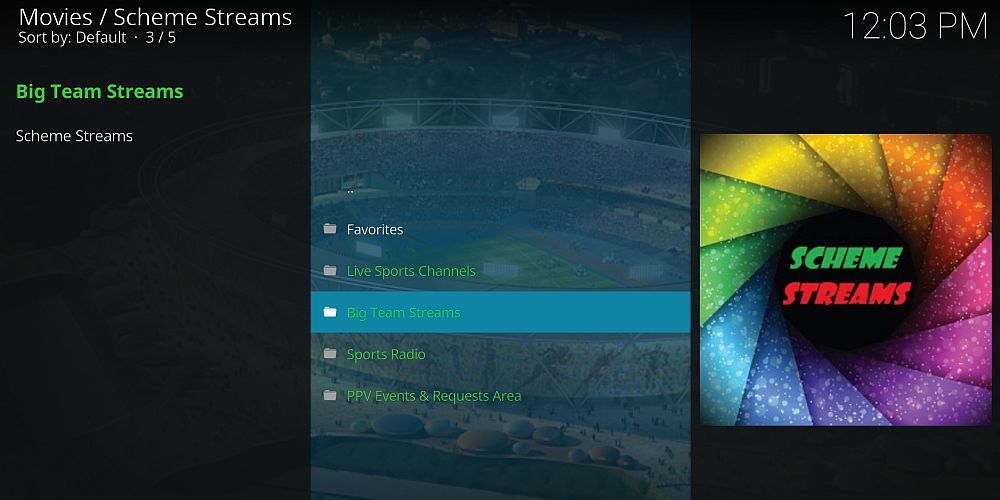
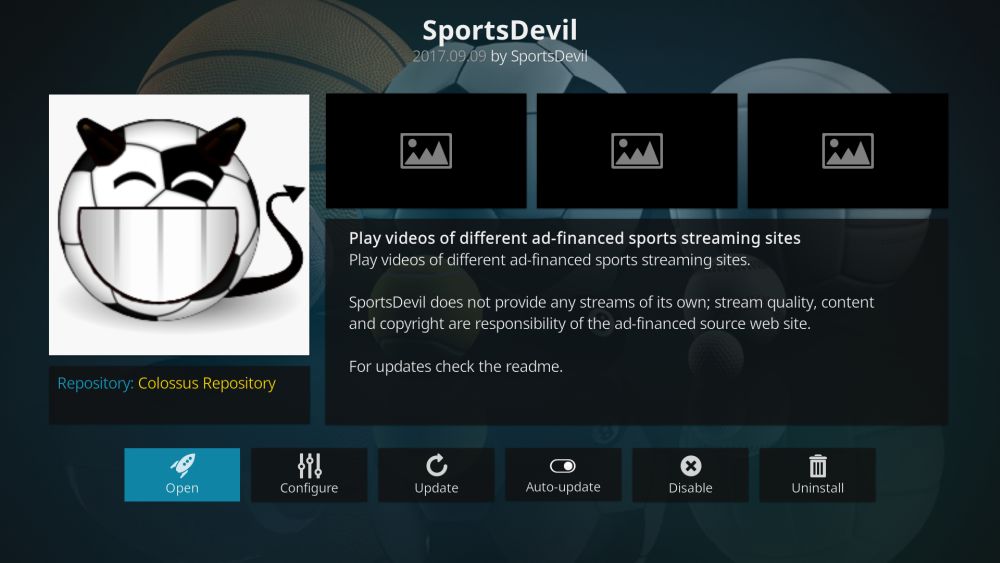

following your instructions but i get to cya repository and it says can ‘t connect. I followed exactly and was almost complete. Any ideas?