Supremacy Kodi Add-On — Installation And Guided Tour
With so many add-ons being forks of other popular ones, it’s always refreshing to see an add-on that is not derived from some other work. This is the case of the Supremacy add-on, an all-in-one add-on. The add-on offers movies and TV shows but also sports, live IPTV, kids content and more. Supremacy is by a developer called Supremacy and is hosted on the Supremacy repository. With so much supremacy, it can only be good, can’t it?
Today, we begin our discussion by showing you how to get the supremacy add-on and install it on Kodi. Then, we’ll show you where its best content can be found. Organization is certainly not Supremacy’s strong suit but we’ll make sure you know where to find its most interesting content. And before we conclude we’ll let you in on a few pros and cons we’ve experienced while testing the add-on.
For Your Privacy While Using Kodi, Use A VPN
Your Internet provider could be monitoring your activity, making sure you don’t violate their terms and conditions. If they suspect you do, they could react by throttling down your speed, sending you copyright infringement notices or even interrupting your service. To avoid such annoyances, we suggest using a VPN whenever you’re using Kodi. A VPN encrypts your data in a way it can’t be read by anyone–not even your ISP–protecting your privacy. As a bonus, a VPN will let you access geo-blocked content by masquerading your location.
There are quite a few VPN suppliers to choose from, making the selection a daunting task. There are several important factors to consider when choosing your VPN supplier. Among them, a fast connection speed to avoid buffering, a no-logging policy to further protect your privacy, no usage restrictions to access any content at full speed and software that is available for your device.
The Best VPN For Kodi Users: IPVanish
After testing several VPN, the one we’d recommend for Kodi users is IPVanish. With hundreds of servers worldwide, no speed cap or throttling, unlimited bandwidth, unrestricted traffic, a strict no-logging policy and client software available for most platforms, IPVanish meets all our criteria and delivers impressive performance and value.
IPVanish offers a 7-day money back guarantee which means you have a week to test it risk-free. Please note that Addictive Tips readers can save a massive 60% here on the IPVanish annual plan, taking the monthly price down to only $4.87/mo.
How To Install The Supremacy Add-on
Just like most other third-party add-ons, installing Supremacy is a multi-part process. The steps are easy and if you follow our directions, we’ll get you going in no time at all.
Enabling Unknown Sources
Before installing any third-party add-on on Kodi, you must ensure that Unknown Sources are enabled. To verify that, from the home screen, click the Settings icon (the little gear at the top left) then click System settings. Now, click add-on on the left side of the screen and check that the Unknown Sources option is enabled. If not, click the switch at the right to enable them.
Adding The Supremacy Repository Installation Source
The first step of any third-party add-on installation is adding the appropriate file source to the Kodi File manager.
From to the Kodi home screen, click the Settings Icon. It’s the gear icon at the top left of the screen. Then, from the Settings screen, click File manager.
Now, from the File manager screen, double-click Add source on the left side.
On the next screen, click <None> and enter the installation path exactly as shown: https://supremacy.org.uk/zip/repo/ and then click OK.
Back to the Add file source screen, click the box below Enter a name for this media source and type in a meaningful name. Being the source for the Supremacy repository, let’s call it Supremacy.
Make sure everything looks alright and click OK to save the new media source.
Adding the Supremacy Repository
From the source that we’ve just added, we now need to install the Supremacy repository.
Head back to the Kodi home screen and click Add-ons on the left side. Next, click the Add-on browser icon. That one is the one that resembles an open box at the top left of the screen.
From the Add-on browser, click Install from zip file.
Click the Supremacy source that we just added in the previous step, click repository.supremacy-1.5 and finally, click repository.supremacy-1.5.zip.
The repository installation will start. In short while, a message at the top right of your screen will confirm its successful completion.
Installing The Supremacy Add-on
With all the preliminary steps behind us, we’re now ready to install the actual Supremacy add-on.
You should still be on the Add-on browser screen from the previous step so click Install from repository.
From the list of available repositories, click supremacy.
Now, click Video add-ons and then, from the short list of available add-ons, click the supremacy add-on.
The Supremacy add-on information page will open. Click the Install button at the bottom right. This will launch the installation of the add-on of and its dependencies.
Installation doesn’t take too long. A few messages will flash at the top right of the screen as the various dependencies are installed. A final message will confirm the successful installation of the Supremacy add-on.
Excellent! We’ve completed the add-on’s installation. Now, let’s see what it’s all about.
An Overview Of The Supremacy Add-on
The Supremacy add-on is unlike most other add-ons. It is clearly an original work and not a fork of another add-on. This has some good and some bad. The main menu is huge with over 25 items.
Rather than going through each menu item, let’s look at the add-on from the types of content you can find.
Movies Sections
There are several places where you’ll find movies in Supremacy. The first one is Scraper Movies, off the main menu. This is like an add-on hidden inside the add-on. It has subcategories such as New Movies, People Watching, Movie Genre or Most Popular. It even has its own search engine.
The 3D films and 4K movies sections are just what you’d expect. Each list has close to one hundred titles to choose from. You’ll need the proper hardware to enjoy these, of course.
The New Releases section is yet another place to find movies. Their definition of new seems to be very inclusive as the list is almost 200 titles long. It seems to be in random order but, since it’s not too long and all on a single page, browsing it is not such a bad experience after all.
Real Debrid Movies is a section reserved for paying Real Debrid users. For those who don’t know, Real Debrid is a service that you pay for and that unlocks several high-quality and high-performance sources on the Internet. The Supremacy Real Debrid list has some 200 movies, all offering high-quality feeds.
The Plex Sraper section has a list of close to 650 films. There’s a mix of popular movies and older classics. This is not the place where you’ll find the latest movies but you’ll find a ton of great titles in there.
The Movies section is the add-on’s biggest with over a thousand titles. This is so long that it’s not a section you’ll want to browse. You’d be better off setting it to display in alphabetical order to locate a specific title.
Alternatively, you can use the Movies A to Z section which has a subsection for each letter of the alphabet, breaking down the huge list into more manageable chunks. And if you’re looking for specific cinema genres, why not use the Movie Genres sections instead. It splits the list into nineteen genres resulting, again, in more manageable lists.
Somewhat like the Plex Sraper section, the Sky Movies section is sort of an add-on within the add-on. As its name implies, it is linked to the Sky Movies channels. The section has three subsections, Sky Cinema, Movies Box Office, and Nominated Oscar Movies.
As of this writing, they were all broken and returned an error. The section also has entries for about 12 Sky Movie live IPTV channels but they too seem to be broken and won’t play.
The last of the movies sections is not for everyone. It is the Documentaries section. If you’re fond of the genre, it is quite well-furnished. It has over 35 categories plus a few direct links right off its menu.
And if you love documentaries, you might also want to know that there is a Documentaries section under Movie Genres off the main menu. You’ll find quite a few in there as well.
TV Shows Sections
TV shows is another strength of the Supremacy add-on and just like movies, there are a few different places where you’ll find them. The first is the Scraper TV Shows section. It is somewhat like its movie counterpart, only simpler. It has only three items.
TV Shows List is a complete list of all the available shows on several pages while Popular TV Shows only has the 90 most popular ones. Search TV Shows, of course, lets you search for a specific title.
Another place where you’ll find TV shows is the… TV Shows section. It is a single list of some 230 entries.
There are not that many shows, though. Each season has an individual entry in the list. Opening any season will show a list of all the season’s episodes.
Live IPTV Sections
In addition to on-demand movies and TV shows, Supremacy also has quite a bit of live IPTV. Not that its IPTV offering has a definite British flavour, though, and most sections offer almost exclusively UK channels.
The first section with live IPTV is the Freeview section where you’ll find a list of just over 30 channels. The interesting thing about this list is that it doesn’t only show the channel name but also what’s currently playing making most of the guesswork of choosing stations a thing of the past.
Sky Channels is the next IPTV section. It has close to 75 channels including all the Sky Sports channels which is probably why the section is named the way it is.
Almost all of the channels are sports channel and almost every major sports channel is there. Towards the end of the list, a few non-sports channels such as Discovery or National Geographic are also available.
Of course, the obvious place to go for live TV is the Live TV section. The section has two subsections, Acestream TV and Supremacy TV.
The first requires the Plexus add-on and Acestream engine to be installed so we didn’t test it. As for the Supremacy TV section, it is an all-UK live TV section. It has some American channels like Discovery or Disney Channel or even AMC but they are the British versions of those channels.
Sports Content
If you’re into sports, the Supremacy add-on will certainly have something for you. It has a great mix of on-demand and live content.
Sports Replay is where you’ll find on-demand replays of most football matches from all the leagues. It doesn’t only have football, though. You’ll also find Moto GP and Formula 1 sections as well as NBA and NFL, in case you prefer American football to the round ball.
Live sports is another great sports section where you’ll find individual live events. The events are arranged under four subsections, Live Sports, Acestream Live Sports, Scraped Live Sports and Boxing events.
We’ll leave the Acestream section out but for the other three, the content you get in each varies in time. Each subsection only shows what’s currently available. You have, of course, tons of football matches but also American Football or motorsports. And the Boxing section as boxing matches although these are rather more scarce than other sports.
And don’t forget the Sky Channels section we’ve presented earlier. It has a mostly sports channels.
Content For Kids
If you have kids–or if you like kids movies and TV–you’ll be pleased with the Supremacy offering for kids. There are basically two sections dedicated to kids, Kids Movies and Kids TV.
Kids Movies has four subsections Disney Collection, Kid’s Movies, Nella Princess Knight S01 and Paw Patrol.
Disney Collection has one of the best selections of Disney movies with 84 titles going all the way back to Snow White from 1937. Most every major Disney movie is in there. Kid’s Movies also has a lot to offer with close to 150 titles. You have some timeless classics such as the 1971 version of Charlie and the chocolate factory but also some recent movies like Despicable Me 3. The Nella Princess Knight section lets you choose amongst all 8 episodes from the series first season and the Paw Patrol section has every episode from seasons one and two.
The Kids TV section is actually a live IPTV section dedicated to kids. It features 14 channels for kids such as Nickelodeon, Disney, Cartoon Network, CBBC and Cbeebies, to name a few.
Also, there’s a Kids movies subsection in the Scraper Movies section discussed earlier for even more kid’s content.
What Else Is There
We’ve gone through movies, TV Shows, live IPTV, sports, kids’ stuff. You might be asking, is there really more to the Supremacy add-on? Well, there is.
For instance, the Supremacy Karaoke section. If you’re a fan of the Japanese lip synching or if you want to put some life in your party, you’ll certainly appreciate its more than 25 playlists of karaoke songs with the vocal part removed and the lyrics on screen.
Last but not least is the YouTube section which is really a misnomer. It is true that its content comes from YouTube but what you have in this sections are YouTube playlists of popular artists music videos. For instance, you’ll find the best of Dire Straits or of Frank Sinatra. This is how eclectic this section is.
Pros & Cons Of The Supremacy Add-on?
There are good things and bad things about the Supremacy add-on. We’ve identified a couple of each that are worth mentioning.
Pros
- The Supremacy is an add-on like no other in its organization and content. It is a welcome change form all the forks of other add-ons that are all too common on the Kodi scene.
- There’s a huge variety of content of all genres and from all sorts of sources within the Supremacy add-on.
Cons
- Unfortunately, the add-on seems to suffer from a huge lack of organization. Content is all over the place. There are way too many items on the menu and finding anything is difficult.
- Although we always expect any add-on to have a certain number of dead links or content that is no longer available it’s a tad more annoying when a whole section, such as Sky movies, is not working. Let’s hope the developer can fix that quickly.
Wrapping It Up
Despite a few issue and a total lack of organization, Supremacy is a great add-on that has content for everyone. Even your kids will find material for them. Most sections are working fine and the sources. Fans of Ultra High Definition will appreciate its 4K movies section and if you prefer a more immersive experience, there’s also a 3D movies section. This is an add-on that you should probably try and see if it’s for you.
If you’ve tried the Supremacy add-on, how was your experience? Did you have any issue using it or installing it? What’s your favourite feature? Is there something about it that you simply don’t like? We love to hear from our readers. Use the comments below to share your feedback.
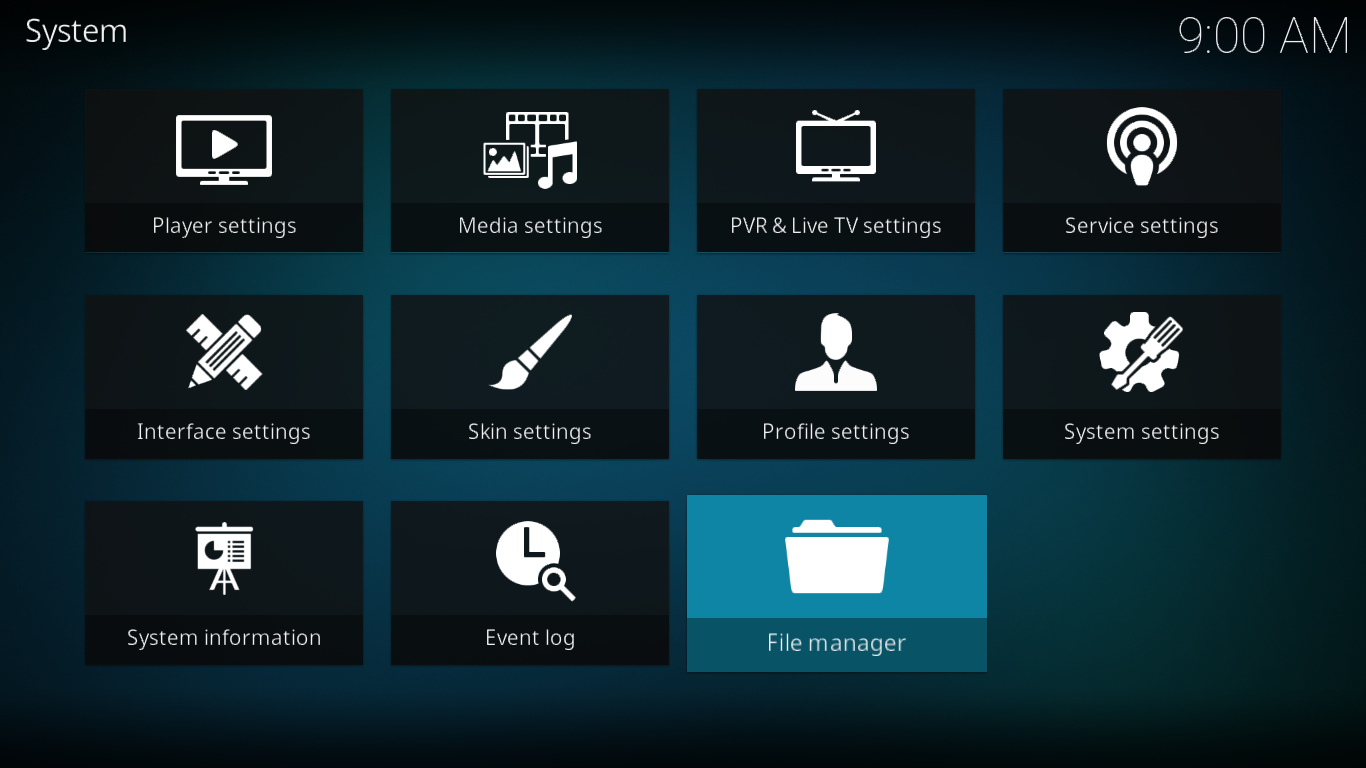
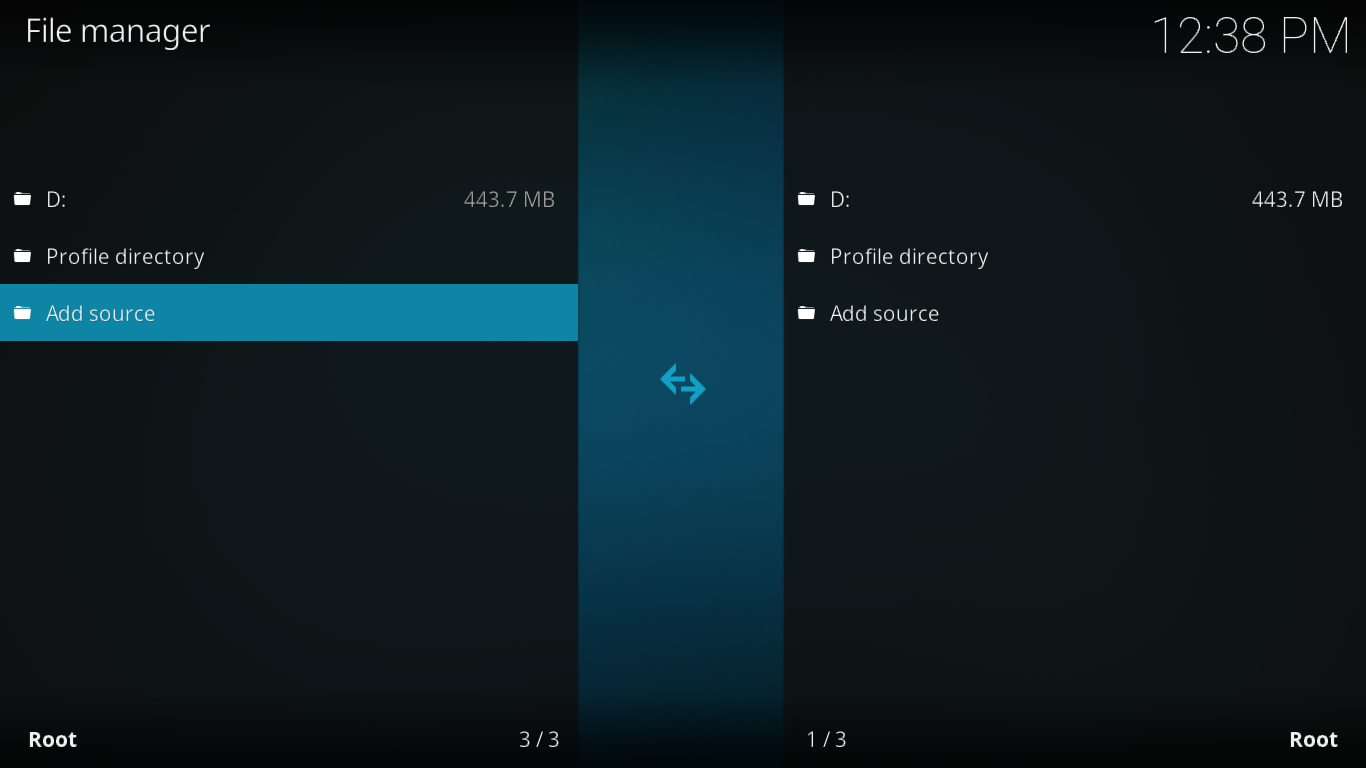
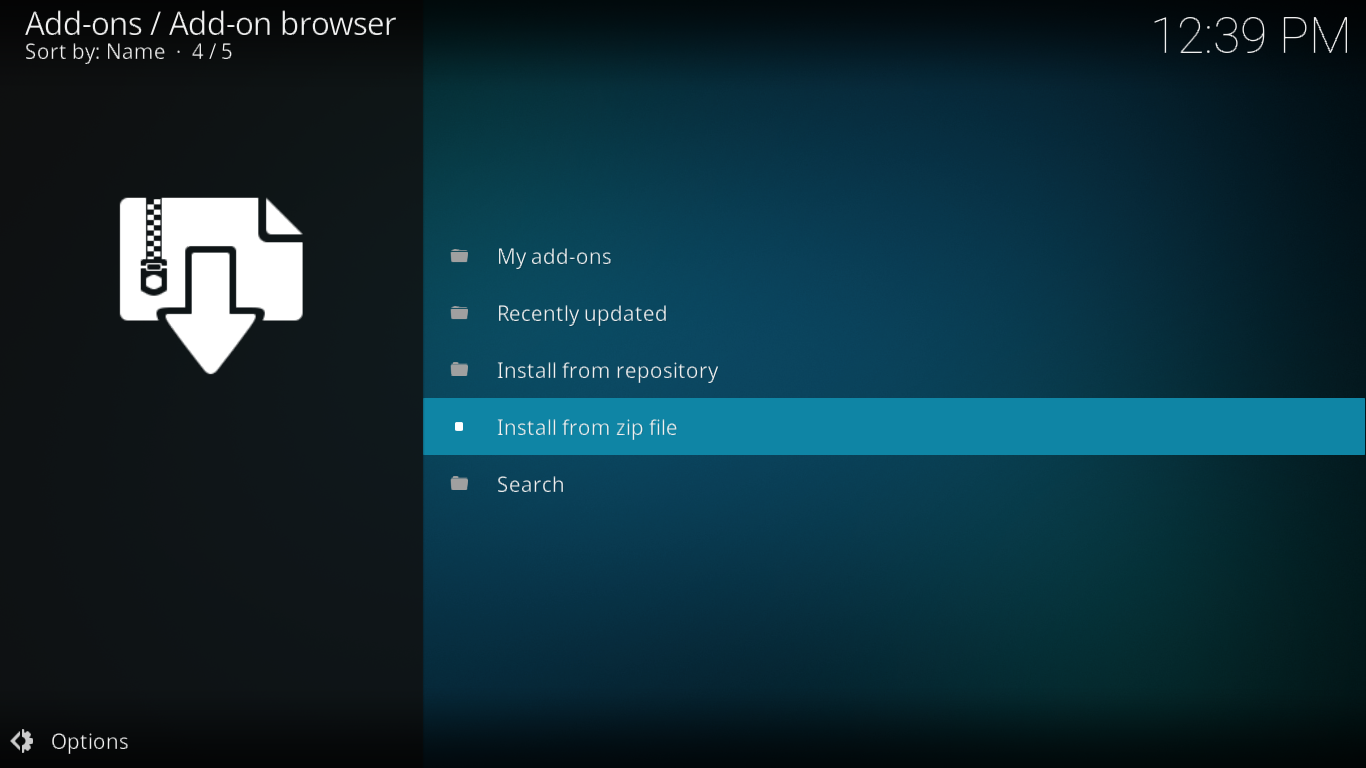


Why is it that some movies will play then some won’t?