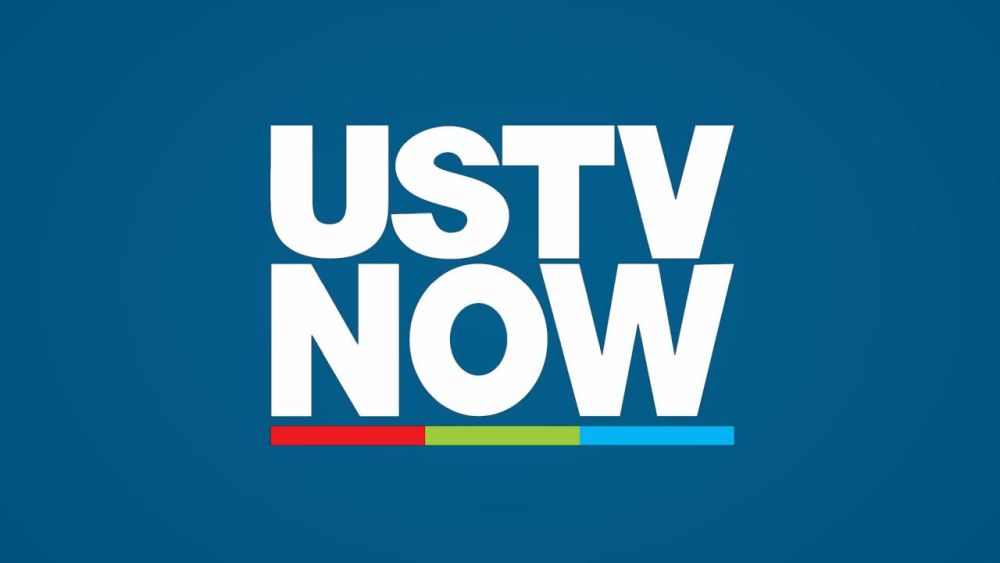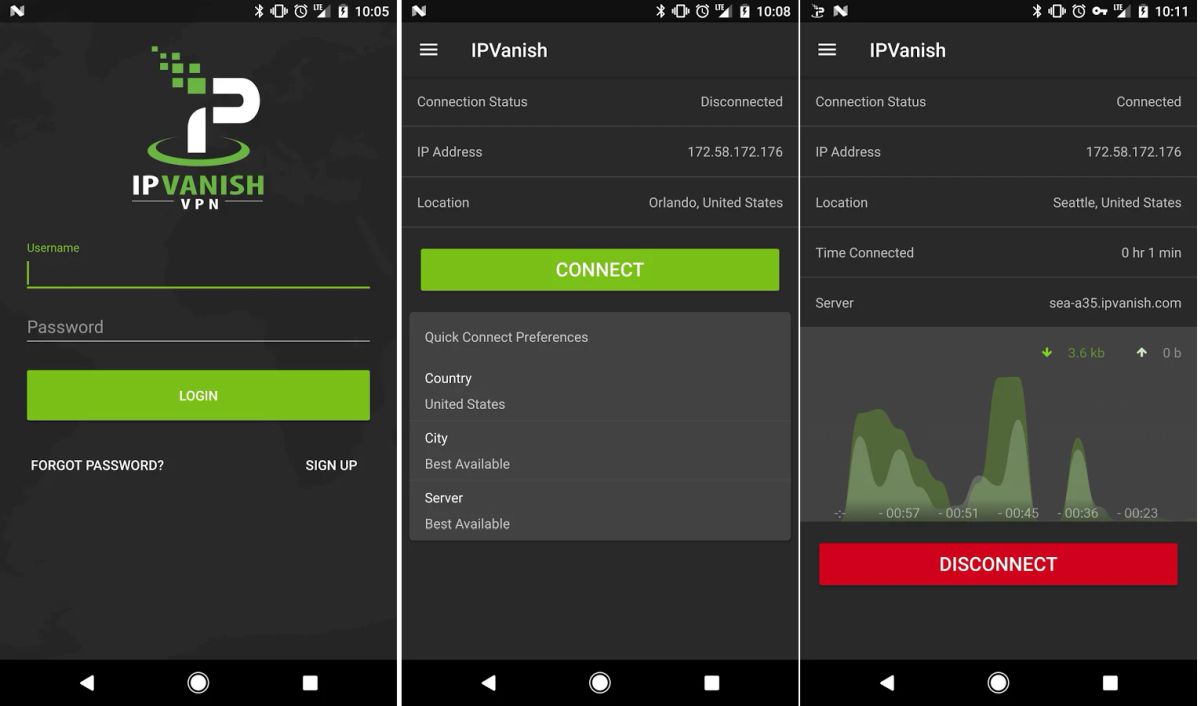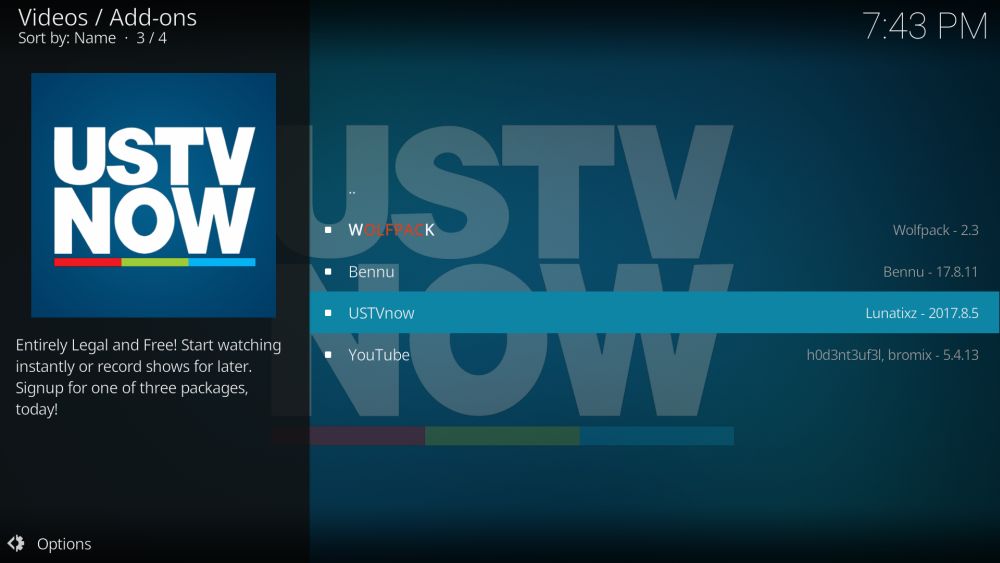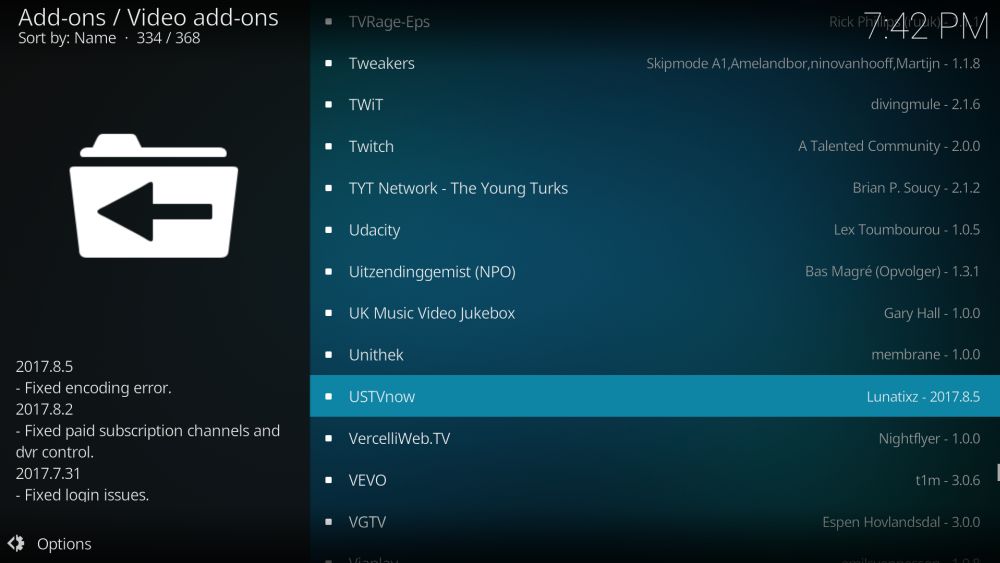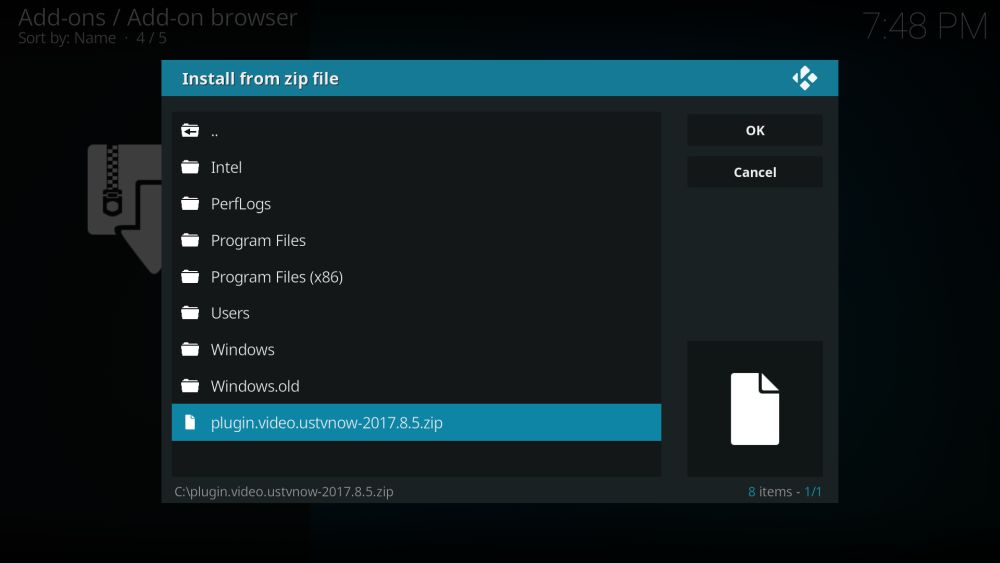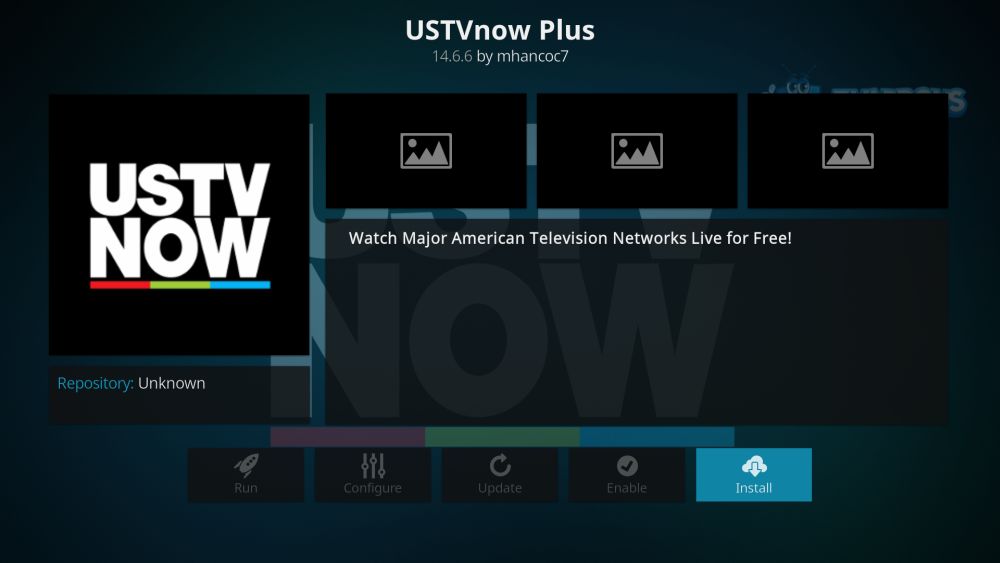Install the USTVnow Kodi Add-on and USTVnow Plus
There’s something comforting about watching live TV from your home country when abroad. The news anchors you recognize, the morning shows you’re familiar with, and even the commercials all offer up a bit of nostalgia and familiarity. When traveling, however, it can be hard to follow live events from your place of origin. USTVnow was designed so U.S. military members and U.S. citizens abroad could do just that, along with renting movies and recording live shows to watch later.
The USTVnow add-on brings all the features of the website to Kodi for fast and convenient access. It bypasses some of the limitations imposed by the website and streamlines the interface, all while delivering the same smooth, high-quality broadcast content to your screen.
Before Using Kodi, Get a Good VPN
Kodi is open source, free, and legal to use around the world. Third-party add-ons may sometimes exist in a legal gray area, however. After all, unofficial add-ons are created by developers who aren’t associated with the main Kodi software. Through these, users may be able to access pirated or illegal content–a fact that has caused a stir in the legal community. ISPs have started to throttle Kodi streams to discourage use, and some send copyright infringement notices to its users.
You can protect yourself from data snooping and throttling by using a virtual private network. VPNs create an encrypted tunnel between your device and the internet. Everything that passes through that tunnel is protected by powerful cryptography, making it impossible to determine the source, the destination, or the contents of the traffic. All of your online activity will be safe and secure, and ISPs won’t be able to locate or throttle your Kodi streams.
VPNs also provide other benefits:
- Watch videos from other countries on Netflix, BBC iPlayer, HBO Go, Hulu, and more
- Stop websites and government agencies tracking your activity
- Unrestricted and safe access to Kodi and all of its add-ons
- Unblock censored websites and geo-restricted content
Evaluating the Best VPN for Kodi
There’s a lot of information to research and compare when choosing a VPN. Kodi users have unique considerations to take into account as well, including speed, privacy policies, and server networks. We’ve streamlined the process by selecting the most important evaluation criteria and listing them below. We even used these features to recommend a VPN service that delivers fast, safe, and reliable service for Kodi streamers around the world
- Fast speeds – Speed is the most important factor in a VPN for Kodi, especially if you’re partial to HD content. VPNs are known to be slower than a basic internet connection, so to make sure you don’t get stuck in the buffering phase, make sure your VPN puts a high priority on fast downloads.
- Zero-logging policy – Online anonymity isn’t possible if a VPN stores activity logs. Third parties can gain access to this information without your knowledge, putting your privacy at an extreme risk. The best VPNs have strict policies against logs to ensure your data stays safe.
- Bandwidth restrictions – A surprising number of VPNs place a limit on the amount of data you can consume during a specific time period. Kodi streaming will pass those limits in days. To ensure you always have access to your movies and shows, always go with a VPN that doesn’t impose bandwidth limitations.
- Allowed traffic – P2P networks and torrent traffic are often blocked by VPNs, which can render many of Kodi’s add-ons completely useless. Good VPNs never monitor traffic and allow all types of downloads and streams.
- Software and app compatibility – Kodi can run on a wide variety of devices, and your VPN should, too. Having lightweight software designed for Windows, Mac, Linux, Android, and iOS is essential.
The Best VPN for Kodi: IPVanish
IPVanish has the best feature set to provide fast and private access to Kodi and all of its add-ons. The company operates a massive network of over 850 servers in 60 different countries, giving you plenty of low latency connection options around the world. You get complete access to all of these servers with unlimited switching, unlimited bandwidth, no speed throttling, and no restrictions on P2P traffic or torrent downloads.
On the technical side of things, IPVanish secures your data with 256-bit encryption and promises a complete zero-logging policy on all traffic. DNS leak protection and an automatic kill switch help keep your identity locked down locally, even if your computer crashes or you lose connection to the VPN. With IPVanish, online privacy is easy. All you have to do is fire up the VPN, fire up Kodi, then let the HD streaming begin.
IPVanish features at a glance:
- Custom apps for all modern operating systems and Kodi-compatible devices, including Android and iOS smartphones.
- Incredibly fast servers for uninterrupted high definition video streams through Kodi.
- No speed caps, no throttling, and no restrictions on torrent traffic or P2P networks.
- Download torrents with full privacy and anonymity.
IPVanish offers a 7-day money back guarantee which means you have a week to test it risk-free. Please note that Addictive Tips readers can save a massive 60% here on the IPVanish annual plan, taking the monthly price down to only $4.87/mo.
How to Install Kodi Add-ons
Add-ons are individual pieces of software you can install to extend Kodi’s base functionality. Managing and updating dozens of add-ons is a pain, though, which is why most are bundled into zip files called repositories. Kodi offers several methods of installing both repos and add-ons. We prefer the “external sources” method though, as it keeps things organized without shuffling through piles of zip archives. You’ll need to change one of Kodi’s internal settings before you can proceed, however. Follow the steps below and you’ll be ready to go:
- Open Kodi and click on the gear icon to enter the System menu
- Go to System Settings > Add-ons
- Toggle the slider next to the “Unknown sources” option
- Accept the warning message that pops up
After the setting is toggled, all you need to do is find a repository source URL, enter it into Kodi’s file manager, then download the repo. This allows you to search each repository for individual add-ons and install them one by one. The process can be confusing at first, but after doing it a few times it feels like second nature. Our guides will walk you through the entire process from beginning to end.
Note: USTVnow and USTVnow Plus provide access to a paid service and do not feature links to illegal or pirated sources. Not all Kodi add-ons follow the same guidelines, however. Addictive Tips does not condone or encourage any violation of copyright restrictions. Please consider the law, victims, and risks of piracy before accessing copyrighted material without permission.
USTVnow – American TV Shows Abroad
The USTVnow Kodi add-on directly interfaces with the USTVnow website. You’ll need an account before the add-on will work, but don’t worry! It only takes a minute to sign-up, and there’s a free plan you can use to get started. With site credentials in hand, you’ll have access to USTVnow’s array of live TV channels and movie rentals. There’s also DVR functionality built into the service, allowing you to record shows and watch them whenever you like.
Here’s a quick look at the USTVnow subscription offerings. Your account will work with the USTVnow add-on no matter which plan you choose:
- Free Channels – A no-cost plan that works on a handful of devices and offers seven basic channels, including ABC, CBS, Fox, NBC, and PBS. You’ll also be able to rent movies directly from the website and have limited use DVR features. A 45-day trial of HD streaming is also included, though afterwards the videos revert to standard definition.
- All Channels – The entire set of USTVnow’s 28 channels, which includes the broadcast networks above along with a handful of cable channels like Comedy Central, Syfy, Nickelodeon, and Spike. You can also watch from a wider variety of devices, including smartphones.
- All Channels + DVR – USTVnow’s biggest plan that offers HD streams for all channels on all devices along with unlimited DVR features.
The USTVnow Kodi add-on offers a number of benefits over the website. The first is kind of a big one, too: region-free TV viewing. The service is available around the world, but normally not to viewers in the U.S. The add-on doesn’t really care where you are, however, and it fetches the content and lets you stream all the same. You’ll also be able to watch USTVnow on any device, even with the free plan. If streaming the ABC morning shows on your smartphone is all you need, Kodi and the USTVnow add-on will hook you up.
You won’t be able to completely replace accessing the USTVnow website with the add-on, unfortunately. The only drawback to the extension is you can’t schedule DVR recordings or rent movies from Kodi. You can watch them after you’ve bought/recorded them from the website, but they can’t be set within the add-on. It’s a slight drawback, but a worthy trade-off for the improved interface and device agnostic streaming support.
How to Install the USTVnow Add-on for Kodi
The USTVnow add-on is part of the official repository released with every Kodi download. This makes it incredibly easy to install, as you don’t have to hunt down a separate repo. It also means the add-on is an officially approved part of the Kodi environment, making it one of the safest ways to enjoy live TV.
How to install USTVnow from the official repository:
- Open Kodi on your local device and go to the main menu
- Select “Add-ons”
- Click the open box icon at the top of the menu bar
- Choose “Install from Repository”
- Choose “Kodi Add-on Repository”
- Select the Video Add-ons folder
- Scroll down to USTVnow and install
- When the installation is complete, USTVnow will be available from the main add-ons menu
If you don’t have the Kodi official repository installed or you’re unable to add repos, you can get USTVnow directly from Kodi’s website.
How to install USTVnow directly:
- Download the USTVnow add-on from your browser and save the zip file somewhere convenient
- Open Kodi and go to the Add-ons screen
- Click the open box icon
- Select “Install from zip file”
- Locate the USTVnow zip you just downloaded (C:\plugin.video.ustvnow-2017.8.5 in our case)
- Kodi will handle the rest of the installation process automatically
What is the USTVnow Plus Add-on?
Depending on which repositories you have installed, searching for “ustvnow” within Kodi might bring up a few options. USTVnow Plus is a separately developed add-on that replicates the functionality of the “plain” USTVnow add-on. The interface is the same and it still requires an account with USTVnow, but it does have a few nice extras that make it worth checking out.
The biggest added feature is the ability to record TV shows from within the add-on. You no longer need to visit the USTVnow website, just set the schedule through Kodi and you’re done. You’ll have to have enough DVR credits to make the recording, of course, which isn’t a problem if you’re on the highest subscription plan.
USTVnow Plus is also more future-proof than USTVnow. The coding and design more closely mimics the official website, making it easier for the developers to update. This means Plus will be a little more reliable and get new features at a faster rate than the standard add-on. It also means that Plus is technically a third-party extension, not an official add-on. The developers have gone to great lengths to stay true to USTVnow’s subscription model and not bend any copyright laws, which makes it an honorary official add-on in our mind.
How to Install the USTVnow Plus Add-on for Kodi
USTVnow Plus is an unofficial add-on that can be found in several different repositories. By far the best and the most up-to-date is the Cazwall repo, a.k.a. Simply Caz. Follow the guide below to install Cazwall and get USTVnow Plus set up on your version of Kodi. If you already have Cazwall added, skip to step 14.
- Open Kodi on your local device
- Click on the gear icon to enter the System menu
- Go to File Manager > Add Source (you may need to click the double-dot to move to the top of the directory)
- Type in the following URL exactly as it appears: https://repo.cazwall.com/sc/
- Name the new repository “cazwall”
- Click “OK”
- Go back to the Kodi main menu
- Select “Add-ons”
- Click the open box icon at the top of the menu bar
- Choose “Install from Zip File”
- Select “cazwall”
- Open the folder marked “Repository (Click Here)”
- Install the file named repository.simplycaz-####.zip
- Go back to the Add-ons menu and click the open box icon again
- Choose “Install from repository”
- Find and click “Simply Caz Repo”
- Choose “Video add-ons”
- Scroll down to “USTVnow Plus” and install
- When installation completes, access the add-on from your Add-ons menu.
Is it Safe to Install USTVnow and USTVnow Plus?
Kodi is safe, open-source software that’s free from any sort of malicious code. Kodi’s official add-ons are endorsed by the development team and are just as reliable. USTVnow is one such add-on. It only accesses content provided by a reputable source, and it doesn’t use any workarounds to provide free access to paid streams.
The USTVnow Plus add-on is technically an unofficial piece of software. It’s not featured in Kodi’s official repository, and it was developed by a completely different set of coders. Although it doesn’t have the first party stamp of approval, USTVnow Plus adheres to the same ethical guidelines as its official counterpart: only legal content, no malicious code, and no sneaky methods of getting paid streams for free.
We test all of our featured Kodi add-ons before publishing each article. If they appear on the list, they’ve been verified to work and not contain any obvious malware or viruses. When venturing into Kodi third-party territory, however, it’s always a good idea to keep your firewall and anti-virus programs turned on. You should also use a VPN any time you stream through Kodi to help ensure complete online privacy.