Run A Live Poll During A Presentation & Get Instant Results [PowerPoint]
If you give presentations a lot, whether you’re a speaker, trainer, or it’s just part of your job, you may at some point have needed to poll an audience. There are likely some options available out there that let yo do that but Participoll has blown me away. It’s a service that comes with a PowerPoint add-on for polling a live audience. Audience members need nothing more than a phone and an internet connection to participate in the poll and you can instantly get your results right there in the presentation. It has a perfectly functional free plan, and a pro-plan which is more than worth its price tag. Here’s the rundown of this super amazing service.
Go to Participoll and sign up for a free account. Go with the free plan since you’re just starting out and once you’ve polled the first audience you are going to want to upgrade. We’ll talk about the pro-plan a little later.
Download the small add-on for PowerPoint and install it. A new Participoll tab will be added to the ribbon. Click the ‘Insert Poll’ button and choose how many answers the question you will be posing to the audience will have. A question can have up to six responses.
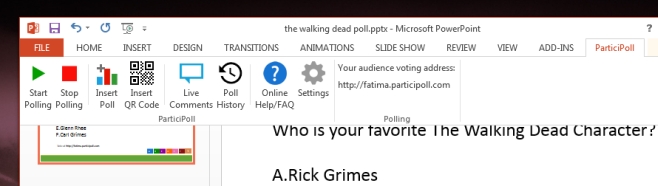
Next, click ‘Insert QR Code’, sign in to your account when prompted, and a QR code to your unique polling address (set when you sign up for an account) will be added to the slide. When you’re ready to poll the audience, click ‘Start Polling’ on the Participoll ribbon. As your audience votes, you will see a live ticker indicating how many people have voted.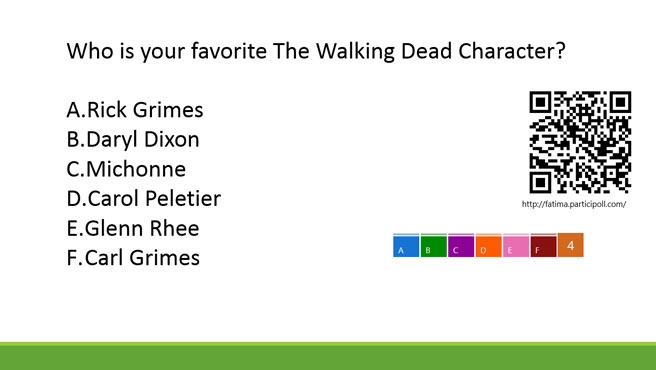
This is what audience members will see when they vote. So long as the poll is running, they can change their mind.
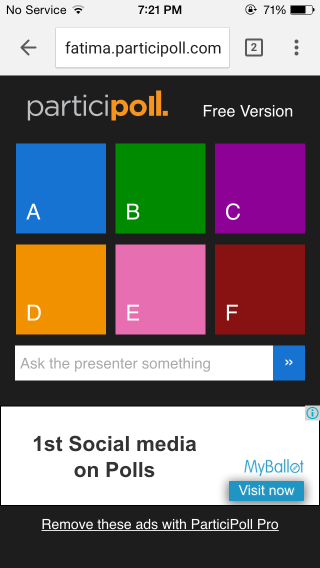
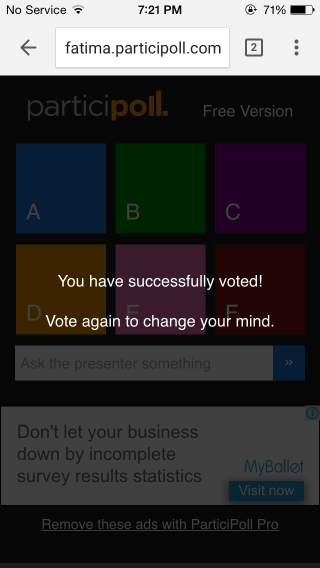
When you’re done, advance to the next slide. You will have to keep it blank, (or replicate the polled question on it if you like) to view the results. The results will be displayed as a simple bar chart graph. You should then Click ‘Stop Polling’ on the Participoll tab. 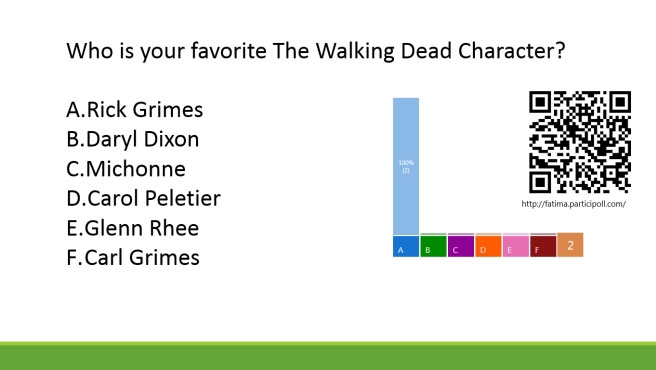
The catch? Technically there isn’t one What there is, it might be more of a limitation that you have to be very careful with. If you accidentally go back to the previous slide, the poll starts again. The poll will restart and all votes previously cast will be lost. The results are safe even after you close the slide but if you don’t end the poll after viewing the results, they will be lost.
The service has its limitations but for something that works within PowerPoint, it’s pretty good. The only feature on my wishlist is for there to be an option to start and end polling in slideshow mode.
On to the plans; the premium plan removes ads that your audience sees when they go to vote but more importantly, it will let them leave comments. You will able to see a history of every question you’ve polled and view the live comments left by the audience. For £2.99 a month, it isn’t bad at all.
