ASTRO File Manager For Android Launches Public Beta Of Its Cloud Backup Service
ASTRO File Manager has the distinction of being one of the very first and most downloaded file managers for Android. Apart from offering extensive UI customization, ASTRO also excels as a fine app/task management tool. Following the footsteps of the recent rise in the cloud storage trend, ASTRO recently announced the launch of a public beta of their very own could service called ASTRO Backup that allows registered users to backup, access and restore their files on cloud right from within the file manager. As of now, there’s only a maximum 200MB of online storage space on offer per account, and the procedure involves registering for a free account from the ASTRO website.
Registered users receive an email containing the account verification link. Once the account is verified, users are provided with their login credentials and a QR code which they need to scan in order to download the app to their devices.
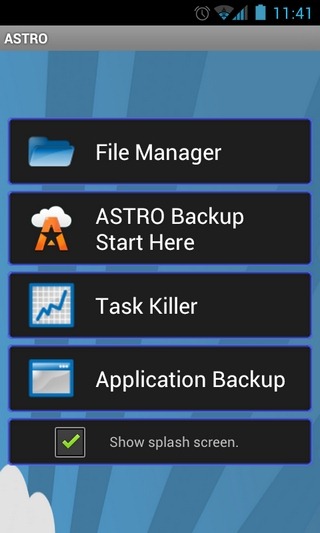
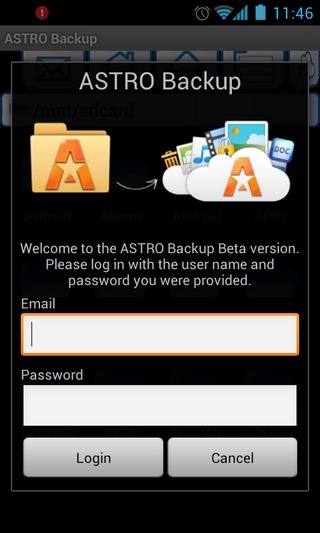
Once installed, the app opens to a brand new welcome screen with buttons to launch the File Manager, Task Killer and the Application Backup interface. Tapping the ASTRO Backup Start Here button on this screen reveals a brief guide that helps you understand the backup, access and restoration options of the app’s cloud backup service. Needless to say, in order to access the cloud, you must log in to the app using your ASTRO Backup account.
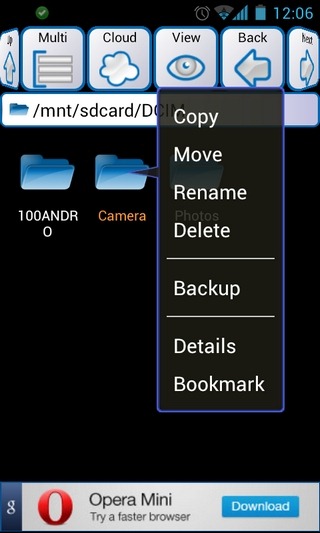
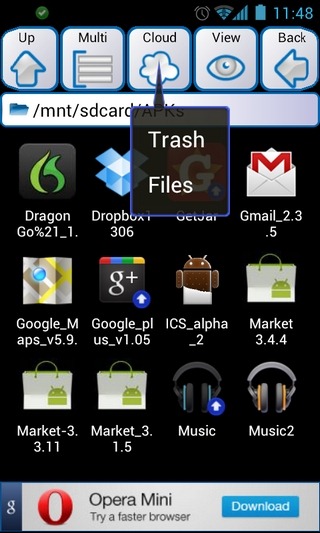
From the app’s File Manager interface, you can easily upload any file/folder to the cloud by simply long-pressing on it, and selecting Backup from its context menu. To upload multiple files at once, just select the Multi button from the toolbar at the top, select as many files or folders as you want, and finally, hit Backup. The little blue arrow at the bottom-right of the selected file’s icon represents an ongoing upload whereas the green check sign indicates that the file has been uploaded successfully.
Selecting the Cloud button from the top reveals a dropdown menu that helps you access the Files and Trash (deleted content) within the cloud. Restoring data from the cloud is simple too, and requires following the same steps required for uploading (just hit the Restore option instead of Backup). Restored files are placed in the same directory from where they were uploaded; the app does not prompt you to manually select the destination directory.
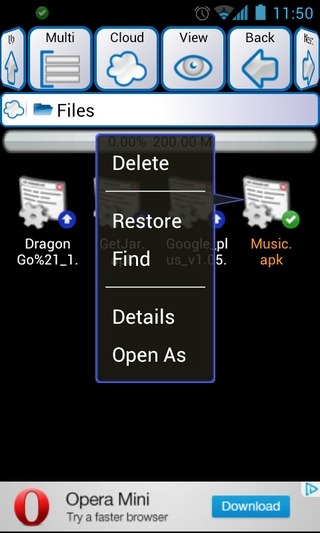
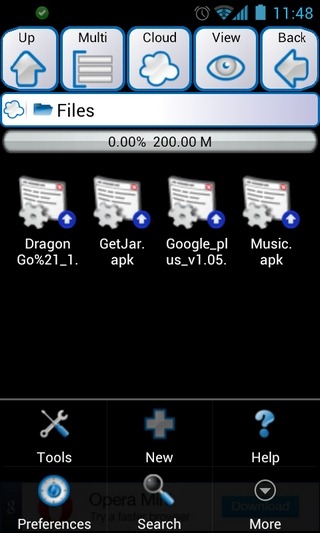
We tested the app successfully on Google Nexus S (running Android OS v4.0.1), and there is no apparent reason as to why it shouldn’t work perfectly on other devices and OS versions as well.
Although currently a bit thin on storage space, ASTRO’s cloud backup is easily amongst the simplest and quickest ways to instantly upload your most important files on your Android device to the cloud, and retrieve them on any device you like by simply providing the same login details to ASTRO File Manager. Hopefully, by the time it exits beta, it will bring a larger storage space to accommodate ZIP files for custom ROMs, media files et al. Real-time syncing between cloud and locally stored content would be icing on the cake. Throw in a nifty little homescreen widget and support for remotely accessing your cloud content from anywhere over the web, and ASTRO could become a handy all-round package, causing users to consider adopting it as their default file manager.
If you’re interested in trying the cloud service out, hit the URL provided below to sign up with it for free.
Register For A Free ASTRO Backup Account Here
