ISO Extractor For Android: Browse & Extract Content From ISO Images
Although there are quite a few apps available in the Android Market that let you browse and extract content from within compressed archives, not many allow you to do the same for ISO files (virtual disk images). Enter ISO Extractor – a free Android app that, as its name suggests, enables you to explore raw ISO image files right on your device. The app sports a built-in file explorer that allows selecting files and folders in batch. The copying mechanism of ISO Extractor is not just effective but ultra-swift too, allowing you to easily extract files from the ISO images on to your device’s local storage/SD card.
Virtual drive emulators, explorers and burners are available in abundance for most desktop operating systems these days. However, for mobile operating systems, such apps are fairly rare. Since most Android-powered devices can also be used as mass storage devices, it is common for users to carry a variety of files types to transfer them from one place to the other. Provided you have an ISO image file stored on your SD card, and need to extract a handful of files from within the package on the go, apps like ISO Extractor could really come handy. Instead of going through the tedious process of mounting, transferring, extracting and copying required files back and forth between your computer and mobile device, you can easily achieve said purpose via ISO Extractor with utmost ease.
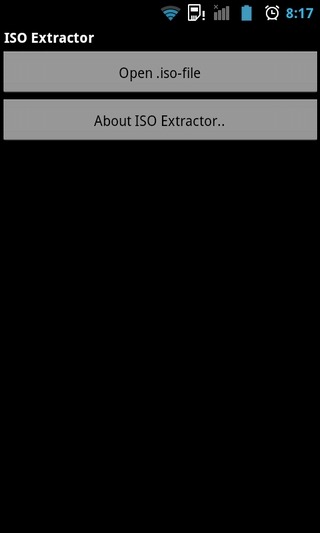
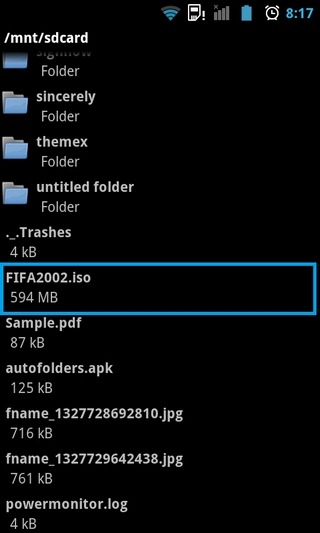
ISO Explorer sports the simplest of interfaces. When launched, the app prompts you to navigate to and open the required ISO file. Using the app’s native file explorer, you can locate the required ISO image file, and tap it to explore all the contained content.
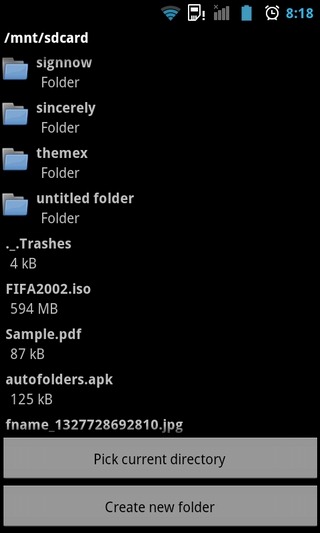
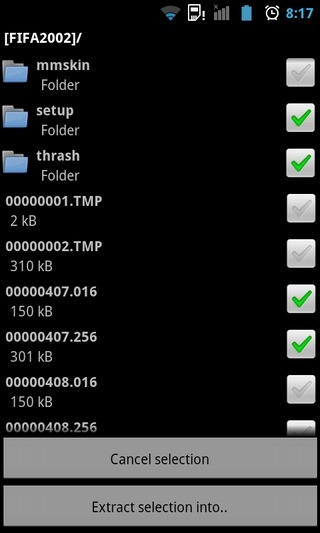
Tap the Select files button to enables batch select mode, and pick all the required files/folders from within the package. Once all selection is done, tap the Extract selection into… button at the bottom, navigate to the required destination directory, and finally, hit the Pick current directory button to start copying files from the ISO file to the selected directory. Upon completion, the app informs you of the total number of files and folders that were successfully extracted .
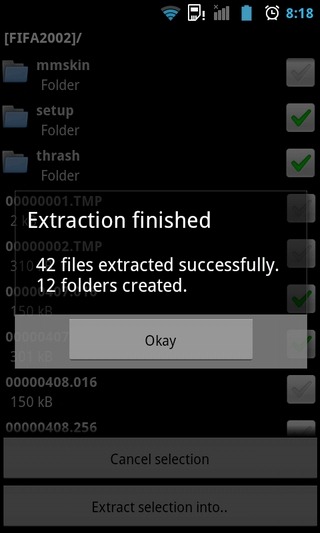
Since the concept behind ISO Extractor is relatively new, its implementation may strike some as a little too simple. Let’ hope the developer continues to improve upon the app, adding new features and support for other commonly used file formats.
Download ISO Extractor for Android
