Alter: Turn Emails & Messages Into To-Do Lists on iOS
When you send or receive a text message or an iMessage that mentions a date or time, you can tap it and add it as a calendar event or even a reminder. It’s little things like this that make the iOS platform wonderful to use. And apps like Alter that take it further and improve on it. Alter is an iOS app (originally $0.99) that turns text from email and messages into lists. You copy and paste text from an email body or from a message, and the app parses it into to-do items that can be crossed off. There is one catch though; it doesn’t just work for emails but for any and all kinds of text. That means you can copy the ingredients of a recipe you just read in your browser, paste it into Alter, and you have a shopping list.
Note (2025): The original Alter App Store listing is no longer available. If you already have Alter installed, it still works as described below. If you can’t find it on the App Store, see Modern alternatives on iOS for up-to-date options that replicate the same “paste text → instant checklist” workflow.
You start off with a brief tutorial on how to use the app and how it identifies items to separate them into a list. Commas, line breaks, and full stops/periods are an indication of a new item (these are called delimiters). Copy text from an email (or anywhere really) and paste it in the app. The app will show you how the list items have been identified. When you’re ready to create a list, tap the list button at the bottom right.
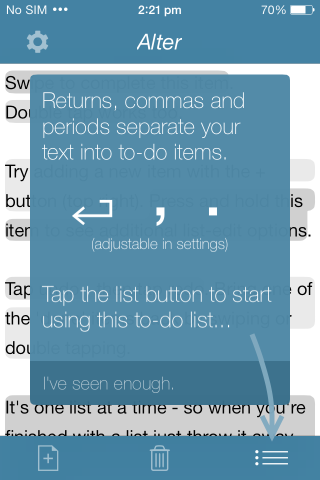
The items on the list can be swiped to mark them as done, and if you long press on an item, you can change its position in the list. To restore a ‘done’ item, scroll to the bottom of the list and double tap the item you want to restore.
View list actions Reorder items
If you tap the plus sign at the top right, you can manually add an item to the list. It’s possible that the app parses the text too aggressively and every little thing is treated as a separate item to appear on the list. That has to do with which character it uses to delimit the text. From Alter’s settings, you can disable the comma and the full stop as a delimiting character as well as enable vibrate feedback.
Add items manually Adjust parsing in Settings
Concept wise, the app is excellent but if we were to write a wish list of features we’d want the ability to copy the list and paste it elsewhere, and the ability to have more than one list. Should multiple lists be incorporated in future versions of the app, list names should be added along with it.
Install Alter From The App Store (link may no longer be active)
Modern alternatives on iOS
If you can’t get Alter anymore, these current options reproduce (and often improve on) the same “paste → checklist” flow:
- Apple Notes → Reminders (built-in): Paste your text into Notes, select the lines, tap the Checklist button to turn them into a checklist, then share to Reminders to make individual reminders. Apple’s guides cover creating checklists in Notes and using Reminders.
- Shortcuts (no extra app): Make a one-tap automation that turns any block of text into multiple reminders.
Steps: Get Clipboard → Split Text (by New Lines or Commas) → Repeat with Each → Add New Reminder. You can trigger it from the Share Sheet for Mail, Messages, Safari, and more. - Things 3: Paste multiple lines to instantly create multiple to-dos or a checklist inside a task. See Things support: Adding To-Dos From Other Apps.
- Todoist: Paste multiple lines to create multiple tasks, or use Live Text/Scan Text to capture printed lists directly. See Create tasks by scanning text on iOS.
Pro tip: tapping dates in Messages & Mail still works
When someone texts or emails a date/time, iOS underlines it so you can tap to Create Event (Calendar) or Create Reminder. You can manage these suggestions in Settings > Apps > Calendar > Siri. See Apple’s Calendar help for details.
Mini-FAQ
- Can I paste a long list and get separate items automatically? Yes—use Notes (make a checklist first), a Shortcuts workflow, Things 3, or Todoist. Reminders itself may paste as a single item; the Notes/Shortcuts routes fix that.
- What delimiters work best? New lines are the most reliable. Commas and periods also work if your tool supports them; if you see over-splitting, switch to new lines.
- Do I need to pay? Notes, Reminders, and Shortcuts are free. Third-party apps like Things 3 (paid) and Todoist (free with optional paid tiers) add power features like templates and collaboration.
What’s New in This Update
- Added a 2025 note that the original Alter App Store listing is no longer available and may not be installable on new devices.
- Included current, built-in iOS workflows (Notes → Reminders and a Shortcuts recipe) that replicate Alter’s parsing.
- Added modern third-party alternatives (Things 3 and Todoist) with links to official support pages.
- Clarified delimiter behavior (commas, line breaks, periods) and corrected “Comas” → “Commas.”
- Updated guidance on tapping dates in Messages/Mail to create events or reminders, with Apple support reference.
Last updated: 2025-10-16
