How To Get The Latest Linux Kernel Version In Ubuntu
Ubuntu Linux is the most popular Linux-based operating system today. It is one of the most stable and reliable in the Linux community.This is because Ubuntu is a “snapshot” distribution. Every six months, a new version of the operating system comes out, complete with new software. New software is added in every release, then frozen. As a result, new major updates are put off till the next version of Ubuntu. This hinders users from getting the latest Linux kernel version in Ubuntu.
Many Linux power users will find themselves sitting around for the latest and greatest versions of desktop environments, programs and even newer versions of Linux. For the most part, getting new software on Ubuntu requires adding third party servers, with newer versions of the things people want. However, this is not possible with the thing that advanced users crave: the Linux kernel. That’s why some developers have taken it upon themselves to create the program Ukuu (Ubuntu kernel Update Utility). With it, Ubuntu fans are able to experience newer versions of the Linux kernel.
Installing Ukuu
The Ubuntu kernel update tool doesn’t come bundled with the operating system. It is possible to install this software to your PC by adding a PPA (personal package archive). A PPA is a server that provides custom programs.
To install Ukuu, first open a terminal, then enter the following command:
sudo apt-add-repository ppa:teejee2008/ppa
The PPA is on the system. Now the Ubuntu software sources must update to reflect these changes.
sudo apt update
Now, install Ukuu.
sudo apt install ukuu
Upgrading The Kernel
Upgrading to the latest Linux kernel version in Ubuntu allows advanced users to get the best of both worlds: stable software with a newer Linux kernel. To upgrade the kernel, open up Ukuu. When the program opens, you’ll notice a really long list of different versions of Linux.
Note: Do not upgrade your kernel if you do not know what you are doing.
Upgrading the Linux software is an unpredictable process and anything can happen.
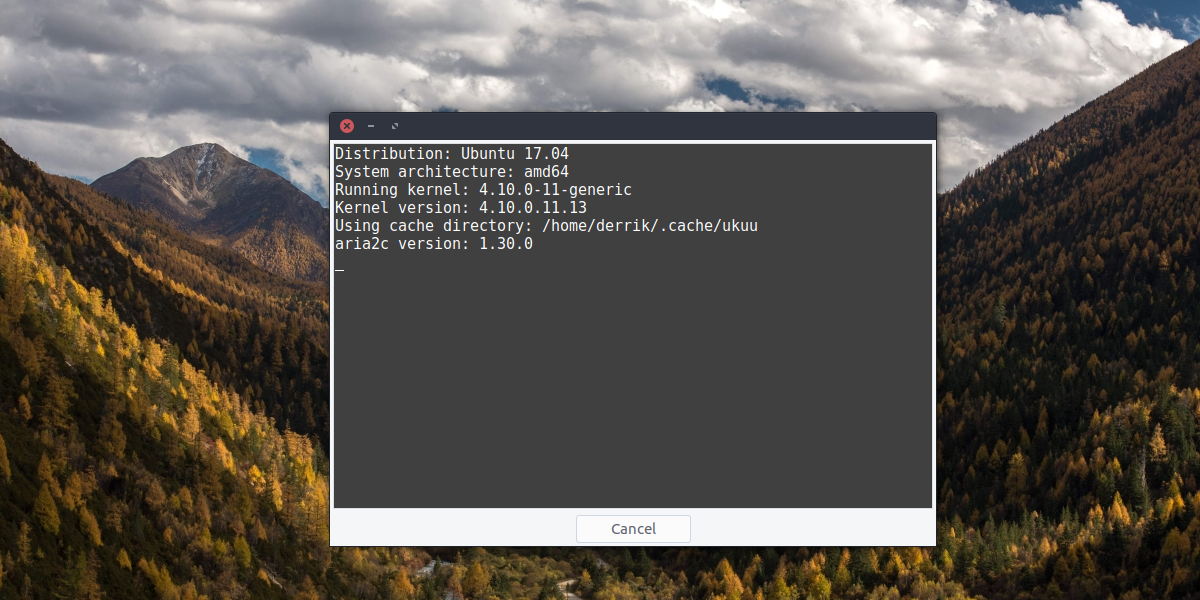
The Ukuu tool lets the user know exactly what version of Linux you’re running. Use this as a reference point, as it is easy to forget what version you started off with.
To upgrade, select a version of Linux above the version number of your original kernel in the list. Then, click the install button. The Ubuntu kernel update utility will then go out and get the kernel you want, and install it to the system.
When the installation process is complete, restart the PC. Upon booting up, you’ll be running the new kernel!
Downgrading The Kernel
Downgrading works the same way as upgrading does. To start, look in the list for a version of Linux below your original Linux version. On Ubuntu 17.04, this number is 4.10. Select an older version in the list, then click the install button.
Like before, Ukuu will download the necessary files, and install it to your PC. When the process finishes, reboot.
Uninstalling A Kernel
Along with installing a newer (or older) version of Linux, Ukuu has another function. It allows the user to uninstall the original version of Linux currently in use. This means if you’ve found that you’re much happier with an updated version of Linux, you can easily delete the one your Ubuntu came with.
To uninstall your original kernel, simply search Ukuu for the version of Linux that was running before the upgrade happened. It’s easy to find, as there will be an Ubuntu logo next to it.
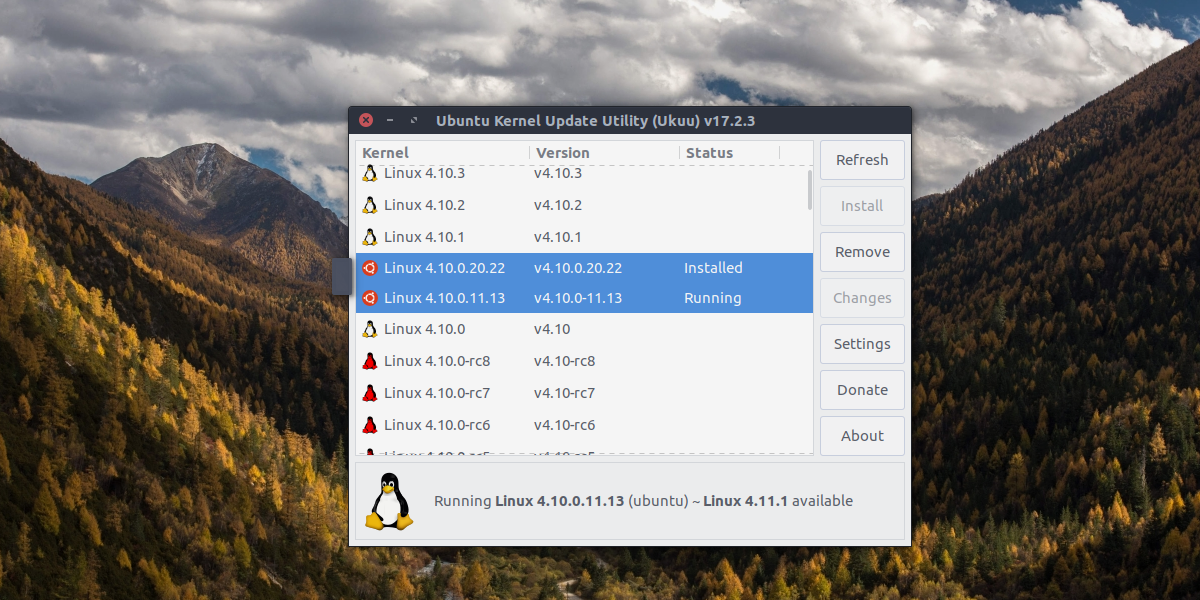
To remove it, click the “remove” button.
It’s also possible to uninstall any kernel installed from this list with this process too. Just search the list for an installed kernel, then click the remove button.
Displaying The Grub Menu
Unlike some Linux distributions, Ubuntu actively hides the Grub menu. In it’s place, users see an Ubuntu logo with a loading bar. This is a nice touch, but for those looking to load different kernels, this presents a problem.
Luckily, it is possible to prevent Ubuntu from hiding the bootloader inside of Ukuu settings. Turn it on by clicking the “settings” button.
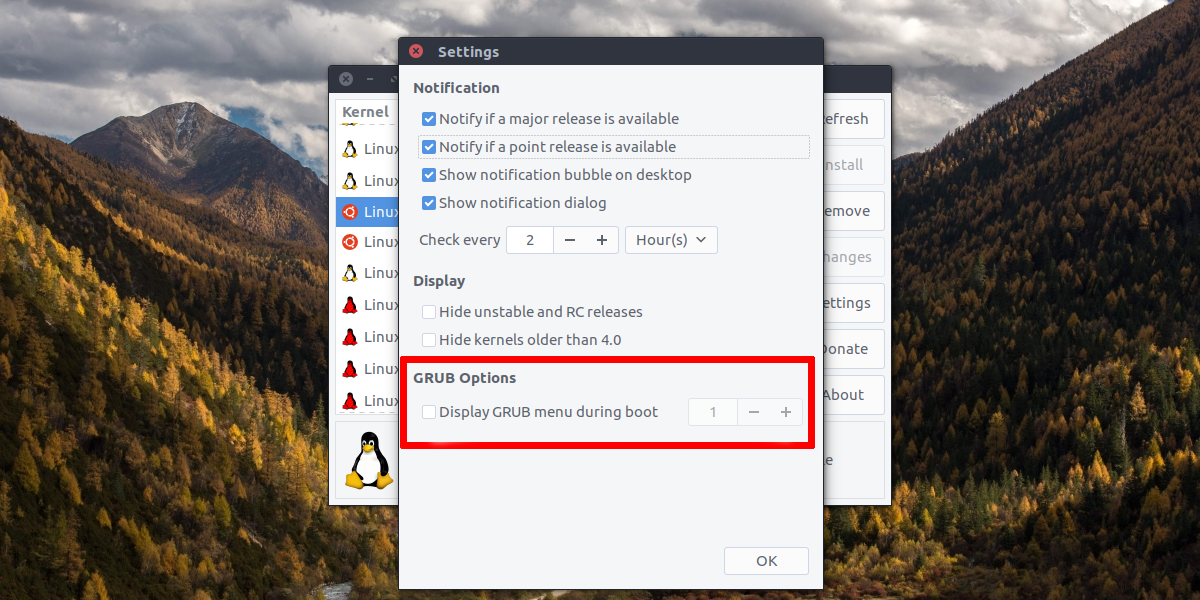
Doing so reveals a window with many different settings. Check the box under the ‘Grub options'” section, labeled ‘display grub menu during boot’, and click ‘OK’.
With this option enabled, it’ll be easy to use the Grub menu at boot to choose from the many different versions of Linux installed to your Ubuntu PC.
Conclusion
Ubuntu is a great Linux distribution, but it’s a bummer that new software and features take forever to show up. The Linux kernel is constantly being improved, with new drivers, features, and other things. It’s a real shame that advanced users have to install third-party tools to experience it.
Hopefully, as Ubuntu grows, developers will come up with a better way to get the latest Linux kernel version in Ubuntu without sacrificing what makes the operating system great in the first place. Till then, Ukuu will have to do.

UKUU appears to no longer exist, either in the PPA or in the author’s Github repositories.