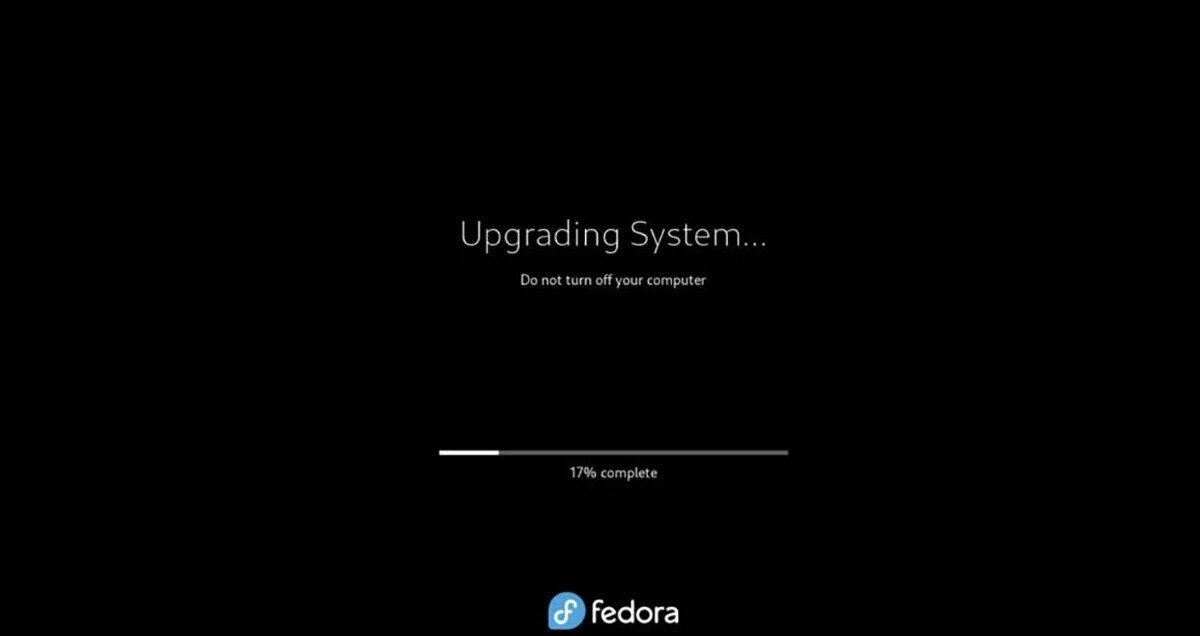How to upgrade to Fedora 37
Fedora 37 is here and has an updated kernel, new drivers, Gnome Shell 43, and much more. This guide will cover how to upgrade your Fedora 36 installation to the latest and greatest: Fedora 37.
How to download a fresh Fedora 37 ISO
If you’re not interested in upgrading your existing Fedora 36 installation to Fedora 37, you can download a new Fedora 37 ISO file and install it on your computer. To get the Fedora 37 ISO file, do the following.
Head over to the official Fedora website. Once there, locate the download button next to “Workstation” and select it with the mouse. Choosing the button will bring you to the Fedora 37 download page.
On the download page, locate “For x86_64,” and download “Fedora 37: x86_64 Live ISO” to your computer. Alternatively, you can download Fedora 37 for ARM 64 (in ISO and RAW).
How to upgrade to Fedora 37 with Gnome Software
If you need to upgrade your computer system to Fedora 37, the best way is with the Gnome Software application. To start the upgrade, press the Win key on the keyboard. Then, type in “Software.”
In the search results for Gnome, select “Software” to open up Gnome Software. Once it is open, find the “Updates” section, and click on it with the mouse. Then, install all updates for your current release of Fedora 36. These upgrades may take a while to finish.
As you are installing the Fedora 36 updates on your computer, it may reboot. This process is normal while installing upgrades via the Gnome Software app. So be patient, and allow it to update.
When the upgrades to Fedora 36 are complete, open Gnome Software back up and select the Win key on the keyboard. Next, type in “Software” and launch it again. Once it is open, find the “Updates” tab, and select it again.
Inside the Fedora “Updates” tab, find the “Fedora Linux 37 Available” message, and click on the “Download” button to download the Fedora 37 update to your computer. This download process will take quite a while to complete.
You’ll need to reboot your computer a second time when the download process is finished. The second reboot is required to install the Fedora 37 upgrades fully, and this upgrade process will take some time to complete.
When the Fedora 37 upgrades are installed on your computer, it will boot up into Fedora and load up the login screen. Log in with your user account to use Fedora 37.
How to upgrade to Fedora 37 with the terminal
If you want to upgrade from Fedora 36 to Fedora 37 with the terminal, launch a terminal window on the Fedora Linux desktop. You can do this by pressing Ctrl + Alt + T on the keyboard or searching for “terminal” in the app menu.
Once the terminal window is open, use the sudo dnf update command to check for any pending updates for Fedora 36. You must install these upgrades before attempting to install Fedora 37.
sudo dnf update
Fedora will ask you for your password when the command above is run. Using the keyboard, enter your user account password. Upon entering the password, Fedora will collect all updates and ask you to press the Y key to confirm you wish to upgrade.
Once the Y key is pressed, Fedora will download and install all of the updates for your system. This process will take some time to complete, so be patient.
After installing all of the Fedora 36 updates, you must install the upgrade tool to Fedora. You can install the upgrade tool using the following dnf install command below.
sudo dnf install dnf-plugin-system-upgrade
When you enter the command above, you’ll again be asked to enter a password. Next, use your keyboard and enter your user password. Then, press the Y key to confirm you wish to install the software.
With the plugin installed to your Fedora system, use the sud dnf system-upgrade download command and set –releasever= to 37. This tells the upgrade tool you wish to upgrade to the 37th release of Fedora.
sudo dnf system-upgrade download --releasever=37
The command above, when entered, will ask for a password. Using the keyboard, enter it. Then, it will download everything required to upgrade your Fedora Linux installation from 36 to 37. The download process will take quite a few minutes, as there are hundreds of packages to upgrade on your computer. Be patient, and allow the download to complete.
Once the upgrade is downloaded to your computer, you will need to restart it. Upon restarting it, Fedora will begin installing the software upgrades to your system. You can log into your new Fedora 37 installation when the process is complete! Enjoy!