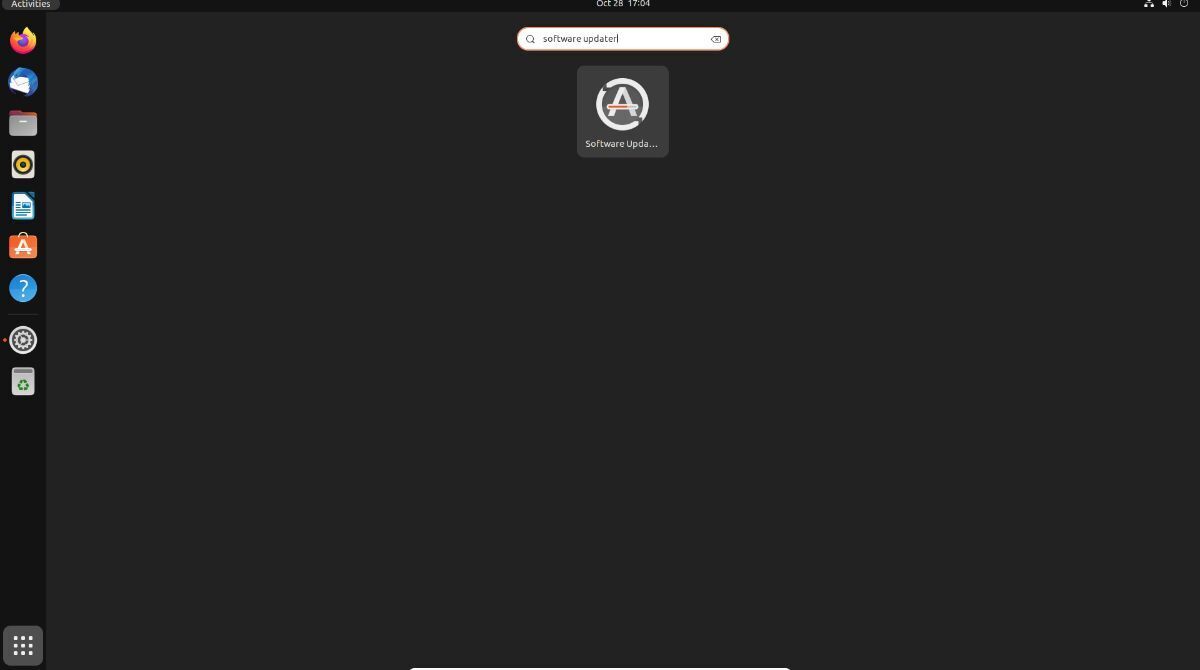How to upgrade to Ubuntu 23.04
Ubuntu 23.04 Lunar Lobster has just been released, and it brings some exciting new features to the table. The fresh Linux kernel, Gnome Shell 44, completely revamped installer, new file-picker features, and more make this upgrade well worth considering. This guide will help you make the switch to 23.04 and explore all the new features it has to offer.
How to upgrade to Ubuntu 23.04 – GUI
To upgrade Ubuntu to version 23.04, the easiest way is by using the GUI installer. First, open the Ubuntu app menu and search for “Software & Updates” to launch the app.
In the “Software & Updates” app, go to the “Updates” tab and find the “Notify me of a new Ubuntu version” section. Change it from “For long-term support versions” to “For any new version,” and then close the app.
After changing the upgrade settings, open the “Software Updater” app from the Ubuntu app menu. The app will check for updates on your current Ubuntu release.
Once the update check is complete, a message will appear saying “The software on this computer is up to date. However, Ubuntu 23.04 is now available. You are currently on version 22.10.” To begin the upgrade, click on the “Upgrade” button.
After clicking the “Upgrade” button, a password prompt will appear. Enter your password, and Ubuntu will display the release notes and ask you to select the “Upgrade” button to continue. Click on it with the mouse to start.
Next, a pop-up window will appear asking “Do you want to start the upgrade?” and showing a summary of the packages that will be removed and the number of new packages that will be installed. After reading the message, click “Start Upgrade” to begin the process.
Once you click on “Start Upgrade,” Ubuntu will start preparing your system, setting up new software channels, downloading new packages, and installing them. Depending on your internet connection, this process may take 20 minutes or longer.
Once Ubuntu completes the upgrade, it will clean everything up by deleting packages from your previous Ubuntu version that are no longer needed. After this process is complete, Ubuntu will prompt you to reboot your computer.
To finish the upgrade process, you must reboot your computer. After rebooting, log back in to use Ubuntu 23.04 Lunar Lobster.
How to upgrade to Ubuntu 23.04 – Terminal
To upgrade to Ubuntu 23.04 from Ubuntu 22.04 LTS or Ubuntu 22.10 in the terminal, start by launching a terminal window. You can launch a terminal by pressing Ctrl + Alt + T on the keyboard or by searching for “Terminal” in the app menu.
Note: if you are on 22.04 LTS, you may need to run this upgrade more than once to transition from 22.04 to 22.10 to 23.04.
Once the terminal window is open, use the sed command to change your update prompt in Ubuntu from “lts” to “normal.” You must change to “normal” as Ubuntu 23.04 is a “normal” release and not an LTS release.
sudo sed -i 's/Prompt=lts/Prompt=normal/g' /etc/update-manager/release-upgrades
After changing your prompt in Ubuntu, use the update command to check your Ubuntu system for updates.
sudo apt update
Once you’ve run the command above, use the apt install command to install the pending upgrades for your current release of Ubuntu. Installing updates for Ubuntu before attempting to upgrade to a new release is critical, as these updated packages will make it easier.
sudo apt upgrade -y
When you’ve installed all of the upgrades to your current release of Ubuntu, it is time to use the do-release-upgrade command. This command will start the upgrade process from Ubuntu 22.04 LTS or Ubuntu 22.10 to Ubuntu 23.04 Lunar Lobster. Be patient and follow the on-screen prompts.
Get a fresh copy of Ubuntu 23.04
If you don’t want to upgrade your existing Ubuntu installation to 23.04 Lunar Lobster, you can obtain a fresh copy. Follow these steps to get a fresh copy of Ubuntu 23.04. First, go to Ubuntu.com/desktop. Then, locate “Ubuntu 23.04” and click the green download button.
After selecting the green download button for Ubuntu 23.04 Lunar Lobster, your browser will download the ISO file to your computer. This download could take a few minutes, as it’s 2-3 GB in size.
When the Ubuntu 23.04 ISO has been downloaded, you can create a bootable USB installer using Etcher. After creating your Etcher USB installer, reboot your computer and configure your BIOS to boot from USB, so you can install Ubuntu 23.04 Lunar Lobster.