How To Install BSD’s Lumina On Linux
Move over KDE and Gnome, there’s a new desktop environment on the block, and it’s built with the BSD platform in mind. Lumina is it’s name, and it has a lot of unique features that Linux users should take note of. For starters, it’s a Qt5 desktop environment that is light in performance, meaning it can run on just about anything. Along with that, it has killer ZFS integration which makes restoring file system snapshots a breeze, and more. There’s a lot to love about Lumina, and that’s why it’s been getting a lot of attention. If you’re wondering exactly what it is that makes the Lumina desktop so great, there is good news; you can install BSD’s Lumina on Linux, with a little work. It’s a tedious process for some versions of Linux, but ultimately worth it, especially if you’re longing for something different.
In this tutorial, we’ll go over exactly how to get TrueOS’s Lumina desktop environment compiled, and running on all of the major Linux distributions on the market (and even some of the lesser known ones too).
Installation
Getting the Lumina on Linux is different depending on the operating system. This is because it was never made with Linux in mind. Lumina is for the BSD platform. As a result, getting it working usually requires compiling, in one way or another.
Fedora
Fedora Linux is one of the only mainstream Linux distributions right now that packages and distributes the Lumina desktop environment. Install it to your system with:
sudo dnf-install lumina-desktop
Open SUSE
Getting Lumina on Linux is easy thanks to the OpenSUSE build service. Go here, select your version of SUSE and click on the “install” button.
Note: be sure to click “show unstable packages”.
Arch Linux
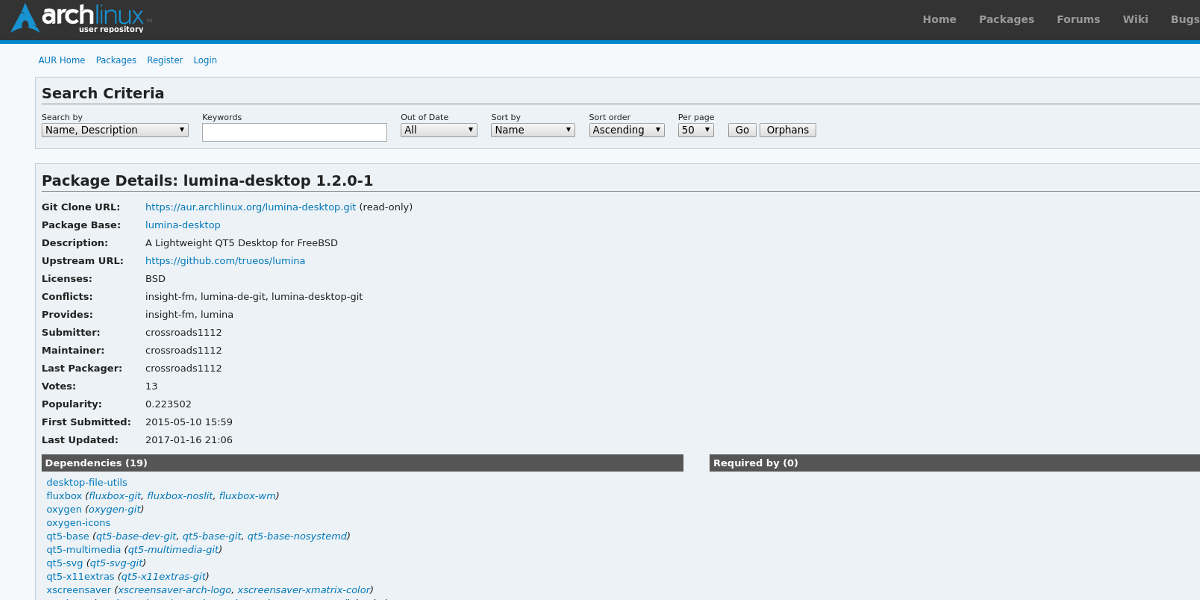
Like most software, the Lumina codebase is freely available on Arch Linux. Arch users can easily install this desktop environment, but to do so, they’ll need to download it’s AUR package build it, compile it, and use it that way. As of now, there are no plans to add Lumina to any of the main repositories.
Download the latest snapshot and compile it to run on your Arch system. Alternatively, use your favorite AUR helper.
Building For Ubuntu and Debian
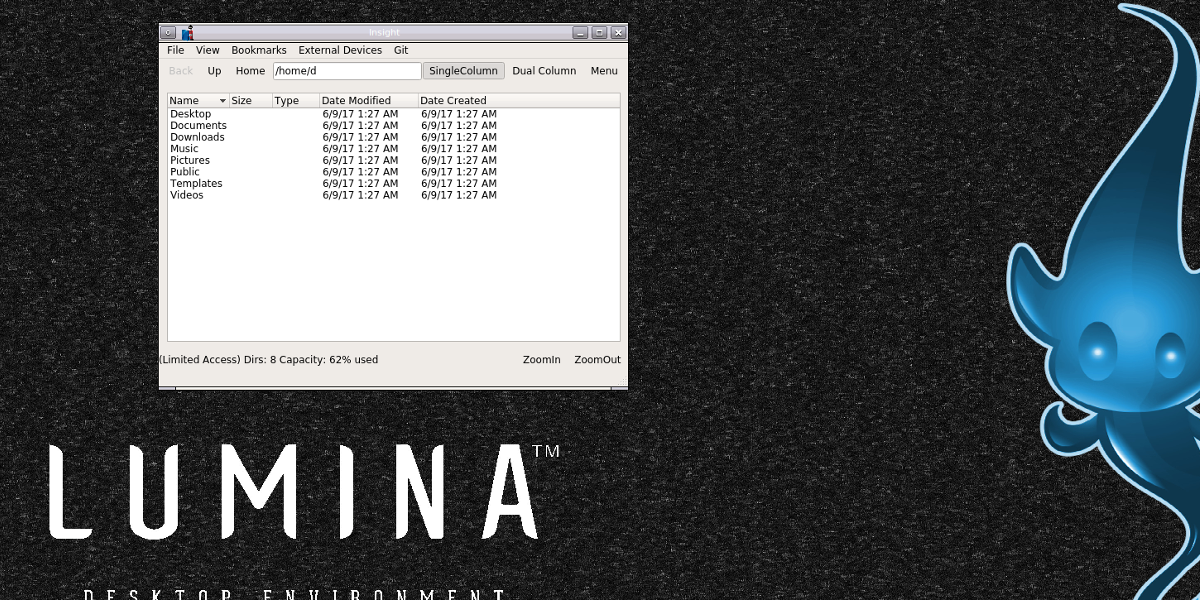
Before Lumina can compile, some things need to be installed. These are libraries, tools and programs needed to build the source code. Install them to your system by opening the terminal on your Linux PC, and entering:
sudo apt install git
sudo apt-get install build-essential git qt5-default qttools5-dev-tools libqt5gui5 qtmultimedia5-dev libqt5multimediawidgets5 libqt5network5 libqt5svg5-dev libqt5x11extras5-dev libxcb-icccm4-dev libxcb-ewmh-dev libxcb-composite0-dev libxcb-damage0-dev libxcb-util0-dev libphonon-dev libxcomposite-dev libxdamage-dev libxrender-dev libxcb-image0-dev libxcb-screensaver0-dev qtdeclarative5-dev fluxbox kde-style-oxygen xscreensaver xbacklight alsa-utils acpi numlockx pavucontrol xterm sysstat
With the lengthy amount of required programs installed, grab the source code from github, and enter the folder.
git clone https://github.com/trueos/lumina.git;cd lumina
Next, we’ll lay out the way to compile the source code on both Debian and Ubuntu. Keep in mind, this compilation will take some time. Be patient.
Debian Instructions
Compiling on Debian requires a special flag in qmake. Start the qmake compiler tool with:
qmake LINUX_DISTRO=Debian
Then, install the Lumina desktop environment on your Debian PC with make.
make
sudo make install
Ubuntu Instructions
To compile the Lumina desktop on Ubuntu, run the qmake command:
qmake
When the compiler finishes, use make to install it to the system.
make
sudo make install
Building for Other Linuxes
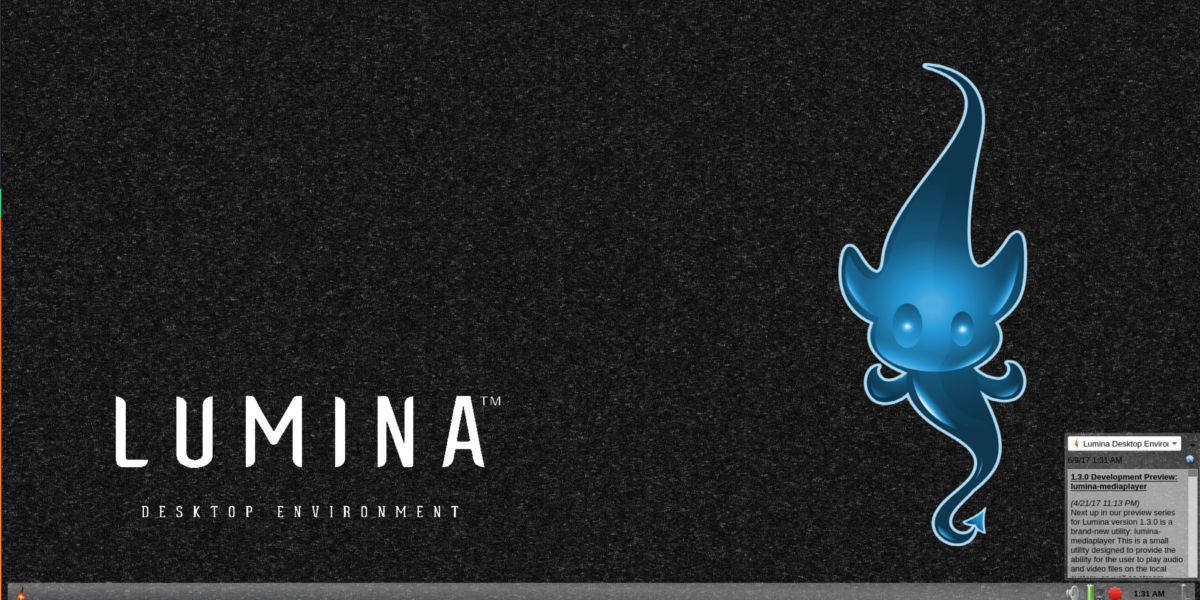
Users can compile Lumina on just about any operating system that is running Linux if the directions are followed correctly. Unfortunately, every Linux-based operating system is very different (different package names, and ways of installing things) so it’s best not to outline the directions here. Instead, if you’d like to get the Lumina desktop environment working, you should head over to the developer’s Github page.
The development page for Lumina shows the generic instructions for how to build the source code from scratch, and everything in between. Find it here.
Logging Into Lumina
The source code is built and installed on Linux. It is time to log in. How do you do it? To log into the Lumina desktop, log out of your current desktop environment. Then, look through your DM (desktop manager).
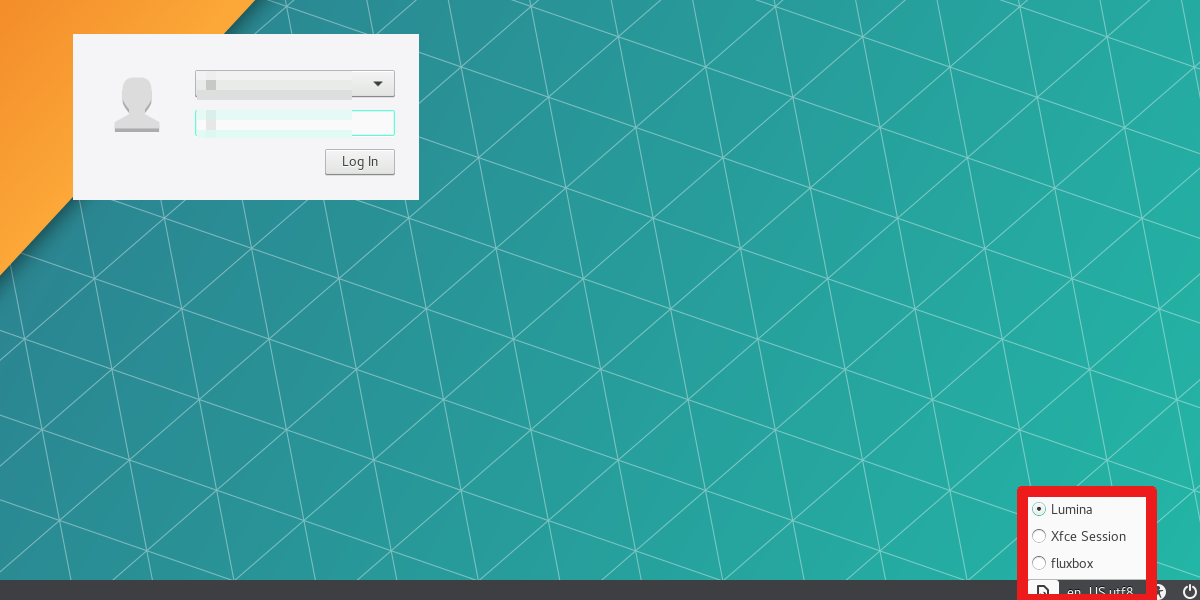
Note: there are many different DM’s on Linux, and they all look a bit different, so the instructions on how to log in will need to be vague, to cover them all. When at the login screen, look for “session”. If you can’t find “session”, the best way to find it is to look for something displaying your current desktop environment.
For example, if you use the Mate desktop, it make say “Mate”. If you use KDE Plasma, the session dropdown menu will say “Plasma”, and so on.
Click on the session menu, look for “Lumina”, and click on it. Then, simply click on your user and log in!
Conclusion
Though there are endless amounts of desktop environments to choose from on Linux, Lumina is a welcome addition to the club. It’s focus on tech savvy computer users as well as performance is a welcome change, as not many desktop environments are taking this path.
Lumina might be tedious to install for some, but in the end if it means getting a desktop environment on Linux that gives users tools not found on other desktop environments, it’ll be worth it.
