5 ways to play SNES games on Linux
On Linux, there are many different ways to play Super Nintendo video games. However, if you’re new to the platform, you might not know about the many ways to enjoy SNES video games on Linux. That’s why we’ve made this list of 5 ways to play SNES games on Linux.
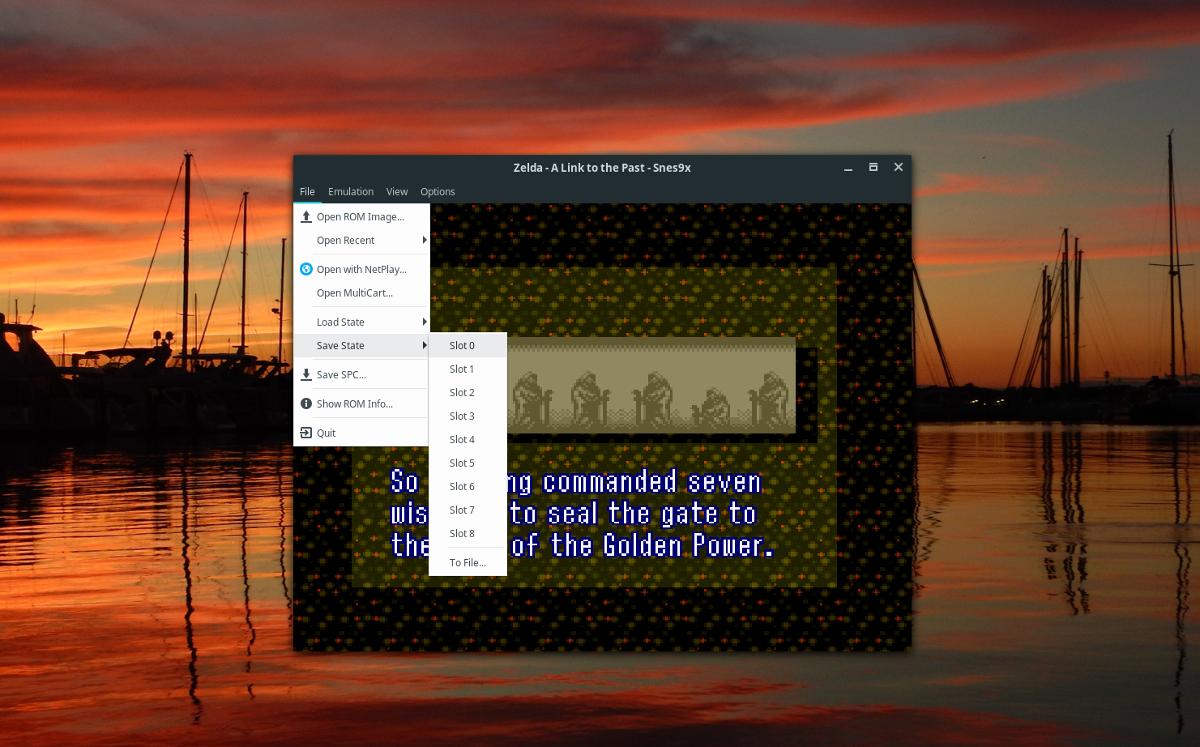
1. Snes9x
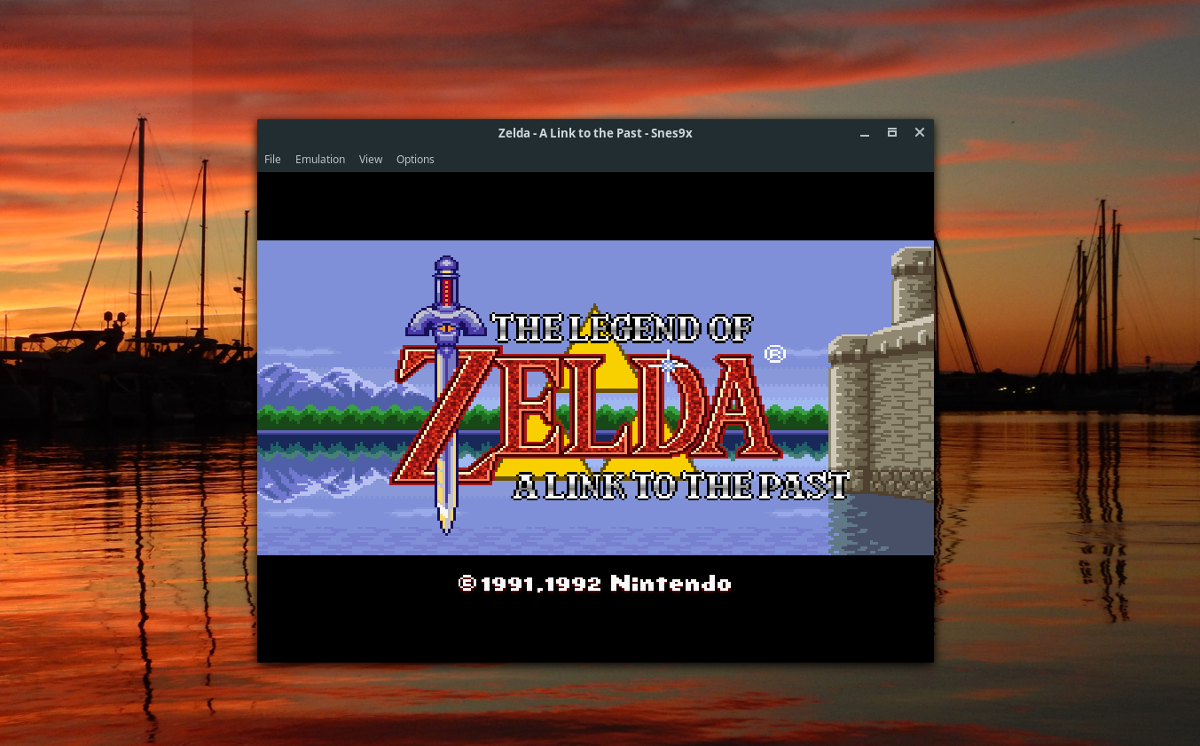
Snes9x is one of the best SNES emulators on the Linux platform. It is very well designed, with a thoughtful user interface and tons of excellent features, such as gameplay recording, controller support, and various graphical enhancements.
In the past, on AddictiveTips, we’ve gone over how to install Snes9x on the Linux platform. In the tutorial, we also go over how to configure a controller, save games, and much more! To get going with the Snes9x app, click here.
2. Zsnes
Zsnes is another great emulator for the Linux platform. Unlike Snes9x, Zsnes doesn’t have a GTK-based GUI. Instead, it has a video game-style user interface that some users like, and some don’t.
To play SNES games with Zsnes on Linux, you will need to install the app first. To start the installation of Zsnes on Linux, open up a terminal window. Once the terminal window is open, follow the installation instructions below to get the Zsnes emulator set up.
Ubuntu
sudo apt install zsnes
Debian
sudo apt-get install zsnes
Arch Linux
sudo pacman -S zsnes
Fedora
To get Zsnes on Fedora, you must first enable the RPM Fusion Free software repository. This repository contains free, open-source software not included by default in the Fedora repos. To set it up, click here.
After setting up RPM Fusion Free on Fedora, you can install Zsnes with:
sudo dnf install zsnes
OpenSUSE
To get Zsnes on OpenSUSE, you will need to head over to the OpenSUSE Build Service and click on the “1 Click Install” button.
Now that Zsnes is set up on your Linux PC launch it by searching for “zsnes” in your app menu. Once the app is open, do the following to start playing SNES games.
First, press the spacebar to dismiss the one-time message that appears. After that, find the “Game” menu, and select it with the mouse.
Inside of the “Game” menu, find the “Load” button and click on it. Then, use the file browser to select a SNES ROM. Upon selecting a ROM, it will load up, and you’ll be ready to play SNES games!
3. Snes9x EX
Coming in at the 3rd best SNES emulator on Linux is Snes9x EX. As an emulator, Snes9x EX is a lot like Snes9x, but instead of using the Higan SNES core, it uses the Imagine engine. It also has some other tweaks and changes that make it unique.
To get going with Snes9x EX on your Linux PC, you will need to download it. Sadly, there aren’t any packaged binaries to download or install this app on the Linux desktop.
To download Snes9x EX to your Linux PC, open up a terminal. Once the terminal session is open, use the following wget command to download the ZIP archive of Snes9x EX.
wget https://archive.org/download/snes9x-ex-linux/snes9x-ex-linux.zip
After downloading the ZIP archive, you must unzip it using the Unzip utility in the terminal. Unzip will extract the contents of the ZIP archive, allowing you access to the emulator.
unzip snes9x-ex-linux.zip
With the emulator unzipped, use the CD command to move into the ‘Snes9x EX+’ directory.
cd 'Snes9x EX+'
You can then start up the app with:
./s9xp
Once Snes9x EX is open on your Linux PC, you can start a game by doing the following. First, look for the “Load Game” button in the menu and click on it with the mouse.
By selecting “Load Game,” a file-browser will appear. Click on the arrow key in the upper left-hand corner to go up a level. Then, use the browser to load up a SNES ROM.
Once the SNES ROM is loaded up, you will be able to start playing SNES in Snes9x EX!
4. Retroarch
Retroarch is not a dedicated SNES emulator. However, it can emulate the Super Nintendo via downloadable libretro cores. As a result, it makes for a great way to enjoy SNES games on Linux.
To get started with playing SNES games with it, you will need to install the Retroarch app on your computer. Previously on AddictiveTips, we’ve gone over how to install Retroarch on Linux. To get the app set up on your Linux computer, search for “retroarch” in the terminal and install the program the way you typically install packages.
Once the Retroarch app is set up on your Linux system, launch it. Then, with the app open, do the following. First, select the “Online Updater” button in the menu. After selecting “Online Updater,” select “Core Downloader.”
In the “Content Downloader” page, look through for a Snes core to download to Retroarch and download it. Then, once the core is done downloading, right-click with the mouse till you get back to the main menu.
Inside of the main menu, find the “Import Content” button, and click on it. Then, select “Scan Directory” and use the file browser to add your SNES ROMS to Retroarch.
After adding your content, “Super Nintendo Entertainment System” will appear on the sidebar. Click on it, then select your ROM to start playing SNES with Retroarch!
5. Mednafen
If you want to enjoy Snes video games on Linux but don’t like GUI emulators, you should check out Mednafen. It’s a command-line multi-system emulator that can play SNES ROMs.
To play games with Mednafen, you must first install it. To install it on your Linux PC, open up a terminal window. Then, use the command-line installation instructions down below to get it working.
Ubuntu
sudo apt install mednafen
Debian
sudo apt-get install mednafen
Arch Linux
sudo pacman -S mednafen
Fedora
sudo dnf install mednafen
OpenSUSE
sudo zypper install mednafen
With the Mednafen emulator installed on your computer, do the following to play SNES games on your Linux PC.
First, use the CD command to move into the directory where your SNES ROM files are. In this example, the ROM files are in ~/roms. Yours will differ, so be sure to modify the command below.
cd ~/roms
Once in the ROM directory, you can start up the emulation with:
mednafen my-snes-rom-file
As soon as the emulation starts up, you will be able to play SNES games on Linux with Mednafen!
Conclusion
In this list, we went over the 5 ways you can play Super Nintendo games on Linux. What is your favorite Super Nintendo game to emulate on Linux? Tell us in the comment section below!
