How to set the Bing image of the day as the wallpaper on Linux
Each day Microsoft’s search engine Bing presents us with beautiful, high-quality photographs as part of their “Image of the day.” If you’re like me, you’ve probably wanted to make the images featured in “Image of the day” your wallpaper on the Linux desktop. In this guide, we’ll go over how to do just that.
Method 1 – BingWall
BingWall is a Snap app that can download Bing images of the day and set them as the current desktop wallpaper on most Linux desktop environments. Follow the installation instructions below to get BingWall working on your PC.
Installing BingWall
As mentioned before, BingWall is a Snap app, so the only way to get it working on a Linux system is by going through the Snap Store. However, if you want to interact with the Snap Store on Linux, the Snapd runtime must be installed. Follow this guide on the subject to get it working.
Note: BingWall does not work on XFCE4, Mate, KDE Plasma 5, or any non-Gnome based desktop environment. It will also not work on tiling window managers like i3, etc.
Once the Snapd runtime is up and running on your Linux PC, the BingWall application is easily installed in a Linux terminal window with the following snap install command below.
sudo snap install bing-wall
When the BingWall application is done installing on your Linux system, open the program via the app menu on the desktop.
Using BingWall to set Bing’s image of the day as wallpaper
Set Bing’s image of the day as the wallpaper with BingWall by following the step-by-step instructions below.
Step 1: Ensure that you are running Gnome Shell, Cinnamon, Budgie, or another Gnome-based Linux desktop.
Step 2: Inside of the BingWall application, look at the wallpaper slider at the bottom of the app. Use the left/right arrow buttons to sort through available Bing images.
Step 3: Select the Bing image you’d like to make as your wallpaper. Click on the wallpaper in the monitor icon to apply the wallpaper, and it should automatically appear on the desktop.
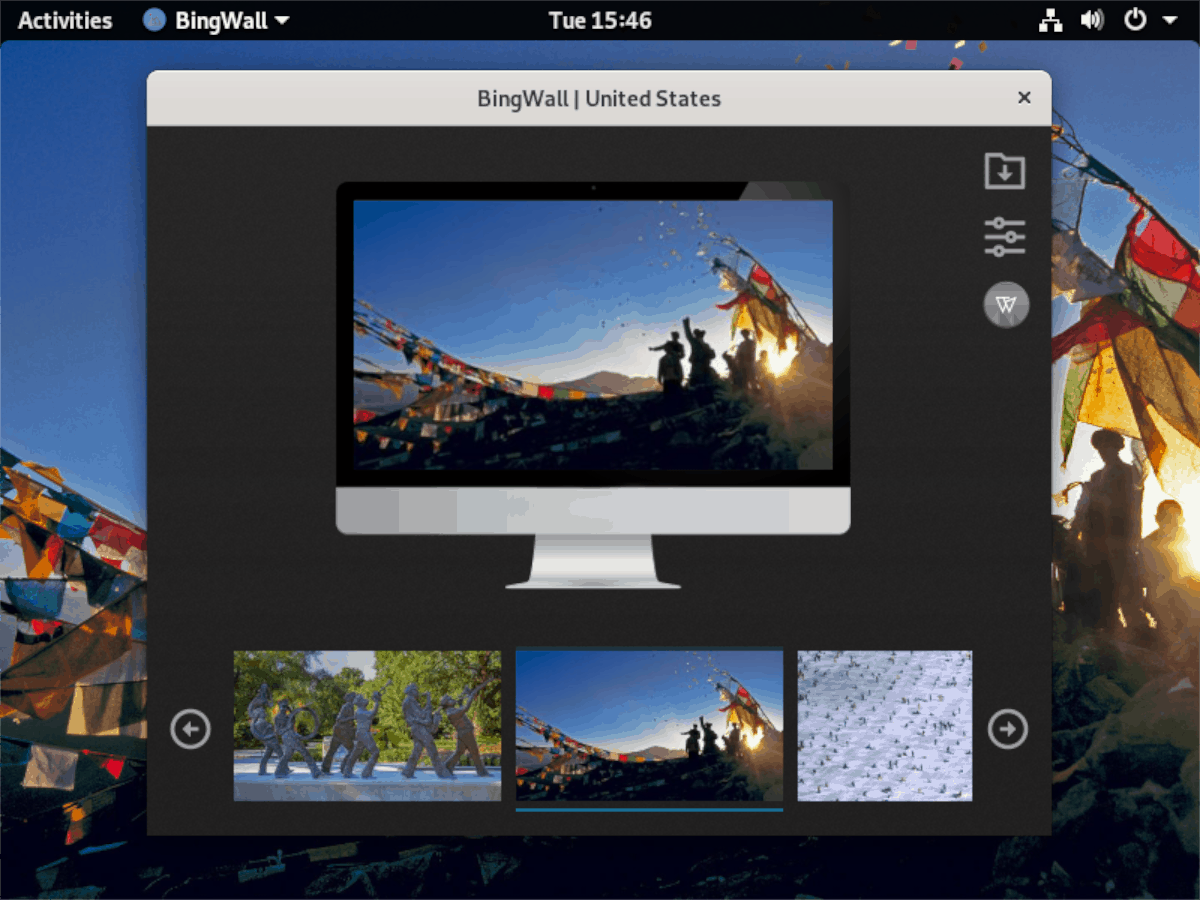
Want to download a Bing image to save for later? Select your image and click on the download button to download it to your PC.
Method 2 – SetBingWallpaper app
If BingWall doesn’t do it for you, another easy way to set Bing’s “Image of the day” as the wallpaper on your Linux desktop is an app called “Set Bing Wallpaper.” It supports most modern Linux desktop environments except for Gnome Shell. To get SetBingWallpaper working on your Linux PC, follow the installation instructions below.
Installing SetBingWallpaper
The SetBingWallpaper program works on current releases of Ubuntu, Debian, Fedora, as well as other Ubuntu-based, Fedora-based, and Debian-based Linux operating systems.
Ubuntu
First, download the latest DEB release of SetBingWallpaper to your Ubuntu PC using the wget command below.
wget https://github.com/ypingcn/BingWallpaper/releases/download/0.9/oneclickbingwallpaper_0.9_amd64.deb
After downloading SetBingWallpaper to your Ubuntu PC, the installation can begin. Using the Apt command below, install the program.
sudo apt install ./oneclickbingwallpaper_0.9_amd64.deb
Debian
To get SetBingWallpaper working on Debian Linux, do the following. First, download the DEB package using the wget command below.
wget https://github.com/ypingcn/BingWallpaper/releases/download/0.9/oneclickbingwallpaper_0.9_amd64.deb
Next, use the dpkg command to install the SetBingWallpaper app on your Debian PC.
sudo dpkg -i oneclickbingwallpaper_0.9_amd64.deb
Finally, correct any dependency errors that may occur.
sudo apt-get install -f
Fedora
The installation of SetBingWallpaper on Fedora Linux starts by using the wget command to download the latest Ubuntu/Debian release of the program.
wget https://github.com/ypingcn/BingWallpaper/releases/download/0.9/oneclickbingwallpaper_0.9_amd64.deb
After downloading the DEB package, use the Dnf command to install the Alien package conversion tool.
sudo dnf install alien
Use alien -rvc to convert the SetBingWallpaper DEB to a Fedora-compatible RPM package.
sudo alien -rvc oneclickbingwallpaper_0.9_amd64.deb
Next, install all Fedora dependencies required to run SetBingWallpaper.
sudo dnf install dtkcore gsettings-qt deepin-qt-dbus-factory dtkwidget qt5-qtsvg openal-soft qt5-qtmultimedia
Finally, install the RPM package into Fedora with the rpm command. Be sure to use –force to bypass the false “package conflict” error that will arise.
sudo rpm -Uvh --nodeps oneclickbingwallpaper-0.9-2.x86_64.rpm --force
Using SetBingWallpaper to set Bing’s image of the day as wallpaper
With SetBingWallpaper installed on your Linux PC, launch it by searching for “SetBingWallpaper” in the app menu. Then, follow the step-by-step instructions below to learn how to use SetBingWallpaper to set Bing’s image of the day as your wallpaper.
Step 1: Look to the system-tray for the yellow Bing icon and right-click on it.
Step 2: In the right-click menu, select “Settings” to access the app’s settings area.
Step 3: Find “Desktop Environment” and change it to the desktop environment you use. Close the settings window when done.
Step 4: Right-click on the yellow Bing icon in the tray and select the “Update” button to download the latest Bing “Image of the day” to set as your wallpaper. The wallpaper will change instantly.

Here is an alternate to bing wall. MyDailyBingWallpaper works with KDE Plasma 5 / Cinnamon / LXDE / Deepin Desktop Environment / GNOME / MATE / XFCE4 / Budgie / Trinity Desktop Environment. Its very easy to use. You can download the latest version here:
https://sourceforge.net/projects/mydailybingwallpaper/
Greetings