How To Install & Set Up Plex Media Server On Linux
When it comes to managing media on Linux, there are many different choices like local media management tools like Kodi and OSMC and server based tools like Mediatomb. Suffice it to say, there’s no shortage of tools for managing your media on Linux. Plex Media server is perhaps one of the most popular solutions for managing media. It’s a proprietary, free media center that can run as a dedicated media server on Linux, Windows, Mac and even BSD. Plex has support for server operating systems, but many people use the software on traditional computers, such as Linux PCs. In this tutorial, we’ll be going over how to set up the Plex Media server on Linux, add media, and how to interact with Plex.
SPOILER ALERT: Scroll down and watch the video tutorial at the end of this article.
The version of Linux covered in this tutorial is Ubuntu. This is because Ubuntu is the most popular distribution out of all Linux distributions. Plex can easily be installed on other Linux distributions. Refer to the Plex website when you download the software for the individual instructions.
Install Plex Media Server On Linux
Unfortunately, Plex doesn’t come with the built-in software store inside Ubuntu. This means you need to download a software package in order to install it. Head to the download page, and select “Linux” in the dropdown menu. For 64-bit Ubuntu users, select “Ubuntu 64-bit”. For 32-bit, select “Ubuntu 32-bit”.
Keep in mind that with each Plex update, the user will need to manually download the Plex package, and install it. Not interested in doing this? Head over to the Plex knowledgebase and learn about how to add a repository to your system for automatic updates.
Open a terminal, and enter the download directory with the CD command.
cd ~/Downloads
Next, install the package with the dpkg tool.
sudo dpkg -i *.deb
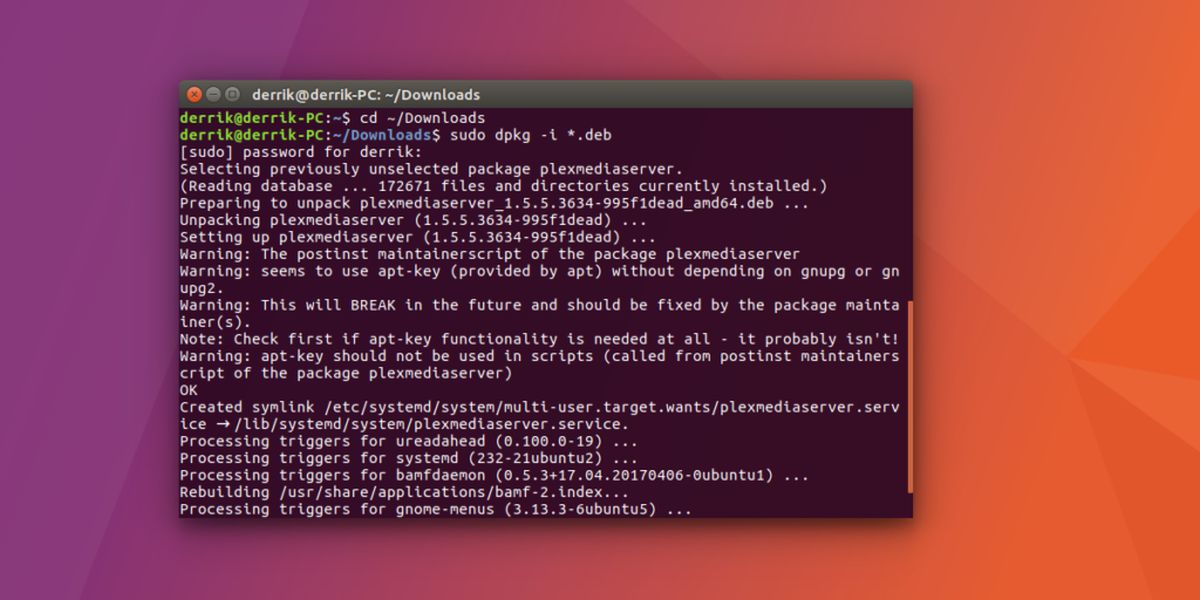
Now that Plex is installed on the system, reboot the PC. This will ensure that the installed software still works after a reboot.
Note: Don’t want to install with the terminal? Double-click on the package to install via the software store.
Set Up Plex On Linux
To configure Plex on Linux, open up a web browser and load the web interface. If you’ve installed Plex on a server running Ubuntu server (or Ubuntu desktop), find out the IP address of the server with the ifconfig command. Then, with the IP address, open a web browser to visit the Plex webUI: https://ip-address:32400/web
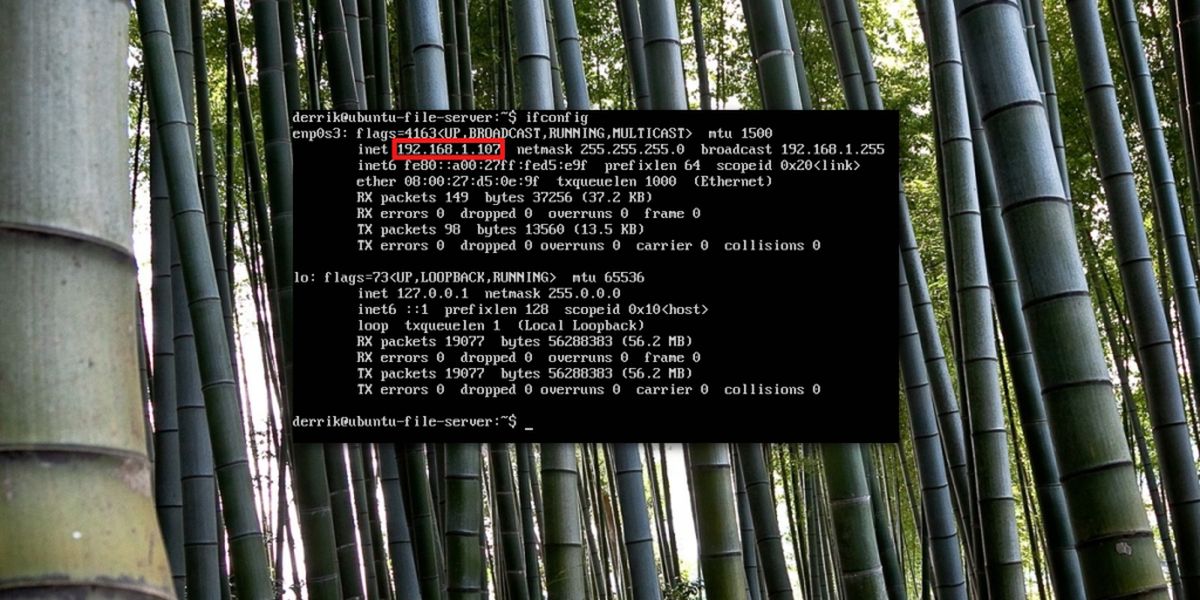
If you’re on an Ubuntu desktop or Laptop and using it as the Plex server, open a web browser and visit the IP address:
https://localhost:32400/web
Create a Plex account. This makes it easier to access the server, as it will bind to your account. After signing up, a Plex Pass prompt will appear. Do not worry, Plex can be used for free. Close the prompt by clicking the X button (or sign up if you so choose).
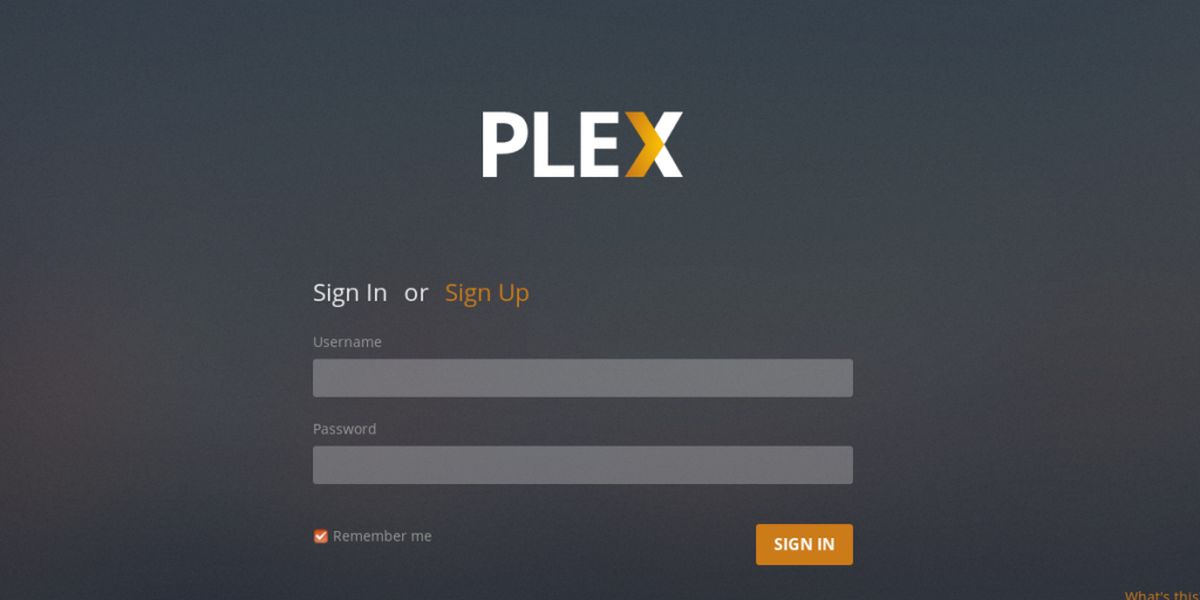
The Plex webUI will then take the user through the setup process. It starts by giving the Plex server a familiar name, to more easily recognize it on your Plex account.
Though it seems annoying to sign up for an account, having one for the Plex service makes it easier for relatives or friends who are not tech savvy to easily access media. Since the service automatically finds devices on the network, nobody will need to tinker with it to get it working.
Adding Media
After you install the Plex media server on Linux, the next step is to add some media. In the webUI, click the “add library” button. Next, select the type of media library to add. Keep in mind, Plex allows users to organize media into Pictures, Music, Movies and TV Shows.
Select a type of library, then enter the location of the files in the menu. When finished, select “Done” to exit the wizard.
Where To Use Plex?
Plex can be used on any PC, game console or mobile device that is on the same network as the Linux PC hosting the server and media. To access your Plex Library via any device in the web browser, all that is required is the IP address. To find the IP address of the server, refer to the ifconfig section above.
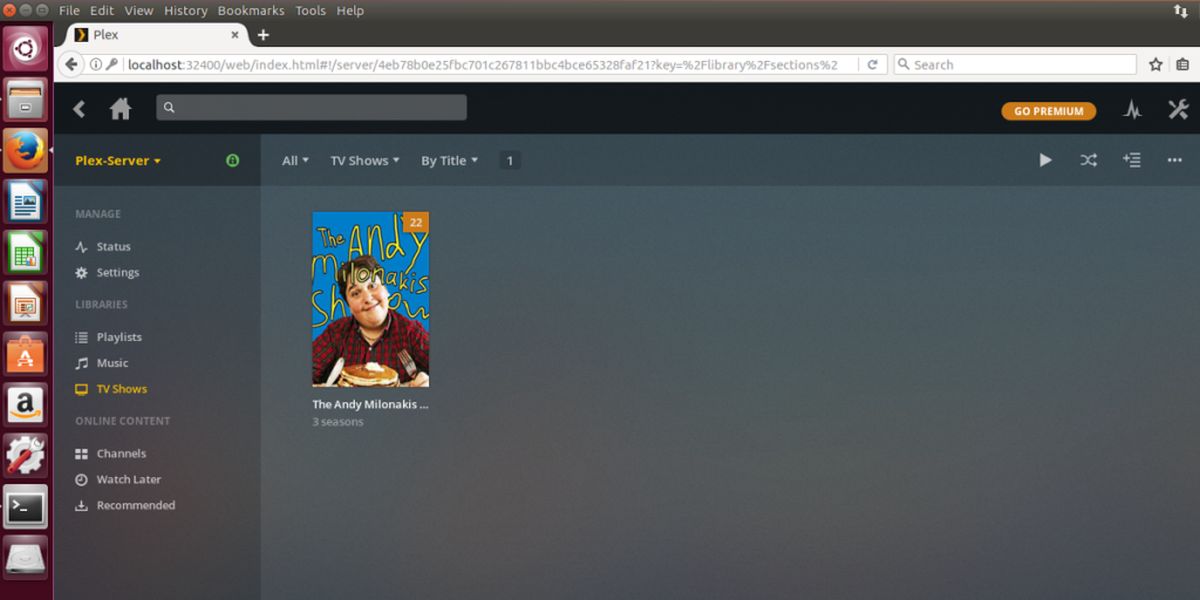
Alternatively, Plex can automatically find any server and give you access, as long as the user logs in with a Plex account. When logged in, Plex will automatically detect a server on the network, and prompt the user to bind the Plex media server to the account.
Don’t want to watch Plex via a web browser? Download a supported Plex app! Here are the supported platforms.
Supported viewing apps for Plex:
- iOS
- Android
- Windows Phone
- Roku
- Apple TV
- Nvidia Shield
- Android TV
- Xbox One
- Playstation 4
- Amazon Fire TV
- Chromecast
- Playstation 3
- Xbox 360
- Various Smart TVs
Learn more about the devices that support Plex here.
Conclusion
When it comes to managing media on Linux, there certainly is no shortage of options, and that makes standing out difficult. Luckily, Plex doesn’t have a very hard time standing out, because of how much it has to offer. With Plex, users get tons of features, and the ability to watch their media on anything from smartphones, tablets, TV sticks like the Chromecast, the web browser and even game consoles.
If you’ve got a lot of media to manage and are a Linux user, it’s time to seriously consider Plex.
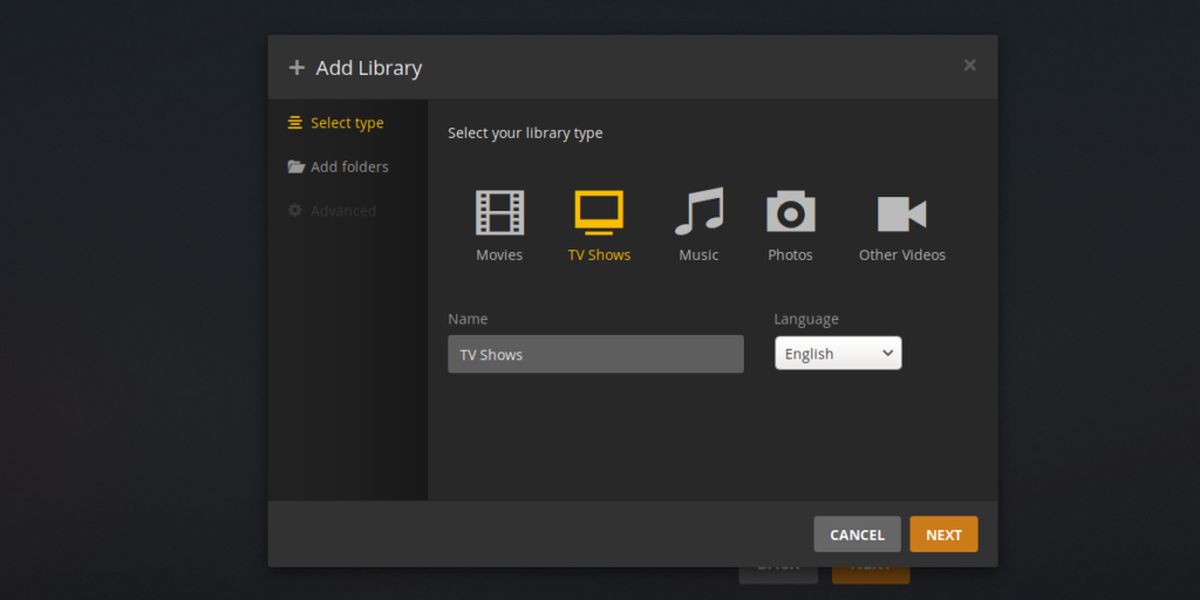

For LINUX users grab Plexinator.
type in terminal without the quotes “git clone https://github.com/hwac121/Plexinator.git”
This handy little app makes it MUCH easier to use Plex on Debian LINUX.
You need to add your username to the plex group. If it is a network share first be sure to ‘apt install cifs-utils’ then for example if the network share name is MyCoolMovies do this:
Make a directory to mount it at (mkdir /mnt/MOVIES)
cd mnt/
Then ‘chmod +x MOVIES’ and ‘chown MOVIES
then ‘mount.cifs //192.168.1.1/MyExternalDrive/MyCoolMovies /mnt/MOVIES’
Now you should be able to use the directory path of ‘/mnt/MOVIES’ to load the folder MyCoolMovies into Plex from your external USB drive.
Could for example, plug this external USB into most any modern router that offers a USB network share function, etc.
Installed plex server and when i try to add library or scan folders Plex doesn’t see anything(bring any of the .mp4s in). And yes the file names are properly done(i’ve been using plex on windows for years) like so -> Fake Movie Name(2017).mp4. I’ve seen somewhere that you have to tell linux to allow privileges for plex to work(read/write). Im not sure the best way to do this. Can you do a tutorial(walk through) with an actual folder in a specific location in the home folder, on how to do this? Thanks.
same problem for me to. Have Linux Mint 18.2/Just installed plex.
They changed the catalog structure so you have to chomode 755 then it will work.