Auto-Hide The Firefox Bookmarks Bar Like The Taskbar In Windows
Bookmarks are an awesome feature for saving useful links but the bookmarks bar in any browser is almost always an unsightly mess. It doesn’t have as much to do with the UI of a browser as it does with the bookmarks saved to it. They’re usually a series of truncated page titles and poorly loaded or poorly saved favicons. You can hide the bookmarks bar on practically every browser there is, but that only works if you use it rarely. If you access bookmarks frequently, having the bar they reside on stay hidden is not a convenient option. For Firefox users who like a clean browser interface but often need to open a bookmark, BookmarksDropDown is an add-on that lets you keep the bookmarks bar hidden and have show it only when you move your cursor to the top of the current page. Think of how the taskbar in Windows behaves when you set it to auto-hide; the bookmarks bar works exactly like that with this add-on installed.
Install BookmarksDropDown and restart Firefox. Move your cursor to the top of the current page so that it’s just below the URL bar and the bookmarks bar will appear automatically. So long as the cursor remains on the bookmarks bar, i.e. you’re browsing your folders and looking for a link, it will remain visible. Once the cursor moves out of the active area, the bookmarks bar will disappear.
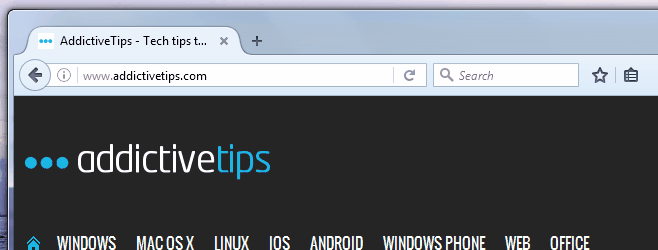
The add-on works flawlessly. It’s a little bit unfortunate that it’s one of those add-ons that still require Firefox to restart but it shouldn’t matter much in the long run. The great thing about BookmarksDropDown is that it’s response time is excellent. You’re won’t find yourself waiting seconds for the bookmarks bar to appear. We really wish there was something like this for Chrome.
Install BookmarksDropDown For Firefox
