Open, Edit & Sign Documents In Gmail With The HelloSign Firefox Add-On
Ever wonder why signing an online document can feel so primitive? That’s because most of us follow this simple-minded route: download document, print it out, sign, scan, upload, and send to the concerned party. Yep, primitive would be the right term. From the extension of the team behind HelloFax comes HelloSign for Gmail, a Firefox add-on that changes this by enabling users to create signatures on the spot, stick them on any document and send it right from within your Gmail inbox, without soliciting any cumbersome third-party software. If you need someone else’s signature, simply assign a field to the document and send your request to them – it’s that simple! The extension was initially released for Chrome and later, the HelloSign service itself went mobile with the release of its iOS and Android apps.
HelloSign for Gmail is great because you don’t have any software to learn or button to add to your browser’s toolbar; signing simply becomes another option alongside the other standard email functions. You’re able to use the extension for any email that has an attachment. Try adding the extension from the link provided at the bottom to see for yourself. You’ll receive an email that’ll invite you to try out the signing feature, and see for yourself how convenient it is.
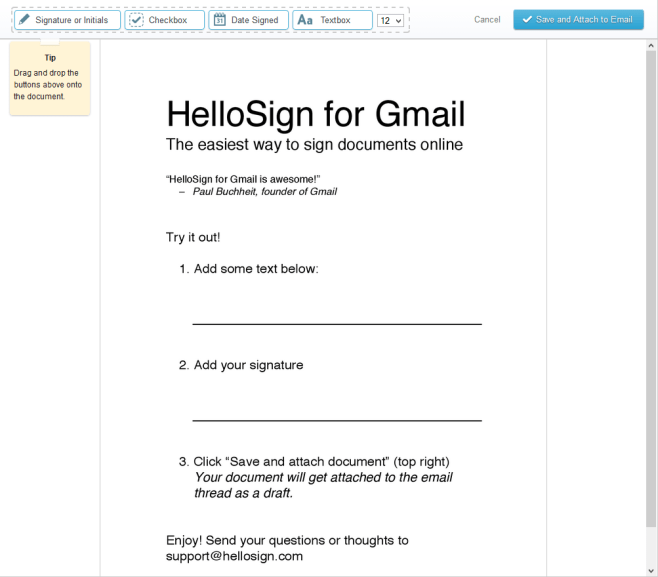
When you click ‘Sign’, a toolbar will appear above your document. Simply drag and drop the required item onto your document. Drag the ‘Signature or initials’ box, for example, to the spot where you want to sign; in the popup that appears, you can draw a signature as I’ve done below, upload a photo of your signature, or simply type it in.
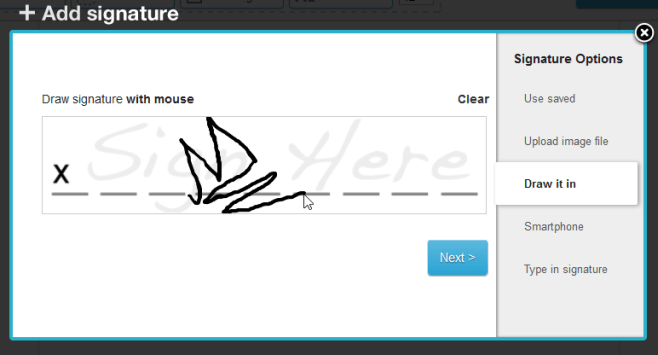
If this is the first time you’re creating a signature, you’ll be able to save it for later use, so you don’t need to go around re-drawing it every time you want to sign something.
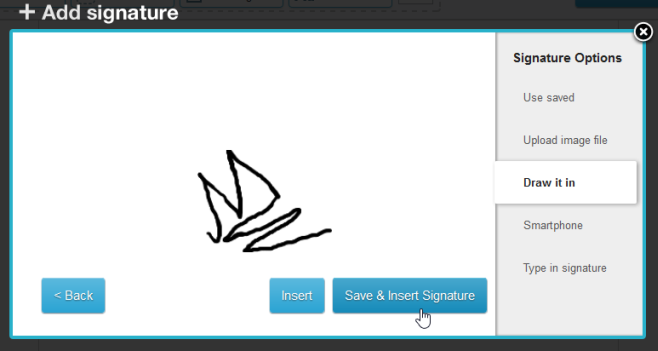
Here’s a preview of what your signature will look like when it’s on a document. You can move it around, resize it using the lower-right corner, or delete it by clicking the cross button.
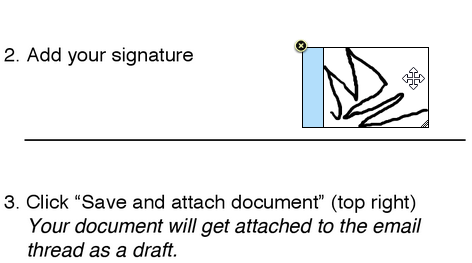
Apart from adding a signature, you can add a text box, checkbox or today’s date to the document by dragging the relevant item from the toolbar. A drop-down menu up there also allows you to set the font size. When you’re done and satisfied, click the blue ‘Save and Attach to Email’ button to imprint your signature on the document.
When you add the extension, HelloSign automatically creates an account for you via your Google account. To use the HelloSign web interface, simply drag-and-drop files onto the webpage in order to sign them or send them to up to three other people to sign. You can also configure many options at the service’s ‘Settings’ page.
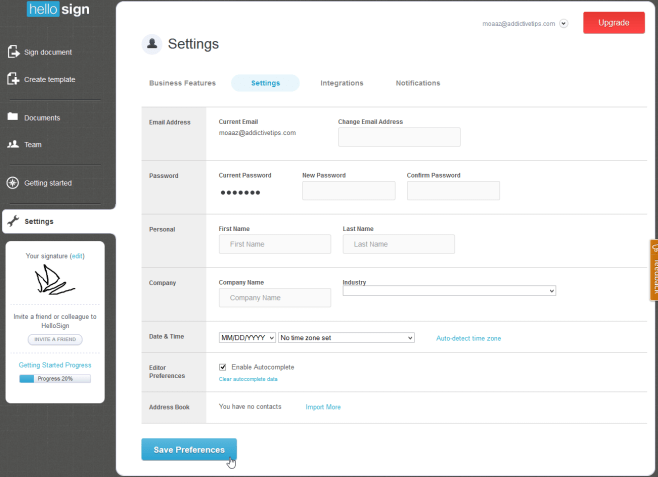
The service also offers features like sending to more people, branding, in-person signing, signer-pin and document sharing are available for paying subscribers. Regardless, all signed documents are backed up in your HelloSign database.
Install ‘HelloSign for Gmail’ for Firefox

Hi can i ask help? Can you help me how to insert or paste picture using the Hello Sign? Thank you.