Add HTC Home Widget To Windows Desktop With XWidget’s HTC Home
When gadgets were first introduced n Windows Vista, it was something entirely different from what the users of Windows were used to. Gadgets allow you to have an interactive application right on your desktop, such as check out new email messages, monitor the current weather and see weather forecasts, keep an eye on system statistics etc. Widgets are the counterpart of gadgets in portable devices, such as mobiles and tablets. You can look for new gadgets to download in the gadgets gallery of Windows. If you want HTC Home widget on your desktop, have a look at XWidget’s HTC Home. It is HTC Home widget, available from XWidget’s gallery which includes a host of pre-installed and downloadable widgets. XWidget’s HTC Home is the HTC clock & weather widget ported to Windows. Just like HTC Home Widget for their infamous Sense UI, you can check Humidity, Wind Speed, Sunrise/Sunset times, UV Index and many other weather related attributes.
Downloading new widgets from a third party is not encouraged by Windows due to the fact that it may contain malicious code that can hard you PC. However, XWidget is a completely clean and safe to use gadget pack for Windows. To get HTC Home widget on your desktop, you will have to install XWidgets. Once installed, click Manage Widgets from the widget bar at the bottom of your screen. You can close this bar and access it again through its system tray icon. In the Manage Widgets window, click More Widgets. This will open the XWidget Gallery.
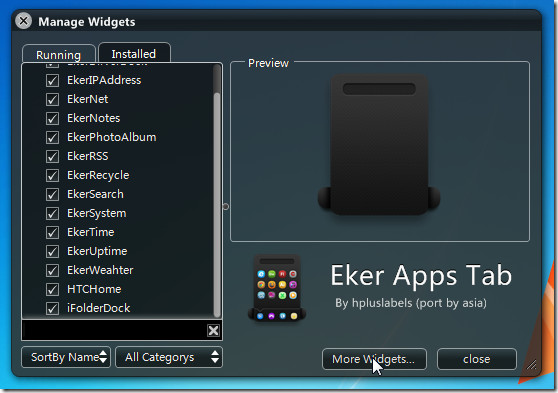
From the right side of gallery, choose. Weather under Category section. Now, click HTC Home widget and choose Download.
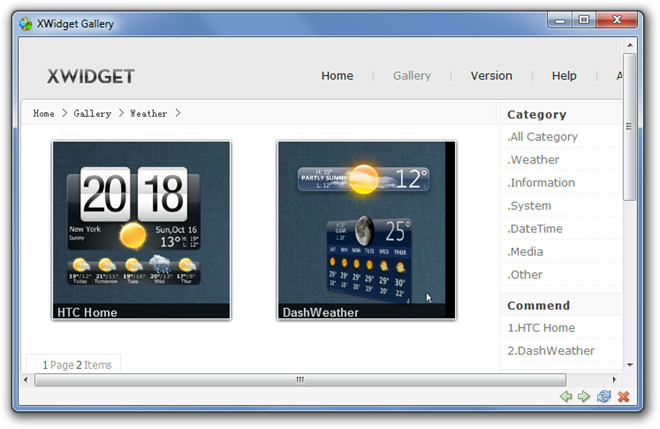
Once the widget is downloaded, it will be automatically added to your desktop. Now, right-click the widget and choose Select Location. Enter name of your city and select your location from the list. You can view the time, day and weather forecast. Click the ‘i’ (info) button present at bottom-right corner of the widget to view extended details about today’s weather.
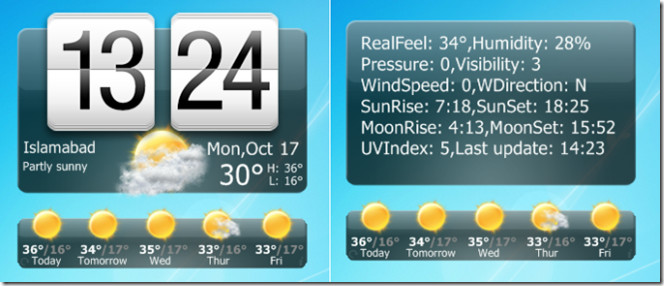
If you want to view weather of multiple locations at a time, you can add widget for each location. Just add a widget on your desktop and right-click it to change the location.
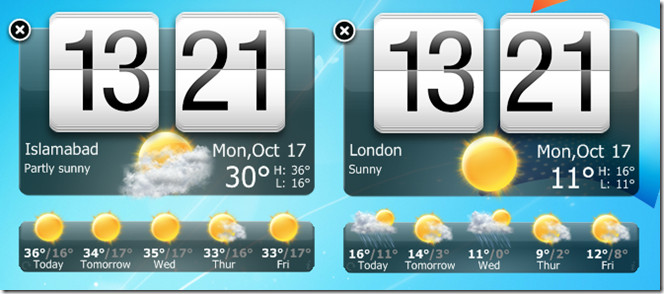
The widgets installed through XWidget are highly customizable in terms of size and design. The settings can be accessed by right-clicking the widget and choosing Edit and Configure. XWidget works on both 32-bit and 64-bit versions of Windows XP, Windows Vista, Windows 7.

Time display is wrong (and yes, my windows time and my BIOS time are correct).
Xwidget crashes when changing the settings, otherwise runs good.
I have been using HTC Home 3
http://www.htchome.org/en/features/
This one looks like it has more options
Wow I’m using it and am blown away by how low the memory usage is! Amazing job. I had been using Rainmeter for a while but I scrapped it bc it was started to use more resources than I liked, but this has some nice widgets while using so much less memory.