Minecraft Color Codes: How to Change Text Color for Signs
Minecraft is an open-world game where you can make just about anything if you’re creative enough. Beyond building structures, many players like customizing the game by changing text styles and colors. If you’ve ever wanted your signs or chat messages to stand out, this guide will show you how. You can do this in both the Java and the UWP versions of the app.
Note: If you’re looking to play Minecraft unblocked at school or work, check out our separate guide on that. Here, we’re focusing on Minecraft color codes and style customization.
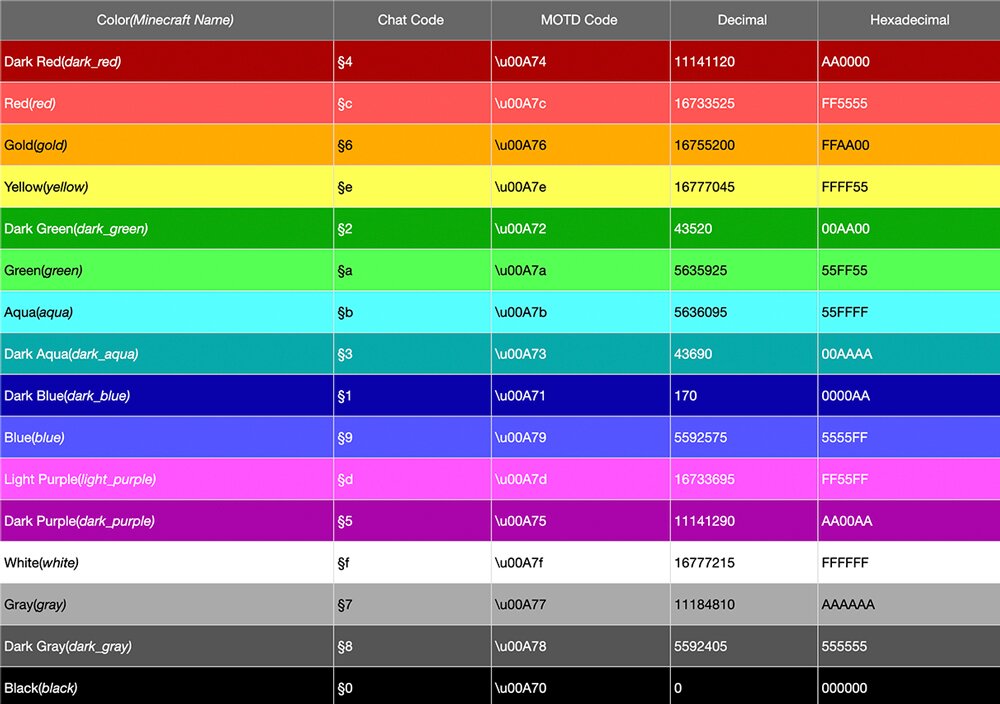
The Section symbol
To change text color, you need to declare the color before you start the text. The color is declared by entering the Section symbol § followed by the Minecraft color code.
Depending on your keyboard type, you access this symbol in different ways:
- Windows: Hold down the Alt key as you type 0167 on the number pad
- MacOS: Hold Option + 6
- iOS: Hold the & symbol on your iPhone keyboard. § will pop up; just slide your finger over it
- Android: First choose the number keyboard, then the symbols keyboard. From there, hold the paragraph symbol (¶), and you should see § pop up, and you can slide your finger over it
- Different versions of Android may have different keyboard options. You may also find it as simple as holding down S and seeing the section symbol appear, so do some exploring
- Game console: Open the character keyboard and hold the & button until more options appear. Select the section symbol. Some consoles may have it available in the symbols section
If you can’t find it, just copy it from here: §
Minecraft color codes
The game supports a range of color codes. Here’s the full list of Minecraft color codes for easy reference:
| Color | Code |
|---|---|
| Dark Red | §4 |
| Red | §c |
| Gold | §6 |
| Yellow | §e |
| Dark Green | §2 |
| Green | §a |
| Aqua | §b |
| Dark Aqua | §3 |
| Dark Blue | §1 |
| Blue | §9 |
| Light Purple | §d |
| Dark Purple | §5 |
| White | §f |
| Gray | §7 |
| Dark Gray | §8 |
| Black | §0 |
Using MC Color Codes
Now that you’ve selected your color, you can start changing the text.
Changing text color for signs
- Place a sign on the ground and enter the text editing mode.
- Enter the section symbol followed by the color code.
- Without adding extra space, enter your text.
- If your text continues onto another line, re-enter the color code at the start of that line.
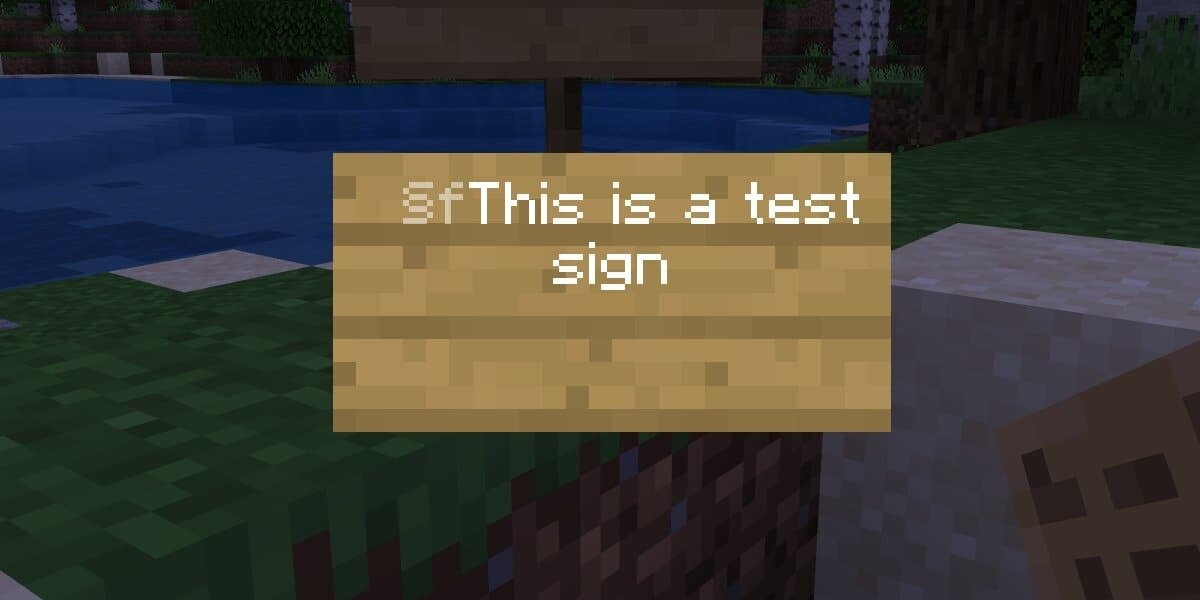
Example
§fThis is a test
§fsign
You can also apply bold, underline, and italic styles to text. They each require a code of their own and can be used with color codes.
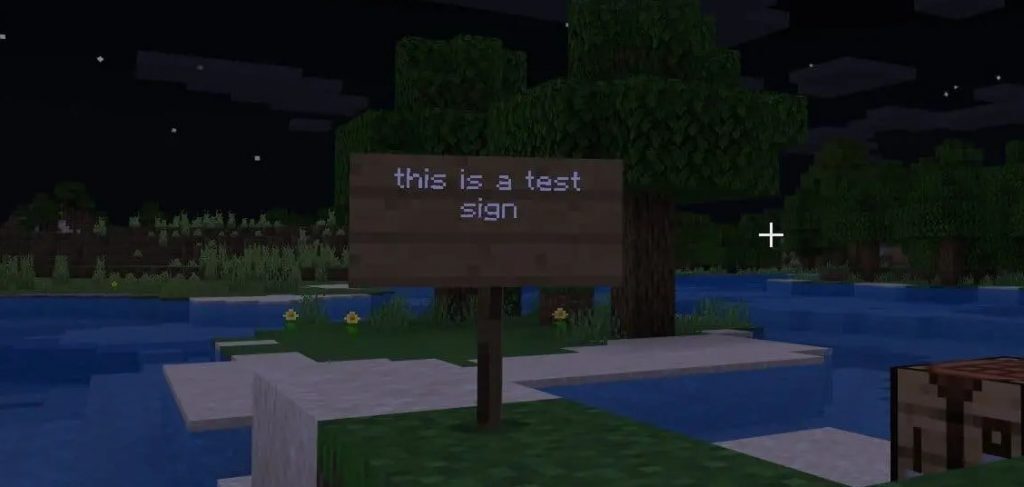
Changing Chat Text Color
The same rules apply in chat. Choose your color code in Minecraft, go to the chat, and insert the § symbol before your text, also including your color code. It would look like this:
§5Hello!
This would show the word, “Hello!” in purple.
Note: Some servers disable colored chat for moderation reasons, so it may not always work online.
Minecraft Style codes
You can also make text bold, underlined, italic, or strikethrough:
| Description | Code |
|---|---|
| Bold | §l |
| Strikethrough | §m |
| Underline | §n |
| Italic | §o |
Combining colors and styles works, too. For example, this will make bold white text:
§f§lsign text
Just like with colors, reapply the code at the start of every new line or it will default to black.

I love Minecraft so much
im on chromebook and it wont let me paste the § symbol into chat, any other ways
How do you reset it? Like if you want part of a line bold?
it still doesn’t work, the section symbol just wont show up.
Does this also work in online servers?
it kinda worked the colours showed up after i was done typing but not when the sign was a block plz let me know any potential fixes just so you now i am on the bedrock edition of minecraft
it wont let me put that symbol in minecraft
Works and is a great way to spice up any build. Keep it up! 😀
This was very informative plea keep on writing these 😀
NICE STUFF!
The code for the colour change for minecraft in windows 10 does not work on a laptop. There is no seperate numerul keypad on my laptop and the code doesn’t work with the normal keys.
did you know there is allso another styl §k and its look like words but in another language and its scrambling
I wanna do this on the Nintendo switch edition(the one without cross platform play) and when I try and look for the symbol page it isn’t there, but them I change other stuff it is there. Why? Is there a way to do this, as many claim?
Signed
A 9 year old with an email account
This doesnt work anymore on pc the § symbol can’t be typed anymore on pc. anyone got a fix?
i really found this website useful
thx
my minecraft name is TBNRfrags3610