Change The Default Location For Saving Screenshots In Windows 10
Windows 10, like its predecessor Windows 8/8.1 comes with a very basic screenshot functionality that allows you to capture a full screen high resolution image of whatever is on your screen. To take the screenshot, press Win+Prnt Scrn on your keyboard. The screen will flash a dull grey and your screenshot will be saved to a ‘Screenshots’ folder in the Pictures library. If you’re keen to use this screenshot feature but would prefer a different location for the screenshots to be saved, here’s how you can change it.
First and foremost, pick where you want to save the screenshots to and make sure you create a ‘Screenshots’ folder at that location. We’ll touch on why this is important a little later.
Next, open the Pictures library, right-click the Screenshots folder, and select Properties from the context menu. If you do not see a folder named Screenshots it’s because you’ve never ever taken a screenshot to begin with, hence the folder never needed to be created. To rectify the situation, simply take a screenshot using the Win+Prnt Scrn shortcut. The folder will appear. Go to its properties and select the ‘Location’ tab.
Click ‘Move’ and then browse to the ‘Screenshots’ folder you created earlier to select it. Click Apply and the change will be made.
The reason you need to create the ‘Screenshots’ folder is because when you change the location of the folder, Windows doesn’t move the folder itself but the files in it. If you were to select a folder that contained other files reverting this change would turn into a problematic option. With a special dedicated folder for saving screenshots, you can go back and edit its location any time without affecting any other files.
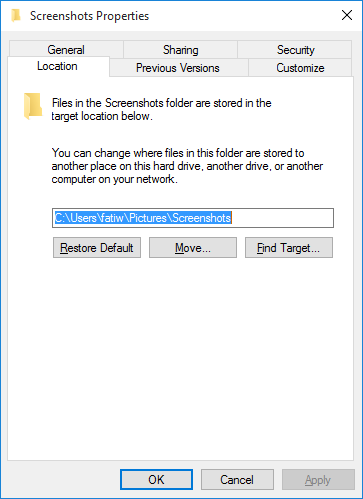

Hi, hoping you can help me. I used this process – but pointed it to the WRONG folder. How do I re(re)direct the screenshot folder process?
Main problem is that I have a ton of other stuff in that folder, and should have directed this to a sub-folder, and did not.
Fixed – found a restore point from that afternoon.
tried the above but works only if i do press the Windows button alongside the Print Screen button together … while, if i capture a screenshot using the Print Screen button alone, which should work as expected, then the Screenshots folder is created in my OneDrive folder’s Pictures folder again!
curiously, testing it right now by pressing the Print Screen button only, the Screenshots folder was created in the OneDrive folder’s Pictures folder AGAIN, but this time its name appears in Persian!!!
yes, i do have Persian installed as the 2nd in-use language on my computer but why should this happen?! if it’s normal, why didn’t it happen before then!?
pressing Alt+Print Screen together also does the same thing: saves the selected folder windows or prompt box image in the Screenshots under Pictures inside the OneDrive folder instead of saving it in the newly created Screenshots folder in a memory stick installed on an external USB hub!
also tried Windows+Alt+Print Screen buttons to see if partial screen capture would be saved in the newly assigned Screenshot folder on the external USB memory stick drive, but it didn’t work and the newly captured screenshot of the selected folder’s window appeared in the Screenshots folder under Pictures (named in Persian!) inside the OneDrive folder again!
tried creating a Pictures folder in that external USB stick drive and moving the Screenshots folder into it to see if it helps, but no change although new desktop and folder window screenshot captures did find their way inside the moved Screenshots folder after assigning them to the new path …
you can check out the picture below in the reply section to find out what i’m talking about … (if you download and enlarge it, you can see this very post here in it as well … it’s of a double monitor screens, with the main desktop / Firefox browser on the left screen and the extended desktop screen on the second monitor on the right side …)
this is certainly a flaw / glitch on Windows behalf surely! and i’m not surprised as all Windows versions have always behaved erratically in mysterious ways!
click on the image and scroll around for a 1:1 size view to see the details please!
https://uploads.disquscdn.com/images/0b46df7955a609e5a0700ac44665fd9365cbe92473b70c9aff85d8030c1b3a13.png
ok, now the problem seems to have been solved but in a strange way!
there is now a “Screenshots (OneDrive)” folder under Pictures under OneDrive, which wasn’t there before although i do remember i renamed its shortcut that i created myself in the new Screenshots folder in the external USB memory stick drive …
if i click on this mysterious “Screenshots (OneDrive)” folder, then i see another folder named “Screenshots” only … when i click on that one, then i’m redirected to the desired screenshots folder on the thumbdrive mentioned! :V and the name is not in Persian anymore btw …
but still, if i press the Print Screen button without using the Windows button with it too, the screenshot capture is saved inside the “Screenshots (OneDrive)” folder! so is Alt+Print Screen … Windows+Print Screen works right though and saves the entire (two) screen(s) image inside the desired Screenshots folder on the thumbdrive …
Windows SUCKS! PERIOD!
I take screenshots but there is no folder named ‘Screenshots’ and i manuly create but screenshots not save there Plz. help me.
which Windows version do you use?
1. Press & hold or right-click the OneDrive icon in the notification area, at the far right of the taskbar, and then tap or click Settings. (You might need to tap or click the Show hidden icons arrow next to the notification area to see the OneDrive icon.)
2. Tap or click the Auto save tab, and then clear the Automatically save screenshots I capture to OneDrive box.
3. Simultaneously press the Windows Key on your keyboard and [PrtScrn] at the same time. This saves the image automatically to your Pictures > Screenshots directory. When using this style the screen briefly dims to let you know it captured and saved automatically.
I really want to change my location because its going in my OneDrive instead of my Pictures On my system (WIndows 10 Home Edition) it doesn’t give the option to change the location, It only has “General, Sharing, Security, Previous Versions and Customize” Please help?
Might be in Videos folder, Captures. Thats where i found my Screen shots.
That’s not helpful.. we know where the file is saved. The problem is being able to change that location for where they’re saved.
Same here… There’s no tab option in the Properties window that has the folder location window to change. What the heck? Mine is defaulted to One Drive also. Help would be appreciated.