Compare Two Folders For Matching Data Even With Similar File Names
A lot of times, it happens that when you copy a lot of new information and place it along with items that you have saved in the past, multiple copies of the same item are created; one from the old collection, and a replica from the new one. Thus, this creates a lot of confusion, because sometimes, it might be that the name of two files may be the same, but their content can be different from one another and merely deciding to delete the “duplicate” file on the basis of the file name alone may result in loss of important data. Likewise, the two files maybe sharing a different name but the content is same. So, what would you do in this case? Open all the files with similar names one by one and manually check if the content is different or similar? Don’t be a noob! No one’s got such extra time at disposal especially in today’s hectic schedules. To cope with this however, you may use BS Folder Compare instead. It is a portable folder comparison utility for Windows that allows you to compare two folder structures with options to include or exclude user-specified file types. The application also generates an HTML report of the comparison results.
The application provides you with a simple and user-friendly interface to compare two folders. To compare different directories, select the two parent folders under Folder 1 and Folder 2. Check the Create Report box in the left-bottom corner if you want to generate an HTML report of the results. Click Process when everything is set up. The names of all the non-identical files will appear in Bold text, while the names of identical files will appear in normal text. (Editor’s note: Please bear in mind that two matching file names do not denote an identical file content-wise, especially with reference to the screenshot below)
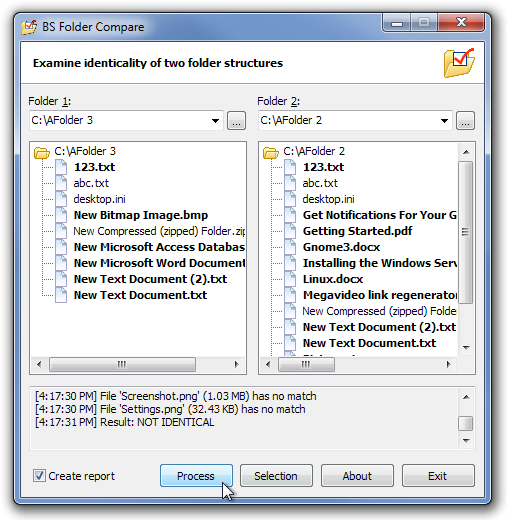
Choose Selection from the bottom to specify the type of files to include or exclude from the comparison process.
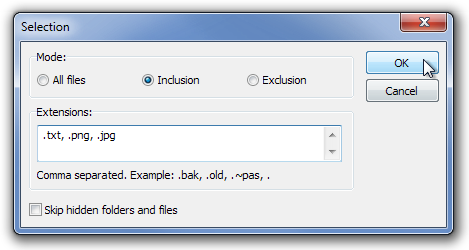
The HTML report details the results of the folder comparison and lists all the issues related to Non-Identical files found in both the folders.
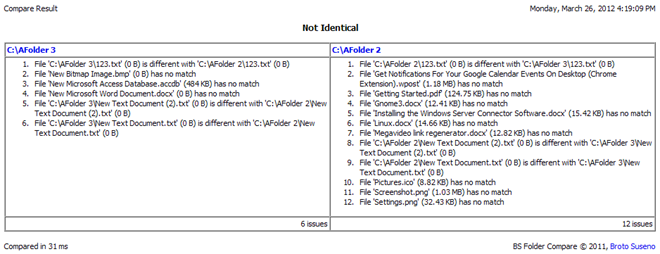
BS Folder Compare is a portable tool, and works on both 32-bit and 64-bit versions of Windows XP, Windows Vista, Windows 7 and Windows 8. It was tested thoroughly on Windows 7 Ultimate 64-bit.
Quick Quote: Easily Save, Retrieve & Manage Your Favorite Quotes
