Copy/Move Multiple Files And Folders To A Single Location
If you want to copy or move multiple files and folders to a whole new location, it could be a problem. Suppose you have few files in D drive, and other files inside few sub-folders in different drives, now if you want to copy all these files and folders to a new location together, what will you do? Copying them one at a time is the common way of doing it, but it wouldn’t it be better if you could copy these scattered files to a new destination in one go?
n2ncopy does exactly that, it allows a user to copy multiple files and folders at different locations to a single(or multiple) destination(s) in one single step. The whole interface is based on drag and drop, you will see the small overlay window on the desktop. Drag the elements that you want to copy/move to the green area and drag the target folder where you want to move them in the Blue area.
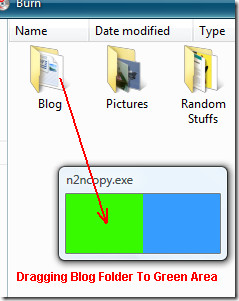
When done, right-click this overlay window and it will open the main window where you can verify files and folders that you have selected. Click Do the task button, to begin task and wait while it does it’s job.
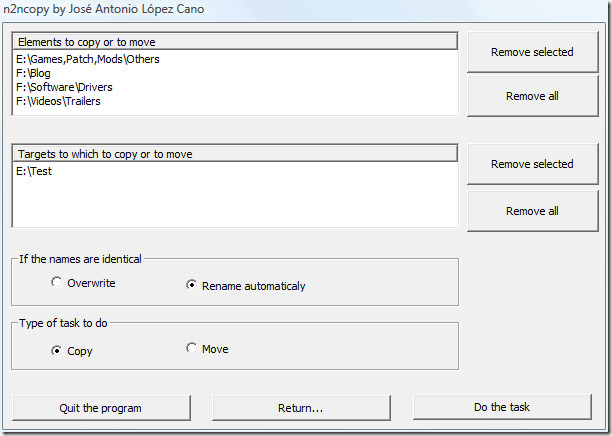
Before you being the task, you can select whether to copy or move the elements to the target destination. There is also an option to either Overwrite or Rename automatically the file that it finds to be identical. It runs on Windows XP, 2003, and Vista. Enjoy!

Here’s how to do the same on a mac:
http://gotoes.org/sales/CopyMoveFilesSingleFolderMultiple/
🙂