DNS Benchmark: How to Test and Choose the Fastest DNS
DNS Benchmark is a benchmark utility which is developed to analyze open DNS servers speed and other response-time related parameters to let you decide which DNS server should be used. According to the developer, it is built to check ‘How fast and reliable your ISP’s DNS server is, when compared to other open DNS servers’? It conducts several tests and generate a detailed report, which lets you do DNS server reliability and speed comparisons.
Under Nameserver tab, it lists down multitude of open DNS servers along your ISP provided DNS server address. To start off with checking the fastest response, enable Sort Fastest First option (from left side) and click Run Benchmark to conduct a test. It may take some time to check all the listed DNS servers’ response-times.
After the test is finished, you can view response-time related parameters box by clicking the DNS name in the list. It carries information regarding three basic parameters which includes; Cached, Uncached, and DotCom. There are four tabs; Name, Owner, Status and Response Time to view all the information regarding the response time of listed DNS servers.
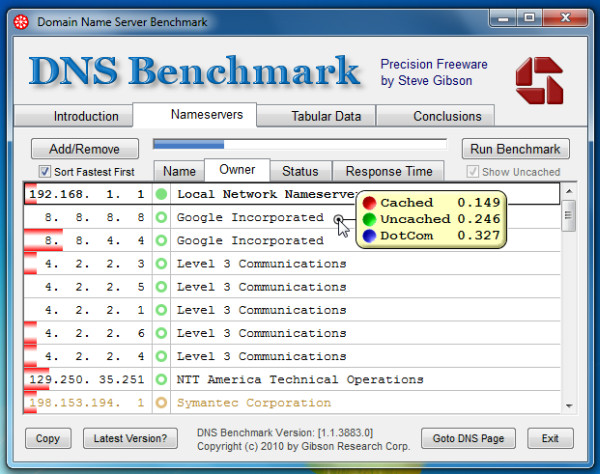
Under Response Time, it shows histogram of each parameter to let you visually analyze the response time.
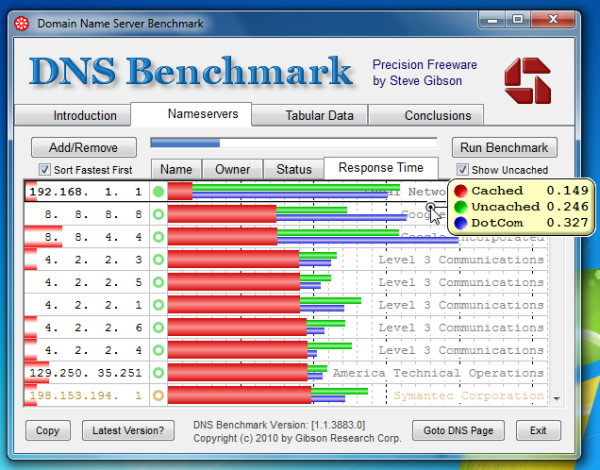
Right-click context menu presents you useful options to filter down the list, you can remove dead or slow DNS servers, copy DNS server address to clipboard, sort by different parameters, set graph scale, save list as image, etc.
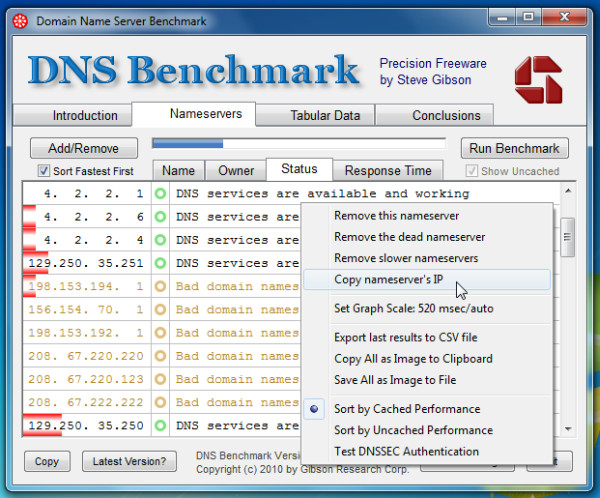
A useful tool to analyze DNS server response-time and compare your ISP’s provided DNS server with DNS server available on internet. It supports all versions of Windows, testing was done on Windows 7 32-bit system.

Have you guys ever covered Steve Gibson’s other apps? He is the creator of such fine tools as SpinRite which is basically the only option when wanting a low-level data recovery tool. Really the best, saved my ass more than I care to admit.